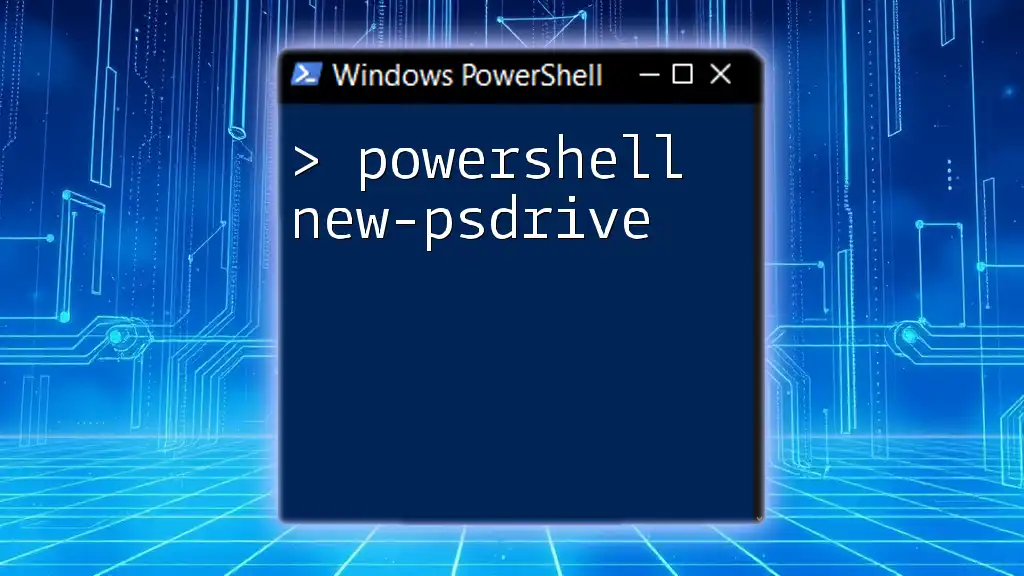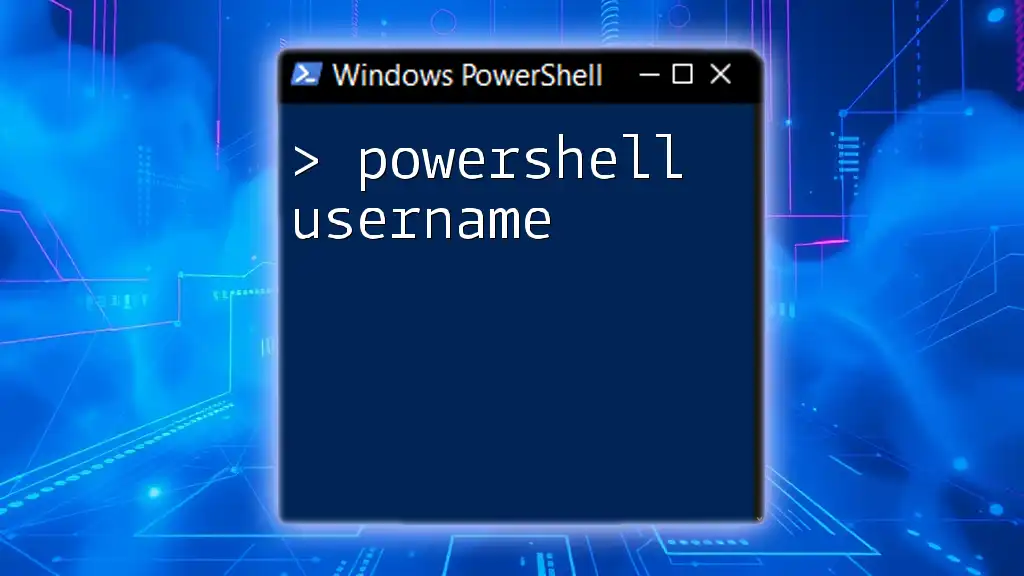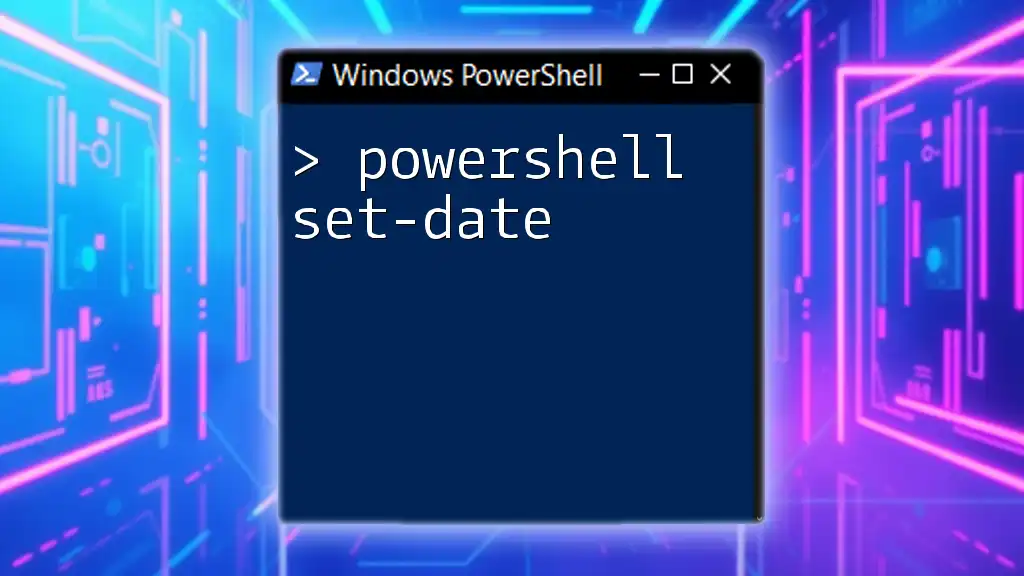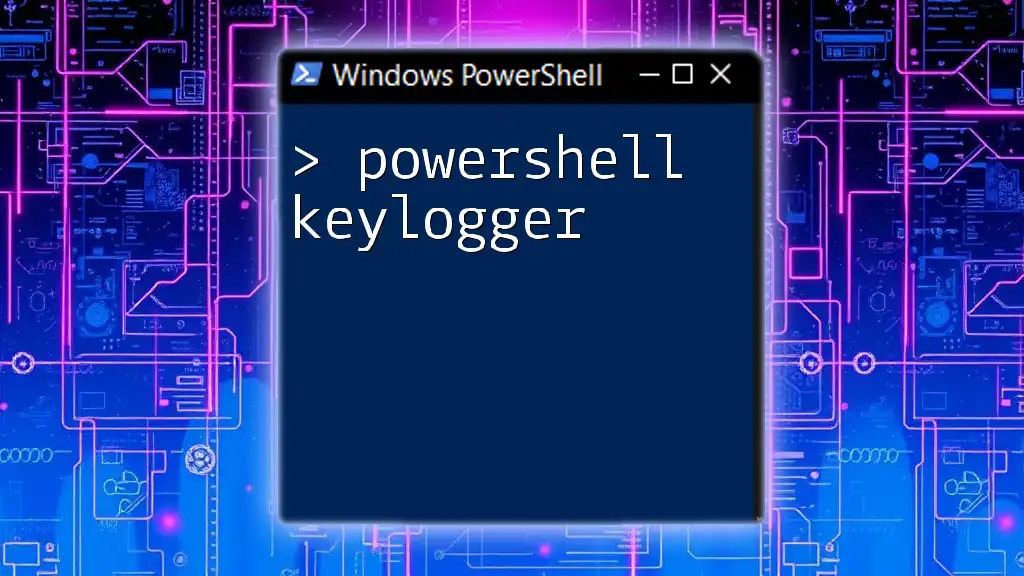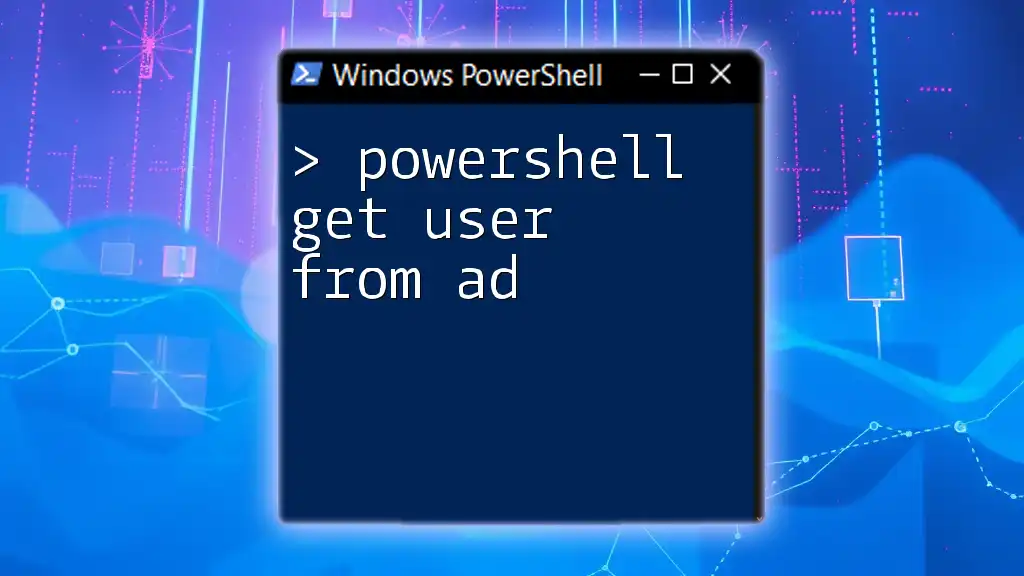The `Get-MgUser` command in PowerShell retrieves details about Microsoft 365 users from the Microsoft Graph API, allowing administrators to manage user data efficiently.
Get-MgUser -UserId "user@example.com"
Understanding the Microsoft Graph API
What is Microsoft Graph?
Microsoft Graph is a powerful API that provides a unified endpoint for accessing various services in Microsoft 365. It allows developers and administrators to interact with a plethora of data and functionalities, such as users, groups, and applications, all while utilizing a consistent programming model.
Microsoft Graph PowerShell SDK
The Microsoft Graph PowerShell SDK is a collection of cmdlets that can be used to interact with Microsoft Graph from within PowerShell. This SDK allows system administrators to automate tasks related to user management, reporting, and much more, simplifying the overall process of managing Microsoft 365 environments.

Getting Started with Get-MgUser
Prerequisites
To make use of the `Get-MgUser` command, you need to ensure that the Microsoft Graph PowerShell SDK is installed. You can install it from the PowerShell Gallery with the following command:
Install-Module Microsoft.Graph -Scope CurrentUser
Authentication
Before you can run any Graph PowerShell commands, you must authenticate with Azure Active Directory. This is accomplished using the `Connect-MgGraph` cmdlet, which guides you through the authentication process.
Connect-MgGraph -Scopes "User.Read.All"
This command requests permission to read user information from your organization. Make sure you have the necessary permissions assigned to your account.
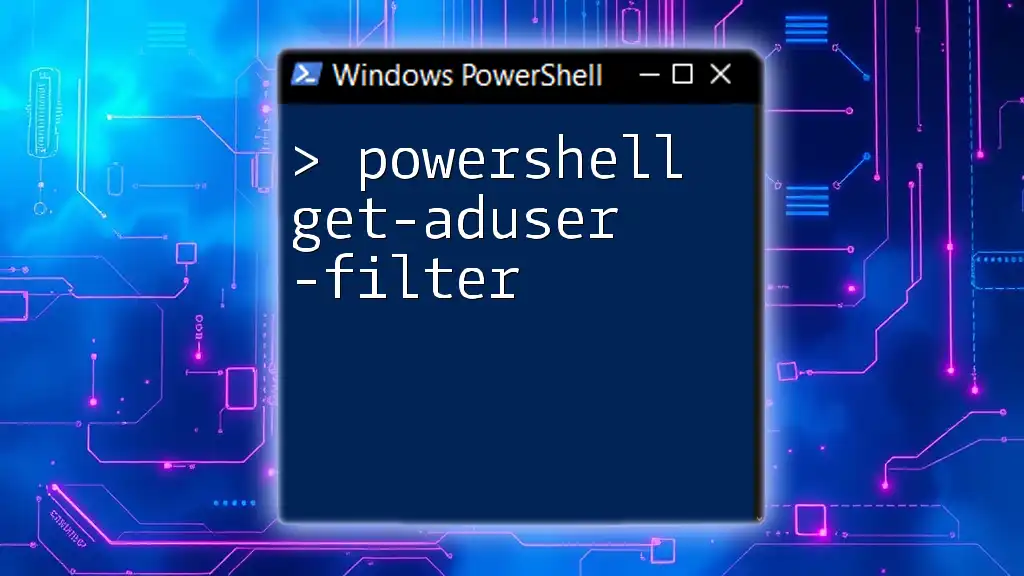
The Get-MgUser Command
Overview and Purpose of Get-MgUser
The `Get-MgUser` command is essential for retrieving details about users in a Microsoft 365 organization. By leveraging this command, administrators can easily access valuable information regarding users, which can be particularly useful for reporting, auditing, or managing user accounts.
Syntax
The syntax of the `Get-MgUser` command is as follows:
Get-MgUser -UserId <string> [-Select <string[]>] [-Filter <string>]
Understanding the syntax is crucial to use the command effectively. The UserId parameter specifies the user you wish to query, while -Select allows you to specify which properties to return, and -Filter enables you to narrow down your results based on specific criteria.
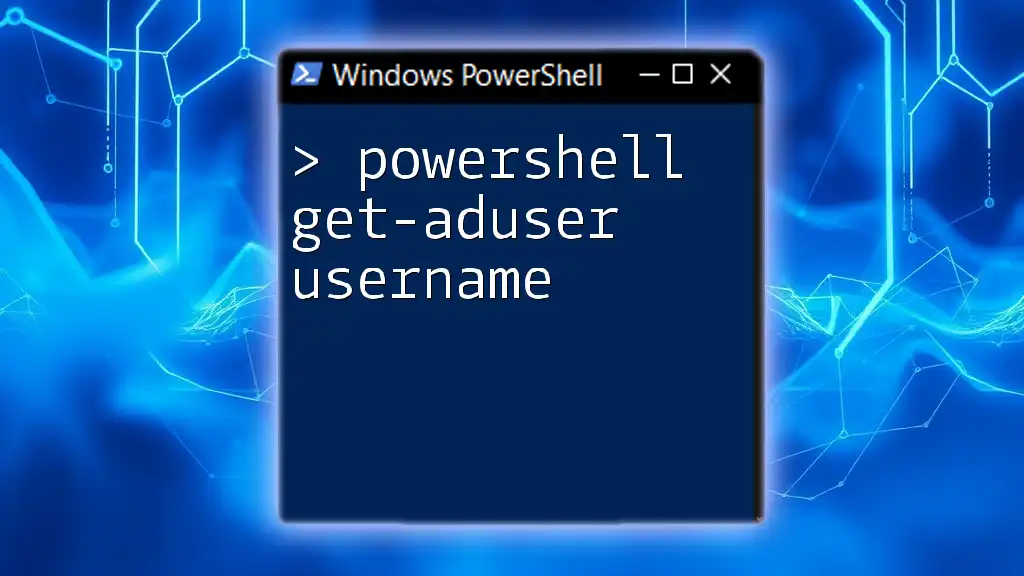
Common Use Cases for Get-MgUser
Retrieving a Specific User by ID
One of the most basic yet essential uses of `Get-MgUser` is fetching detailed information about a specific user. This can be done using their User ID or email address.
Get-MgUser -UserId "user@example.com"
This command retrieves all available information about the user with the specified email address.
Retrieving All Users
If you need a list of all users within your organization, `Get-MgUser` can be used without specifying a particular User ID. However, it's best practice to limit the number of results returned for performance reasons.
Get-MgUser -Top 100
This retrieves the top 100 users, allowing administrators to manage user accounts efficiently.
Filtering Users
To narrow down your search to specific users, you can use the `-Filter` parameter. This is particularly useful in environments with a large user base.
Get-MgUser -Filter "startswith(displayName, 'John')"
In this example, users whose display names start with "John" will be fetched, making it easy to find specific individuals.
Selecting Specific Properties
To optimize your command and reduce unnecessary data exposure, you can use the `-Select` parameter to specify which user attributes to retrieve.
Get-MgUser -UserId "user@example.com" -Select "displayName,mail,userPrincipalName"
This command retrieves only the `displayName`, `mail`, and `userPrincipalName` properties for the specified user, making the output clearer and more manageable.
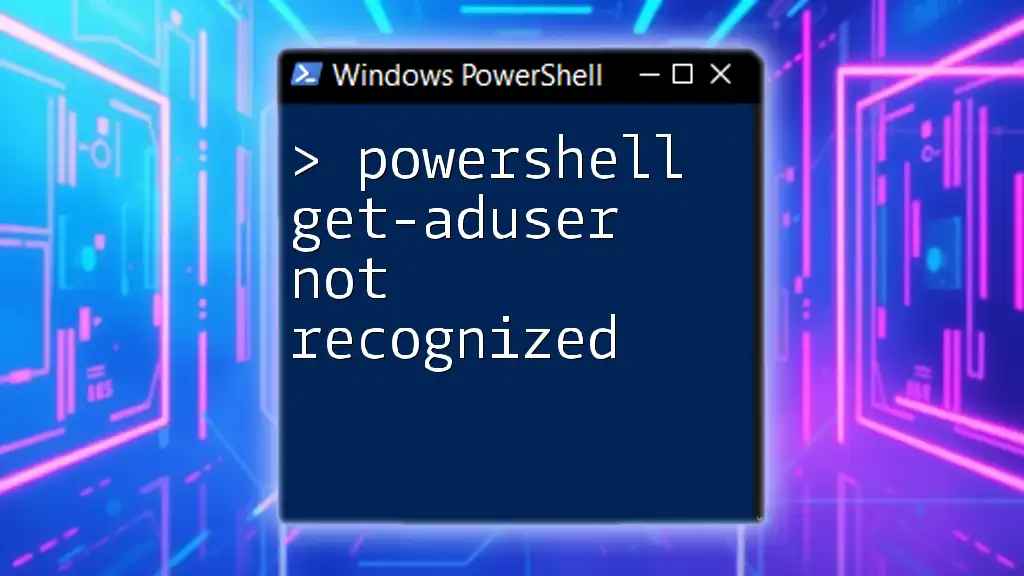
Error Handling and Troubleshooting
Common Errors
PowerShell is generally user-friendly, but errors can occur, particularly around authentication and permission issues. Common errors include insufficient privileges or timeout issues.
Debugging Tips
If you encounter errors while using `Get-MgUser`, here are some troubleshooting tips:
- Ensure you are authenticated with sufficient permissions using `Connect-MgGraph`.
- Use `-Verbose` to get detailed feedback on the command's execution. This outputs additional information, helping you identify issues in your script.

Best Practices for Using Get-MgUser
To make efficient use of `Get-MgUser`, consider adopting the following best practices:
-
Limit the number of returned users: Always utilize the `-Top` parameter to avoid performance issues when querying large datasets.
-
Always filter results: Applying filters not only enhances performance but also reduces the amount of sensitive data returned, which is crucial for maintaining security and compliance in your organization.
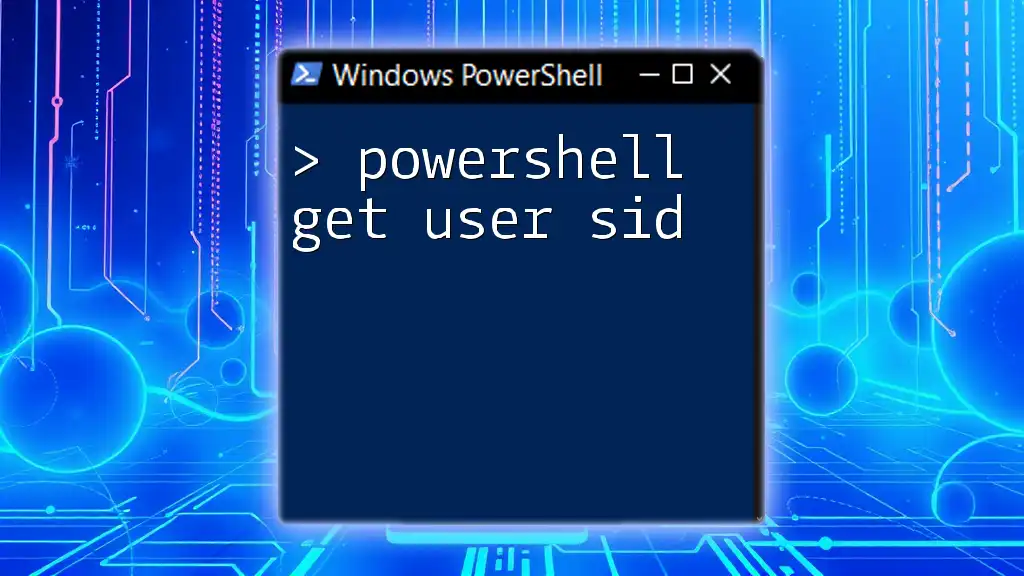
Advanced Scenarios with Get-MgUser
Combining with Other Microsoft Graph Commands
You can further enrich your data retrieval by piping results from `Get-MgUser` to other Microsoft Graph commands. For example, combining it with `Get-MgUserManager` allows you to fetch manager details for each user:
Get-MgUser -Top 10 | Get-MgUserManager
This command fetches the top 10 users and their corresponding managers, streamlining user management tasks.
Scripting with Get-MgUser
For more complex administrative tasks, you might want to script routine queries. For example, you can retrieve users and export their details to a CSV file for reporting purposes:
Get-MgUser -Top 100 | Export-Csv -Path "C:\Users.csv" -NoTypeInformation
This script efficiently collects data and saves it in a CSV format, perfect for further analysis or record-keeping.
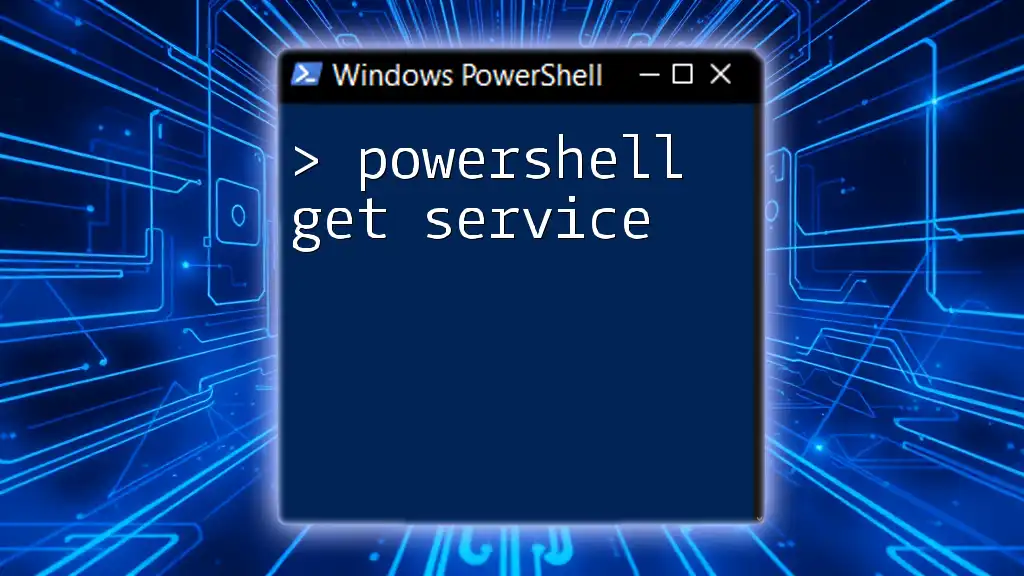
Conclusion
In this comprehensive guide, we've explored the `Get-MgUser` command, diving into its syntax, use cases, and best practices. Remember that mastering `Get-MgUser` can significantly enhance your capabilities in managing users within Microsoft 365. By utilizing these commands effectively, you can automate and simplify numerous administrative tasks in your organization.

Call to Action
If you found this guide helpful, consider subscribing for more insightful tips and tutorials on PowerShell and Microsoft Graph. We welcome your feedback and questions, so feel free to leave comments below!