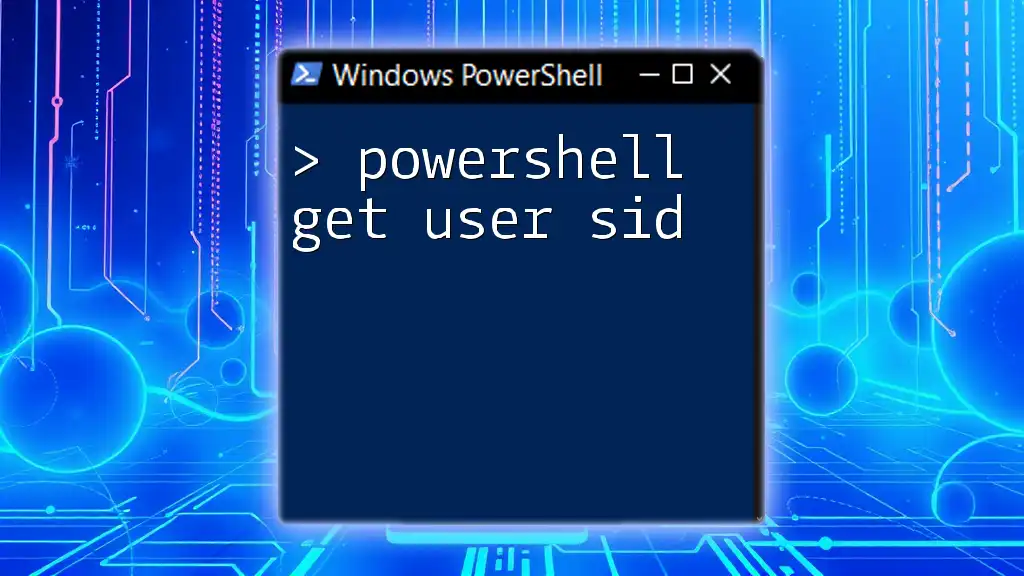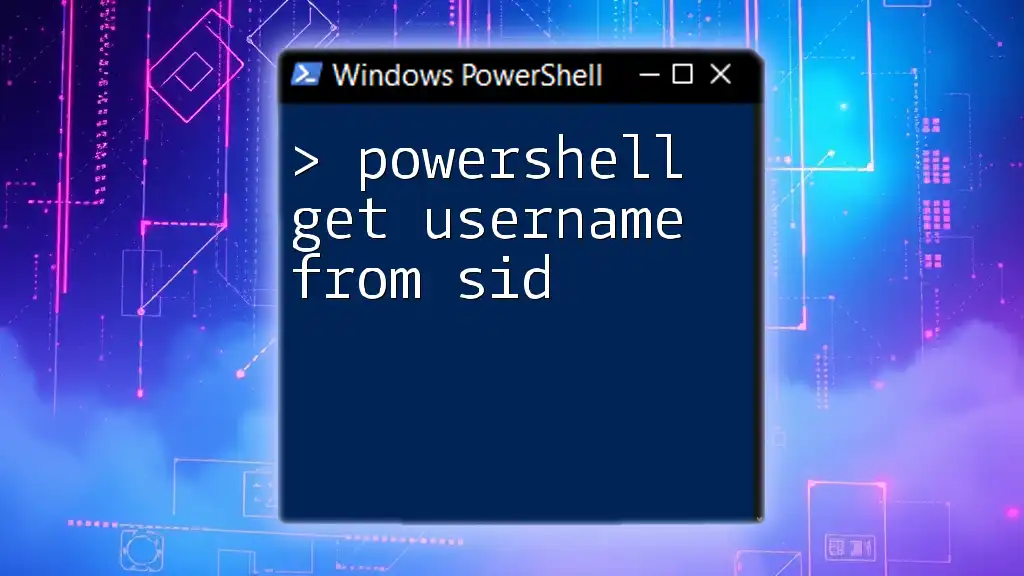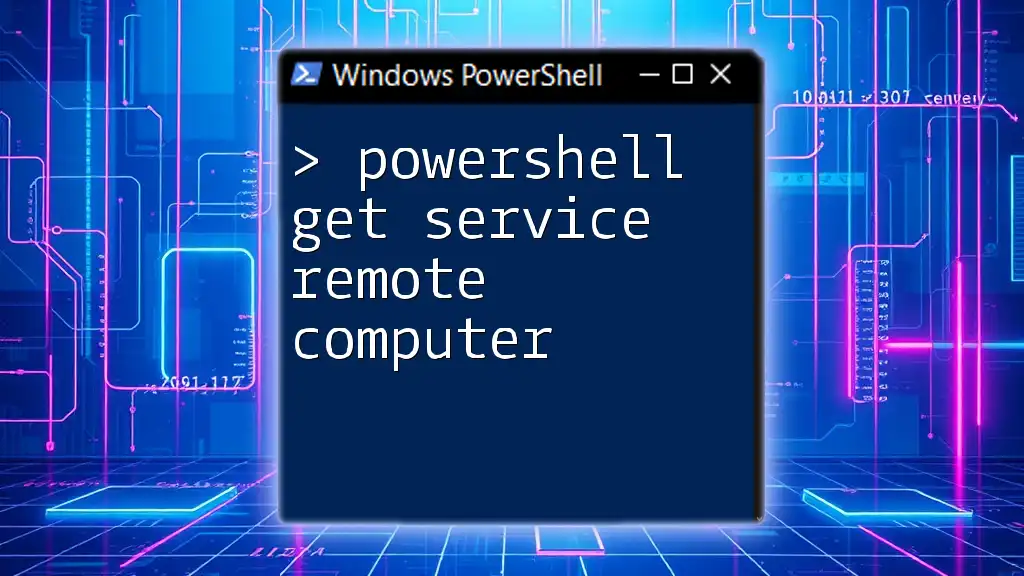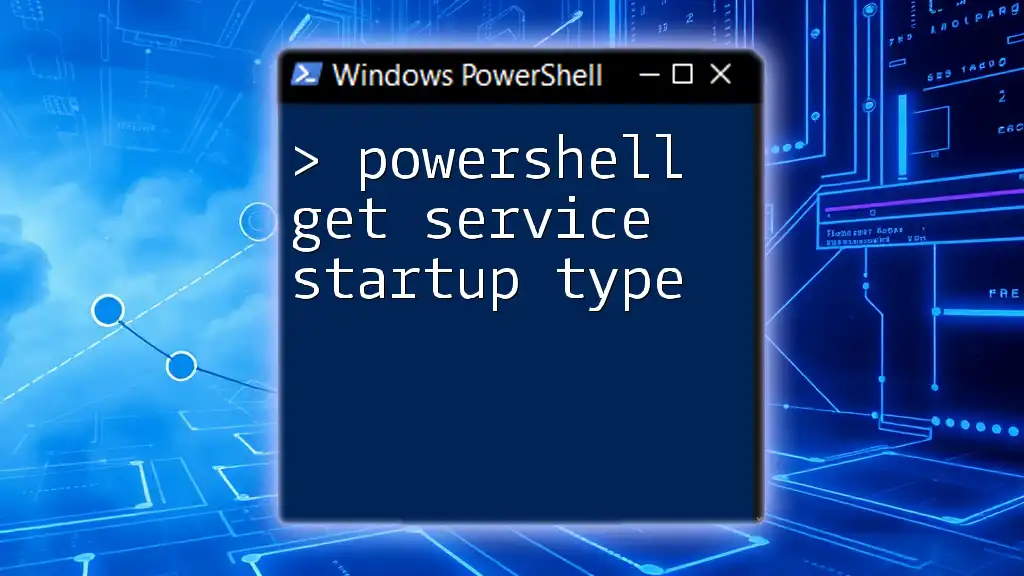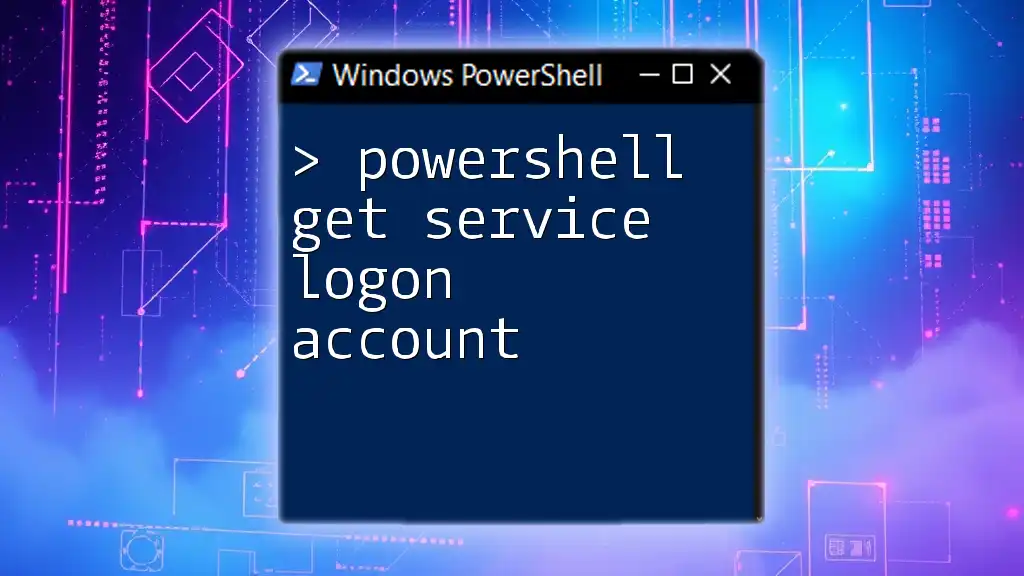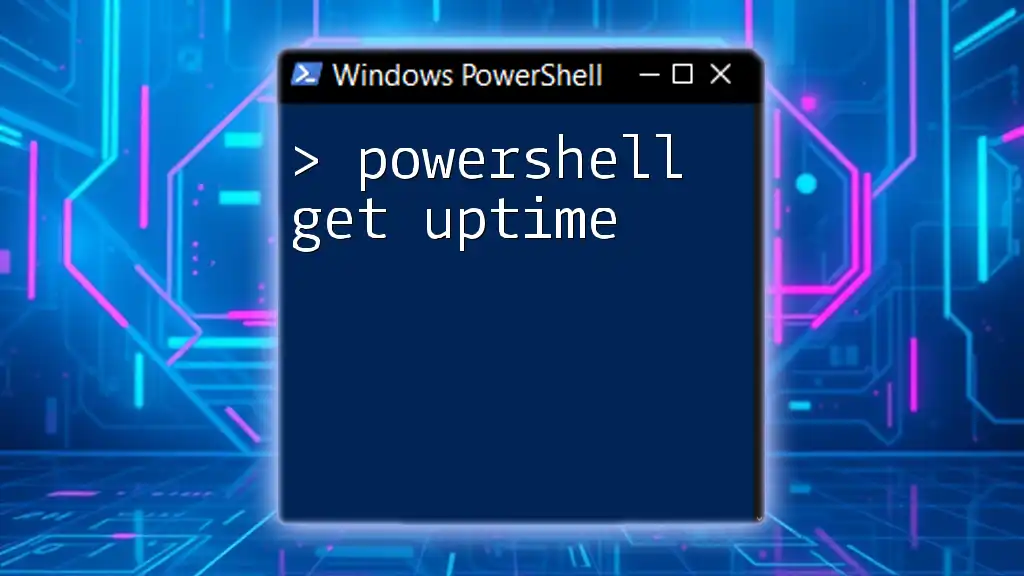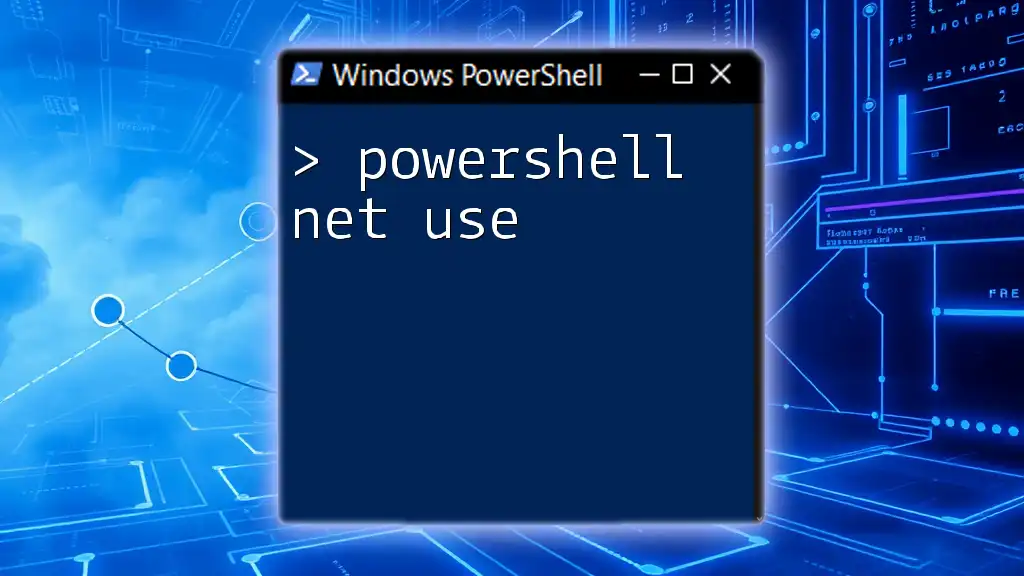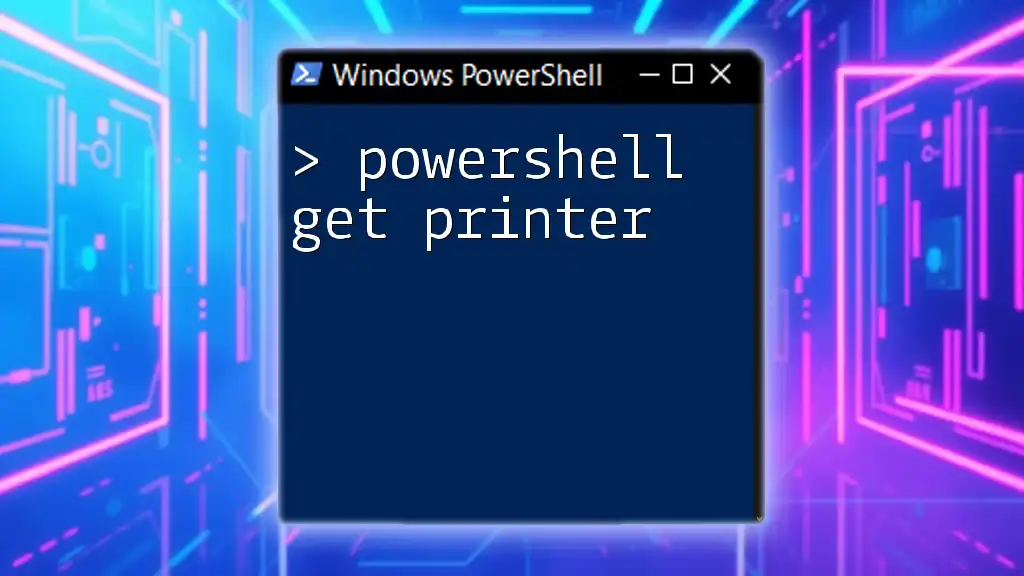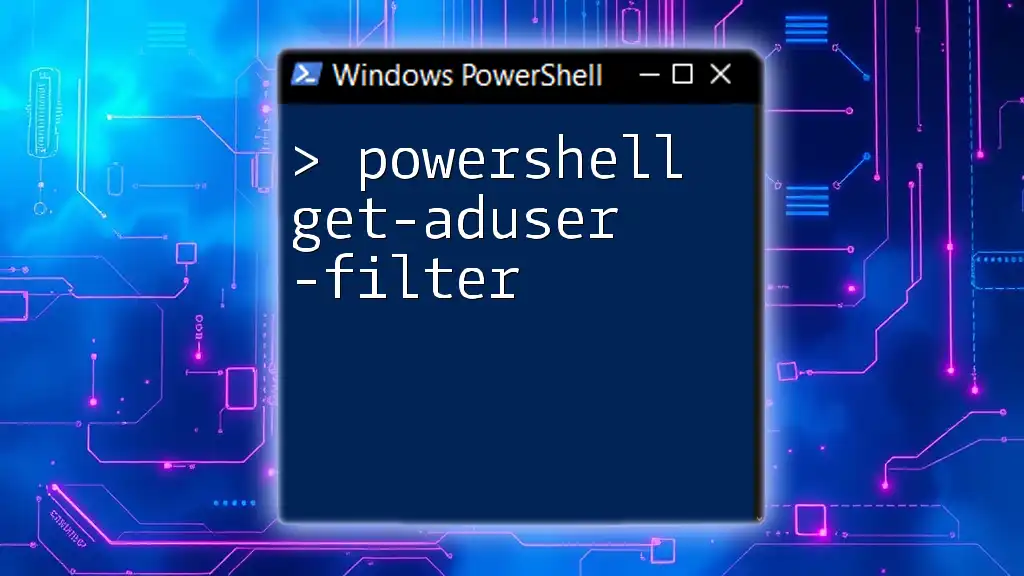To retrieve the Security Identifier (SID) of a user account in PowerShell, you can use the following command:
Get-LocalUser <Username> | Select-Object -ExpandProperty SID
Replace `<Username>` with the actual username for which you want to get the SID.
What is a SID?
Definition of Security Identifier
A Security Identifier (SID) is a unique identifier used by Windows operating systems to manage permissions and identify security principals, such as users and groups. Each SID consists of a series of alphanumeric characters that are generated when a user account is created. This allows the Windows OS to assign and enforce permissions on files, directories, and system objects reliably.
Why You Need to Know a User's SID
Understanding a user's SID is crucial for several reasons:
- Permissions Management: SIDs are fundamental in defining user access rights to various resources within a network or system. Admins often require them for scripting and automation tasks, specifically when managing group policies or access controls.
- Troubleshooting Security Issues: When investigating permissions or security problems, knowing which users have associated SIDs can be helpful in identifying rights assigned incorrectly or troubleshooting access denied errors.
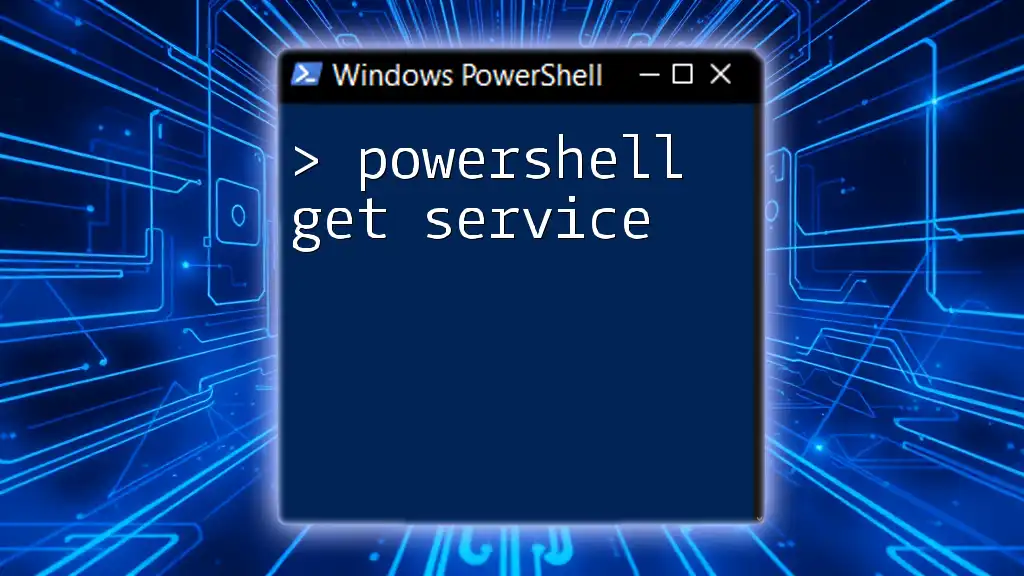
Understanding PowerShell Commands
What is PowerShell?
PowerShell is a task automation framework from Microsoft, consisting of a command-line shell and a scripting language built on the .NET framework. PowerShell is designed to help IT professionals automate the management of systems, which includes user management through commands and scripts.
The Importance of PowerShell in User Management
PowerShell excels in user management due to its versatility and ability to handle bulk operations effectively. It can automate repetitive tasks, eliminate manual errors, and facilitate the retrieval and modification of user data efficiently. This makes PowerShell an invaluable tool for system administrators.
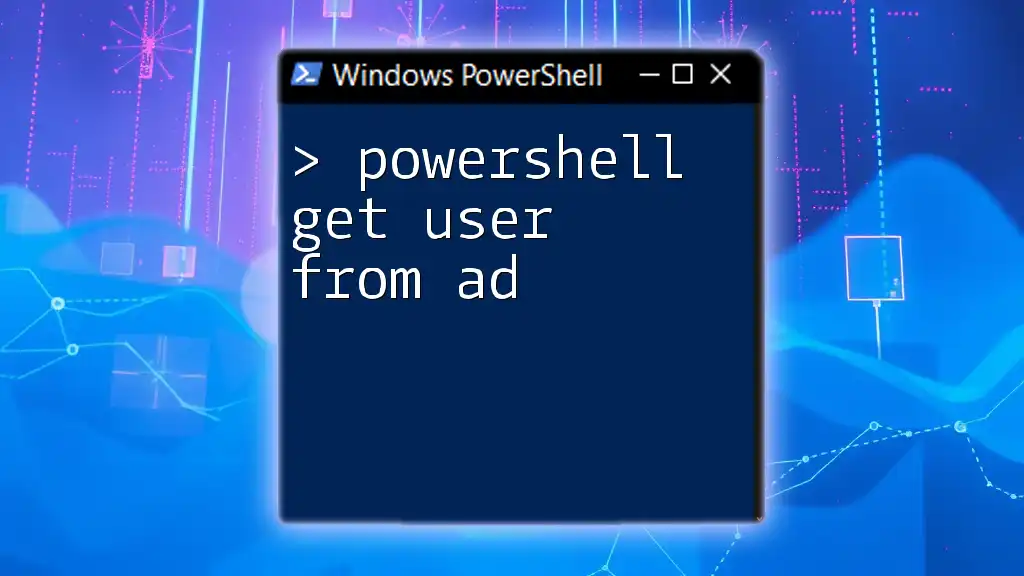
Getting Started with PowerShell
Setting Up Your PowerShell Environment
Before you start executing commands, ensure your PowerShell environment is set up correctly. Here are the steps to get started:
- Check Your PowerShell Version: Verify that you are using a version that supports the commands you want to execute. You can do this by running:
$PSVersionTable.PSVersion - Enable Necessary Execution Policies: If you encounter restrictions, modify the execution policy using:
This allows you to run scripts created locally while requiring remote scripts to be signed.Set-ExecutionPolicy RemoteSigned
Basic PowerShell Commands to Know
Familiarize yourself with essential commands that play a role in user management. Useful commands include `Get-Command` and `Get-Help`, which provide guidance on command usage.
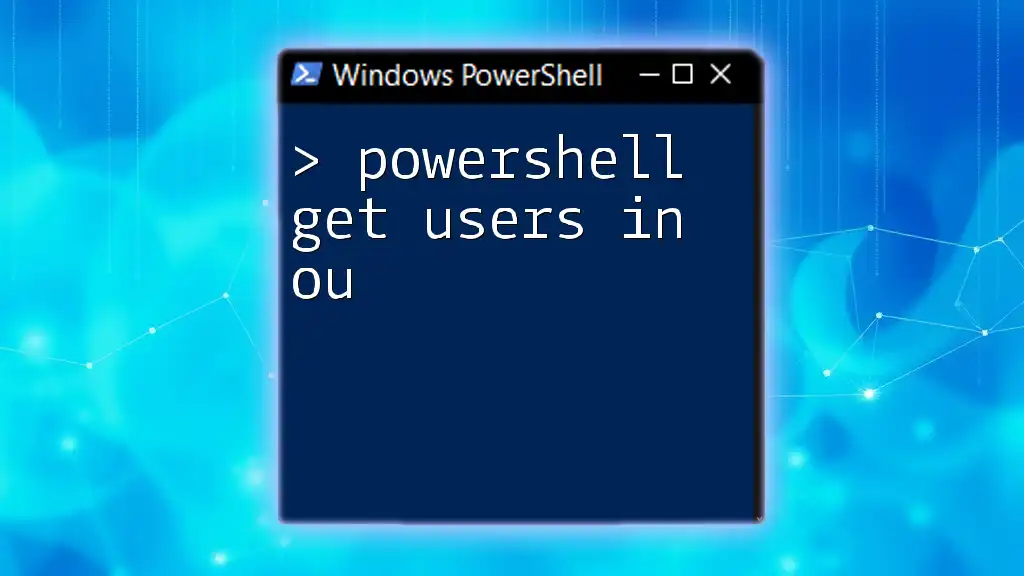
Retrieving User SID using PowerShell
Overview of the Command to Get User SID
To retrieve a user SID in PowerShell, you would typically use the command Get-LocalUser. This command fetches information about local user accounts, including their SIDs.
PowerShell Get SID of User
To find the SID of a specific user, you can use the following command:
Get-LocalUser -Name "<Username>" | Select-Object SID
This command pulls details about the user specified in `<Username>` and returns only the SID associated with that account.
Using the SAM Account Name to Get SID
What is a SAM Account Name?
The SAM Account Name is a user-friendly version of a username that is often used in environments where legacy systems are in place. Knowing this name can simplify your tasks when working with PowerShell.
Example: Getting SID from SAM Account Name
To retrieve a SID using a SAM account name, you would employ a similar command:
Get-LocalUser -Name "<SAMAccountName>" | Select-Object SID
This command fetches the SID for the user whose SAM account name you've provided, allowing for easy identification and management.
Get SID of User by Username
Common Methods
When needing to find a user's SID using their username, you can query various properties associated with the user object to locate and return their SID effectively.
Example: Fetching SID from Username
Using the user’s username, you can execute:
$User = Get-LocalUser -Name "<Username>"
$User.SID
This snippet stores the user object in the variable `$User` and subsequently outputs the user’s SID. This method is efficient for both clarity and documentation in scripts.
Get SID for Multiple Users
Bulk Retrieval of SIDs
In scenarios where you need to obtain the SIDs for multiple users, PowerShell can handle this elegantly, allowing for greater efficiency.
Example: Using a Loop
To run through several users and retrieve their SIDs, you can utilize the following loop:
$Users = Get-LocalUser
foreach ($User in $Users) { $User.SID }
This command retrieves all local users and prints their SIDs consecutively. It's especially useful in larger environments, allowing for easy auditing of user accounts.
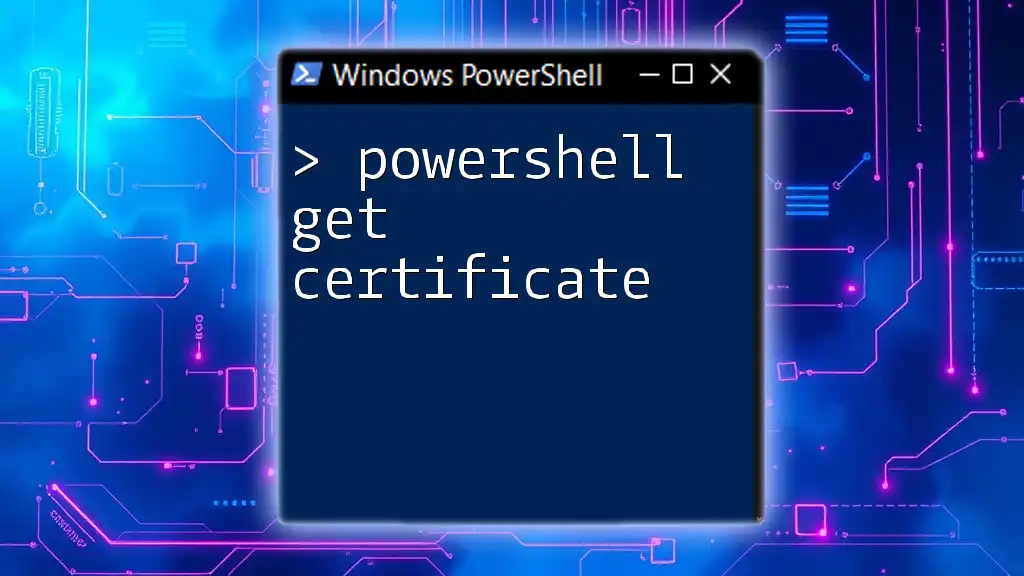
Handling Errors and Troubleshooting
Common Errors and Their Solutions
Occasionally, you might encounter errors when trying to retrieve SIDs. Common issues include:
- User Not Found: Ensure that the username you are using exists and is spelled correctly.
- Access Denied Errors: Run PowerShell as an administrator if you face permission issues.
Log Output for Debugging
To help keep track of results and any potential errors in your commands, consider logging your output:
Get-LocalUser | Select-Object Name, SID | Out-File "C:\UserSIDs.txt"
This command generates a text file containing the names and SIDs of all local users, facilitating easier review and troubleshooting.
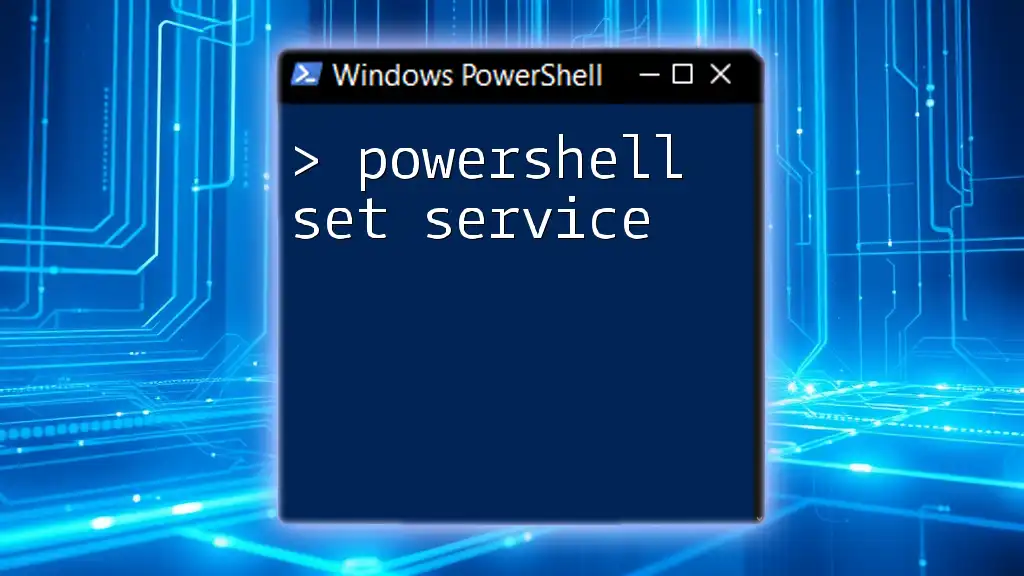
Conclusion
Knowing how to retrieve a user's SID using PowerShell is a valuable skill for systems administrators and IT professionals alike. By mastering the commands outlined, you can streamline your user management tasks, enhance your systems' security, and address issues swiftly. PowerShell provides a potent set of tools that enable effective management of users and their corresponding SIDs, paving the way for efficient administration in any Windows environment.

Additional Resources
Further Reading and Tutorials
For those looking to dive deeper, exploring the official Microsoft PowerShell documentation or reputable PowerShell learning platforms can provide valuable insights and enhance your skills.
Community Support
Engage with the PowerShell community through forums, social media groups, and Q&A sites to share knowledge, ask questions, and stay updated.

Call to Action
Take the next step in your PowerShell journey! Try retrieving SIDs in your PowerShell environment today. Consider joining our training sessions for in-depth learning experiences that will empower you to harness the full capabilities of PowerShell in user management and beyond.