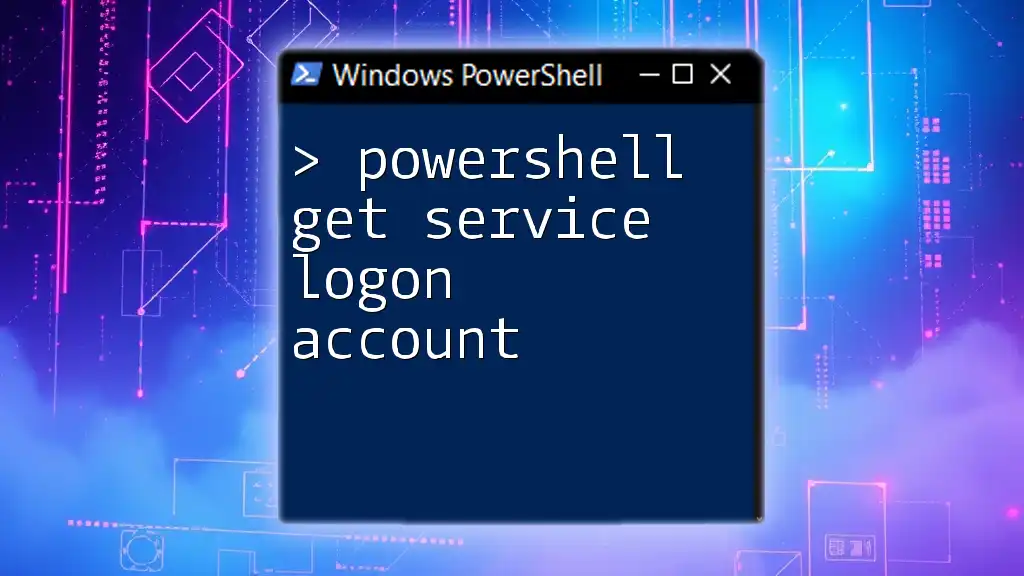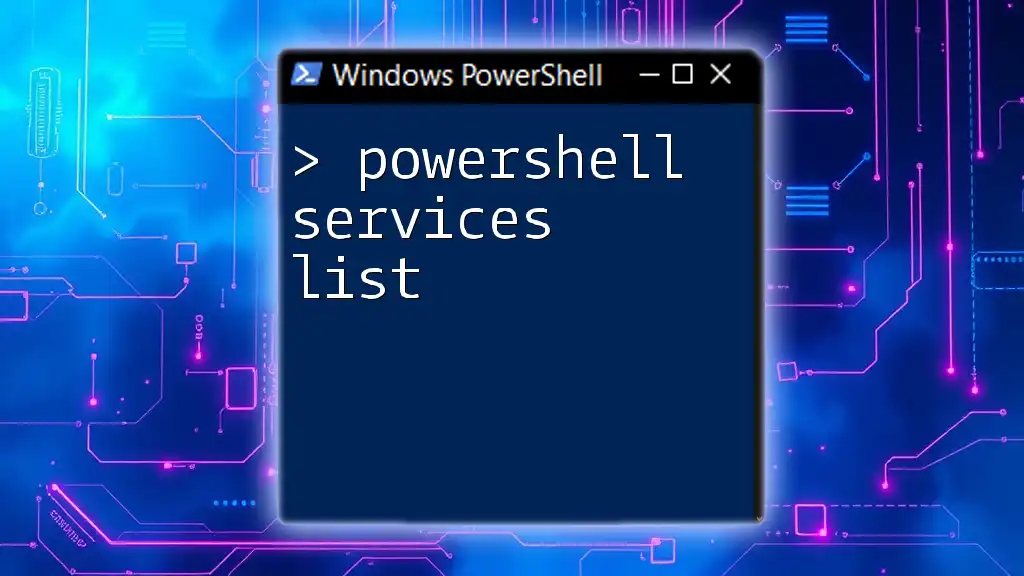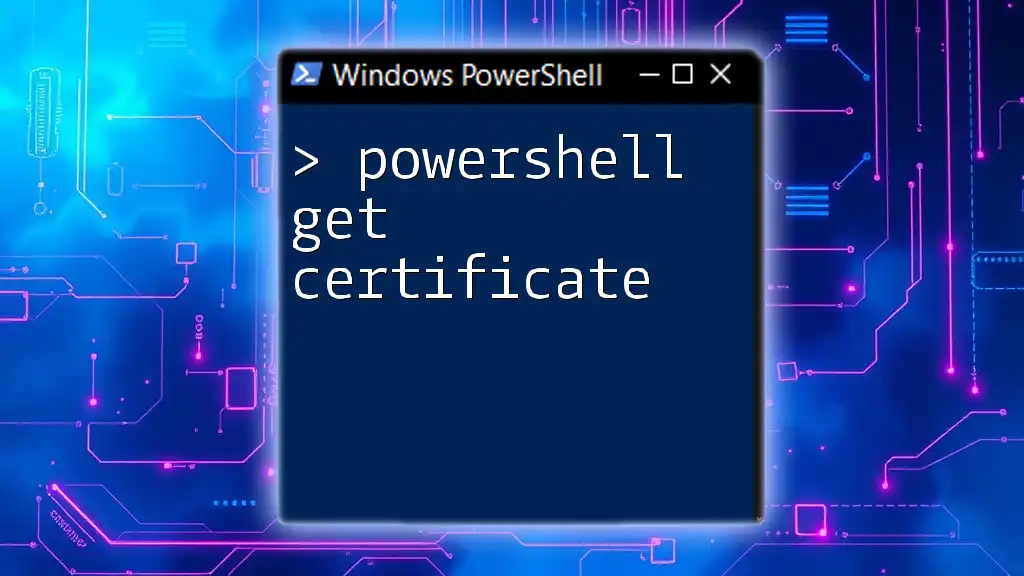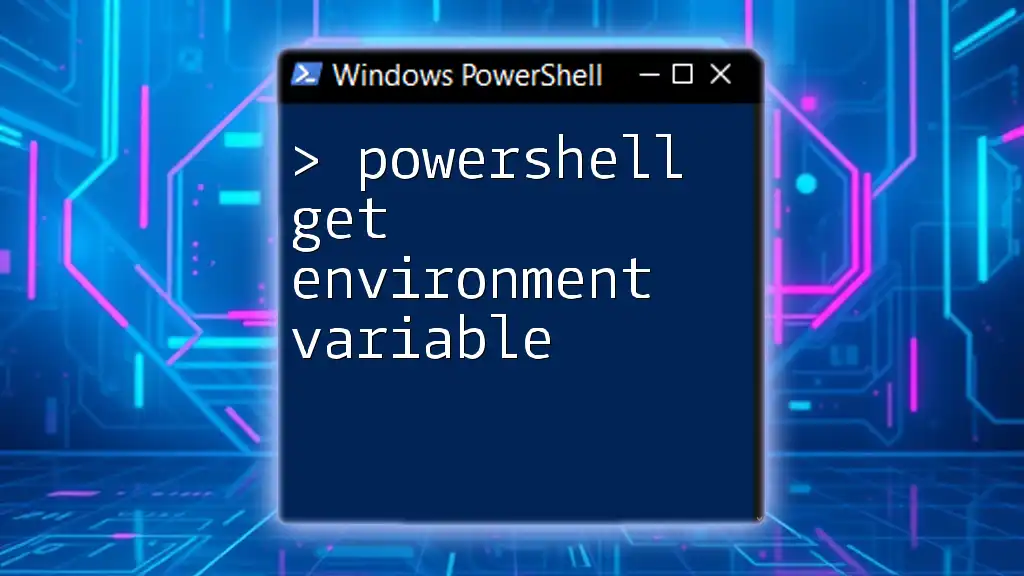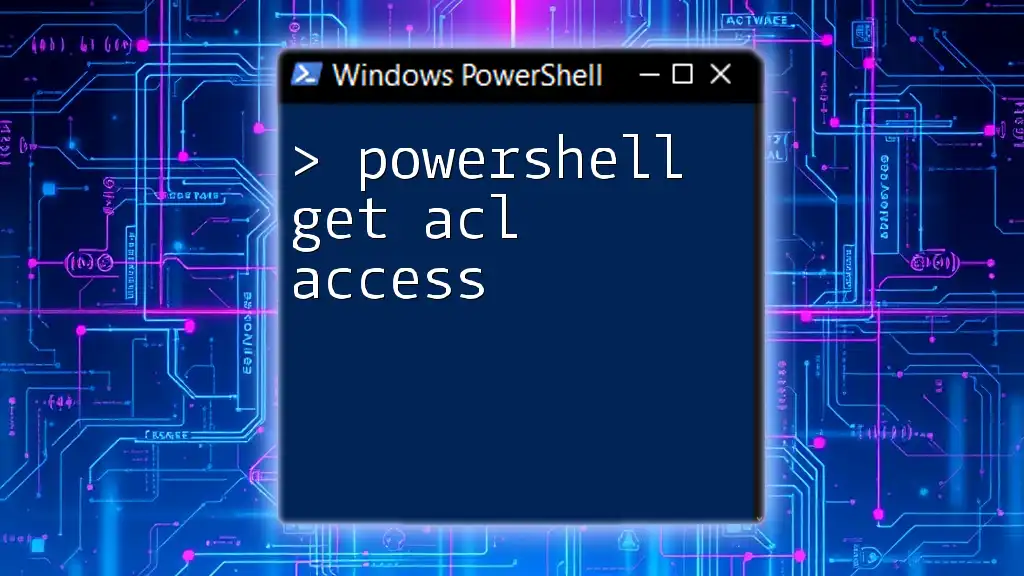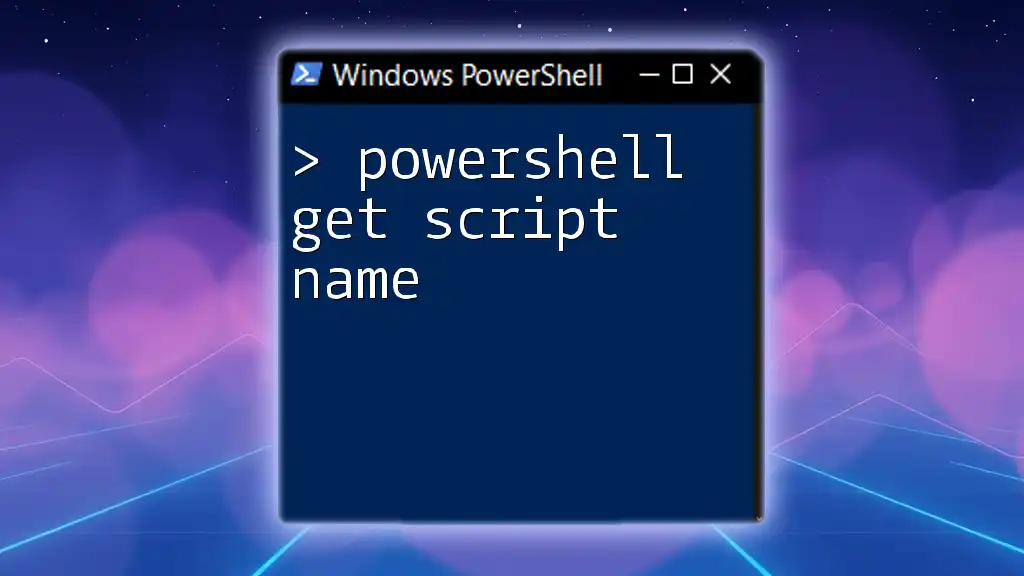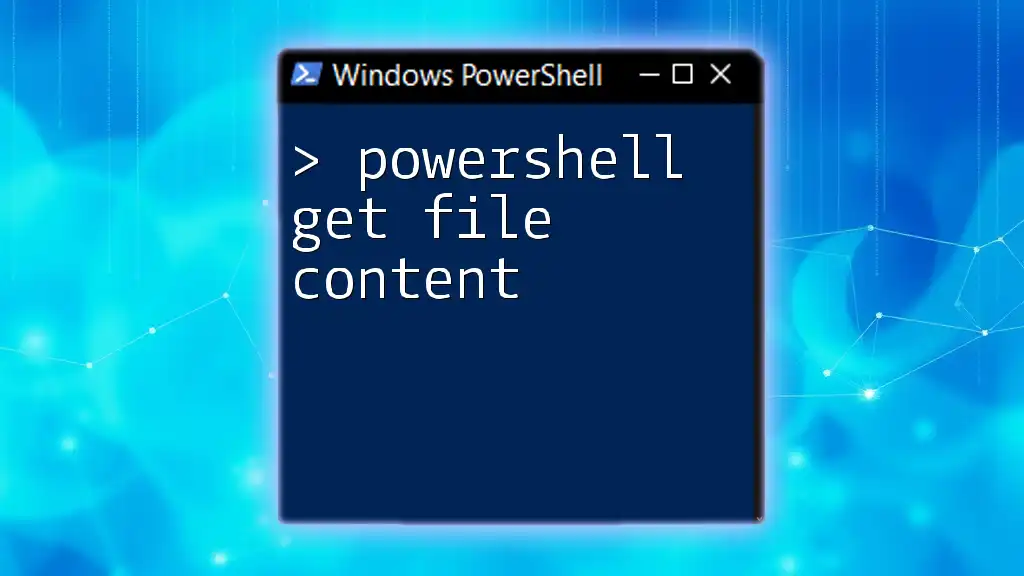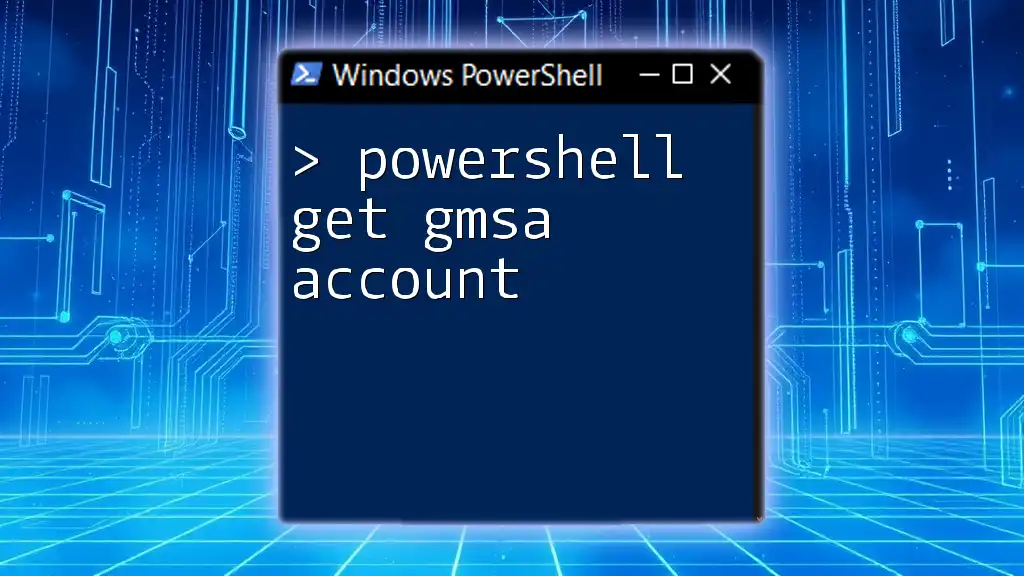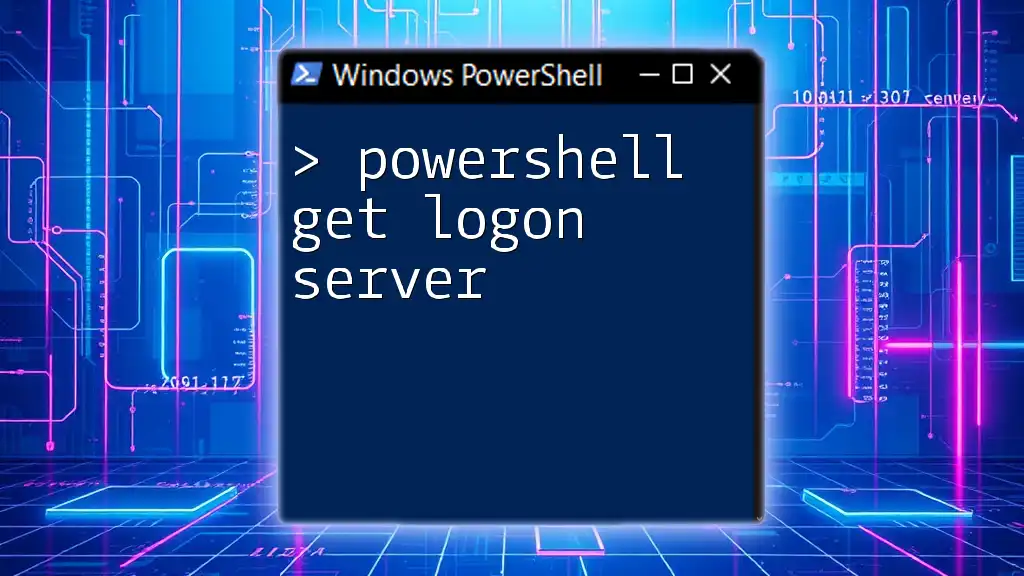To retrieve the logon account of a specified service in PowerShell, you can use the `Get-WmiObject` command along with a service name. Below is a code snippet demonstrating how to do this:
Get-WmiObject -Class Win32_Service -Filter "Name='YourServiceName'" | Select-Object StartName
Replace `'YourServiceName'` with the name of the service you want to query.
What Is a Service Logon Account?
A service logon account is a user account under which a Windows service runs. Services often require specific permissions to perform their tasks, and the logon account defines what those permissions are. Common accounts include:
- Local System: Has extensive privileges on the local machine, but not on the network. It's often used for services that need broad access.
- Network Service: A built-in account that has limited privileges on the local machine but can access network resources using the computer's credentials.
- Local Service: Similar to Network Service but runs with lower privileges and does not have any network identity.
Understanding these accounts is crucial for security and effective system administration. Misconfigured service logon accounts can lead to security vulnerabilities.
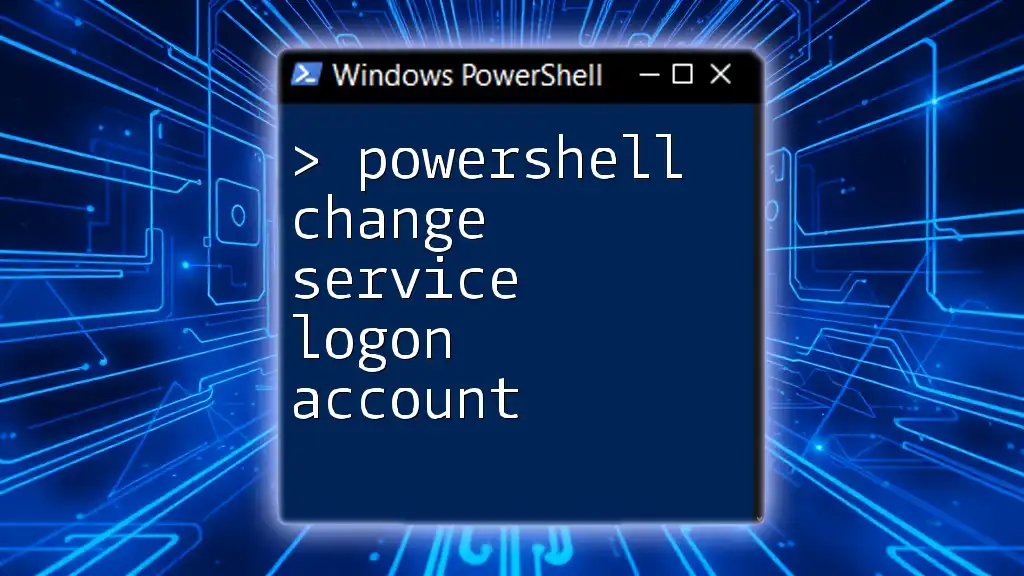
Why Use PowerShell to Get Service Logon Accounts?
Using PowerShell offers numerous advantages for managing services compared to more traditional methods. PowerShell enables scripting and automation, allowing system administrators to perform tasks quickly and efficiently, especially when managing multiple servers or services. Unlike the old GUI-based Service Management Console, PowerShell provides a cohesive and robust interface that can be used in scripts and automation routines.
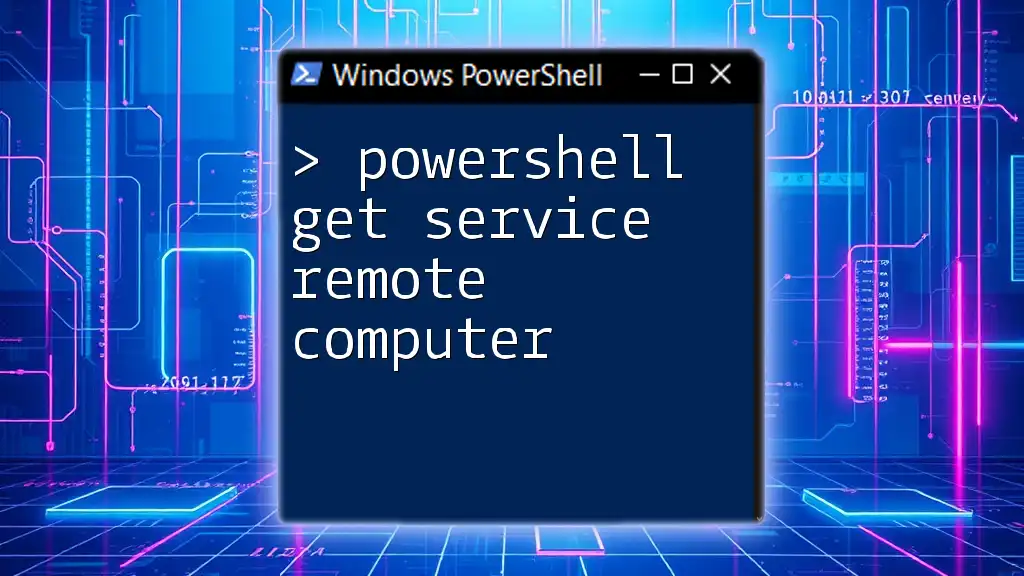
Getting Started with PowerShell
Before diving into commands, it’s essential to open PowerShell with administrative privileges. To do this, find PowerShell in your Start menu, right-click on it, and select Run as Administrator.
Familiarity with basic syntax will also be helpful. PowerShell commands typically consist of a verb-noun format, where the verb indicates the action to be taken (e.g., `Get`, `Set`, `Remove`), and the noun specifies the object to work with.
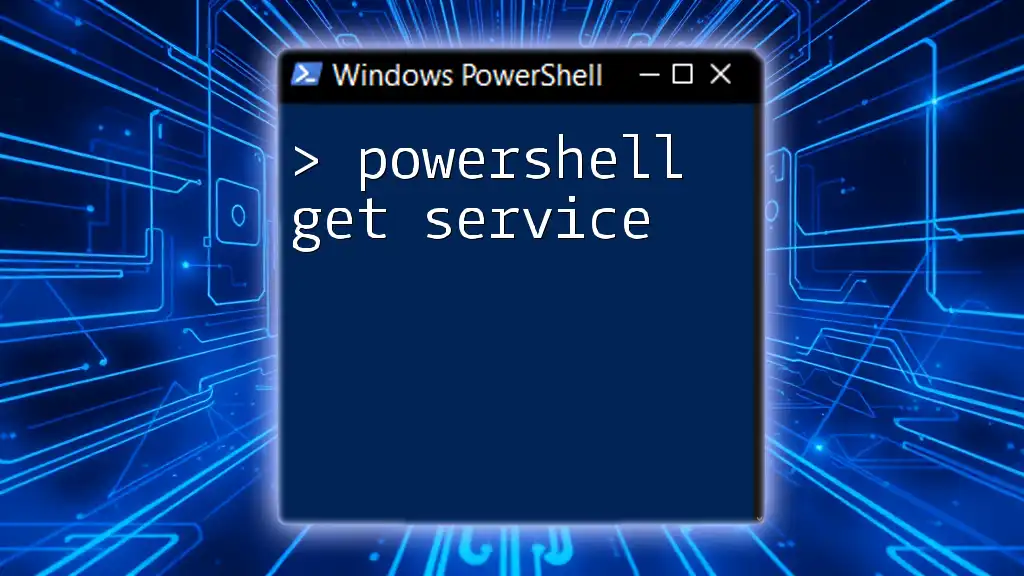
Using Get-Service to Retrieve Services
Basic Command Syntax
The `Get-Service` cmdlet retrieves the status of services on a Windows machine. The most straightforward command to use is:
Get-Service
This command gives you a list of all services, including their status (Running, Stopped, etc.).
Filtering Services
To filter the output and find a specific service, you can use the `-Name` parameter. For instance, to retrieve information about the Windows Update service, you’d use:
Get-Service -Name "wuauserv"
This command returns the service name, display name, status, and other details, simplifying the identification of the service you are interested in.
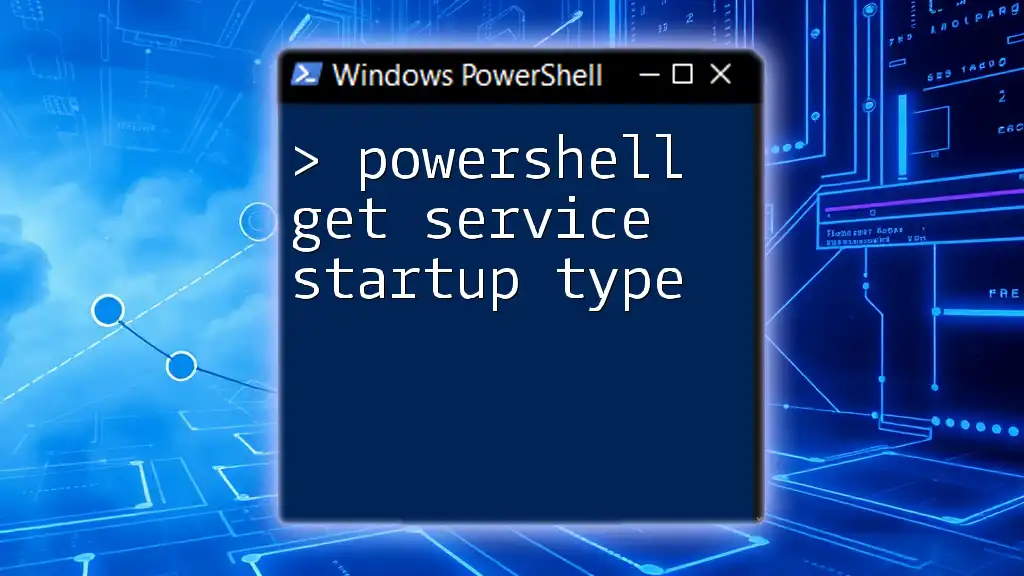
Using Get-WmiObject to Find Service Logon Accounts
Introduction to Get-WmiObject
WMI (Windows Management Instrumentation) is a powerful technology that allows you to manage and monitor resources in Windows environments. The `Get-WmiObject` cmdlet allows access to WMI classes and can provide detailed information beyond what is available with `Get-Service`.
Retrieve Logon Account Information
To find the logon account for a specific service, you can utilize the `Get-WmiObject` cmdlet like this:
Get-WmiObject Win32_Service | Where-Object { $_.Name -eq "wuauserv" } | Select-Object DisplayName, StartName
In this command:
- `Get-WmiObject Win32_Service`: Retrieves all services on the machine.
- `Where-Object { $_.Name -eq "wuauserv" }`: Filters the results to show only the Windows Update service.
- `Select-Object DisplayName, StartName`: Shows the display name of the service and the account it runs under.
Example: Retrieve Logon Account for All Services
If you want to see the logon accounts for all services, you can run:
Get-WmiObject Win32_Service | Select-Object DisplayName, StartName
This command will list all services along with their corresponding logon accounts, providing a comprehensive overview of how your services are configured.
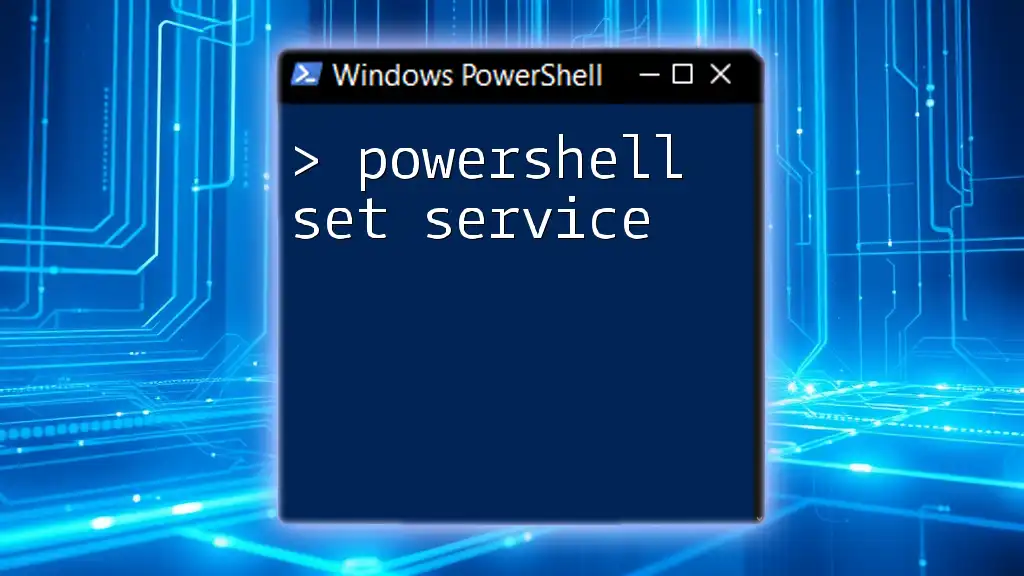
Using PowerShell Core and Get-Service
PowerShell Core provides cross-platform capabilities, meaning it can run on Windows, macOS, and Linux. Understanding how to use `Get-Service` in this context is crucial for managing services effectively across different environments, though note that service management may differ based on the operating system.
Example for PowerShell Core
In PowerShell Core, the following command retrieves service information, but keep in mind that some service properties may show differently or may not be applicable on non-Windows platforms:
Get-Service
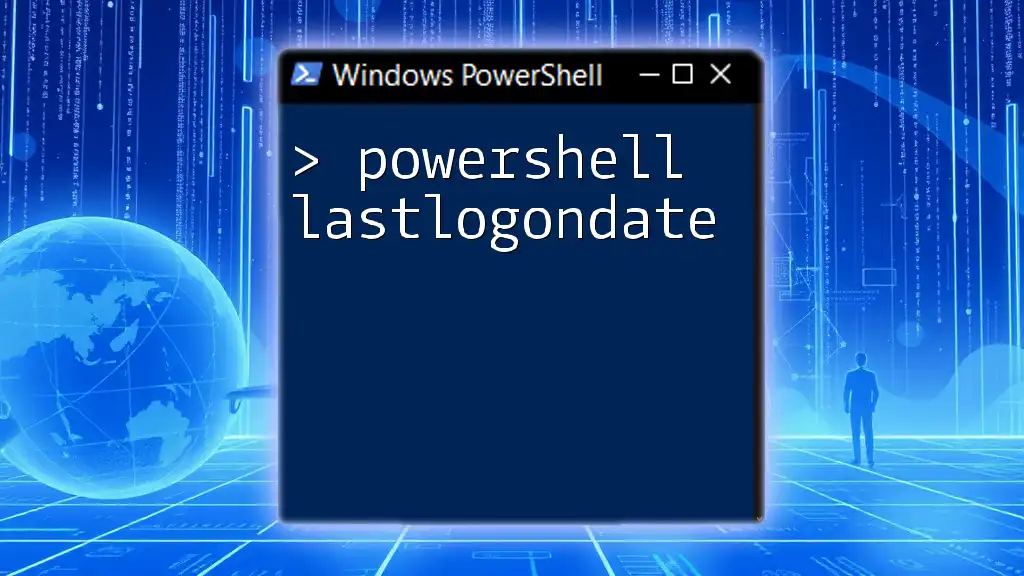
Modifying Service Logon Accounts
Changing a Service's Logon Account
You may need to change a service's logon account for various reasons, such as enhancing security or altering permissions. Before proceeding, ensure to back up your current settings, as improper configurations can lead to service failures.
To change a service's logon account, you can use the following command:
$service = Get-WmiObject Win32_Service | Where-Object { $_.Name -eq "YourServiceName" }
$service.Change(0, $null, $null, $null, $null, $null, "YourDomain\YourUser", "YourPassword")
In this command:
- The `Get-WmiObject` retrieves the service by name.
- The `Change` method updates the service account data, where you specify the new domain and username, as well as the password.
Best Practices for Managing Service Logon Accounts
When managing service logon accounts, consider the following best practices:
- Use Least Privilege: Choose accounts with only the necessary permissions to perform the service's tasks. This minimizes the risk of security issues.
- Regular Auditing: Routinely check service logon accounts to identify any unauthorized changes or potentially insecure configurations.
- Consistency: Maintain a standard procedure for configuring service accounts across your organization.
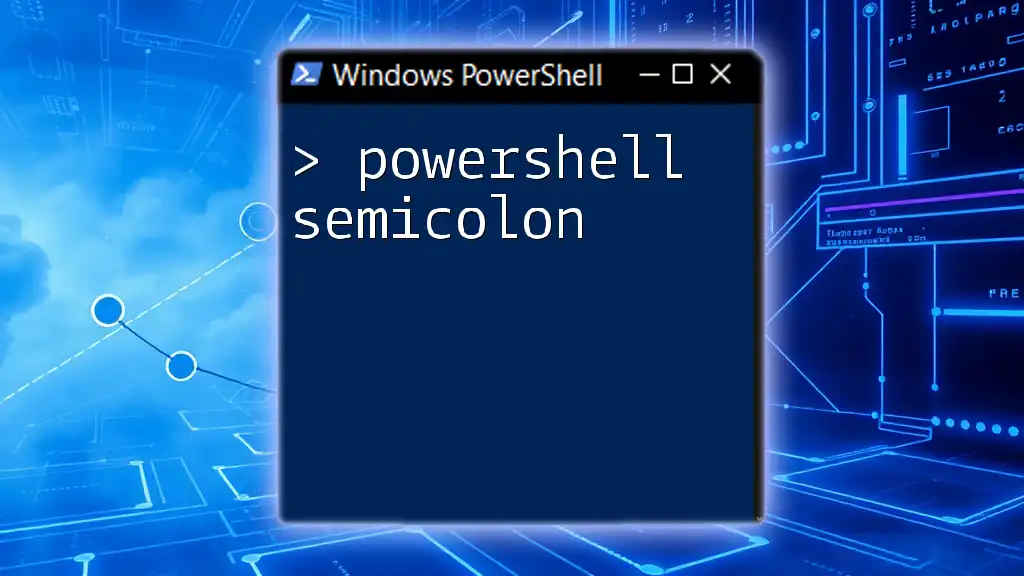
Conclusion
Understanding how to use PowerShell to get and manage service logon accounts is essential for any Windows system administrator. Leveraging this knowledge not only helps maintain security but also optimizes service management processes. By familiarizing yourself with commands like `Get-Service` and `Get-WmiObject`, you will empower yourself with the tools necessary to operate more efficiently in Windows environments.

Additional Resources
To delve deeper into PowerShell and WMI, consult official Microsoft documentation, and consider exploring books and online courses tailored to mastering PowerShell. Engaging with community forums and groups can also provide valuable insights and shared experiences from other PowerShell enthusiasts.
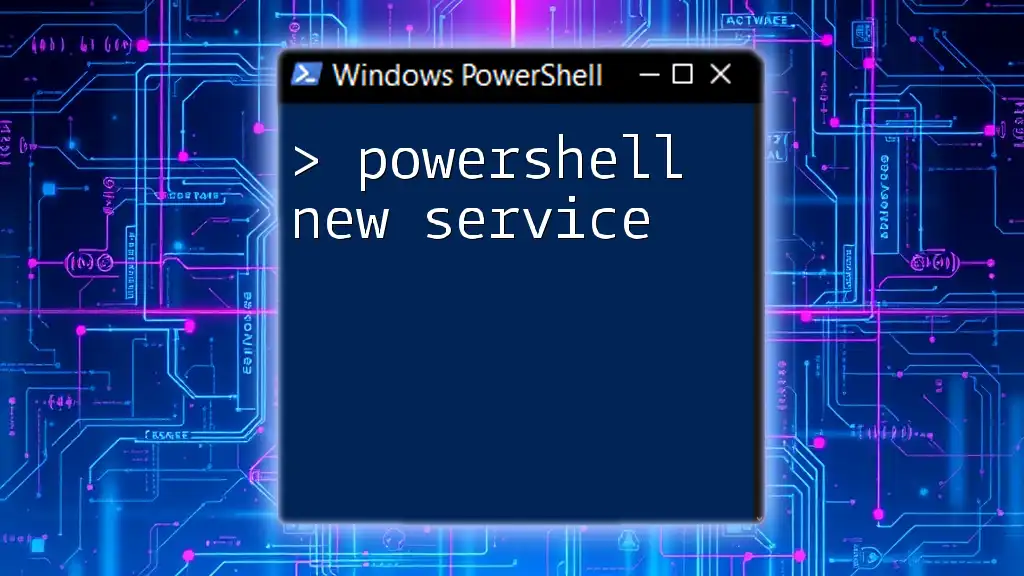
Call to Action
If you found this guide helpful, consider subscribing for more PowerShell insights, sharing this article with fellow system administrators, or enrolling in our PowerShell training program for even more in-depth learning!