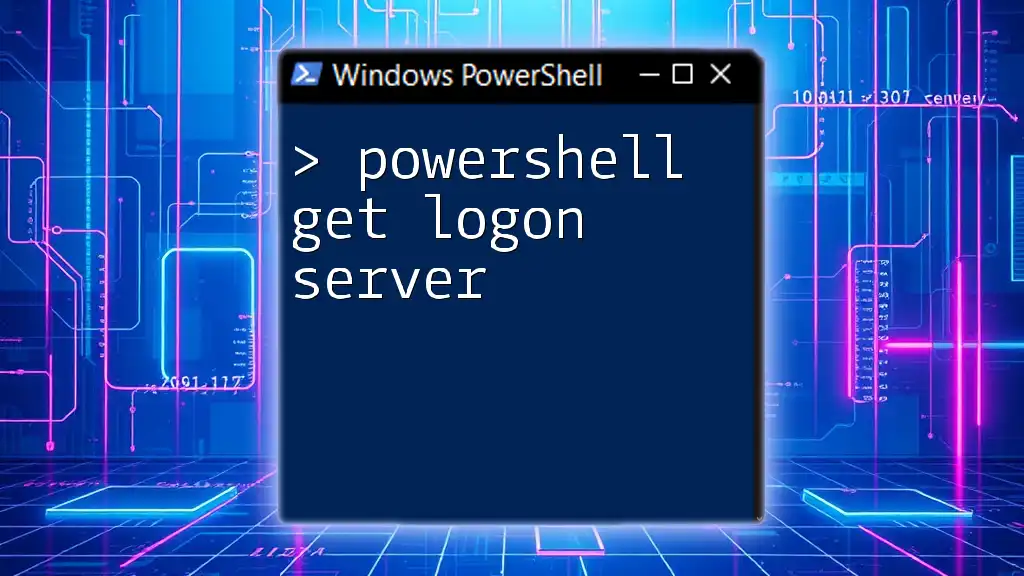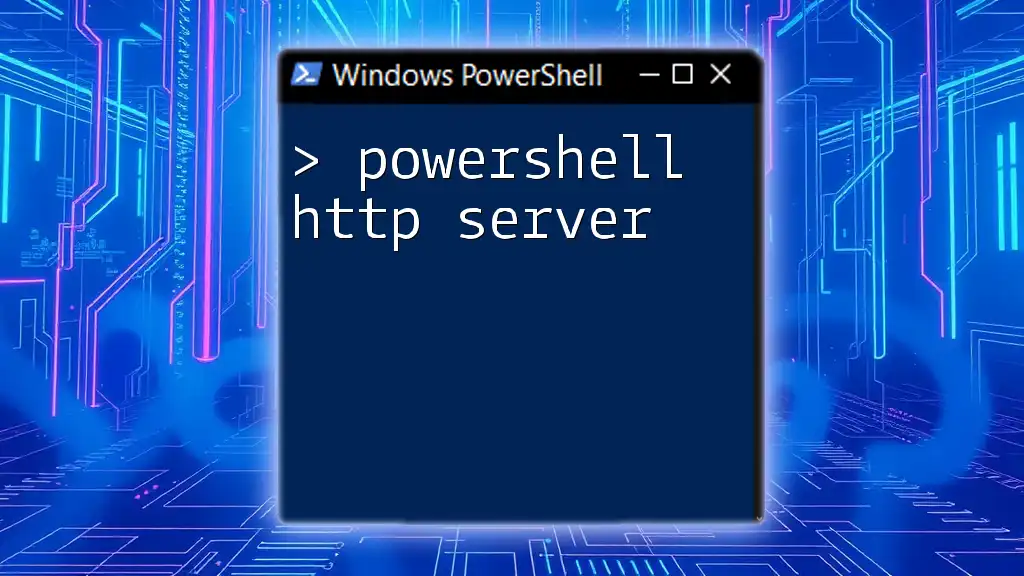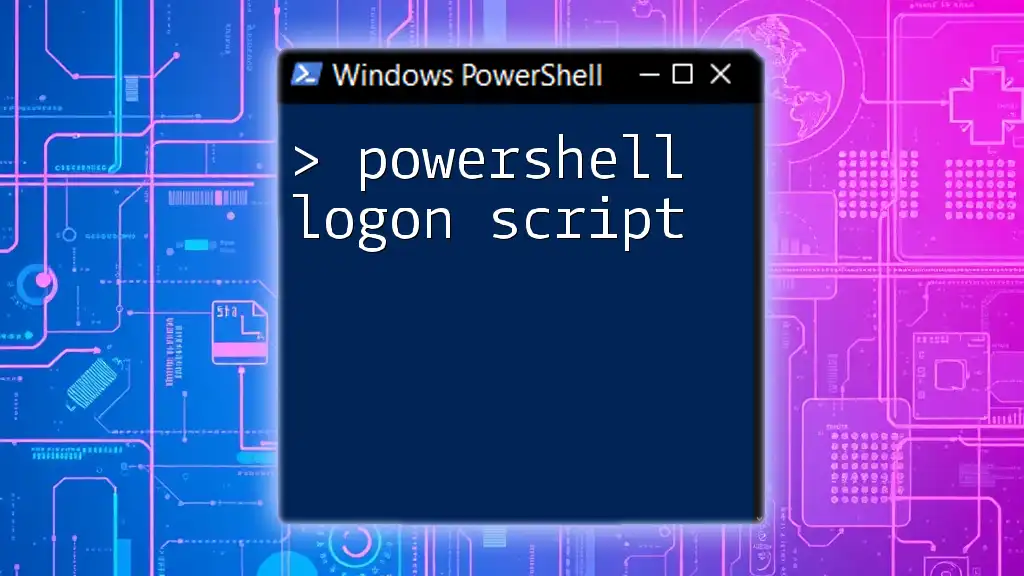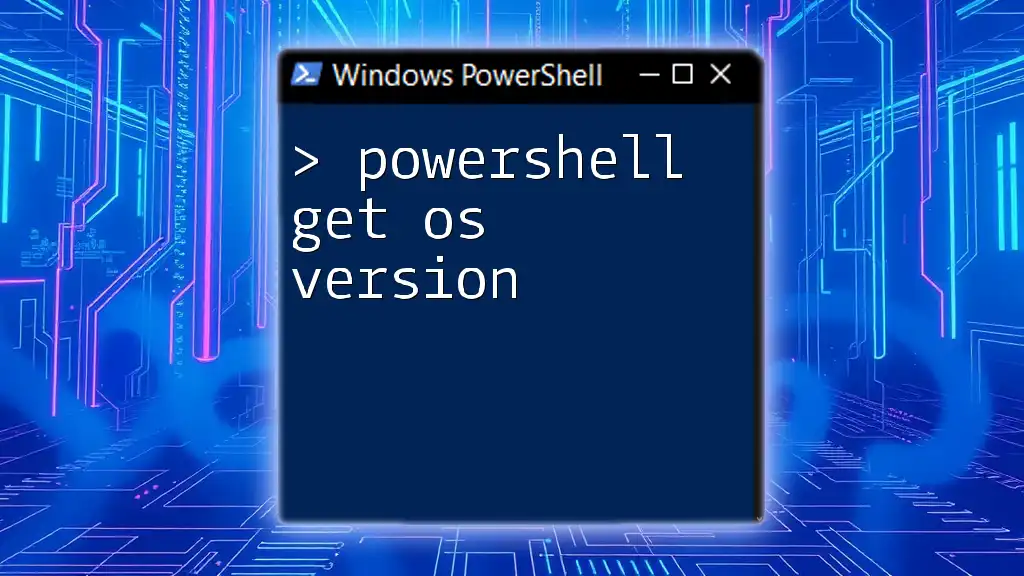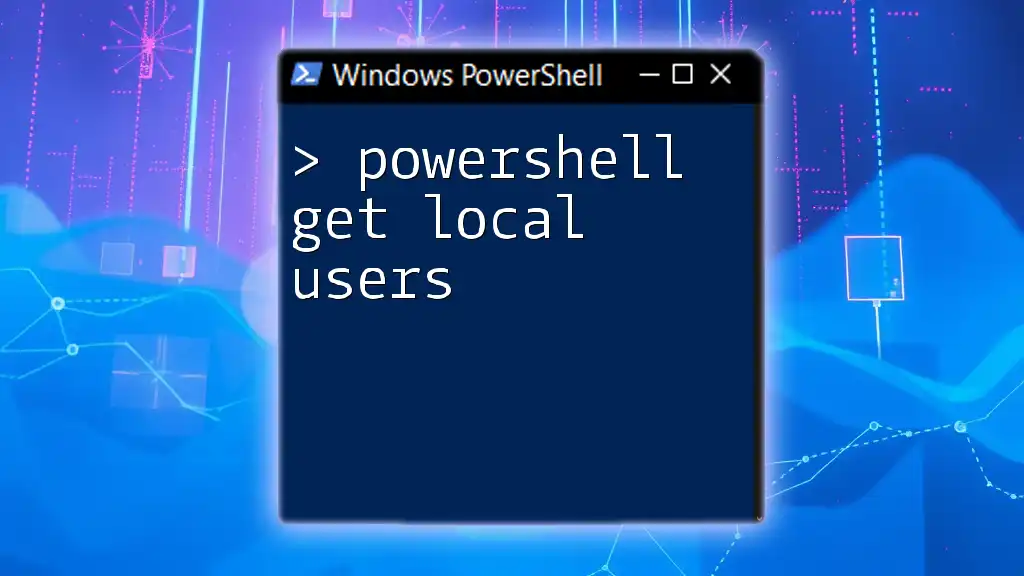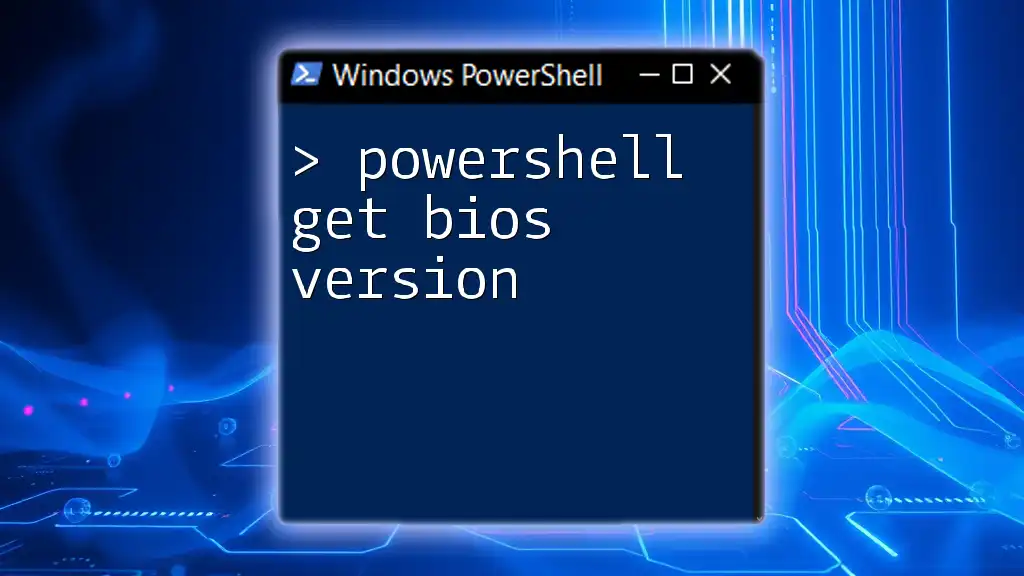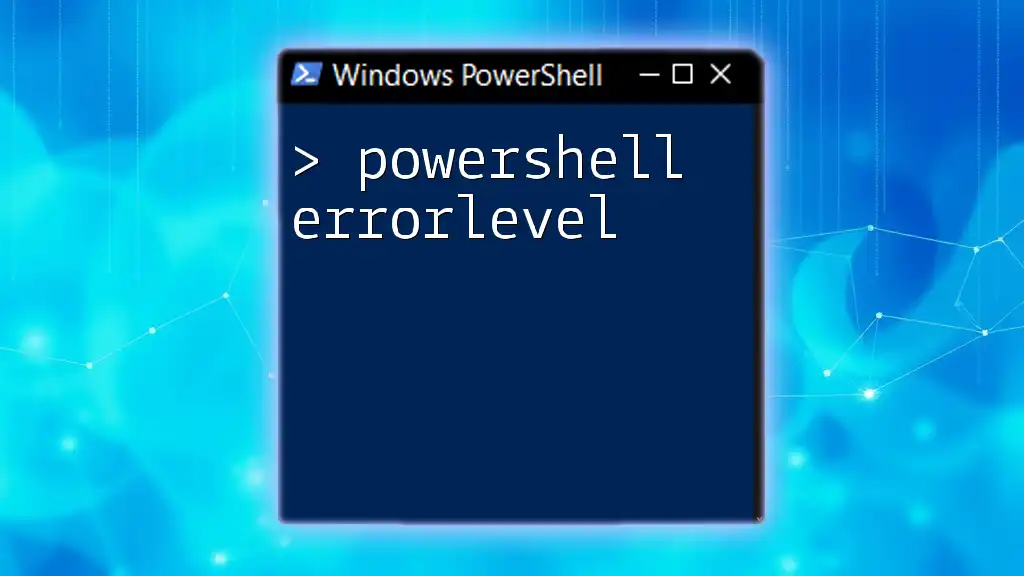The "Get Logon Server" PowerShell command retrieves the domain controller that authenticated the current user session, which can be done using the following command:
$logonServer = $env:LOGONSERVER
Write-Host "Logon Server: $logonServer"
Understanding Logon Servers
What is a Logon Server?
A logon server is a crucial component in a Windows environment, responsible for handling user authentication during the logon process. When a user attempts to log in to a networked system, the logon server verifies the user's credentials against its database of authorized users. This verification is essential for maintaining security and ensuring only legitimate users gain access to network resources.
Types of Logon Servers
Logon servers generally fall into two categories: Domain Controllers and Standalone Servers.
- Domain Controllers manage logon requests in a domain-based network, providing centralized authentication and directory services.
- Standalone Servers, on the other hand, operate independently and authenticate users locally. The functionality of these two types differs significantly, impacting how users authenticate and access resources.

Introduction to PowerShell
What is PowerShell?
PowerShell is a powerful command-line shell and scripting language designed specifically for system administration tasks. It allows administrators to automate tasks, manage system configurations, and query system information efficiently. PowerShell's syntax is designed to be easy to learn, making it accessible for both new and experienced users.
Why Use PowerShell for Logon Server Queries?
Using PowerShell to access logon server information provides numerous advantages. The most significant benefits include:
- Speed: PowerShell can quickly retrieve information without navigating multiple graphical interfaces.
- Automation: Scripts can be created to automate repetitive tasks, saving time and reducing the possibility of human error.
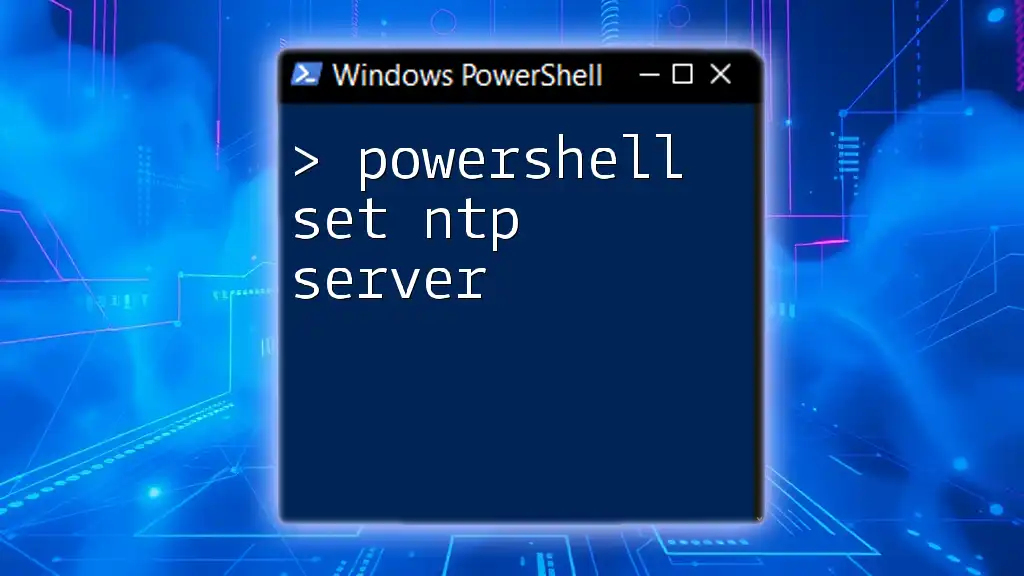
Using PowerShell to Get Logon Server
The Get-LogonServer Command
While there isn't a specific `Get-LogonServer` command, you can effectively retrieve logon server information using various PowerShell cmdlets. Understanding these related cmdlets enables you to gather the necessary data regarding logon servers efficiently.
Preparing the Environment
Before you can execute PowerShell commands related to logon servers, ensure your environment is set up correctly. Typically, you need:
- Administrative privileges: To run commands effectively without permission issues.
- Access to the network: Ensure your system is connected to the domain or network where the logon server is located.

How to Use PowerShell to Find the Logon Server
Basic Command Syntax
A straightforward method for obtaining the logon server is by querying the environment variable associated with the logon server. The syntax for this command is as follows:
# Example Command
[System.Net.Dns]::GetHostEntry($env:COMPUTERNAME).HostName
Here, this command returns the host name of the current computer by querying the DNS entry.
Fetching the Logon Server with PowerShell
To get the logon server associated with the current user session, use the following command:
$LogonServer = $env:LOGONSERVER
Write-Host "Your logon server is: $LogonServer"
This command retrieves the `LOGONSERVER` environment variable and prints out the corresponding logon server name.
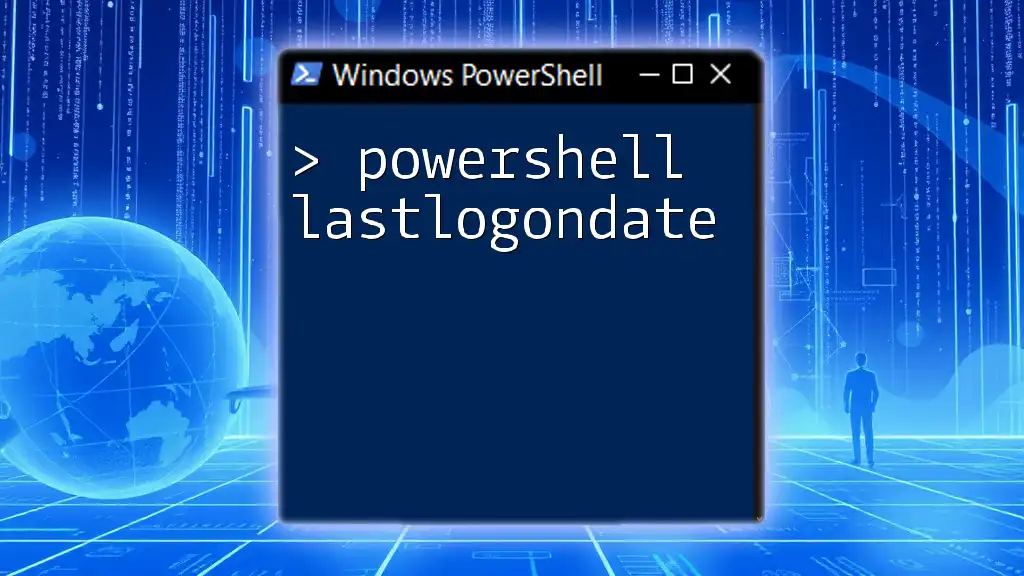
Understanding the Output
Interpreting the Results
When you run this command, the output will display the name of the logon server involved in your session. This can help administrators identify where the authentication is occurring and is particularly valuable for troubleshooting and ensuring proper server connections.
Example Output Scenarios
- Example 1: When connected to a domain, the output might resemble: `Your logon server is: \\DOMAIN-SERVER01`.
- Example 2: When working in a workgroup, it may show a local machine name like: `Your logon server is: \\LOCAL-PC`.
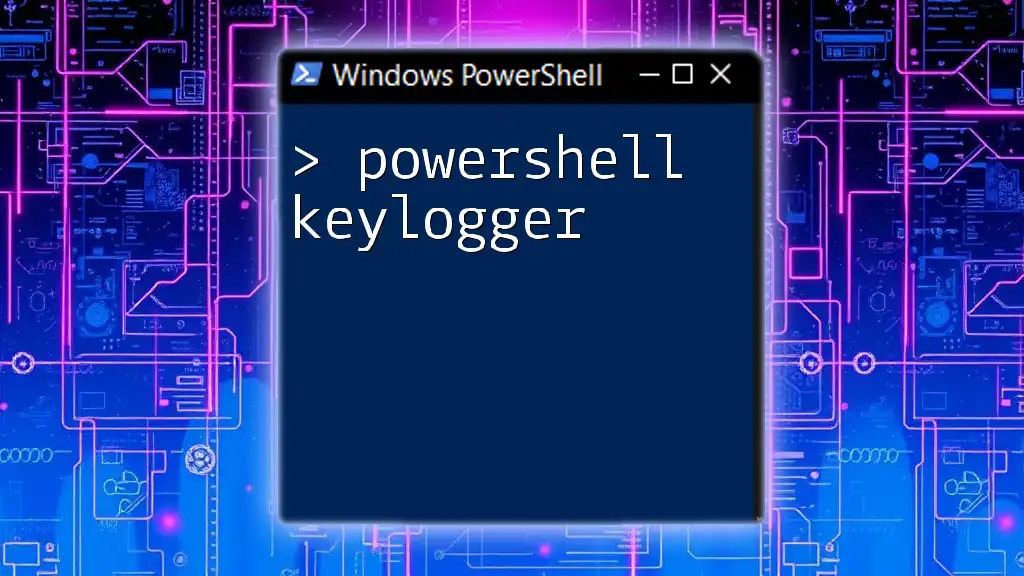
Advanced Commands and Use Cases
Finding Logon Server for Remote Sessions
You can also check the logon server for remote sessions using WMI (Windows Management Instrumentation). This script retrieves information about network connections, specifically around logon servers:
Get-WmiObject -Class Win32_NetworkConnection | Where-Object { $_.ProviderName -like "*Logon Server*" }
This command helps identify connections specific to logon servers, which can be particularly useful in complex network environments.
Scripting Automation for Logon Server Checks
For those who regularly need to verify logon server connections, it's possible to create a script that automatically detects this information each time a system starts. Here’s a simple example:
$LogonServer = $env:LOGONSERVER
# Log the result to a file
Add-Content -Path "C:\Logs\LogonServerCheck.txt" -Value "Logon Server checked at $(Get-Date): $LogonServer"
This script not only fetches the logon server but also logs the result to a text file for future reference.
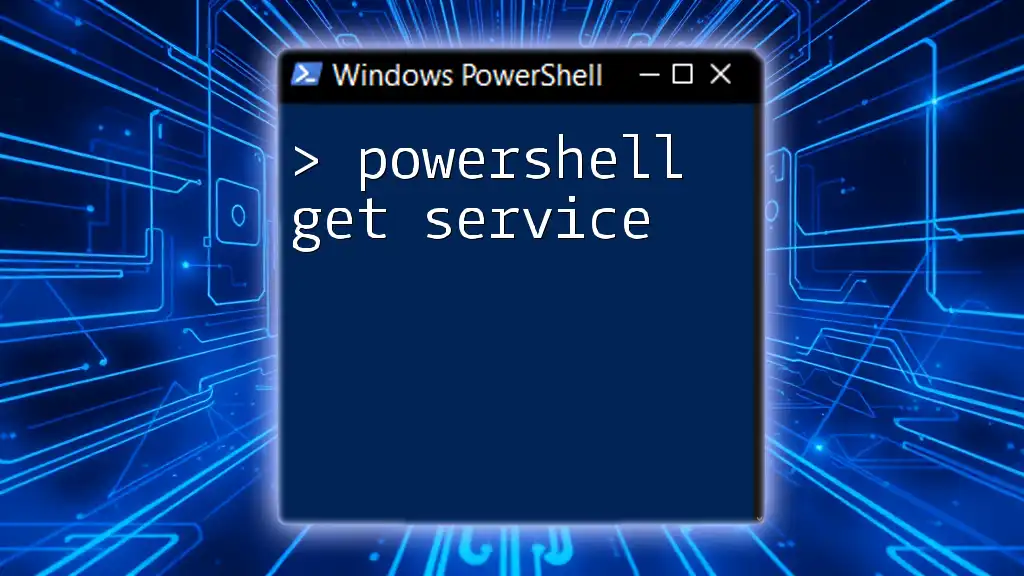
Troubleshooting Logon Server Queries
Common Issues and Solutions
Users may encounter various issues when attempting to fetch logon server information, including:
- Lack of Permissions: Ensure running PowerShell with administrative privileges.
- Network Issues: If you cannot reach the logon server, check your connectivity and domain join status.
Diagnostic Commands to Use
To troubleshoot connectivity to logon servers, you can leverage several PowerShell commands. For instance, the following command checks for network reachability:
Test-Connection -ComputerName $env:LOGONSERVER -Count 2
This command pings the logon server to confirm that it is accessible.

Conclusion
Recap of Key Points
In this guide, we explored how to use PowerShell to effectively retrieve logon server information. By understanding the basics of logon servers, the power of PowerShell commands, and the process of fetching and interpreting data, you can streamline your administrative tasks significantly.
Additional Resources
To expand your knowledge further, refer to the official Microsoft documentation on PowerShell and networking, and consider signing up for online courses that delve deeper into PowerShell scripting and system administration.
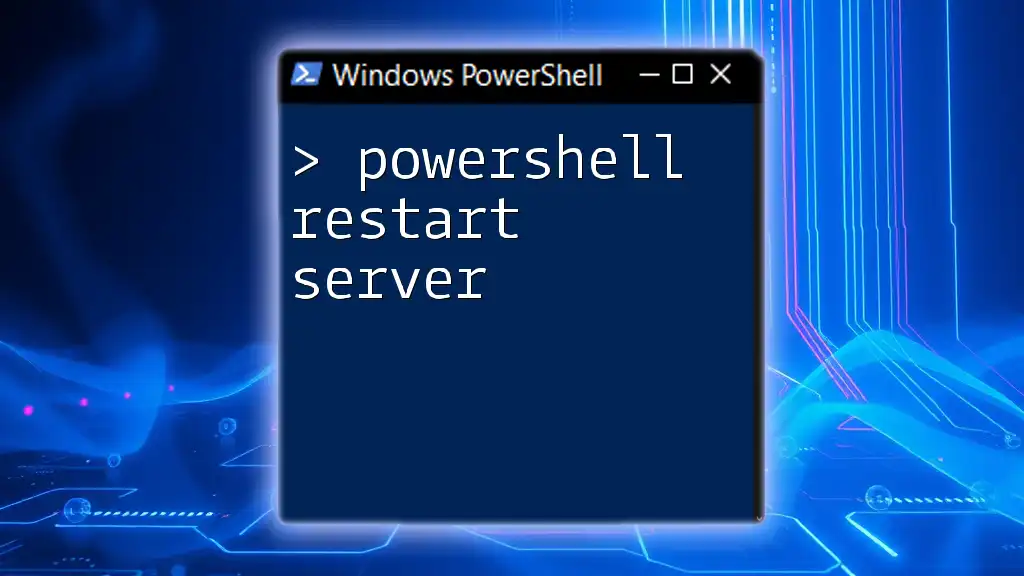
FAQs
What should I do if I cannot find the logon server?
If you cannot locate the logon server, first verify your network connection and domain membership. Next, check for any potential permission issues. Running the PowerShell commands as an administrator can often resolve these concerns.
Can PowerShell be used to modify logon server settings?
While PowerShell is powerful, modifying logon server settings typically requires specific administrative tools or configurations not covered by simple commands. Care should be taken as this can affect the entire network.
Are there alternative methods to find logon server information?
Yes, besides PowerShell, you can also use tools like Active Directory Users and Computers or System Information in Windows, but PowerShell remains one of the most efficient methods for advanced users.