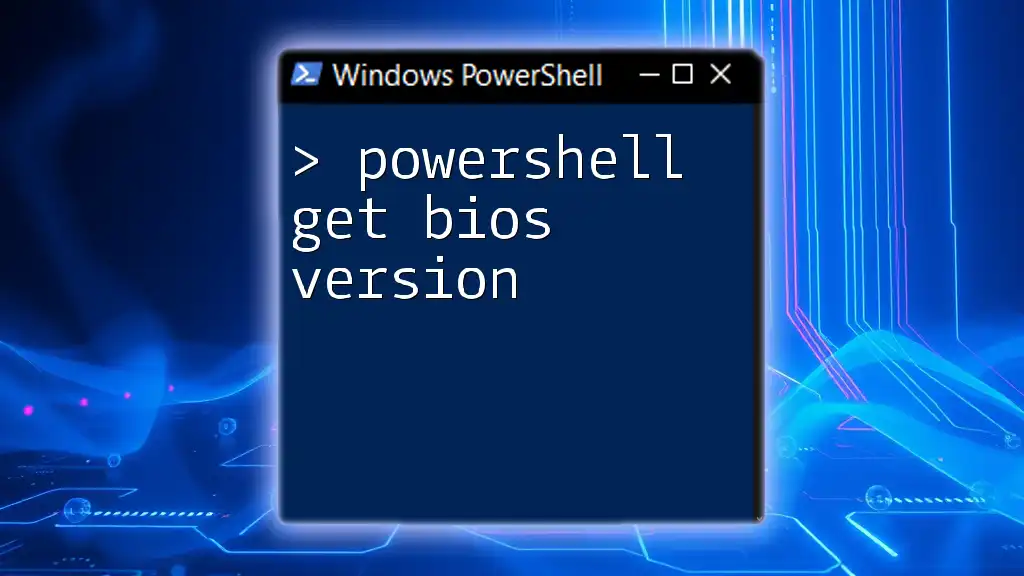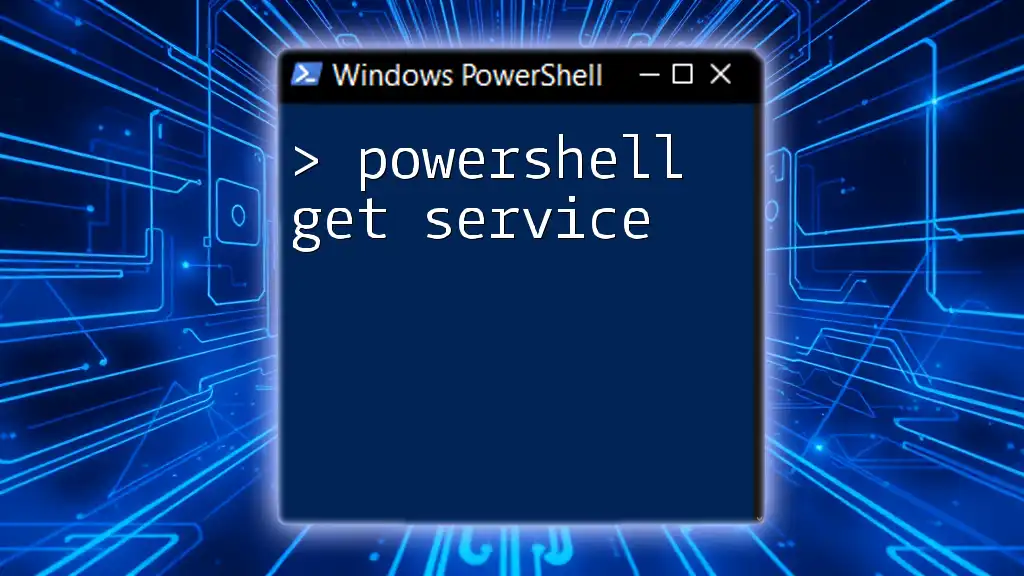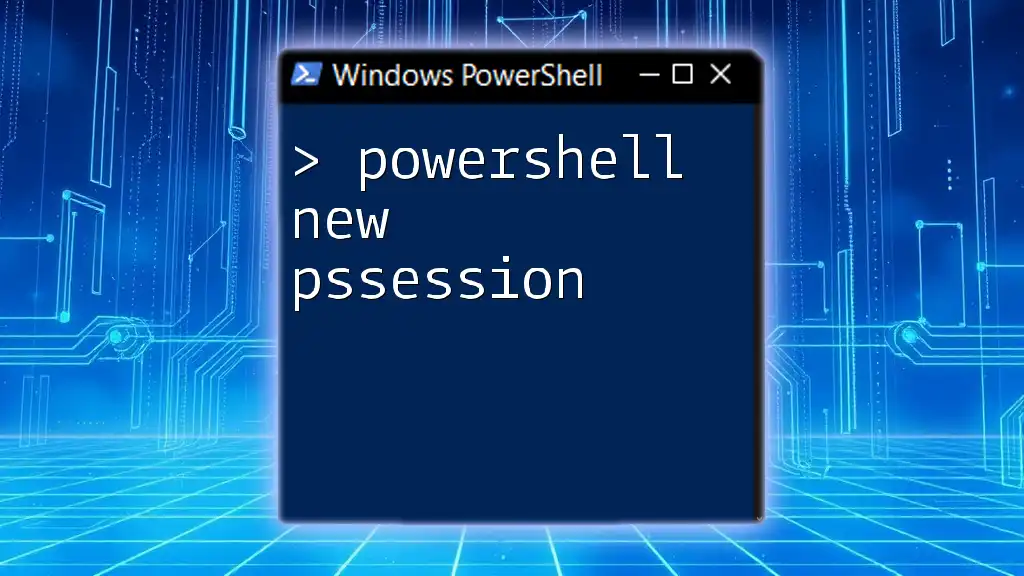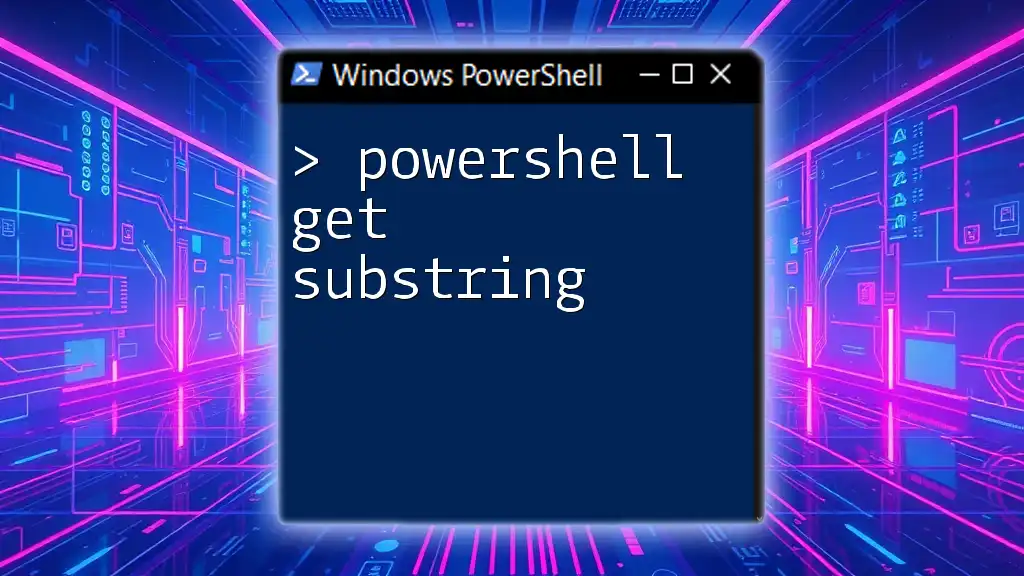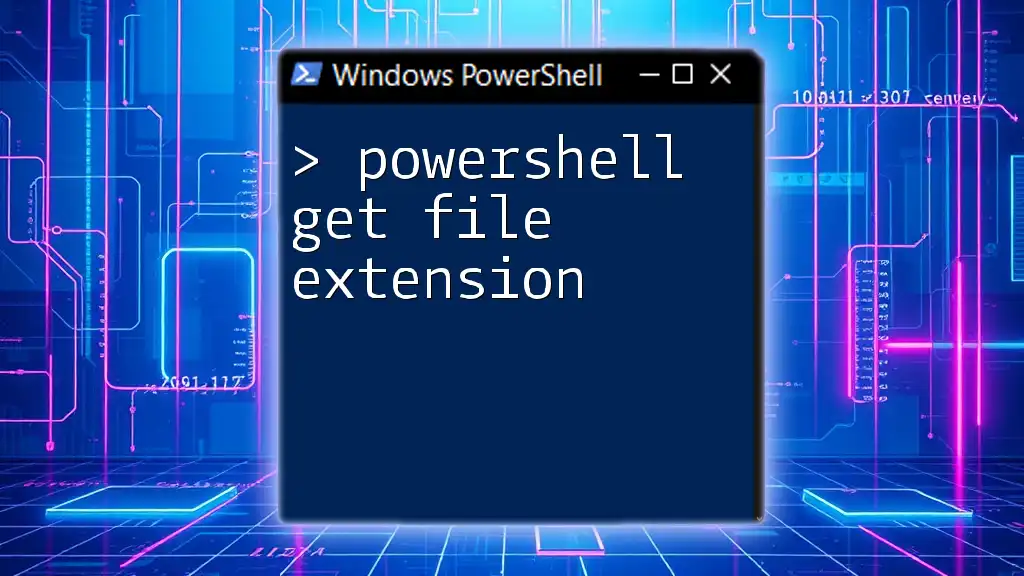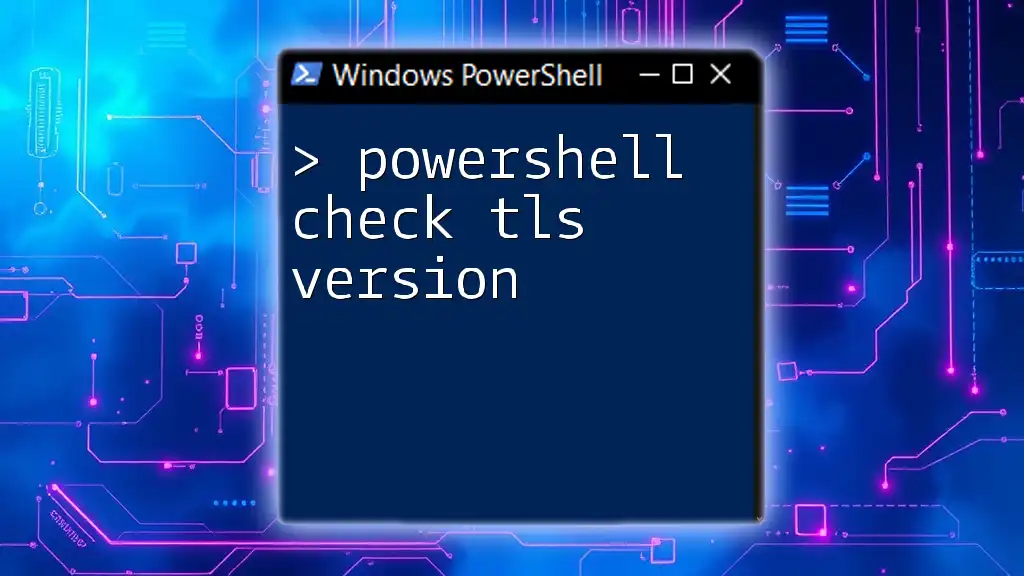To retrieve the BIOS version of a computer using PowerShell, you can use the following command:
Get-WmiObject -Class Win32_BIOS | Select-Object -Property Version
This command queries the system's BIOS information and displays the version in a concise format.
Understanding BIOS
What is BIOS?
The Basic Input/Output System (BIOS) is essential firmware that initializes and tests hardware components during the computer’s boot-up sequence. It serves as a bridge between the operating system and the hardware, facilitating communication between the two. BIOS settings can influence aspects of system performance, boot order, and hardware configuration.
Differences Between BIOS and UEFI
While BIOS refers to traditional firmware, Unified Extensible Firmware Interface (UEFI) is a modern replacement designed to overcome the limitations of BIOS. UEFI offers faster boot times, a graphical user interface, and enhanced security features, such as Secure Boot and native support for larger hard drives.
Why is the BIOS Version Important?
The BIOS version is critical for several reasons:
- System Stability and Compatibility: Older BIOS versions may not support newer hardware or system updates, leading to potential freezes or crashes.
- Troubleshooting: If hardware malfunctions occur, checking and updating the BIOS can solve compatibility problems.
- Upgrades: When upgrading operating systems or software, a compatible BIOS version can ensure optimal functionality.
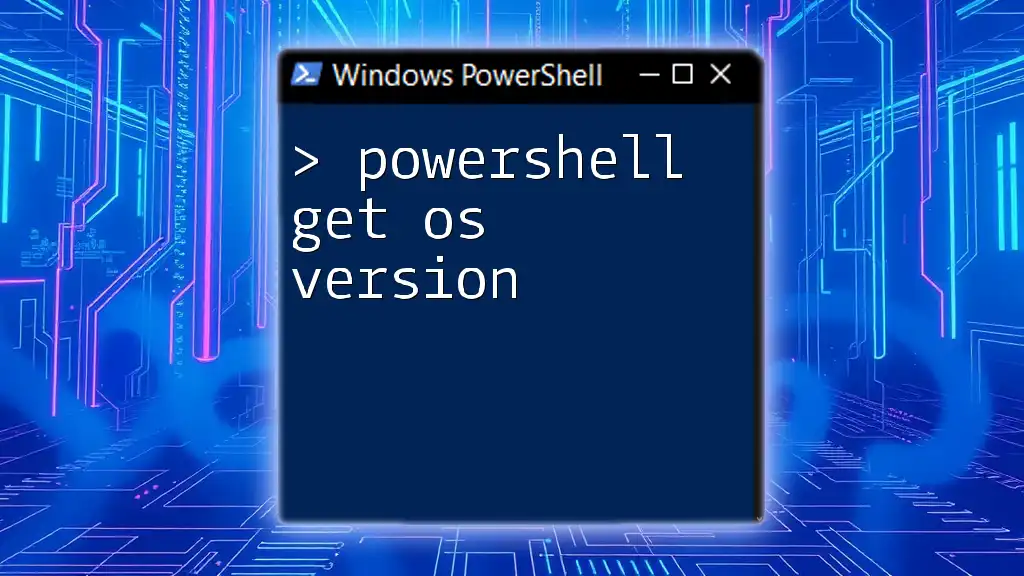
What is PowerShell?
Overview of PowerShell
PowerShell is a powerful task automation and configuration management framework developed by Microsoft. It utilizes a command-line shell and scripting language built on .NET, allowing administrators to manage systems through a host of cmdlets.
Utilizing PowerShell to interact with system information provides a robust method for performing various tasks efficiently.
PowerShell and System Information Retrieval
PowerShell excels in its ability to retrieve and manipulate system information quickly. One of the many commands available in PowerShell allows users to gather BIOS information using simple commands.

Gathering BIOS Version with PowerShell
Using WMI to Retrieve BIOS Information
Windows Management Instrumentation (WMI) is a core Windows management technology that provides a standardized way to access management data in an enterprise environment. WMI allows PowerShell to obtain detailed system information, including BIOS details.
PowerShell Command to Get BIOS Version
To retrieve the BIOS version using PowerShell, you can use the following command:
Get-WmiObject -Class Win32_BIOS
Breakdown of the Command Components
- `Get-WmiObject`: This cmdlet fetches management information from local and remote computers.
- `-Class Win32_BIOS`: This specifies the WMI class containing the BIOS information.
Example Output and Explanation
When executing the command, you will receive structured output similar to this:
SMBIOSBIOSVersion : F.34
Manufacturer : Dell Inc.
Name : Dell System XPS 15 9560
ReleaseDate : 20220727000000.000000+000
Each field denotes specific BIOS information:
- SMBIOSBIOSVersion: The version of the BIOS installed.
- Manufacturer: The entity that manufactured the BIOS.
- ReleaseDate: The date the current BIOS version was released.

Example Scenarios
Scenario 1: Verifying BIOS Version for Support
To confirm the current BIOS version, you can execute the following code snippet:
$biosInfo = Get-WmiObject -Class Win32_BIOS
Write-Host "BIOS Version: " $biosInfo.SMBIOSBIOSVersion
This command assigns the BIOS information to the `$biosInfo` variable and displays the BIOS version in the console.
Scenario 2: Checking Compatibility for Software Installation
When dealing with software installations, it’s crucial to have a compatible BIOS version. Below is an example that checks if the BIOS version meets a specified requirement:
if ($biosInfo.SMBIOSBIOSVersion -lt "YourRequiredVersion") {
Write-Host "Update BIOS for compatibility."
}
This code compares the current BIOS version against a predetermined version, notifying you if an update is necessary.

Advanced Usage
Using Get-CimInstance as a Modern Alternative
As of PowerShell 3.0, `Get-CimInstance` serves as a modern alternative to `Get-WmiObject`. It offers improved performance and better integration with other tools. The command syntax is nearly identical but utilizes CIM (Common Information Model).
Get-CimInstance -ClassName Win32_BIOS
This command retrieves the BIOS version similar to the previous method while providing additional benefits, like working over WinRM for remote management.
Exporting BIOS Information
For documentation or reporting purposes, you might want to save the BIOS information to a file. Here’s how you can export it to a CSV file:
Get-WmiObject -Class Win32_BIOS | Export-Csv -Path "BIOSInfo.csv" -NoTypeInformation
This command allows you to document your BIOS details effectively, making it easier to track changes or manage multiple systems.

Troubleshooting Common Issues
Permissions Issues
Sometimes, you might encounter errors when executing BIOS retrieval commands due to insufficient permissions. It is advisable to run PowerShell as an Administrator to mitigate these issues. To do so, right-click the PowerShell icon and select "Run as Administrator."
WMI Repository Errors
Occasionally, issues with the WMI repository can prevent successful execution of commands. To troubleshoot, you may want to rebuild the WMI repository. Use the following commands to initiate this:
winmgmt /salvagerepository
This command attempts to salvage the repository. If issues persist, you can reset it with:
winmgmt /resetrepository

Best Practices
Regularly Check BIOS Version
Periodically verifying the BIOS version is crucial for system health and performance. Staying updated allows users to leverage enhancements and maintain compatibility with newer hardware and software.
Documentation and Change Logs
Keeping detailed records of BIOS versions across systems contributes to effective inventory management. Documentation should include dates of updates and any related changes.
Use Scripts for Automation
Consider automating BIOS checks across multiple systems using PowerShell scripts. This practice streamlines maintenance tasks, ensuring all systems operate efficiently.

Conclusion
The ability to quickly retrieve the BIOS version using PowerShell empowers users with essential system management capabilities. Regular checks and updates to the BIOS can significantly enhance system stability and performance. Embrace the power of PowerShell to simplify these tasks and ensure your systems run smoothly.
For a deeper dive into more PowerShell commands, explore further resources and training materials available on [Your Company Name/Website].