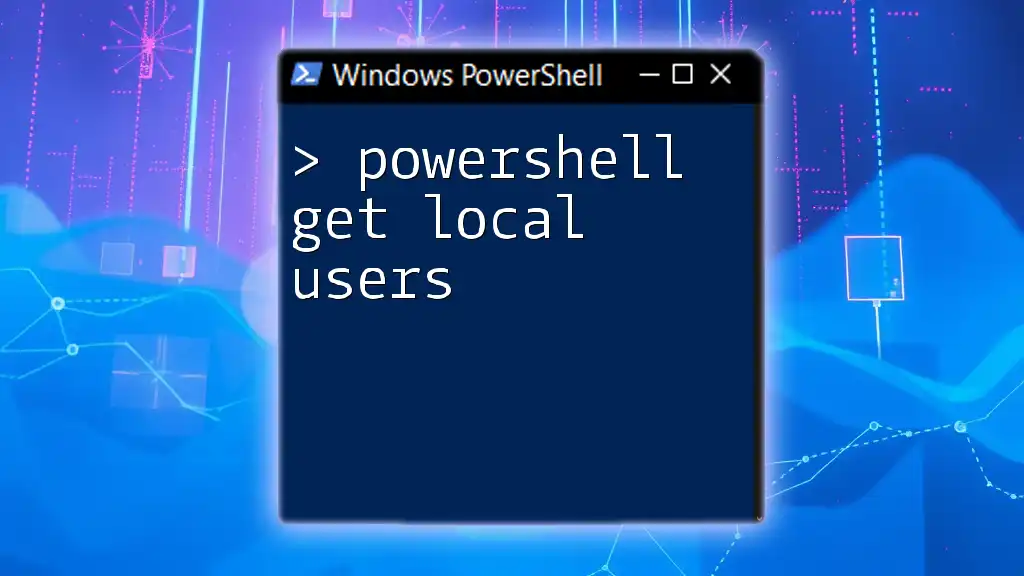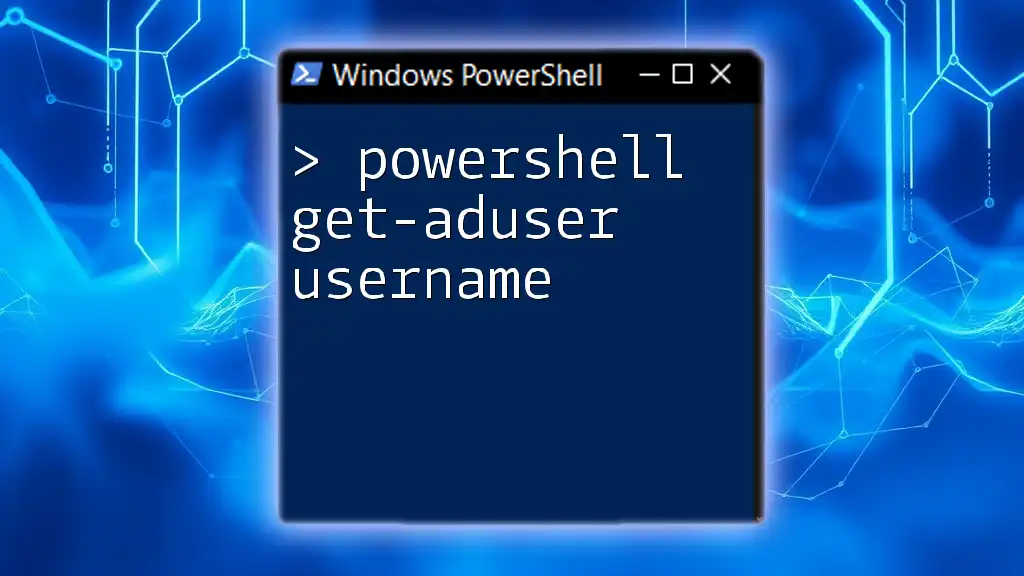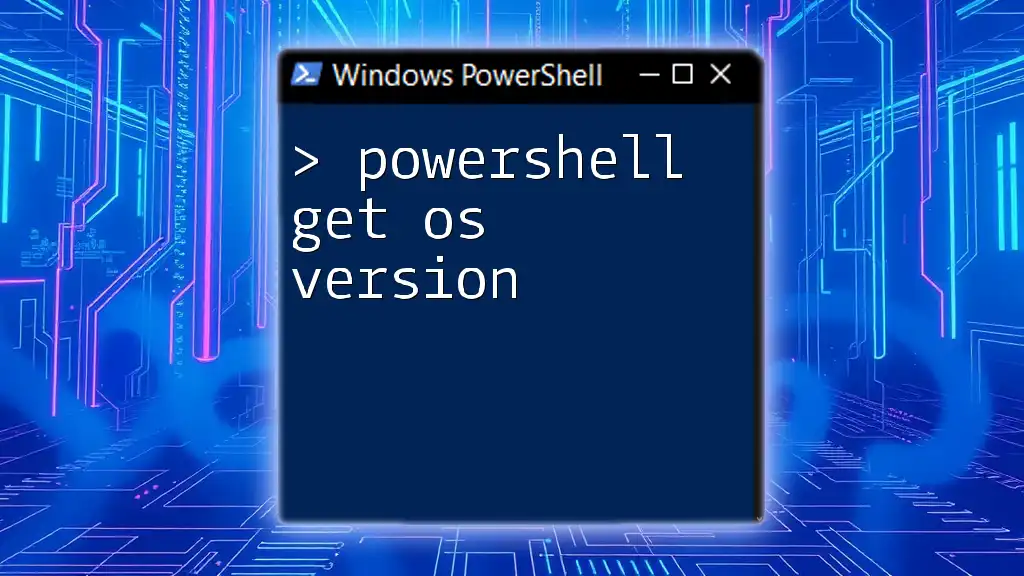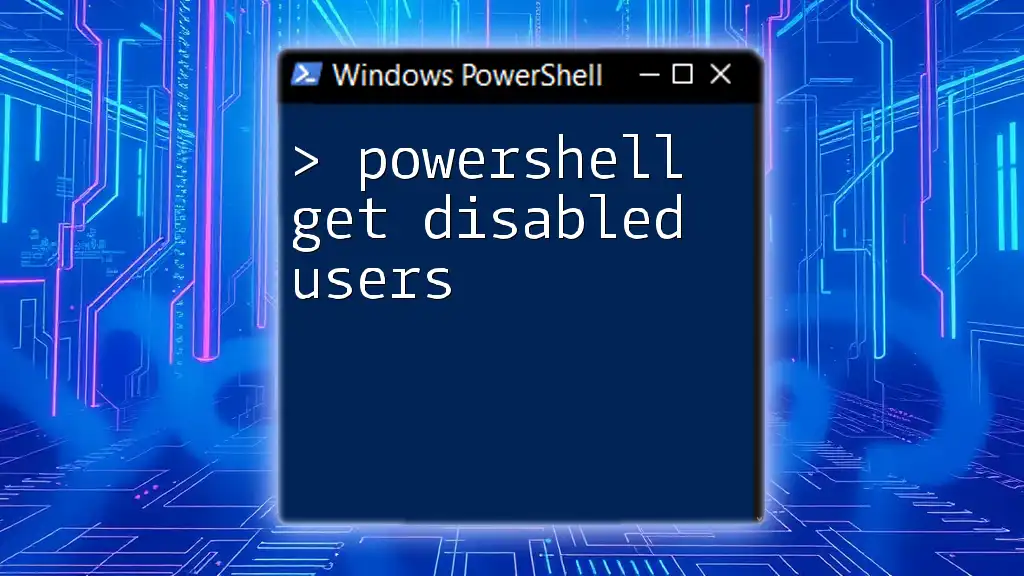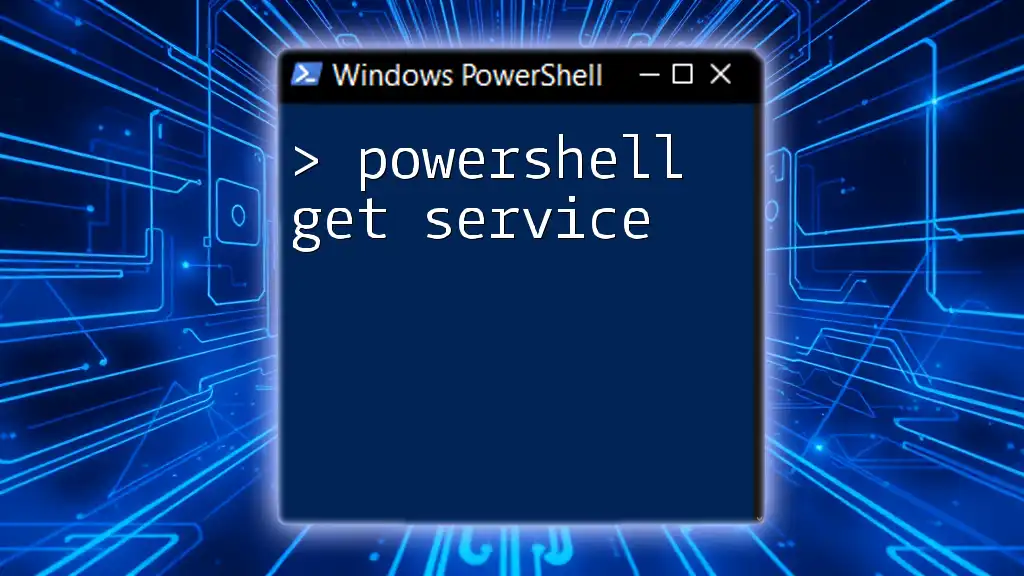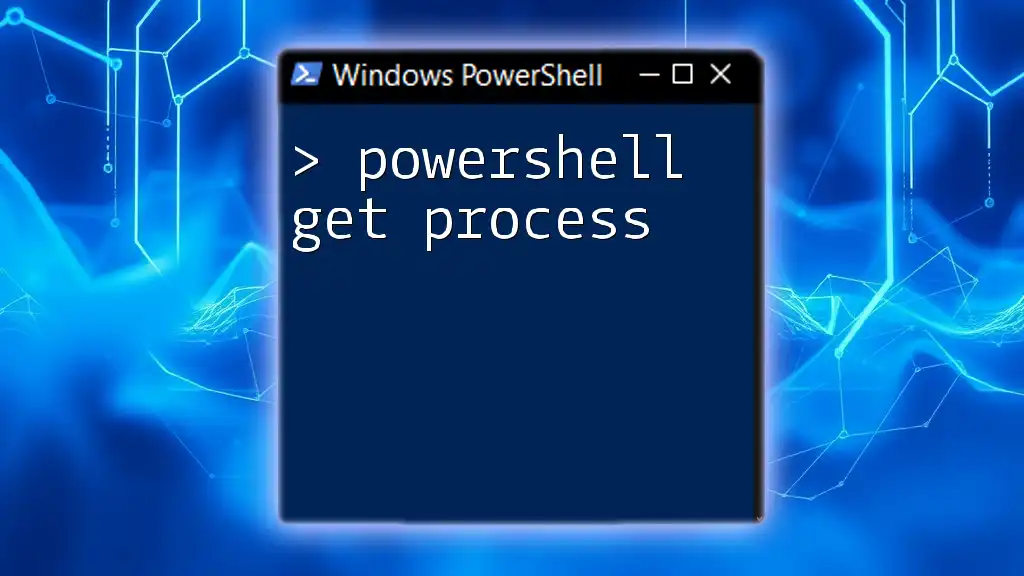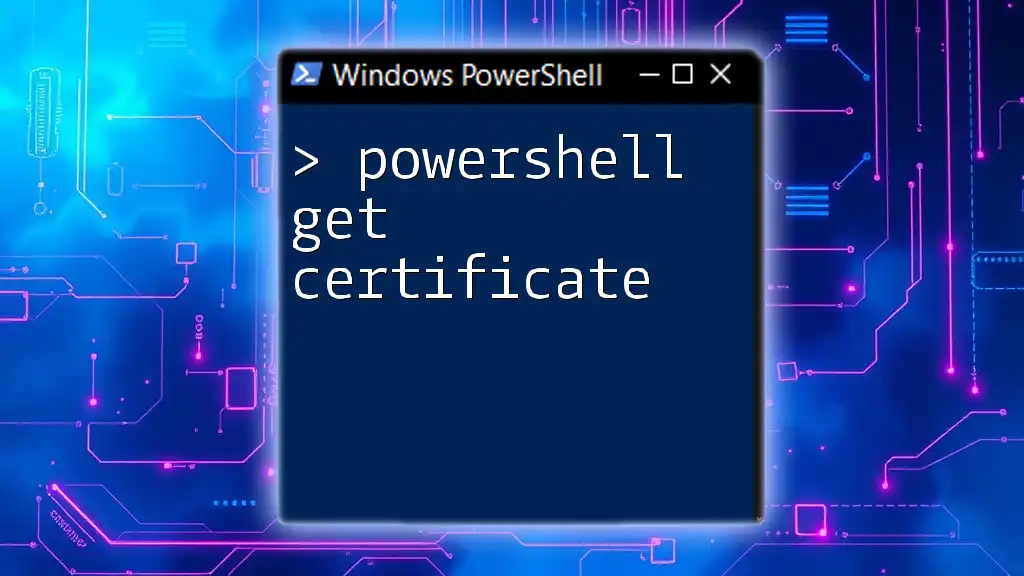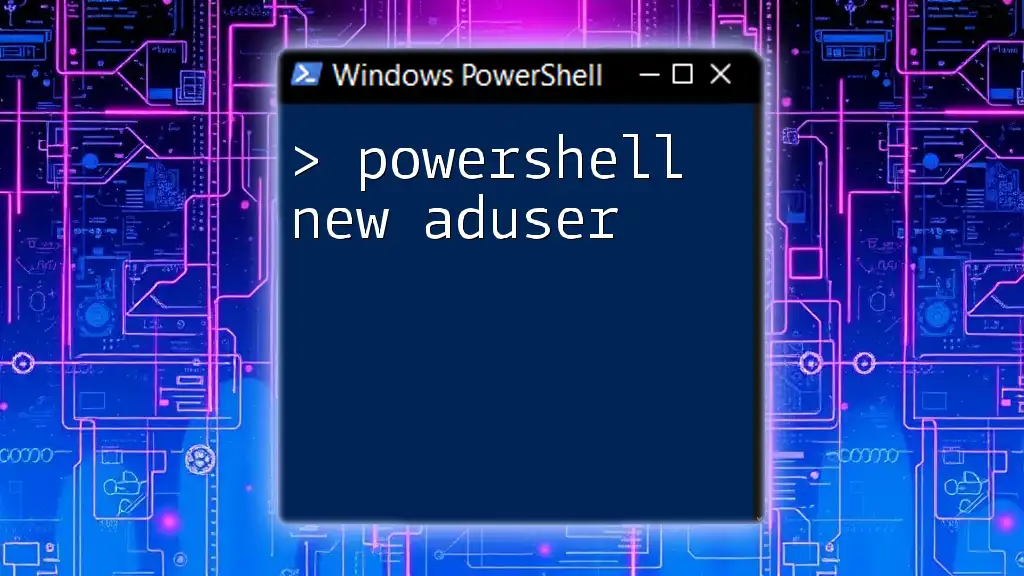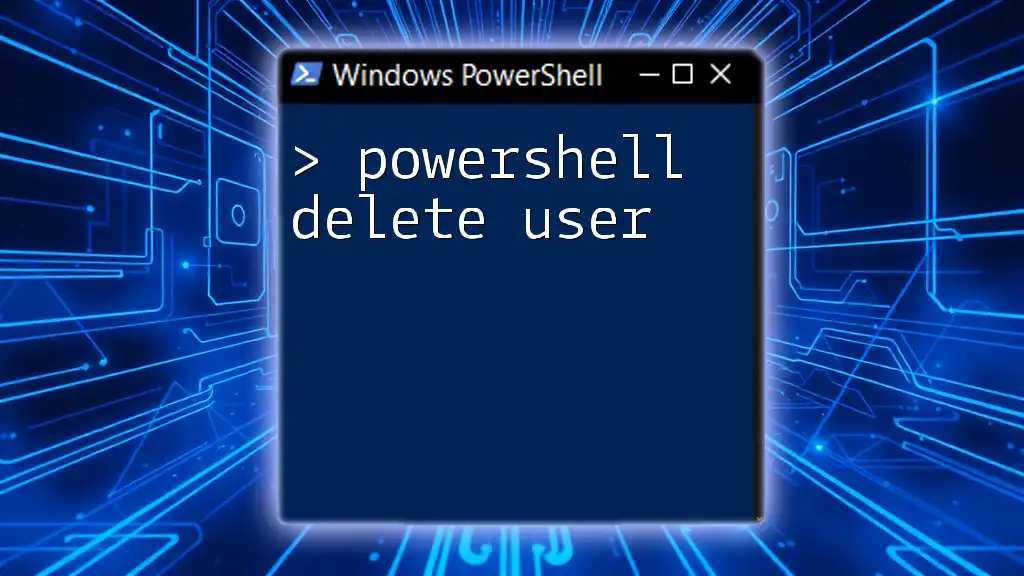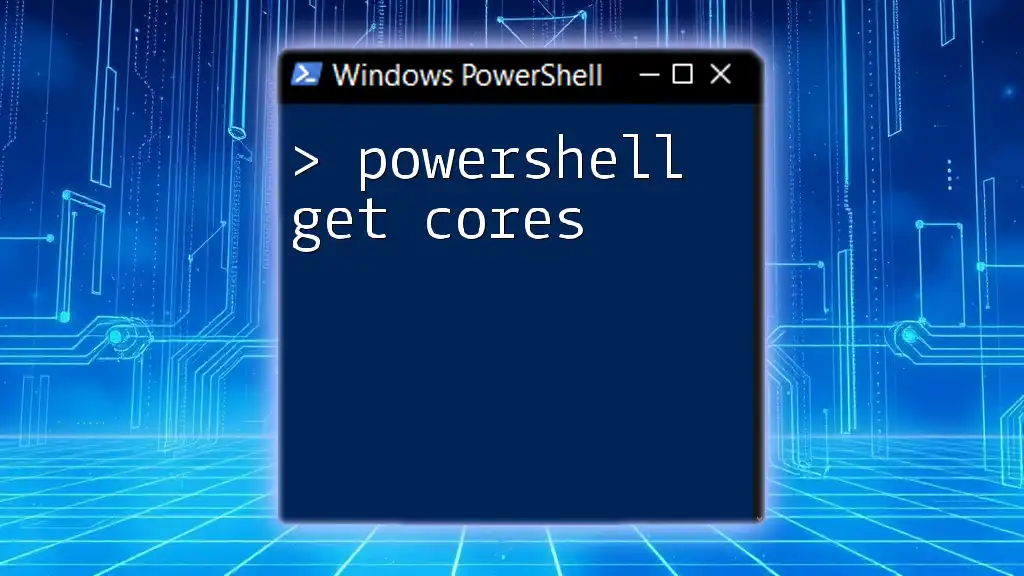The PowerShell command to retrieve a list of local users on a machine is `Get-LocalUser`, which can be easily executed as shown below:
Get-LocalUser
Understanding Local Users in Windows
Local users are accounts that are stored on a specific computer rather than a network. They are crucial for managing access and permissions on standalone machines or within an isolated segment of a network environment. The key distinction between local users and domain users lies in their authentication scope; local users can only log in to their designated machine, while domain users can access multiple machines within a domain.
Common use cases for local user management include setting up new users for a department, troubleshooting access issues, and ensuring that only authorized personnel have access to sensitive data.

How to Get Local Users Using PowerShell
Using the Get-LocalUser Cmdlet
The Get-LocalUser cmdlet is a powerful tool in PowerShell designed specifically for managing local user accounts. This straightforward cmdlet enables you to retrieve a list of all local users on a given machine quickly.
Syntax of Get-LocalUser: The basic command format is as follows:
Get-LocalUser
When executed, this command provides a detailed list of all local user accounts present on the computer. The output includes essential information such as the user name, whether the account is enabled, and other relevant properties.
Filtering Local Users
PowerShell provides the flexibility to filter the output from the Get-LocalUser cmdlet based on specific criteria.
Using Select-Object for Specific Properties
If you want to focus on specific attributes of local users, you can utilize the Select-Object cmdlet. For instance, the following example retrieves only the usernames:
Get-LocalUser | Select-Object Name
This command narrows down the output to just the user names, making it easier to manage a larger set of users.
Getting Local User Information
For more complex queries or when you need to filter users by certain attributes, Where-Object comes into play.
Advanced Filtering with Where-Object
In cases where you might want to retrieve only enabled users, the following command is invaluable:
Get-LocalUser | Where-Object {$_.Enabled -eq $true}
This command employs a filtering condition to display only those users whose account is enabled, which can be particularly useful when managing user permissions.
Listing Additional Details
You can also retrieve detailed information about each user. The following code retrieves not only the username but also whether the account is enabled and the last logon time:
Get-LocalUser | Select-Object Name, Enabled, LastLogon
This enriched output helps in auditing user activity efficiently, allowing administrators to make informed decisions.
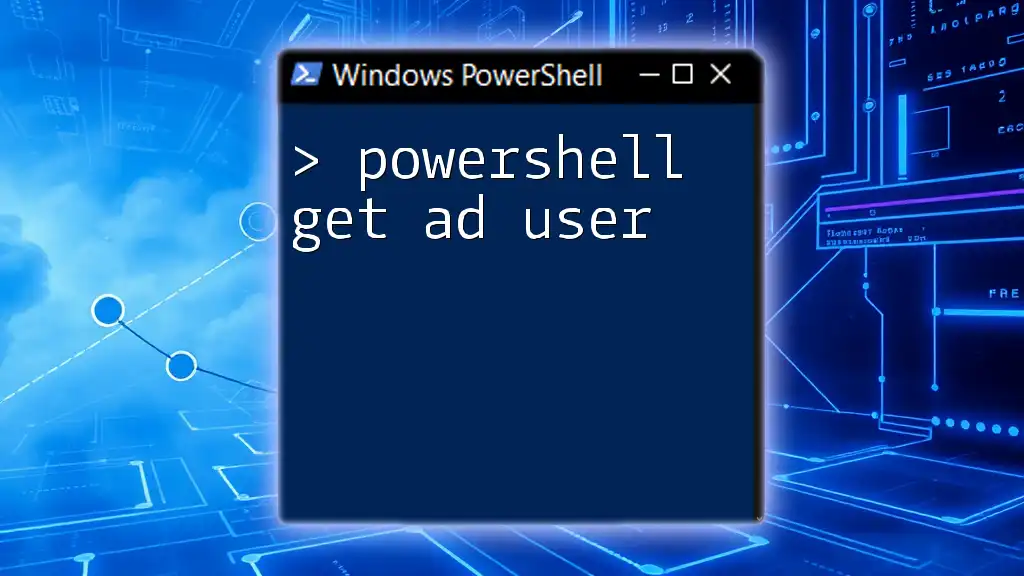
Working with PowerShell Get-LocalUser Examples
Example: Listing Disabled Local Users
Managing user accounts effectively often involves identifying and possibly re-enabling disabled accounts. Here’s how you can list all disabled users:
Get-LocalUser | Where-Object {$_.Enabled -eq $false}
This command lets you quickly assess which accounts might need attention for enabling or review.
Example: Exporting Local User List
If you need to share or analyze the information outside of PowerShell, consider exporting the list of local users to a CSV file:
Get-LocalUser | Export-Csv -Path "C:\local_users.csv" -NoTypeInformation
This command creates a CSV file containing all local user details without type information, making it easy to open and analyze in spreadsheet software like Excel.
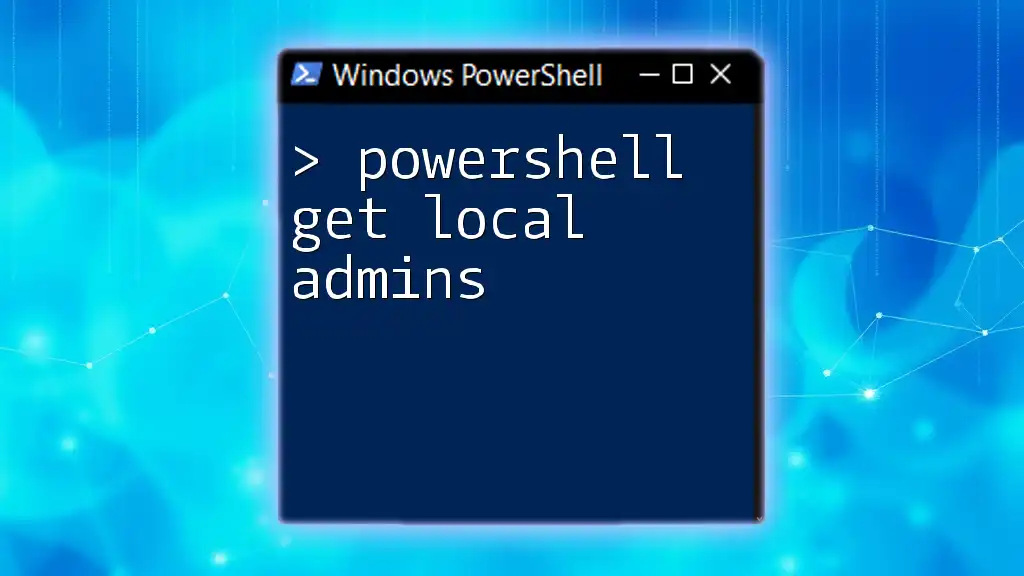
Error Handling in PowerShell
In effective scripting, anticipating and handling errors is essential. PowerShell provides mechanisms to manage errors gracefully.
Understanding Common Errors
Common issues might arise from typos, permissions, or unexpected states of the user accounts. Being aware of these can help preemptively troubleshoot issues.
Using Try-Catch for Robust Scripts
You can employ the Try-Catch structure to catch and handle exceptions in your commands. Here is how you might implement this:
try {
Get-LocalUser
} catch {
Write-Host "An error occurred: $_"
}
This structure allows you to provide informative feedback when something goes wrong, thereby improving user experience.
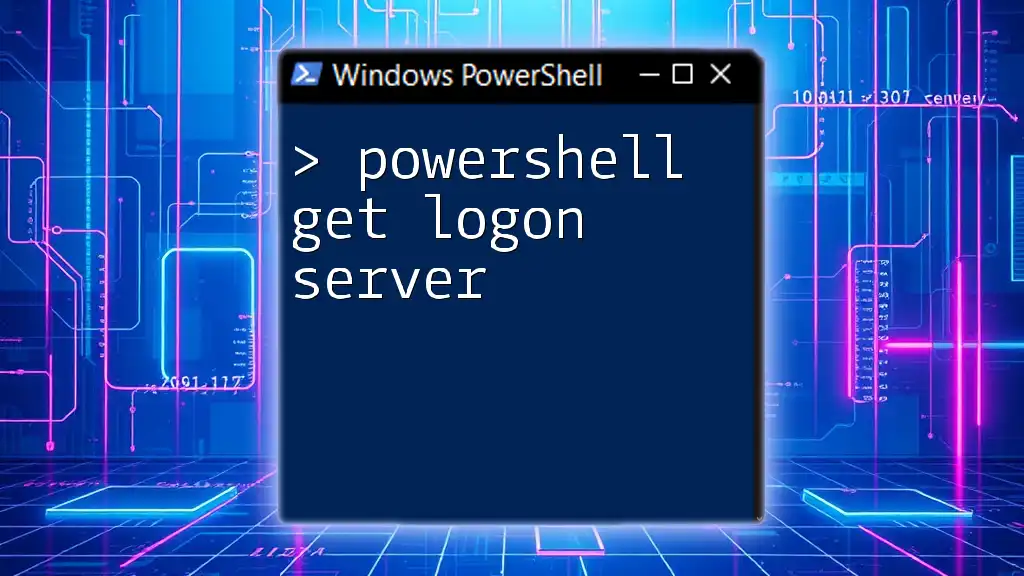
Best Practices for Using PowerShell to Manage Local Users
Regularly Audit Local Users
Regular audits of local users are not just a routine; they are critical for maintaining security and ensuring compliance with organizational policies. Keeping track of who has access can prevent unauthorized entry.
Documenting Scripts and Outputs
Maintaining clear documentation of your scripts and their outputs provides valuable context for future reference. Clear records can expedite troubleshooting and facilitate knowledge sharing within your team.
Using Comments and Module Organization
Using comments is a superb way to enhance script readability. For example:
# This command retrieves all local users
Get-LocalUser
Such comments serve as a guide for anyone reviewing the code in the future, facilitating a clearer understanding of each command's purpose.
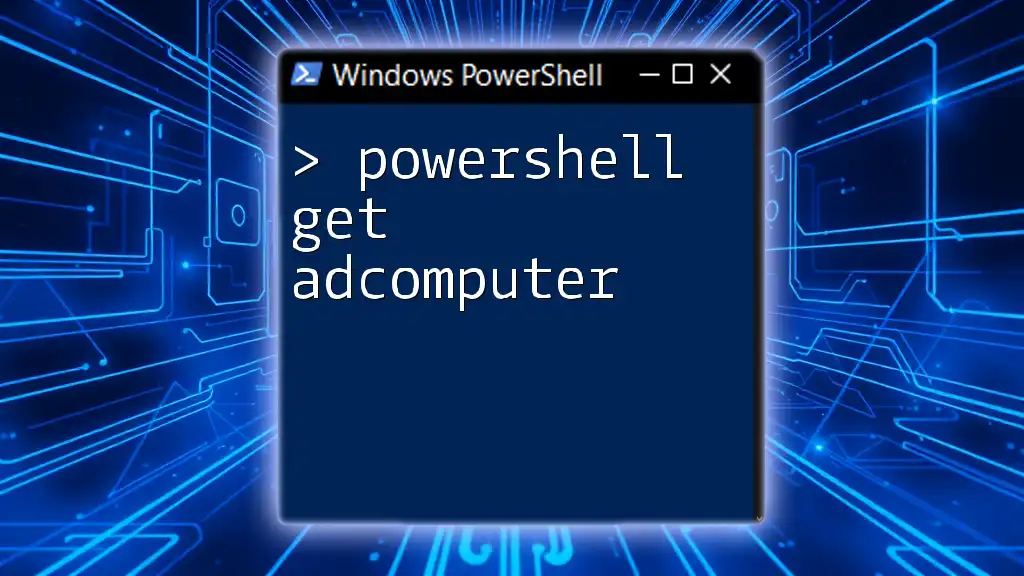
Conclusion
Managing local users with PowerShell is not only efficient but also crucial for maintaining system security and integrity. The Get-LocalUser cmdlet, along with filtering and exporting capabilities, equips you with powerful tools to oversee local accounts effectively. As you practice these commands, remember that mastery comes through experience, and continuous learning in PowerShell will only enhance your administrative proficiency.
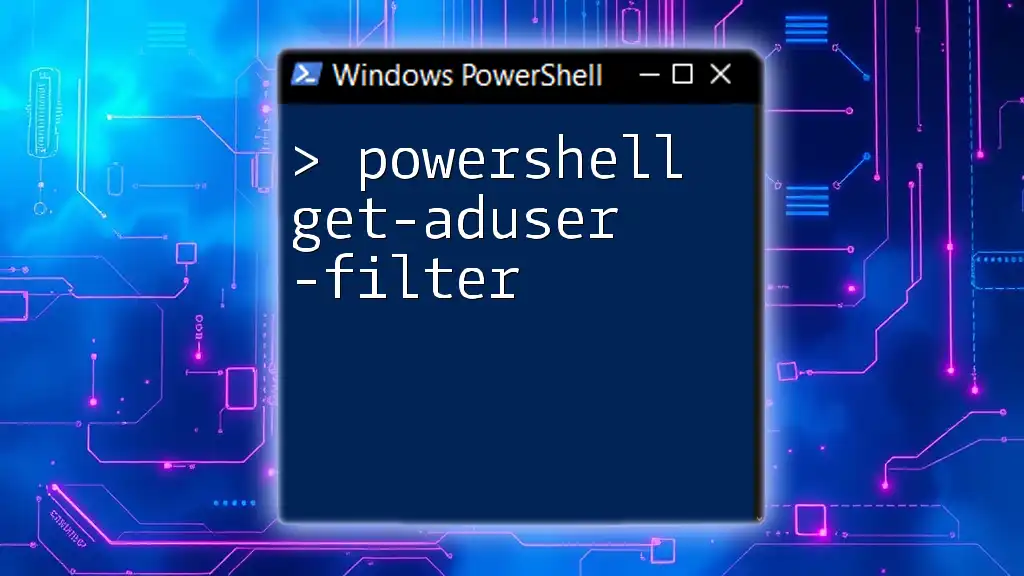
Additional Resources
For further learning, consider exploring the official Microsoft documentation, as it provides extensive materials covering PowerShell functionalities. Additionally, books and online courses focusing on PowerShell can significantly bolster your skills, paving the way for more advanced scripting and automation techniques.