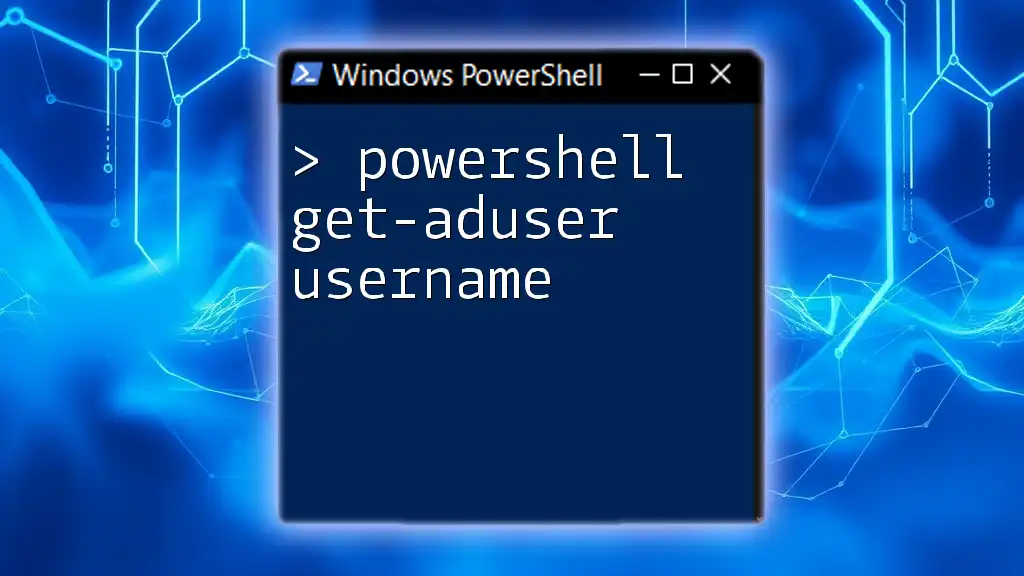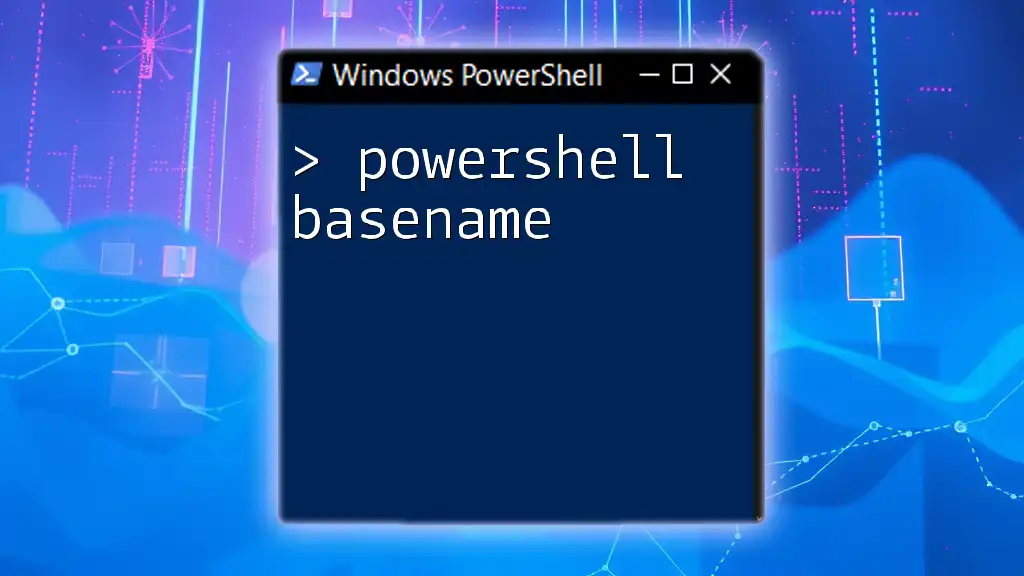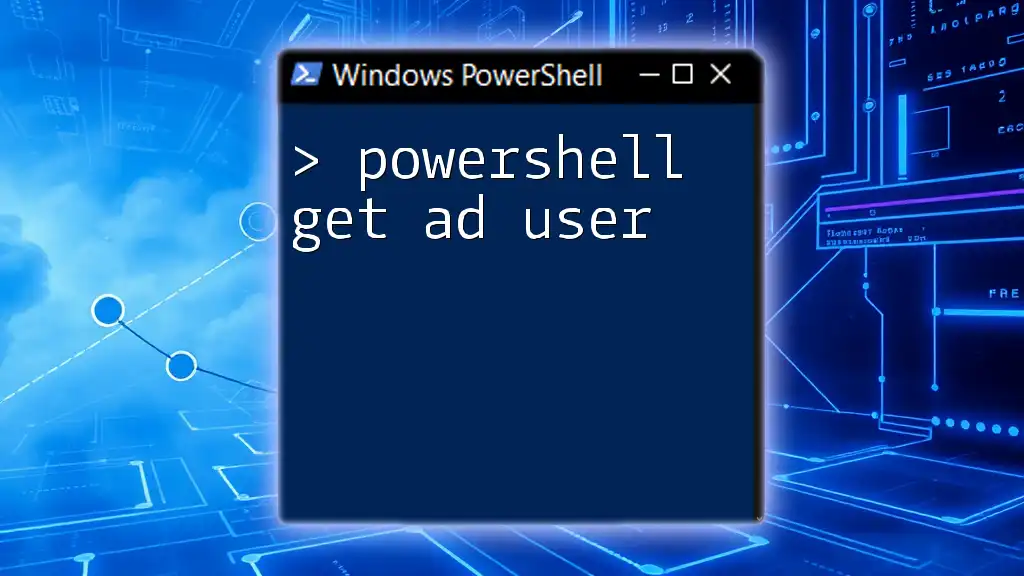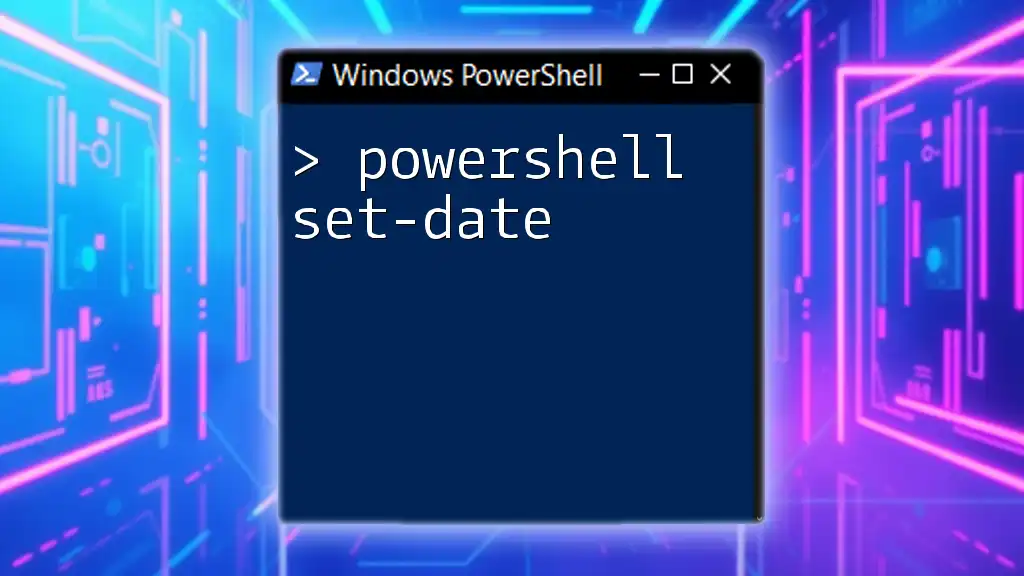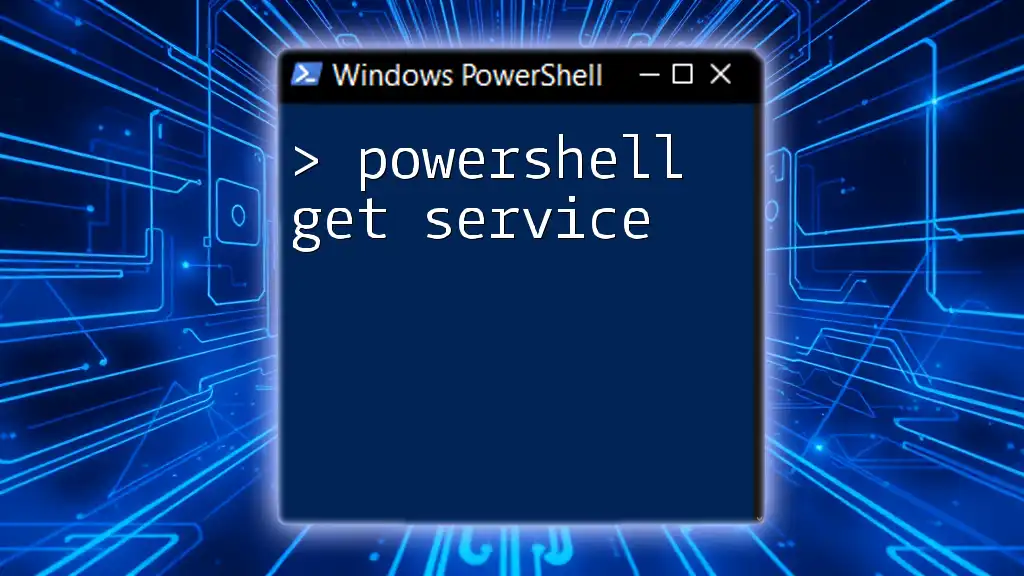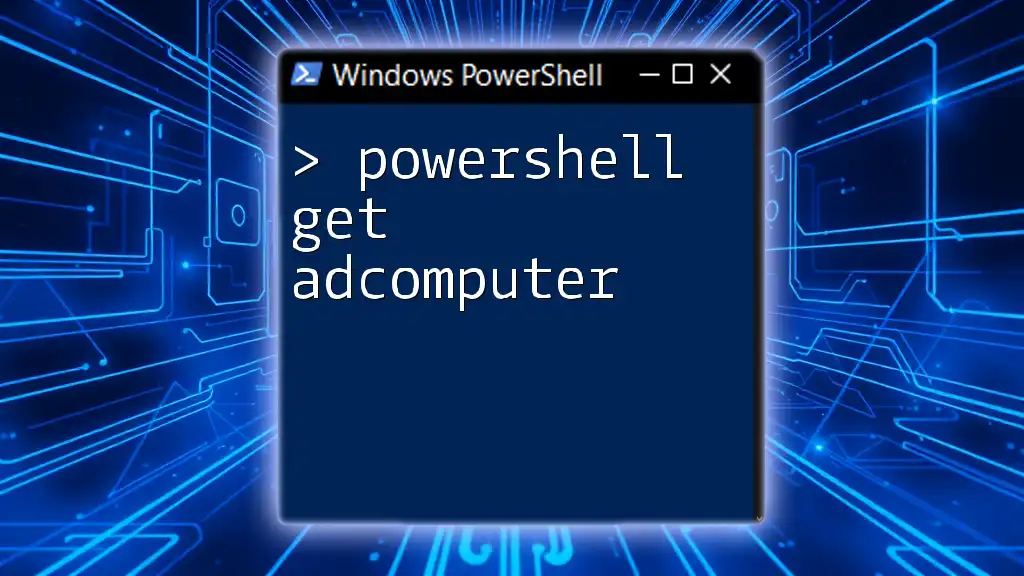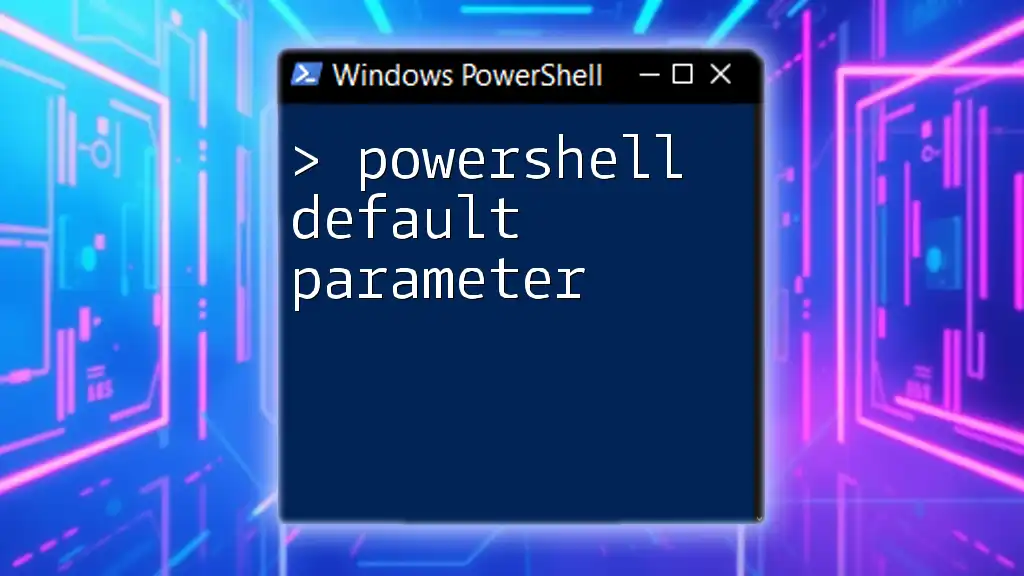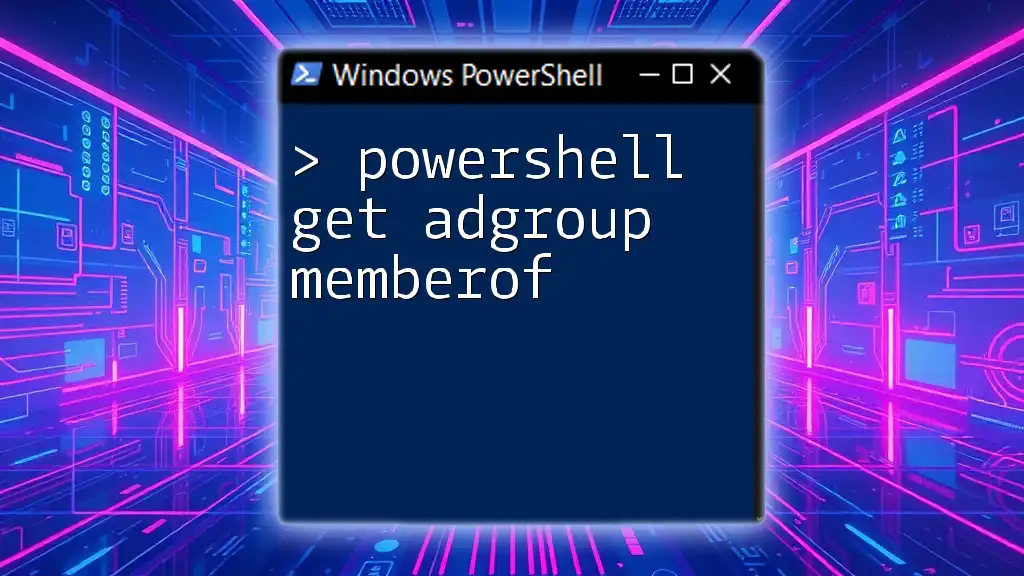The `Get-ADUser` command in PowerShell retrieves information about a user from Active Directory, allowing you to query specific details by username.
Here's a code snippet to demonstrate how to use it:
Get-ADUser -Identity "username"
Just replace `"username"` with the actual username you want to query.
Understanding PowerShell and Active Directory
What is PowerShell?
PowerShell is a powerful scripting language and command-line shell designed specifically for system administration. It enables administrators to automate tasks and control the administration of Windows and other applications. PowerShell combines the speed and efficiency of the command line with the complexity of the .NET framework, making it an invaluable tool for IT professionals.
Introduction to Active Directory
Active Directory (AD) is a directory service developed by Microsoft for Windows domain networks. It is essential for managing user accounts, computers, and other resources within an organization. Using Active Directory simplifies user management tasks, especially for large organizations, where manual user administration would be impractical. Querying Active Directory users, such as with the `Get-ADUser` command, facilitates effective user management and reporting.
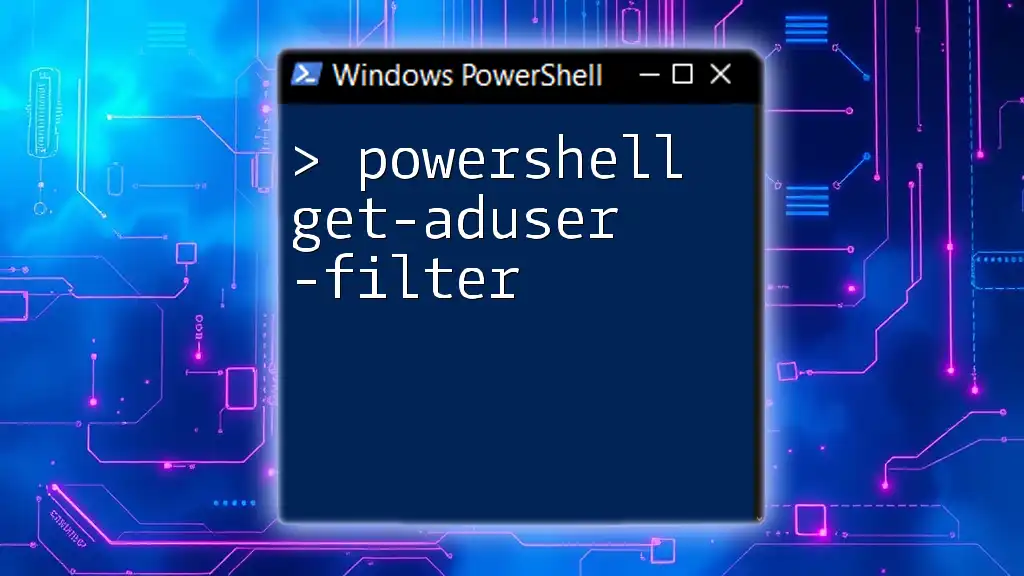
The Get-ADUser Command
What is Get-ADUser?
The Get-ADUser command is a core component of the Active Directory module for PowerShell. It is used to retrieve information about user accounts in Active Directory. This command is critical for IT administrators, as it allows for quick access to user details and facilitates bulk changes when necessary.
Syntax Breakdown
The basic structure of the `Get-ADUser` command is as follows:
Get-ADUser -Identity <username>
- Parameters:
- `-Identity`: This parameter specifies the identity of the user account to retrieve. It can be a username, distinguished name (DN), GUID, or SID.
Common Parameters
There are several other parameters that enhance the functionality of `Get-ADUser`, including:
- `-Filter`: This parameter allows you to specify criteria to filter results.
- `-Properties`: Use this to retrieve additional attributes of the user object.
- `-ResultSetSize`: This controls how many results to return, especially useful in large environments.
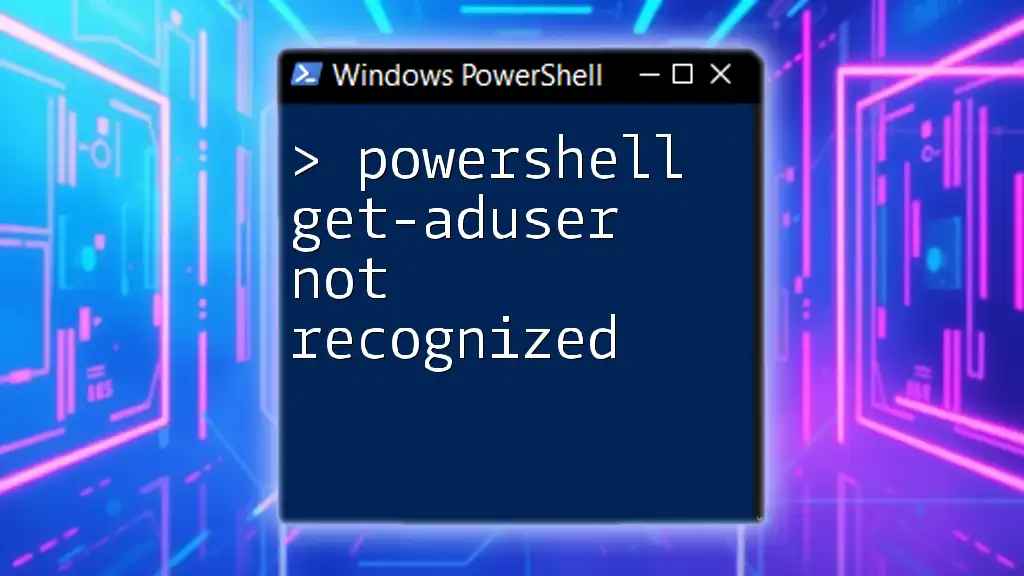
Using Get-ADUser: Examples
Getting User Information by Username
To retrieve user information for a specific username, the command is straightforward:
Get-ADUser -Identity "john.doe"
By executing this command, PowerShell returns the default properties of the user, which may include attributes such as User Principal Name, Name, and Enabled status.
Retrieving Specific Properties
Sometimes, you may require more specific information about a user. You can achieve this by using the `-Properties` parameter to specify which attributes to retrieve:
Get-ADUser -Identity "john.doe" -Properties EmailAddress, Title
This command will return the email address and job title of the user "john.doe," along with the default attributes, providing a more detailed overview.
Filtering Users
To retrieve multiple users based on specific criteria, the `-Filter` parameter comes in handy. For example, to get a list of all users in a certain department:
Get-ADUser -Filter {Department -eq "Sales"}
This command allows administrators to efficiently manage groups of users based on departmental organization, a critical need in larger enterprises.
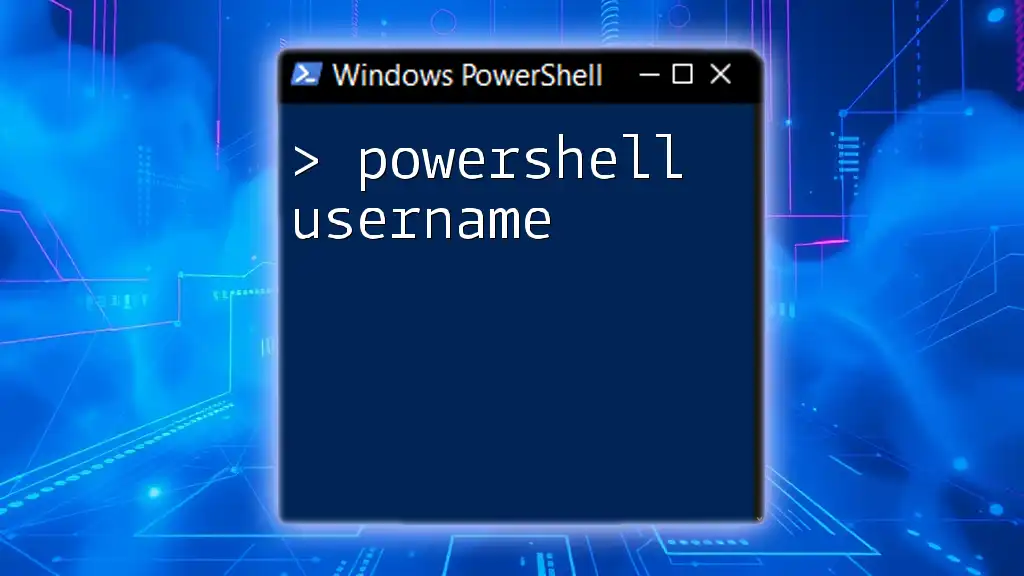
Leveraging Output: Formatting and Exporting Data
Formatting Output for Readability
To present the data in a more digestible format, you can utilize the `Format-Table` cmdlet, making the output clearer and easier to understand:
Get-ADUser -Identity "john.doe" | Format-Table Name, EmailAddress, LastLogon
This command formats the output so that it displays only the specified fields, making the analysis of user data faster and more efficient.
Exporting User Data
For administrators who need to generate reports, exporting user data to a CSV file can be extremely useful. This allows for easy sharing and analysis using spreadsheet tools:
Get-ADUser -Filter * | Export-Csv -Path "ADUsers.csv" -NoTypeInformation
Executing this command generates a CSV file containing all user data, making it easy to create reports or conduct audits of user accounts.

Troubleshooting Common Issues
Common Errors with Get-ADUser
Even though `Get-ADUser` is a powerful command, users may encounter errors, including:
- `Cannot Find an Object with Identity`: This error suggests that the specified username does not exist in AD.
- `Access Denied`: This indicates that the user executing the command does not have sufficient permissions.
How to Resolve These Errors
To troubleshoot these issues, ensure that:
- The username entered is correct.
- You possess the right permissions to query user details in Active Directory. Consider using accounts with administrative privileges or assigning the necessary rights.
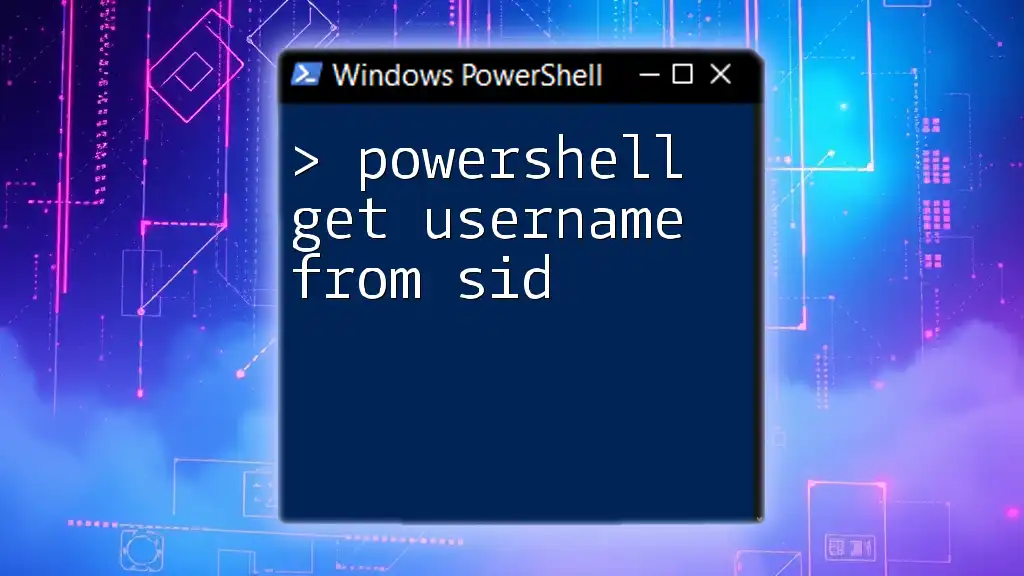
Best Practices for Using Get-ADUser
Security Considerations
When using `Get-ADUser`, it is essential to handle sensitive information securely. Always apply the principle of least privilege, ensuring users have only the access required to perform their job functions. This reduces the risk of data breaches.
Regular Audits and Maintenance
Regular audits of user accounts are crucial for maintaining an efficient Active Directory environment. Using `Get-ADUser` in administrative scripts can automate the process of user management. This will help identify stale accounts and ensure that your organization remains compliant with company policies.

Conclusion
Recap of Key Takeaways
Through this guide, we explored the `Get-ADUser` command in PowerShell, understanding its syntax, parameters, and practical use cases. From retrieving user details to exporting data for reporting, this command is invaluable for IT administrators.
Call to Action
For those interested in deepening their PowerShell skills, consider participating in workshops or courses specifically focused on PowerShell scripting and Active Directory management. Continuous learning is key to staying effective in the ever-evolving IT landscape.

Additional Resources
Further Reading and References
For more information on PowerShell and Active Directory, consult recommended books, websites, and online forums dedicated to PowerShell scripting and administration. Take advantage of tutorials and online resources to expand your knowledge and skills in managing Active Directory effectively.