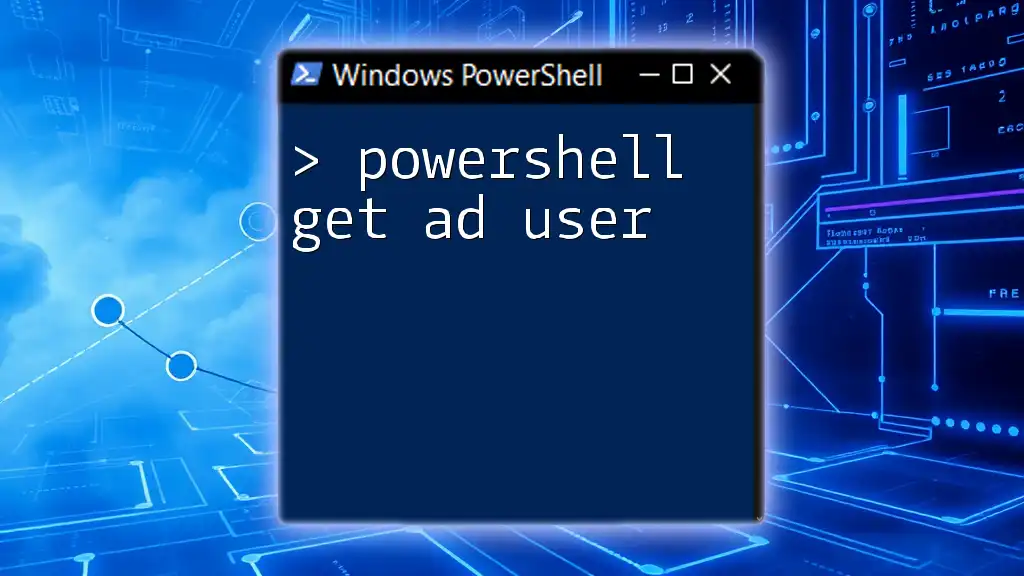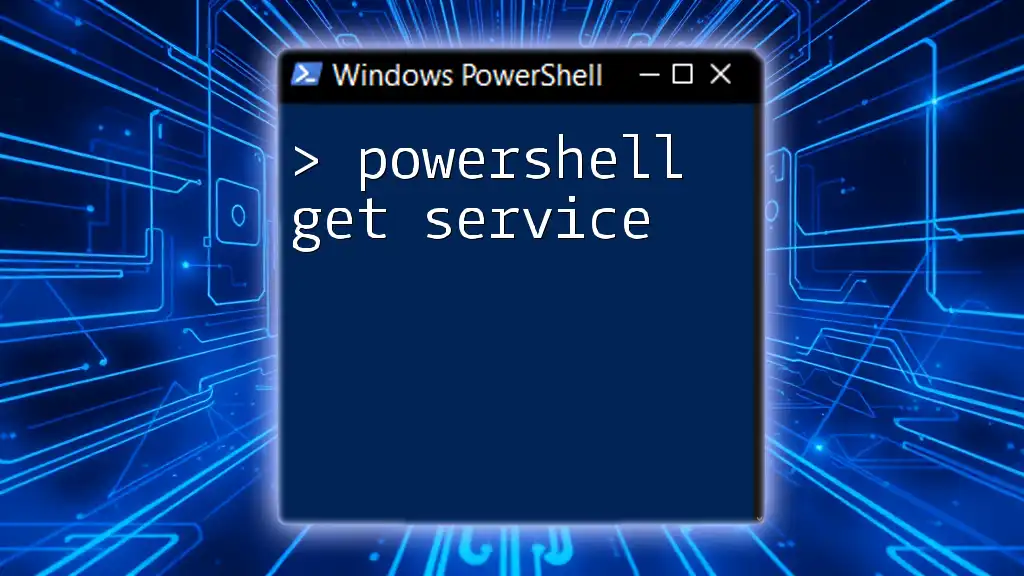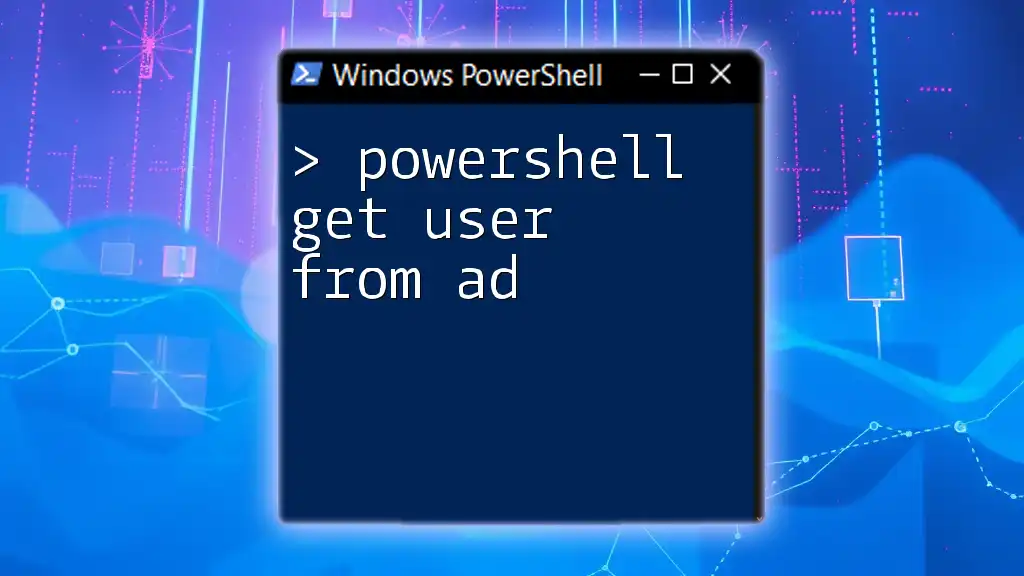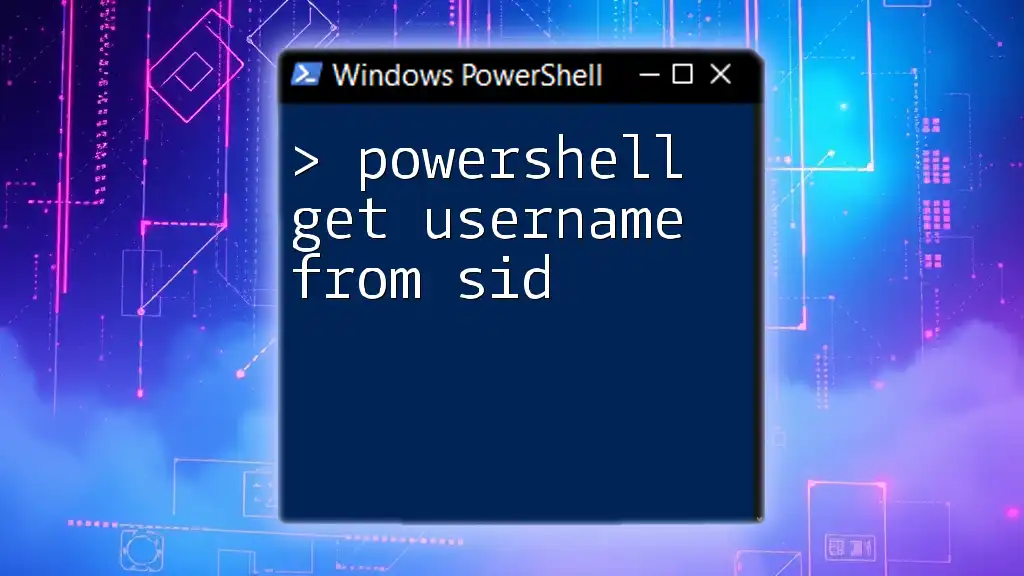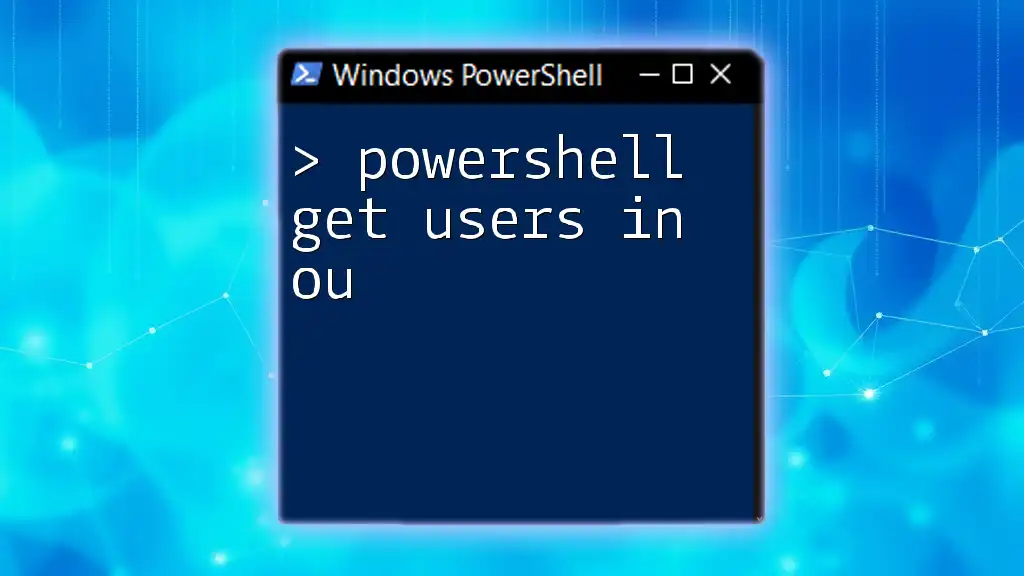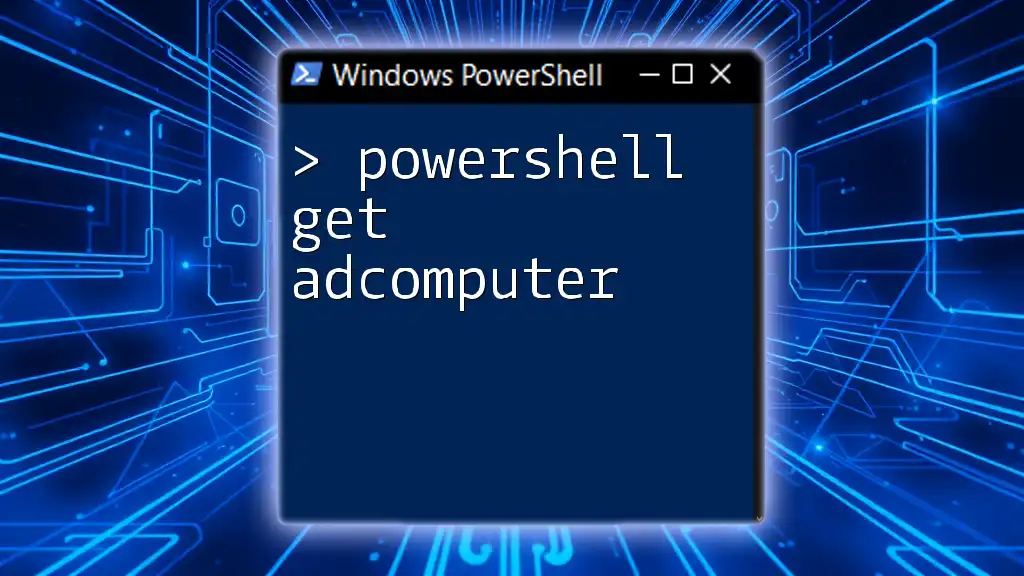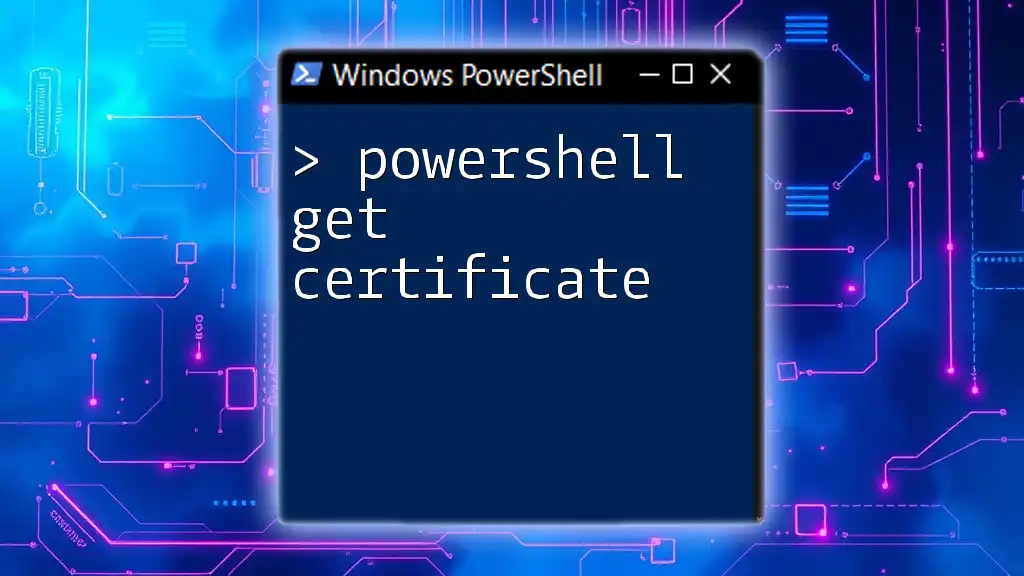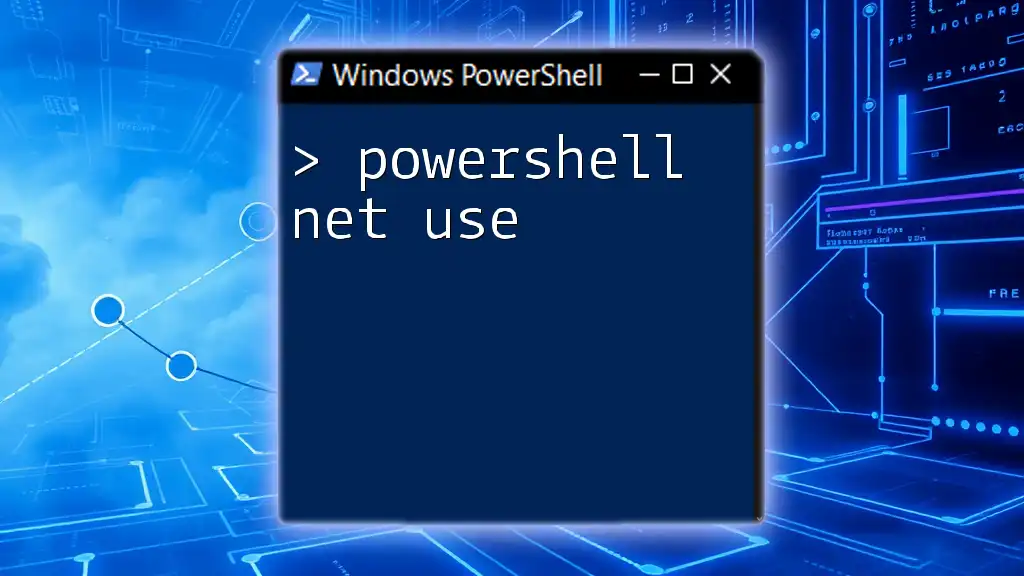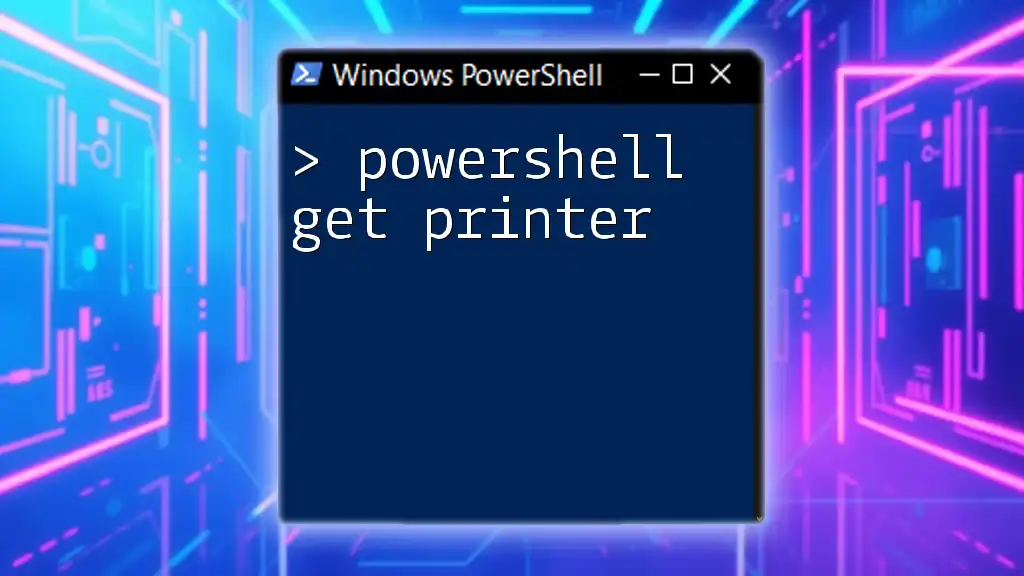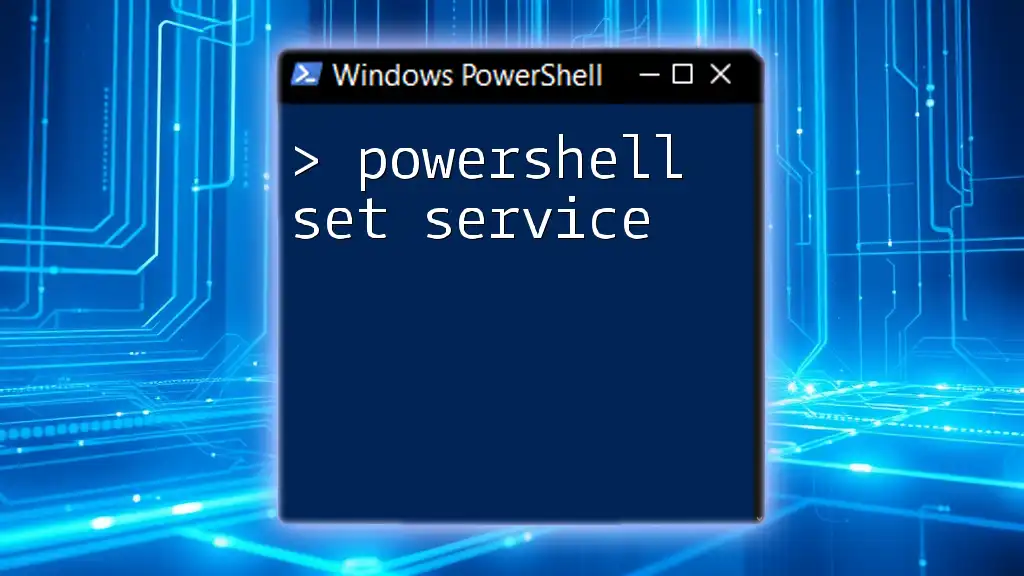The `Get-ADUser` cmdlet in PowerShell retrieves information about a specific Active Directory user or users, allowing administrators to efficiently manage user accounts.
Get-ADUser -Identity "username" -Properties *
Getting Started with PowerShell and Active Directory
Prerequisites
Before diving into using PowerShell with Active Directory (AD), ensure you meet the following prerequisites:
-
PowerShell Version: It is important to confirm that you are using a version of PowerShell that supports the Active Directory module. Windows PowerShell versions 5.1 and later typically come pre-installed with the Active Directory module. If you are using PowerShell Core (6.x or higher), keep in mind that the Active Directory module is only available for Windows.
-
Active Directory Module Installation: If the module is not installed, you can set it up using the following commands:
Install-WindowsFeature -Name RSAT-AD-PowerShell
Connecting to Active Directory
Establishing a connection to Active Directory is crucial for executing any commands. You can initiate the connection by importing the AD module:
Import-Module ActiveDirectory
Best Practices for Credentials Management: For secure credentials management, use the `Get-Credential` cmdlet to create a secure credentials object:
$credential = Get-Credential
This will prompt you for your username and password securely.
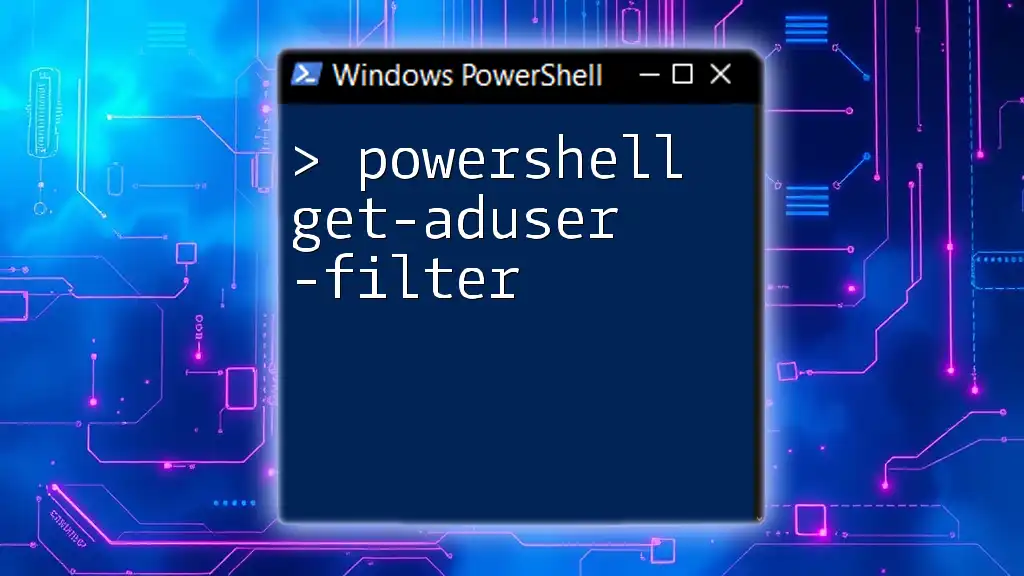
Using the Get-ADUser Command
What is Get-ADUser?
The Get-ADUser cmdlet is a fundamental part of managing Active Directory objects. It is designed to retrieve information about users stored in AD. This command simplifies user management tasks, making it easy to search for, filter, and display user attributes.
Basic Syntax of Get-ADUser
The basic syntax of the Get-ADUser command is as follows:
Get-ADUser [-Identity] <string> [-Properties <string[]>]
Key parameters explained:
- Identity: Identifies the AD user. This can be a username, DN (Distinguished Name), GUID, or Security ID.
- Properties: Allows you to specify which user attributes you'd like to return.
Example: Retrieving a Single User
To retrieve information for a specific user, you can use the Identity parameter. For instance, to get details of a user named "jdoe":
Get-ADUser -Identity "jdoe"
This command will provide basic information such as the user's name, username, and DN.
Example: Retrieving Multiple Users
If you want to retrieve multiple users, the use of filters becomes essential. For example, to find all users with the surname "Smith":
Get-ADUser -Filter "Surname -like 'Smith'"
This command will display a list of users whose surname matches "Smith." The output will typically include several properties of each user.
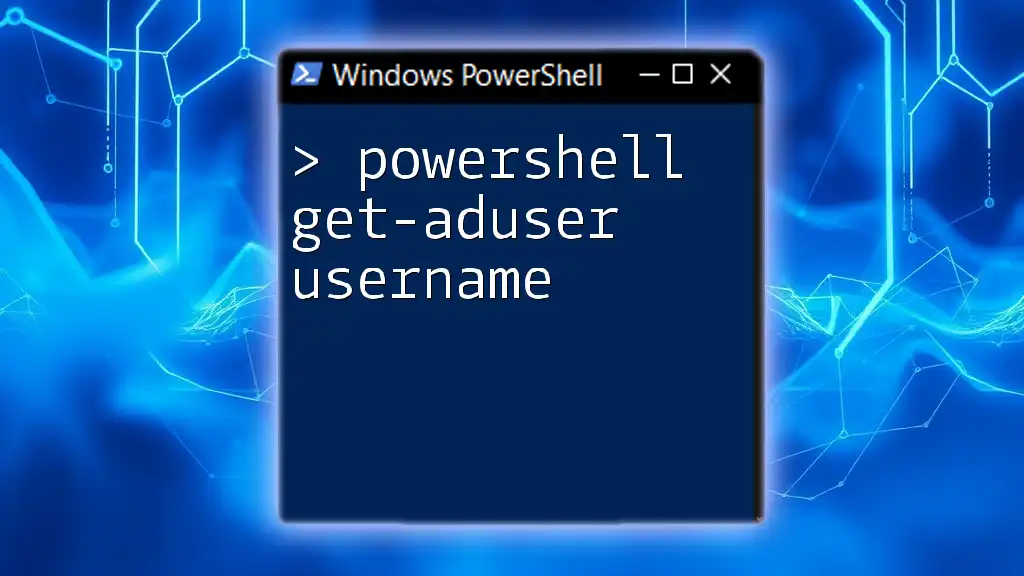
Advanced Usage of Get-ADUser
Customizing Output
To customize the output of cmdlets, you can use the Select-Object cmdlet. This lets you pick specific properties to display. For example, if you're interested only in the user's Name and Email Address:
Get-ADUser -Filter * | Select-Object Name, EmailAddress
This code will create a concise list highlighting just the Name and Email Address of each user in AD.
Exporting User Data
If you need to analyze user data outside PowerShell, exporting it to CSV or HTML can be very beneficial. For instance, if you want to export details of all users to a CSV file:
Get-ADUser -Filter * | Export-Csv -Path "ADUsers.csv" -NoTypeInformation
The `-NoTypeInformation` parameter prevents PowerShell from including type information in the CSV.
Filtering with Complex Queries
Creating complex queries can refine your search results. You can combine conditions using `-and`, `-or`, and parentheses. For example:
Get-ADUser -Filter {(Enabled -eq $true) -and (Department -eq "Sales")}
This retrieves all enabled users that belong to the Sales department.
Using Get-ADUser with Other Cmdlets
One of the strengths of PowerShell is the ability to pipe results to other cmdlets. For example, if you need to filter user attributes based on a certain condition, you can do so:
Get-ADUser -Filter * | Where-Object { $_.LastLogon -gt (Get-Date).AddDays(-30) }
This retrieves all users who have logged on to the system within the last 30 days.

Troubleshooting Common Issues
Permissions Issues
Sometimes you may encounter errors related to insufficient permissions. When this occurs, ensure your account has the right to query the users in AD. If you receive an error when running Get-ADUser, check your role and permissions in Active Directory.
Cmdlet Not Found Errors
If you face a "Cmdlet not found" error, it likely means the Active Directory module hasn't been imported or installed correctly. Confirm the installation with:
Get-Module -ListAvailable
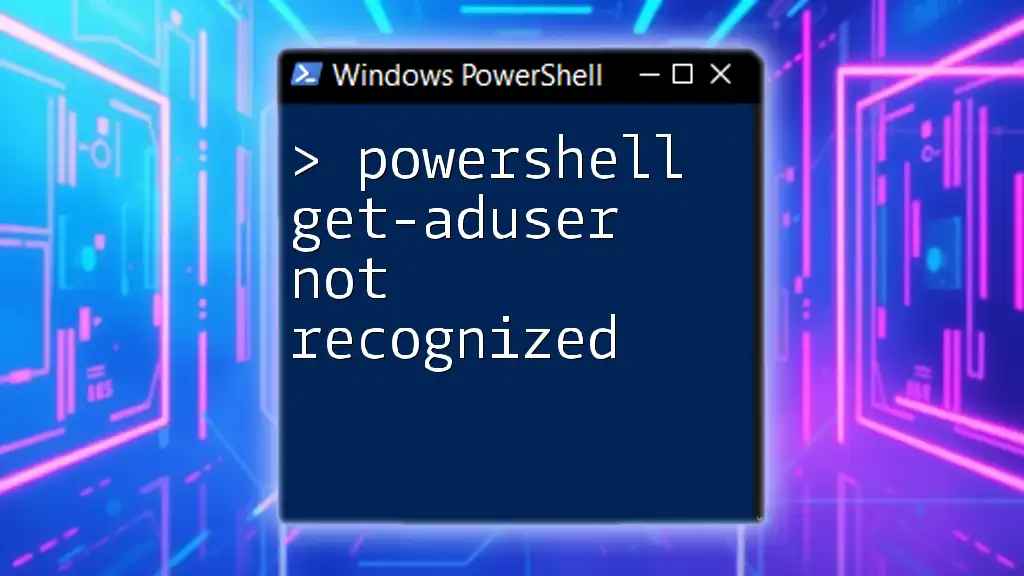
Best Practices for Using Get-ADUser
Security Considerations
When retrieving user data, it’s vital to manage sensitive information securely. Avoid displaying user details publicly and use least privilege principles for accounts running PowerShell commands.
Performance Optimization
In large organizations, performance can become an issue once you start retrieving extensive user information. To improve performance, always use filters when running queries to limit the data returned. This minimizes server load and speeds up execution.
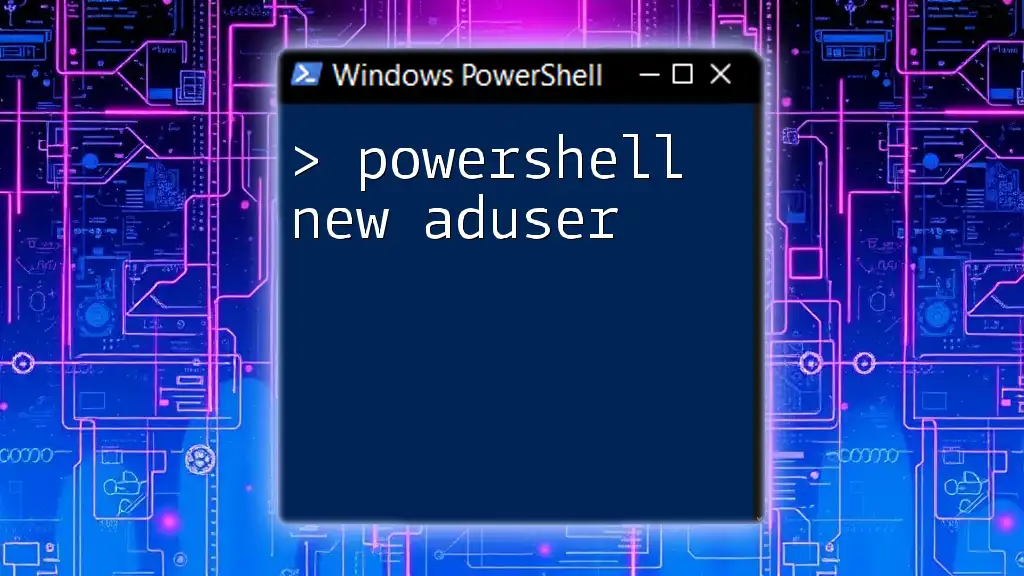
Conclusion
The PowerShell Get-ADUser cmdlet is a powerful tool for managing users within Active Directory. Understanding its capabilities and best practices enables you to efficiently retrieve and manipulate user information. By leveraging this command effectively, you can streamline your user management processes and gain valuable insights into your organization's user database.

Additional Resources
- Official Microsoft Documentation on Active Directory and PowerShell provides in-depth technical insights.
- Online Communities such as Stack Overflow and PowerShell.org are great places to ask questions and share knowledge.
- Free Tutorials and Courses are available on various platforms to deepen your understanding of PowerShell and its application in Active Directory management.
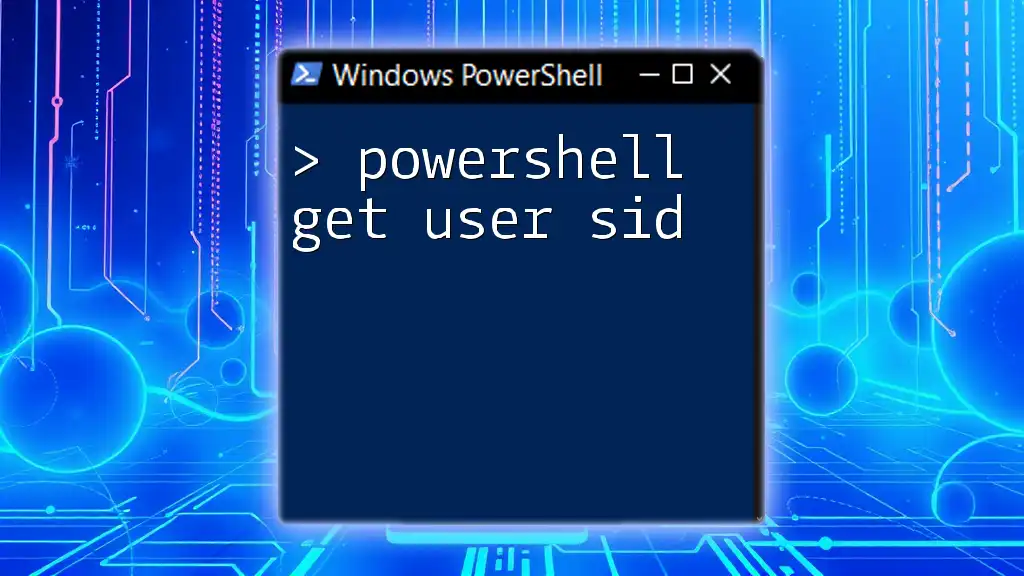
Call to Action
Stay updated with more PowerShell tutorials by subscribing to our content. We encourage you to share your experiences or pose any questions you may have in the comments section; engaging with the community can enhance collective learning!