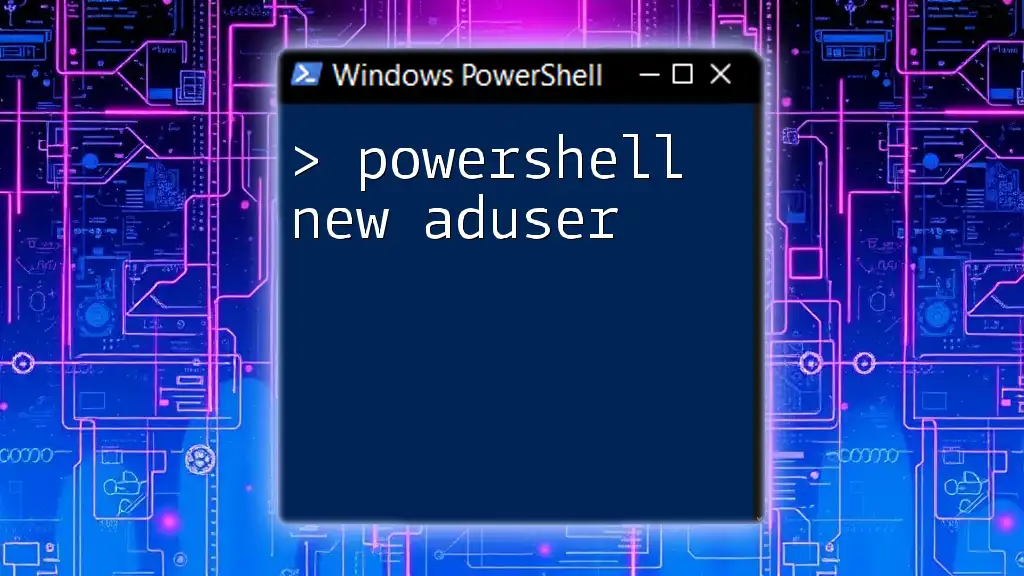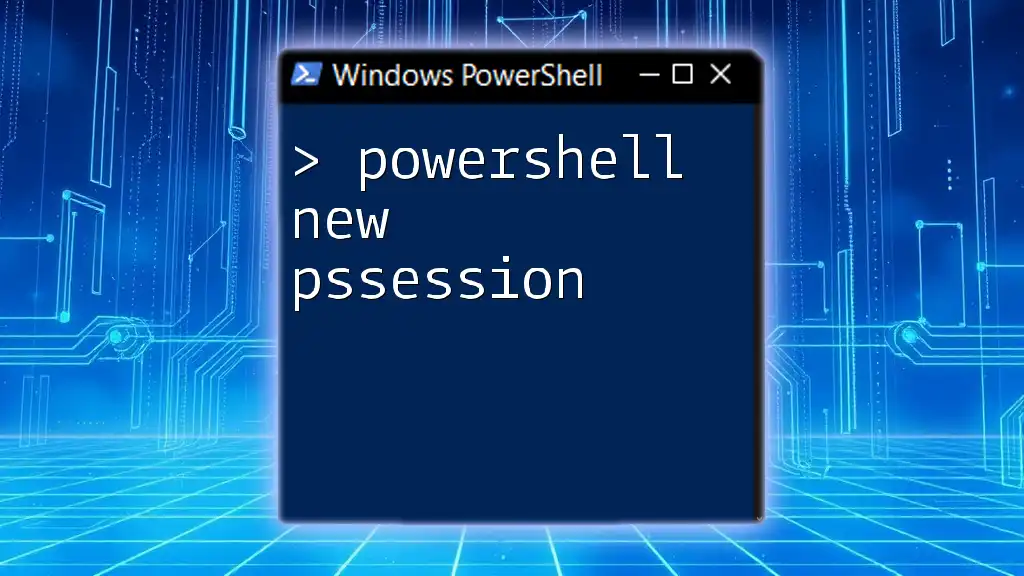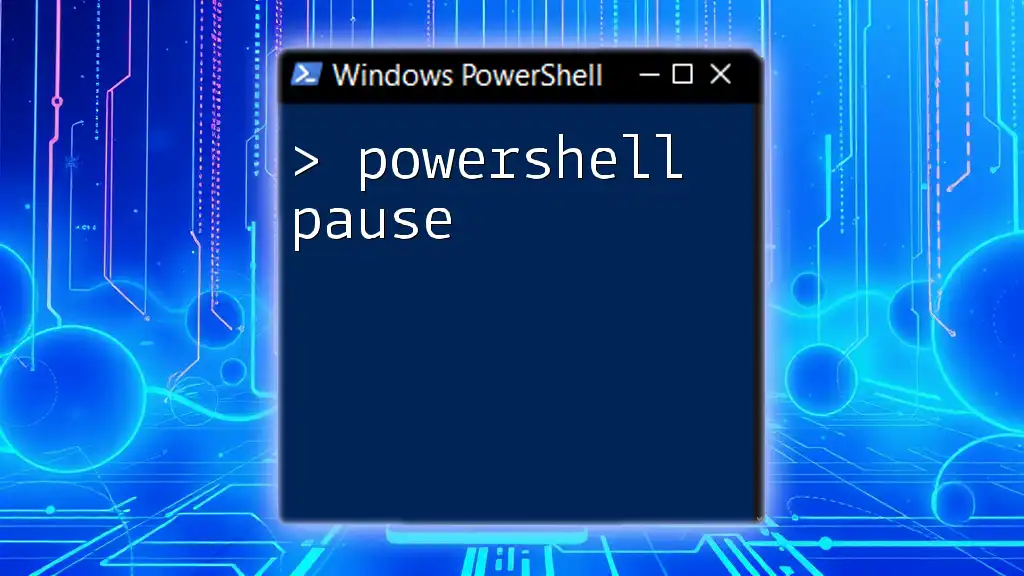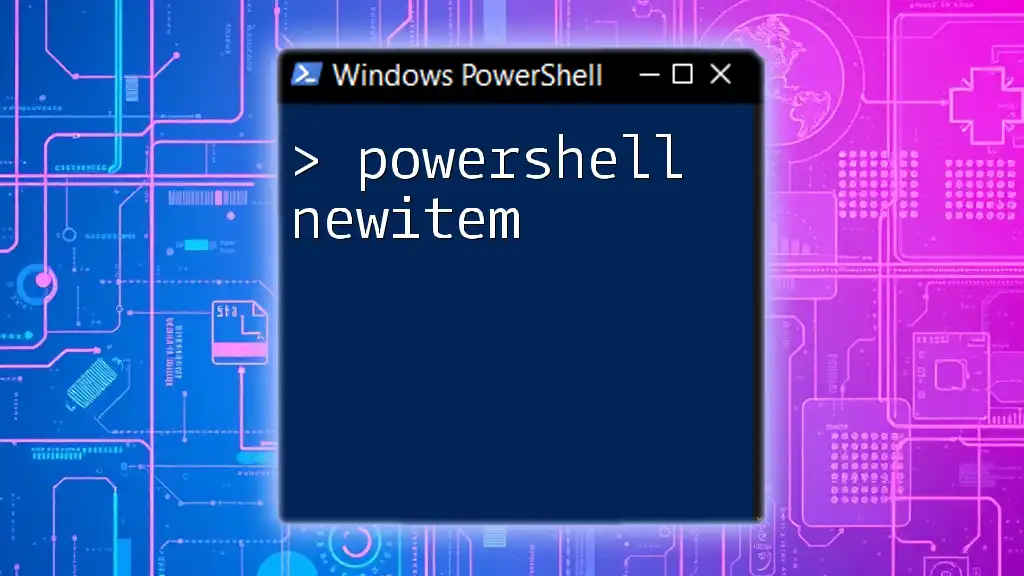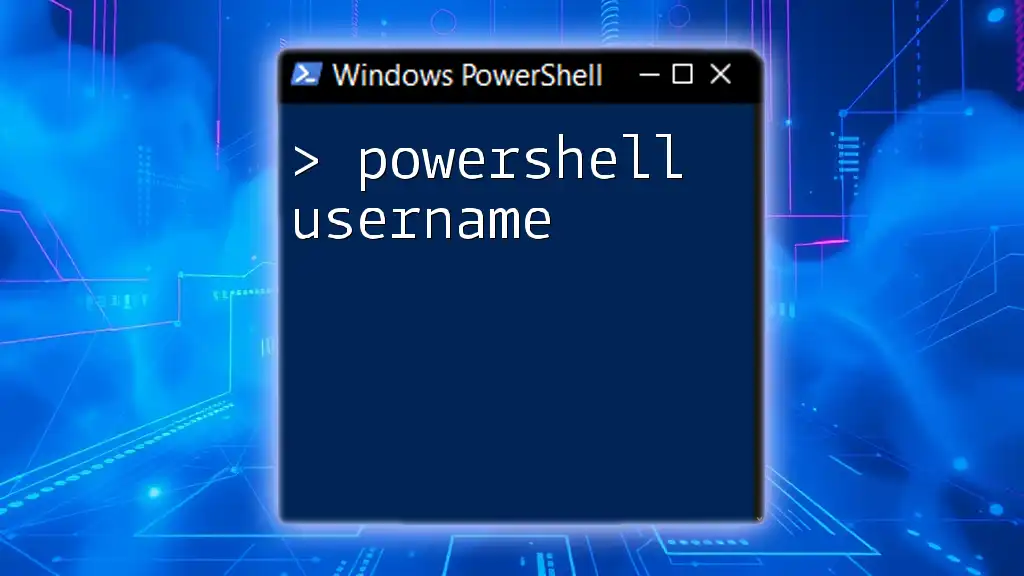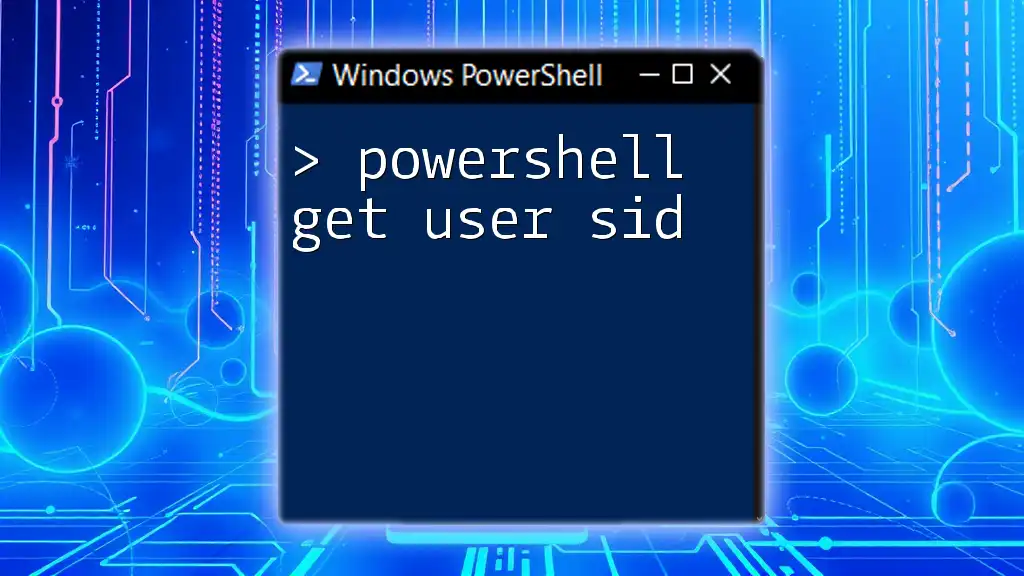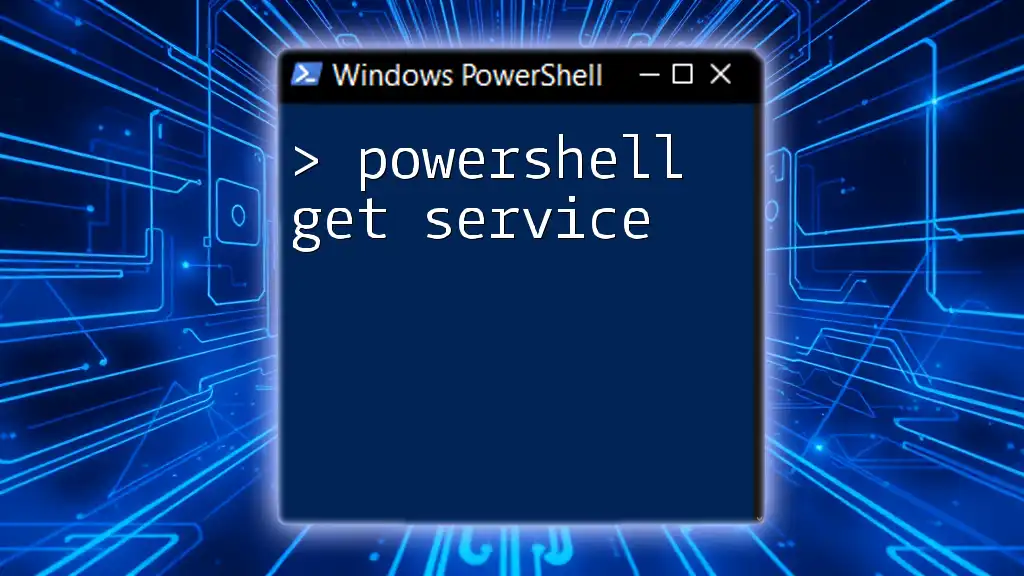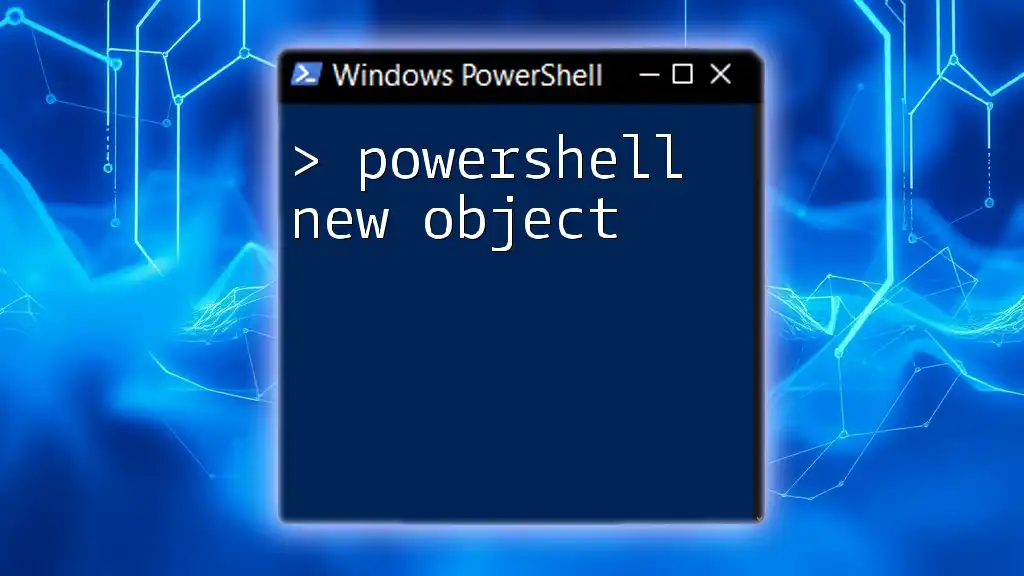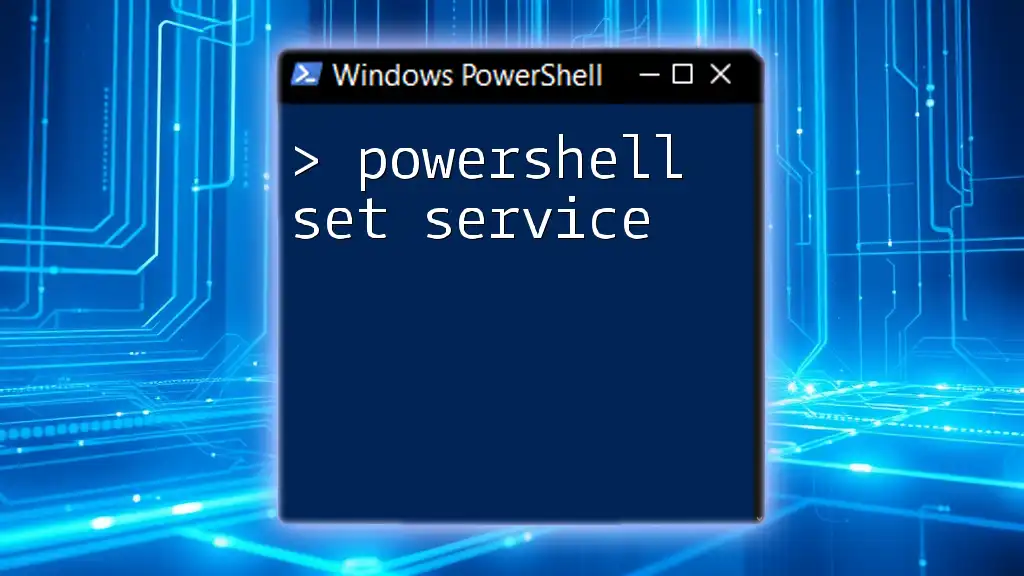The `New-ADUser` cmdlet in PowerShell is used to create a new user account in Active Directory with specified parameters.
New-ADUser -Name "John Doe" -GivenName "John" -Surname "Doe" -SamAccountName "jdoe" -UserPrincipalName "jdoe@example.com" -Path "OU=Users,DC=example,DC=com" -AccountPassword (ConvertTo-SecureString "P@ssw0rd" -AsPlainText -Force) -Enabled $true
What is New-ADUser?
`New-ADUser` is a powerful cmdlet in PowerShell that allows administrators to create new user accounts in Active Directory (AD). This cmdlet plays a crucial role in user management, enabling IT professionals to automate and streamline user account creation, thereby enhancing efficiency and reducing potential errors associated with manual entry. Utilizing `New-ADUser` can provide significant benefits over using graphical user interfaces (GUIs), especially when dealing with large numbers of users or integrating user creation into broader automated scripts.
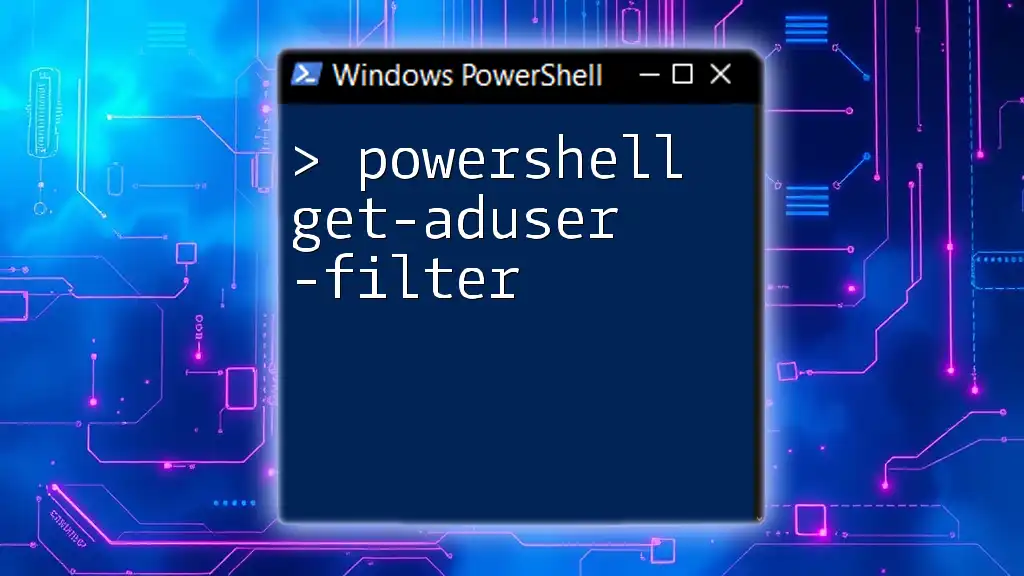
Prerequisites for Using New-ADUser
Before using `New-ADUser`, it's essential to ensure you have the necessary permissions to create users in Active Directory. Typically, you need to be a member of the Domain Administrators or Account Operators groups, but specific permissions can be adjusted based on organizational policy.
Additionally, the Active Directory module must be installed on your system. You can check for its availability with the following command:
Get-Module -ListAvailable | Where-Object { $_.Name -like "ActiveDirectory" }
If the module is not available, you can import it via:
Import-Module ActiveDirectory
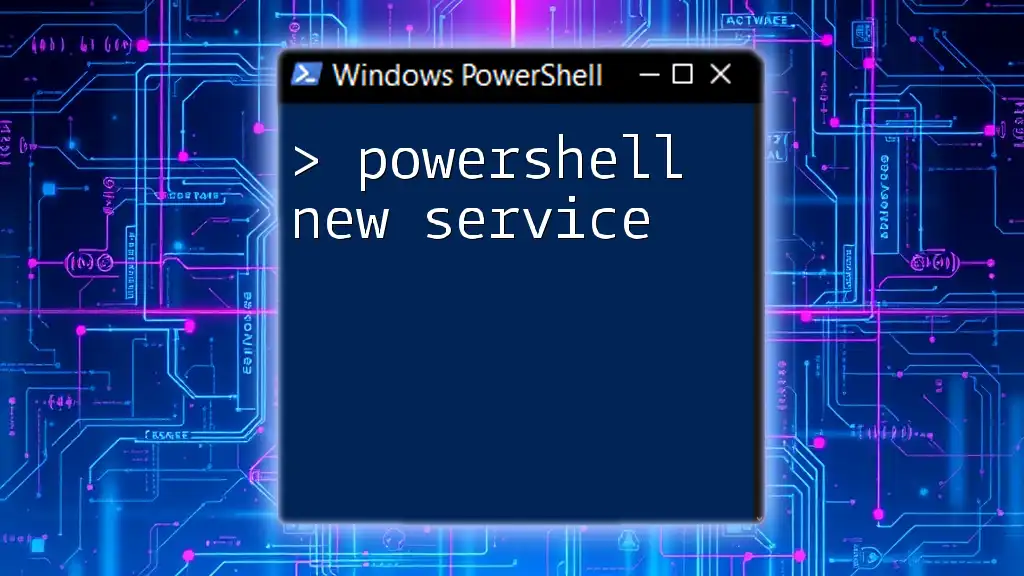
Syntax of New-ADUser
Understanding the syntax of `New-ADUser` is crucial for effective use. The general structure follows this format:
New-ADUser -Name <string> -GivenName <string> -Surname <string> -SamAccountName <string> -UserPrincipalName <string>
Explanation of Each Parameter
- -Name: This specifies the full name of the user being created.
- -GivenName: This parameter indicates the user’s first name.
- -Surname: This indicates the user’s last name.
- -SamAccountName: Provides the legacy username for the user.
- -UserPrincipalName: Represents the user’s email address in the format `user@domain`.
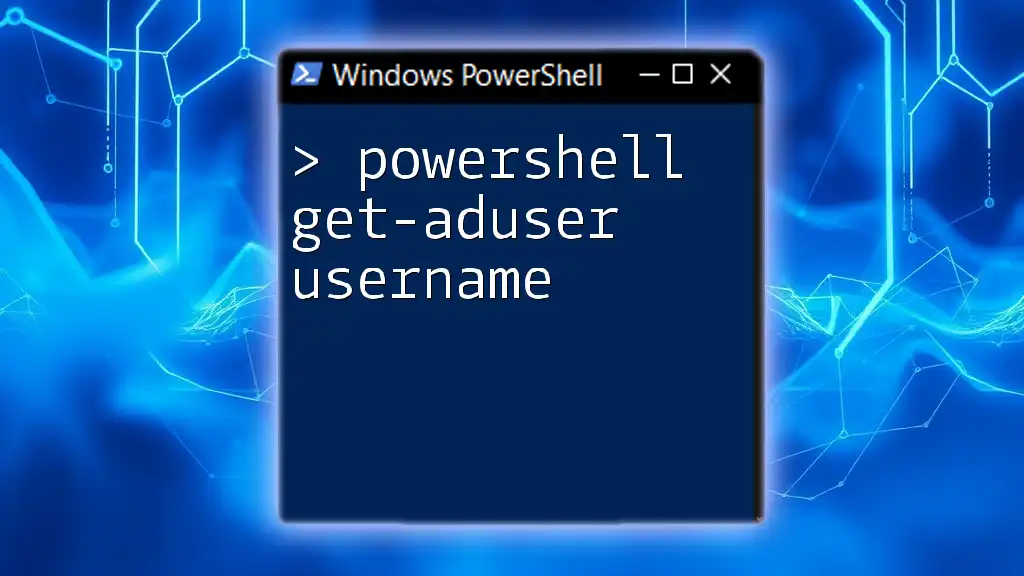
Common Parameters with Examples
Creating user accounts requires both required and optional parameters. Let’s go through some of the frequently used parameters along with examples.
Required Parameters
Name
This is a mandatory field. Here’s how you might define it:
New-ADUser -Name "John Doe"
Optional Parameters
GivenName
To specify the first name along with `Name`, you could use:
New-ADUser -GivenName "John" -Surname "Doe"
SamAccountName
To set the logon name, you can do the following:
New-ADUser -SamAccountName "jdoe"
UserPrincipalName
To define the email address format:
New-ADUser -UserPrincipalName "jdoe@example.com"
Additional Common Parameters
Department and Title
You can categorize users easily by including their department and job title:
New-ADUser -Department "Sales" -Title "Sales Manager"
ChangePasswordAtLogon
To enforce a password change on first logon, use:
New-ADUser -ChangePasswordAtLogon $true
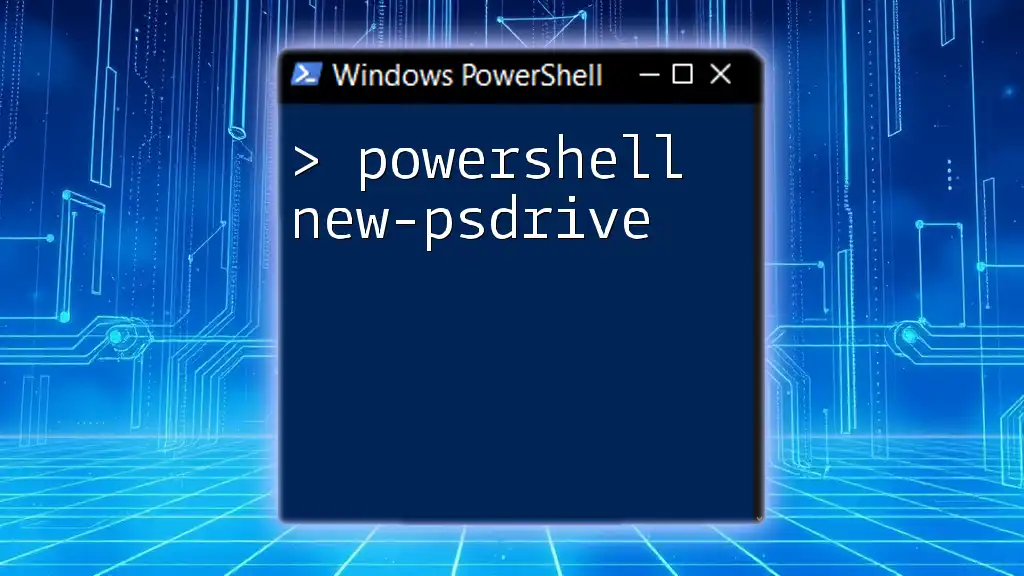
Using New-ADUser in a Script
The true power of `New-ADUser` becomes apparent when creating multiple users through scripting. Here's a basic example of how you might do this in PowerShell.
$users = @(
@{Name="Alice Smith"; GivenName="Alice"; Surname="Smith"; SamAccountName="asmith"; UserPrincipalName="asmith@example.com"},
@{Name="Bob Johnson"; GivenName="Bob"; Surname="Johnson"; SamAccountName="bjohnson"; UserPrincipalName="bjohnson@example.com"}
)
foreach ($user in $users) {
New-ADUser -Name $user.Name -GivenName $user.GivenName -Surname $user.Surname -SamAccountName $user.SamAccountName -UserPrincipalName $user.UserPrincipalName
}
This script initializes an array of user details and iteratively creates each user with the specified parameters, allowing for efficient bulk user creation.

Error Handling and Troubleshooting
Working with `New-ADUser` may sometimes lead to errors. It is vital to recognize common issues and their solutions to ensure smooth operation.
Common Errors:
- Permission Denied: Users need appropriate permissions to create accounts.
- Errors in Parameters or Syntax: Ensure all required parameters are included and correctly spelled.
For effective error handling, you can implement a try/catch block in your scripts, which can help capture and respond to exceptions dynamically:
try {
New-ADUser -Name "Jane Doe" -UserPrincipalName "jdoe@example.com"
} catch {
Write-Host "An error occurred: $_"
}
This way, if an error arises, you can log it or take corrective measures without halting your entire script.
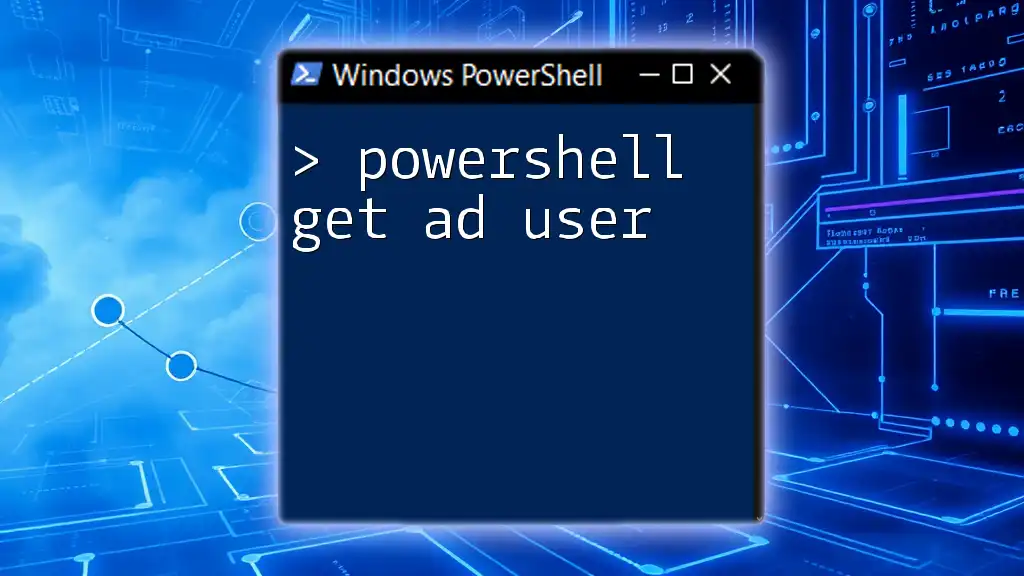
Best Practices
To maximize the efficiency and reliability of user account creation with `New-ADUser`, consider the following best practices:
- Use Descriptive Names: When naming users, ensure they can be easily recognized and are consistent with your organization’s naming policy.
- Ensure Parameter Accuracy: Double-check input values to avoid errors that could arise from typos or incorrect data formats.
- Batch User Creation for Efficiency: When possible, take advantage of scripting to minimize repetitive tasks and reduce human error.
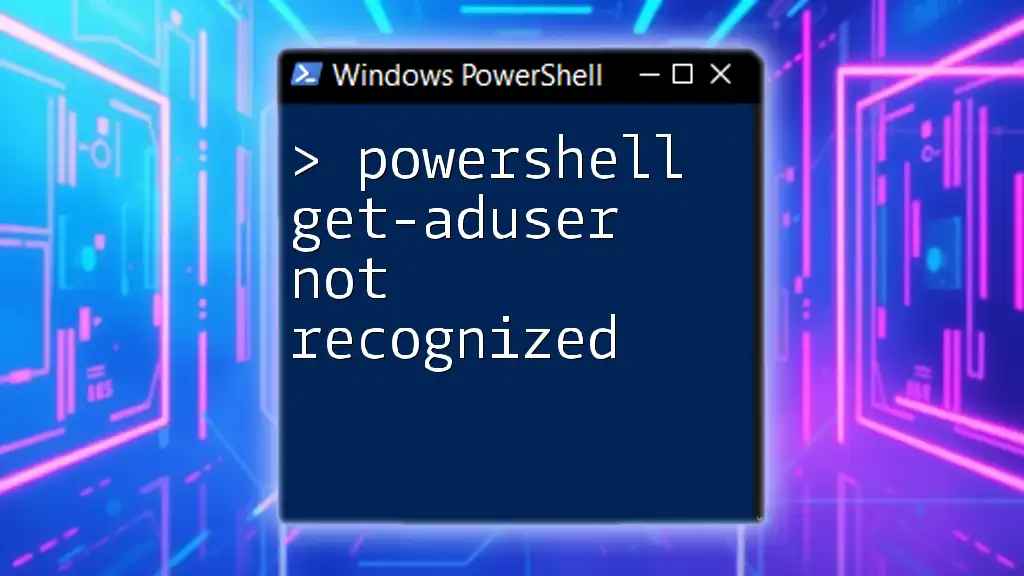
Conclusion
Using the `New-ADUser` cmdlet is an essential skill for IT professionals involved in Active Directory management. By mastering this cmdlet, you can significantly enhance user account provisioning processes, making them more efficient and less error-prone. Practicing in a demo environment will further solidify your skills and confidence in handling user accounts in Active Directory.
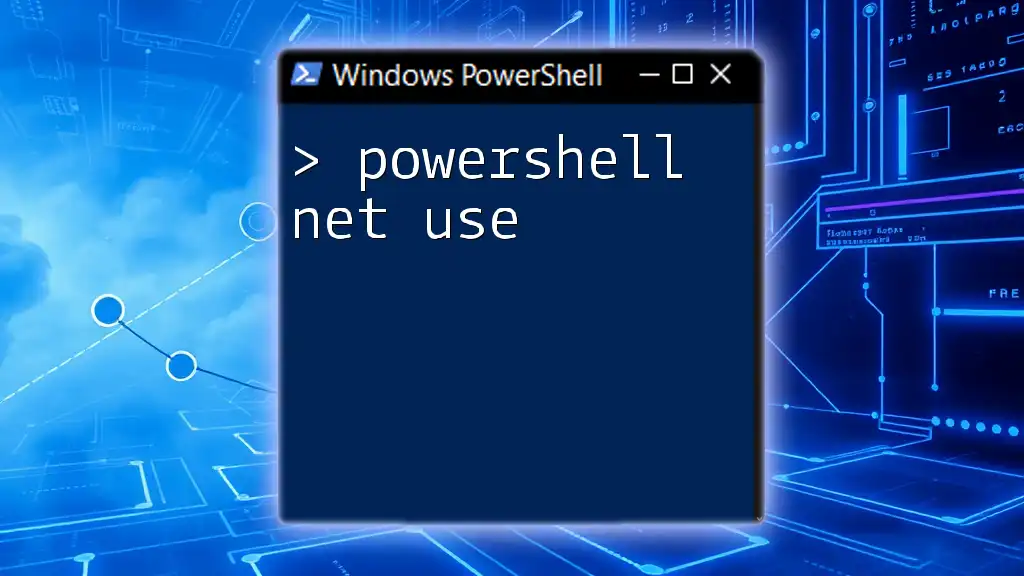
FAQs
-
What is the maximum character limit for `SamAccountName`?
The maximum length for `SamAccountName` is typically 20 characters. -
Can I create users in bulk with a CSV file?
Yes, you can import user data from a CSV file and use a loop to create users. -
What are the differences between `New-ADUser` and `Set-ADUser`?
`New-ADUser` is used for creating new user accounts, while `Set-ADUser` is for modifying existing ones.