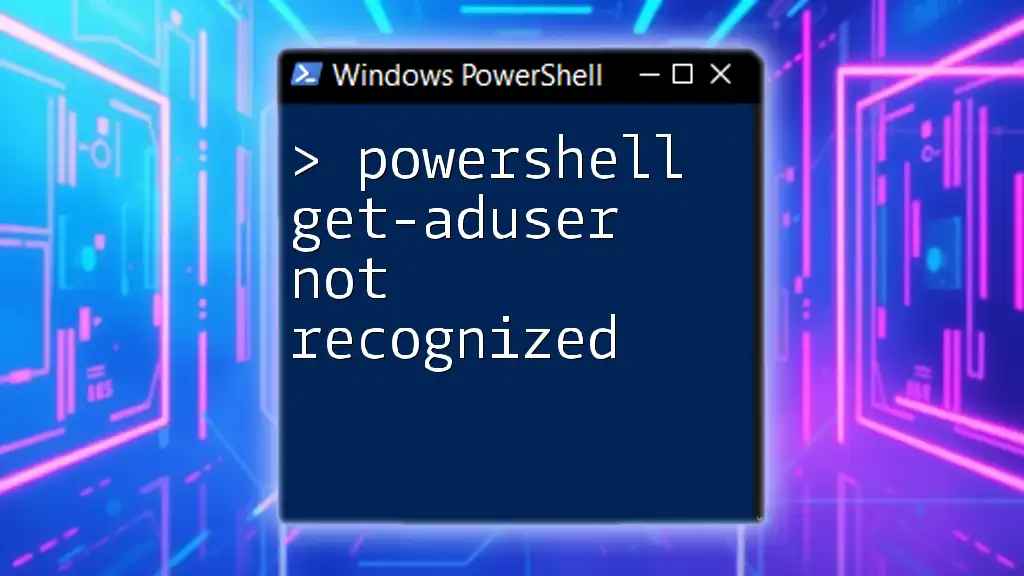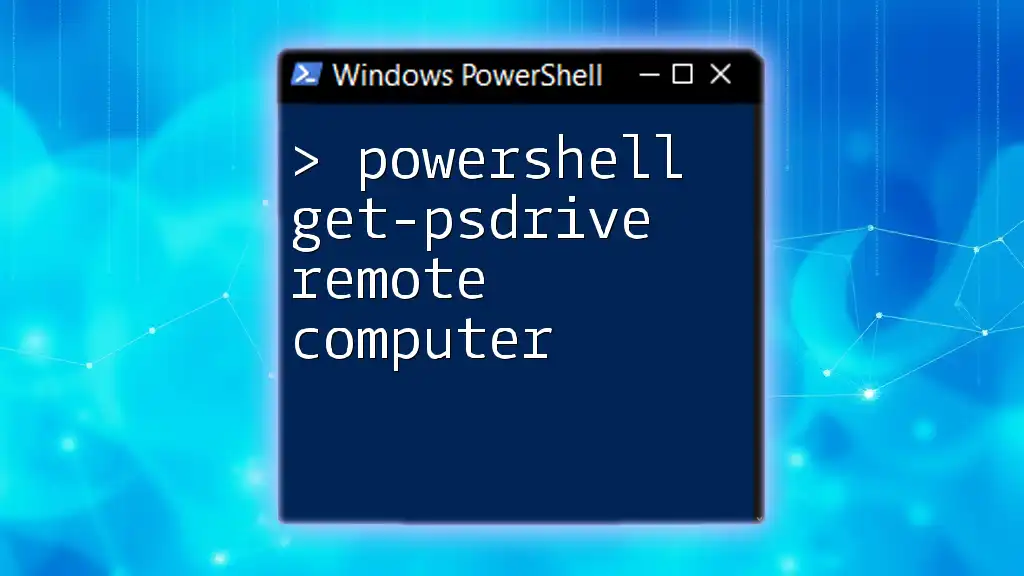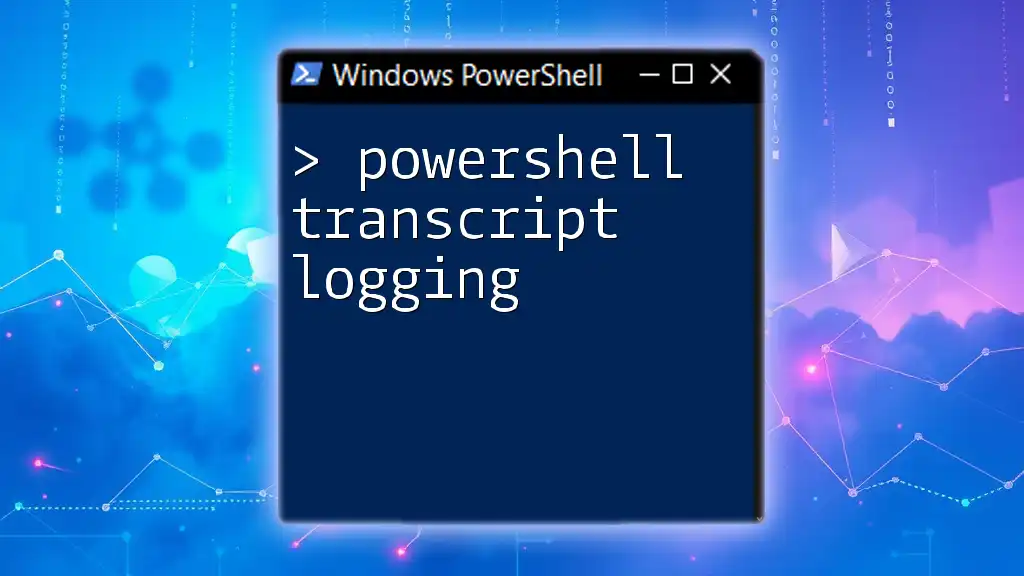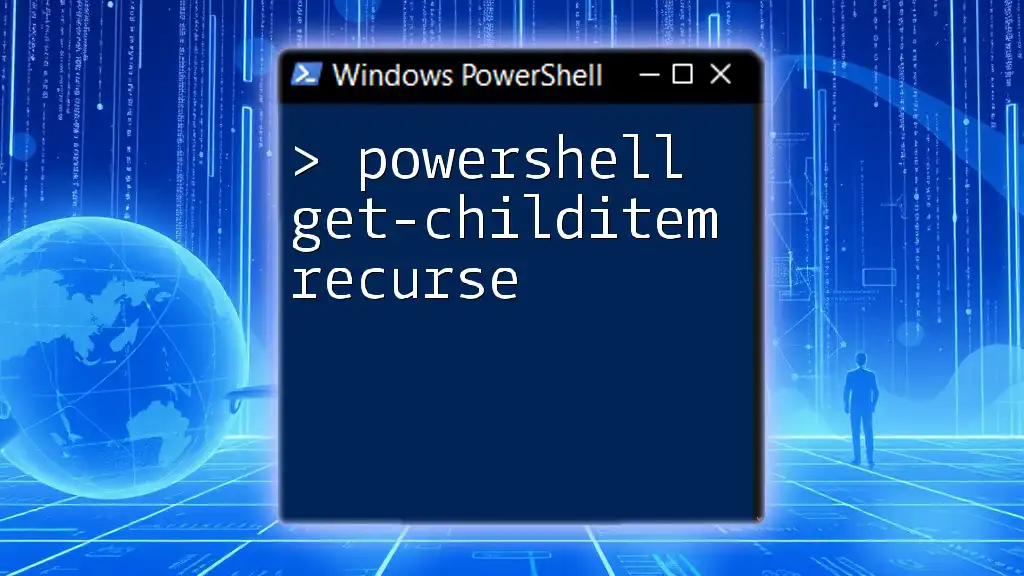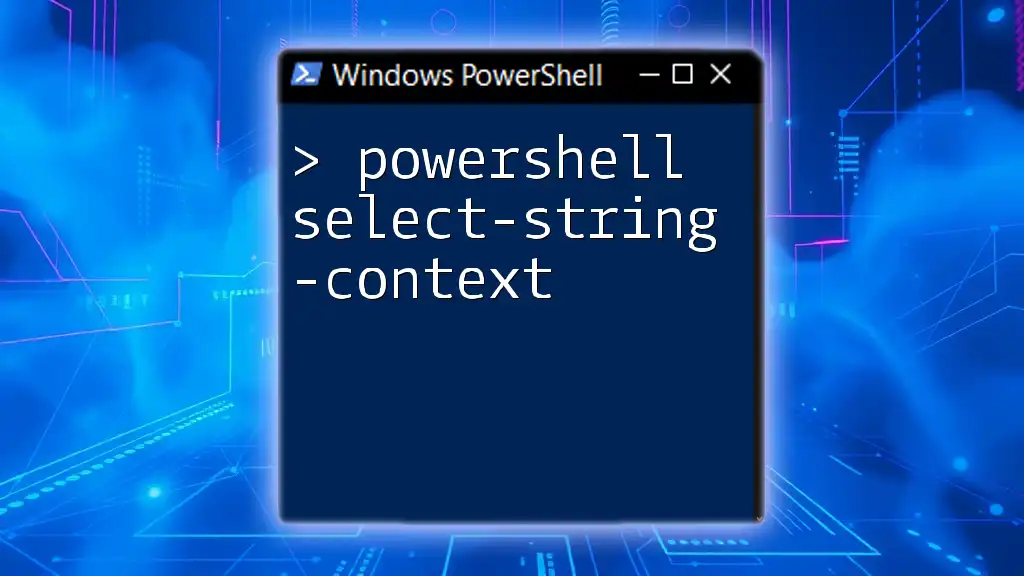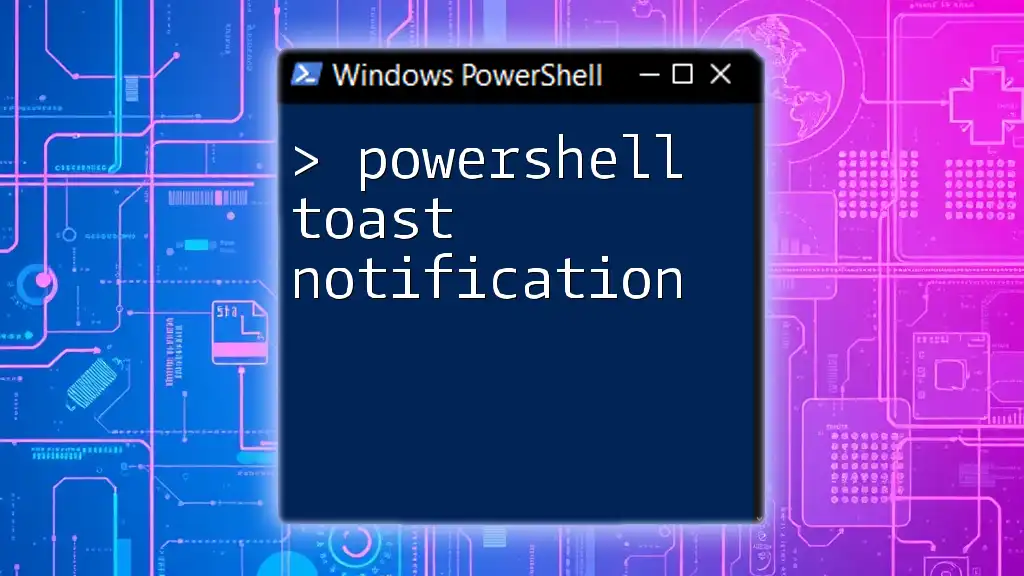When the `Get-ADUser` command is not recognized in PowerShell, it typically indicates that the Active Directory module is not installed or imported in your environment.
Import-Module ActiveDirectory
Understanding PowerShell cmdlets
What are cmdlets?
Cmdlets are lightweight commands used in the PowerShell environment, designed specifically for system administration tasks. They are built on the .NET framework and allow users to perform actions more efficiently compared to traditional command-line tools. Unlike regular commands, cmdlets follow a specific format: `Verb-Noun`.
For example, Get-ADUser retrieves user account information from Active Directory, while Set-ADUser modifies that information. This command structure makes it easier for users to understand and remember various functionalities.
Why is Get-ADUser Important?
Get-ADUser is a crucial command for administrators managing user accounts within Active Directory. It enables the retrieval of detailed user information including attributes like usernames, email addresses, and account status. Common use cases include:
- Auditing user accounts for security compliance
- Collecting user data for reports
- Diagnosing account issues, such as lockouts or permission problems
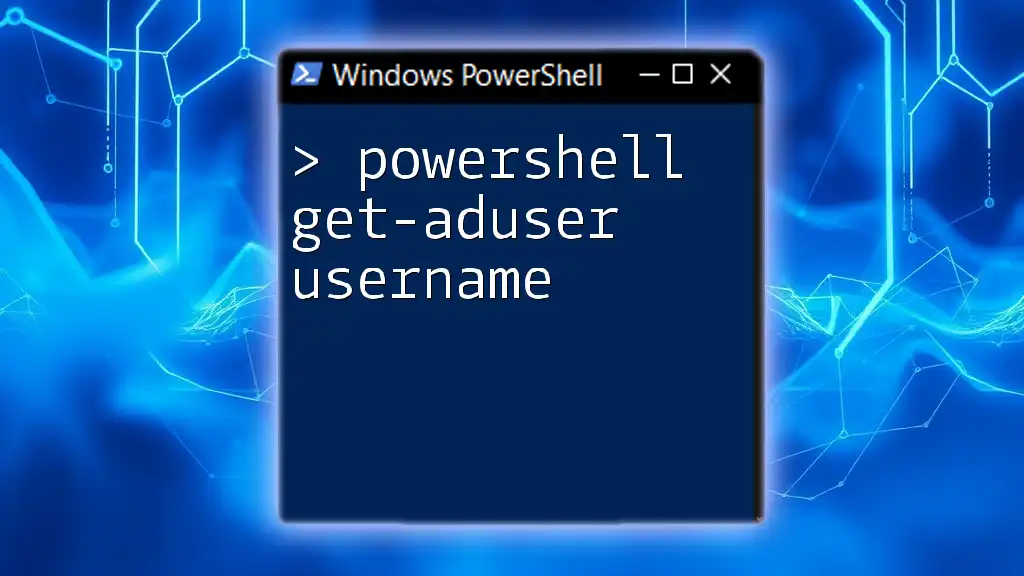
Common Reasons for Get-ADUser Not Recognized
Missing Active Directory Module
One of the primary reasons you might encounter the error "powershell get-aduser not recognized" is that the Active Directory module is not installed or imported in your PowerShell session. Without this module, all Active Directory cmdlets, including Get-ADUser, will be unavailable.
To install the Active Directory module, you can use the following command in an elevated PowerShell prompt:
Install-WindowsFeature RSAT-AD-PowerShell
After installing, ensure you import the module with:
Import-Module ActiveDirectory
If the command runs without issues, you should now have access to Get-ADUser and other Active Directory cmdlets.
Running PowerShell in the Wrong Environment
Using the correct version of PowerShell is crucial.
PowerShell comes in different versions:
- Windows PowerShell (the traditional version)
- PowerShell Core (cross-platform)
If you’re working with Active Directory commands, ensure you’re using Windows PowerShell, as some cmdlets are not available or may not function as expected in PowerShell Core.
You can check your current PowerShell version by executing:
$PSVersionTable.PSVersion
Permissions Issues
Another frequent cause for the "not recognized" error is permissions. To leverage Get-ADUser, your account must possess the necessary permissions in Active Directory. Users without appropriate permissions may not be able to retrieve user information effectively.
To check your permissions, you can use the following command to see if your user is a member of the 'Domain Admins' group or any group configured to have read access:
Get-ADUser $env:USERNAME | Get-ADPrincipalGroupMembership
Misspelling or Incorrect Syntax
Typos or incorrect cmdlet syntax can lead to confusion and errors. Ensure you're typing the command correctly, including the proper casing and required parameters. In PowerShell, syntax is critical; for instance, if you're trying to find a user account, your command should look like this:
Get-ADUser -Identity "username"
Both the -Identity parameter and quotes around the username are essential for the command to execute successfully.
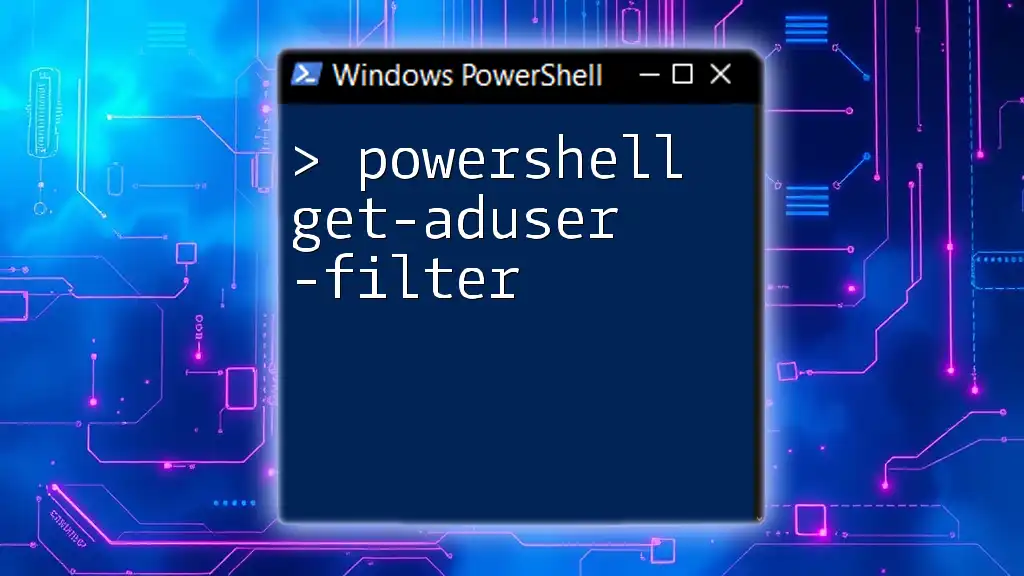
Checking and Troubleshooting Get-ADUser Not Recognized
Verifying the Active Directory Module is Loaded
If you’ve installed the Active Directory module but still encounter the error, you should check if it’s loaded into your PowerShell session. Use the command below to list available modules:
Get-Module -ListAvailable
Make sure that ActiveDirectory appears in the list. If it does not, revisit the installation steps or verify that you are running PowerShell with administrative privileges.
Testing Get-ADUser Command-Line
If the module is confirmed to be loaded, try running a basic command to ensure it works as expected. For example:
Get-ADUser -Filter *
This command should return a list of all users in Active Directory. If this fails, it may point to other underlying issues, such as connectivity problems with the domain or user permissions.
Using Get-ADGroup as a Reference
Understanding the Get-ADGroup cmdlet can also provide insights into the issues you’re facing with Get-ADUser. Both cmdlets share similar syntax and structures. If you're encountering issues with Get-ADUser, try executing a command for groups:
Get-ADGroup -Filter "*"
If you receive a similar "not recognized" error, it suggests a broader environment issue.

Best Practices for Using PowerShell Cmdlets
Learning from Errors
Always take the time to read and understand error messages. They often provide hints about what went wrong, whether it’s a syntax error, permissions issue, or module-related problem. Using the `-ErrorAction` parameter can also provide additional context on what to troubleshoot.
Using PowerShell Documentation
Familiarize yourself with PowerShell documentation for cmdlets, especially for Active Directory. The official Microsoft documentation is an invaluable resource that can clarify usage, parameters, and syntax for commands you might be struggling with.
Regular Updates and Practices
Ensure your PowerShell modules and environment are regularly updated. Keeping up with updates not only provides access to the latest features but also helps in resolving known issues. Regular checks for updates and setting practice sessions can sharpen your PowerShell skills.
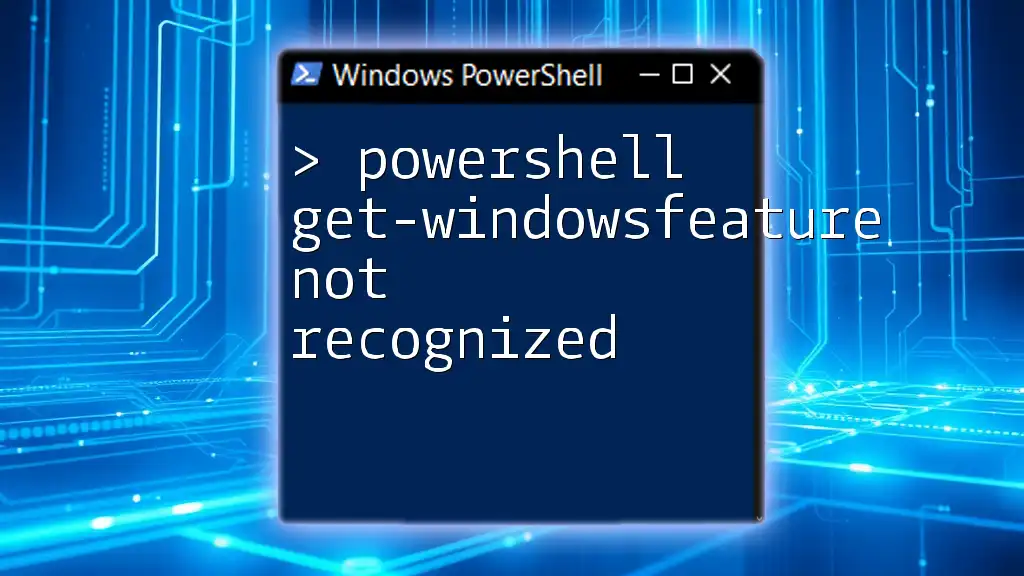
Conclusion
The “powershell get-aduser not recognized” error can stem from various issues, including module availability, permissions, and typographical errors. Understanding and addressing these common problems will enhance your proficiency in PowerShell and ensure smoother Active Directory management. Regular practice and continuous learning will further empower you to leverage PowerShell effectively in your administrative tasks.

Additional Resources
For further learning, consider exploring:
- [Official Microsoft PowerShell Documentation](https://docs.microsoft.com/powershell/)
- Community forums and PowerShell user groups
- Online courses focused on PowerShell and Active Directory management