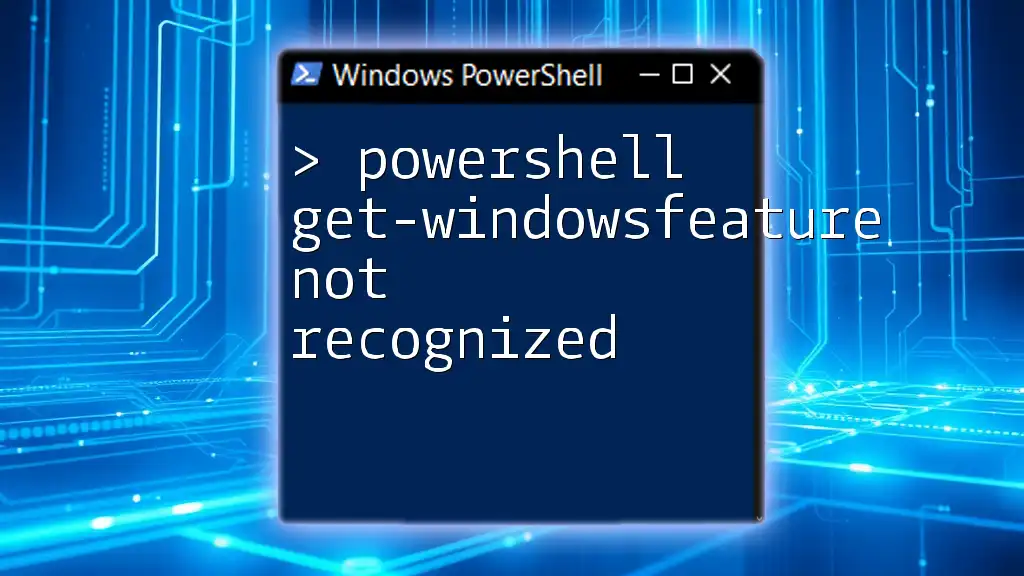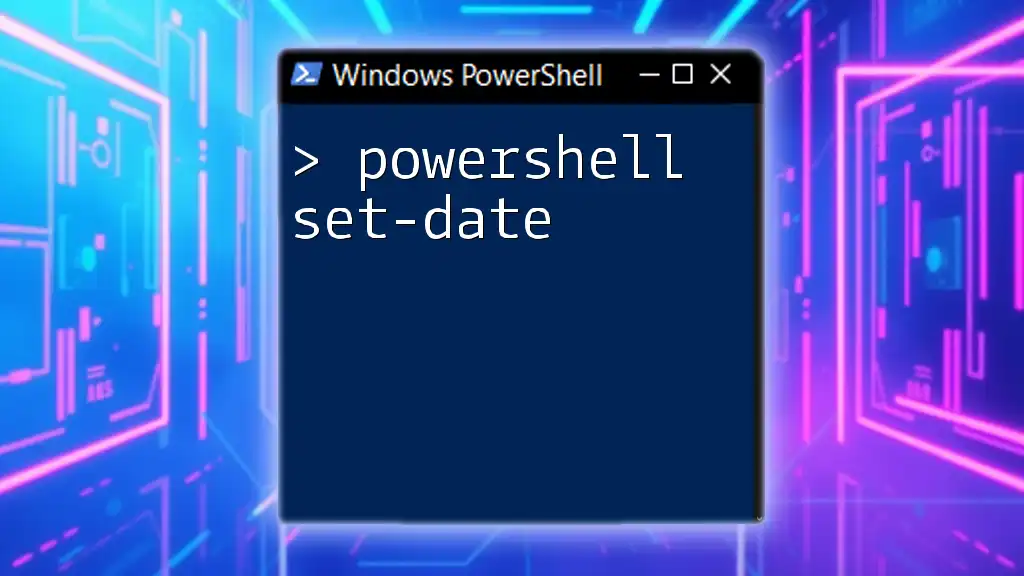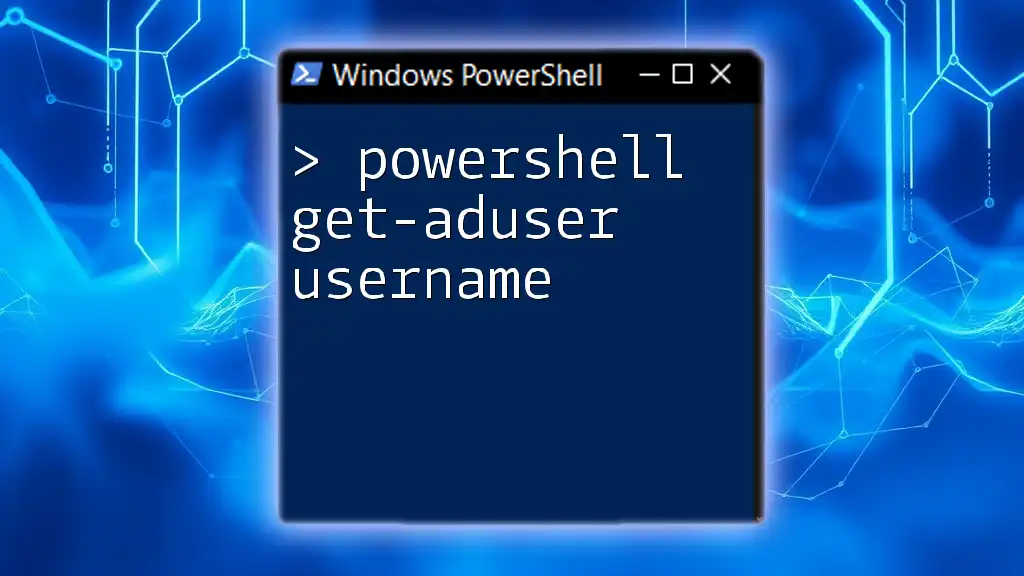If you encounter the error "get-windowsfeature not recognized," it may be due to running the command in a non-Server environment, as this cmdlet is specifically available in Windows Server editions.
Write-Host "To check available features in a Windows Server, use: Get-WindowsFeature"
Understanding `Get-WindowsFeature`
What is `Get-WindowsFeature`?
The `Get-WindowsFeature` cmdlet is an essential tool in Windows Server environments, enabling administrators to query installed and available features on the server. With this cmdlet, you can retrieve a list of features, determine their installation status, and manage server roles—all of which are crucial for maintaining an efficient server environment.
Requirements for Using `Get-WindowsFeature`
To successfully use `Get-WindowsFeature`, it's important to know that it is primarily available in Windows Server editions, such as Windows Server 2012, 2016, and 2019. Users need to have administrative privileges to run this cmdlet. Ensure you are logged in with an account that has the necessary permissions.
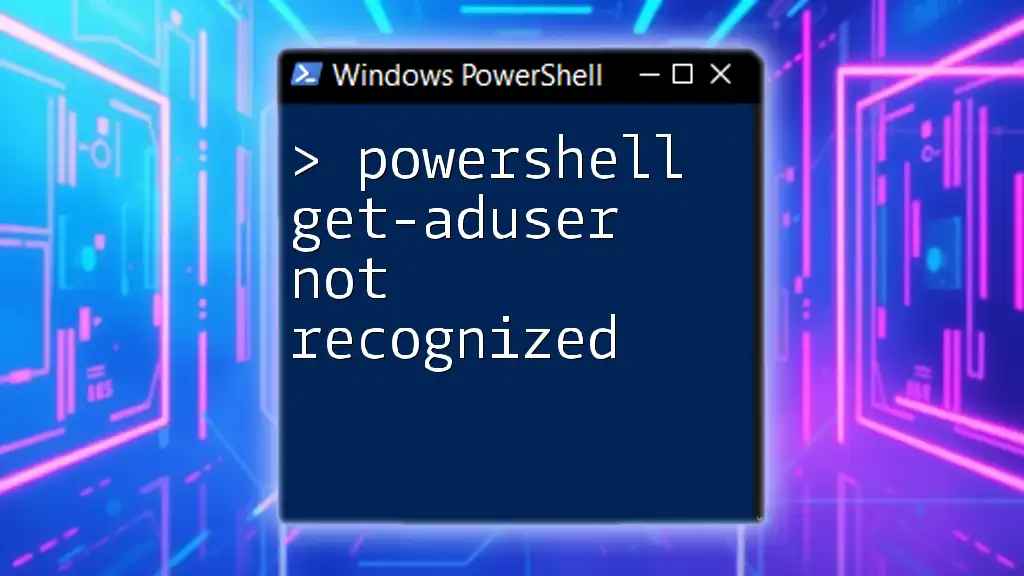
Common Causes of "Get-WindowsFeature Not Recognized"
PowerShell Version Issues
One common reason for the "powershell get-windowsfeature not recognized" error is related to the version of PowerShell you are running. The command may not exist or may behave differently in older versions. To verify your current PowerShell version, you can execute the following command:
$PSVersionTable.PSVersion
If your version is lower than needed, consider upgrading PowerShell. Note that `Get-WindowsFeature` is not available in PowerShell Core (also referred to as PowerShell 7) on non-Windows platforms.
Missing Windows Features
Windows Server vs. Windows Client Editions
The `Get-WindowsFeature` cmdlet is specifically designed for Windows Server and may not be available in Windows client operating systems like Windows 10 or Windows 11. If you attempt to use this cmdlet on a non-server edition, you will definitely face the "not recognized" issue. Always check that you are operating within a proper Windows Server environment.
Not Installed or Enabled Server Manager Module
Another potential cause for this issue is that the Server Manager module, which contains the `Get-WindowsFeature` cmdlet, might not be installed or enabled. You can verify if the Server Manager module is loaded with:
Get-Module -ListAvailable
If it's not listed, you need to import it:
Import-Module ServerManager
Path Issues
Occasionally, issues can arise from PATH configuration. If PowerShell cannot find the module associated with `Get-WindowsFeature`, it may display the "not recognized" error. To inspect your current PATH variable in PowerShell, use:
$env:Path -split ';'
Ensure that the directory containing the Server Manager module is included.
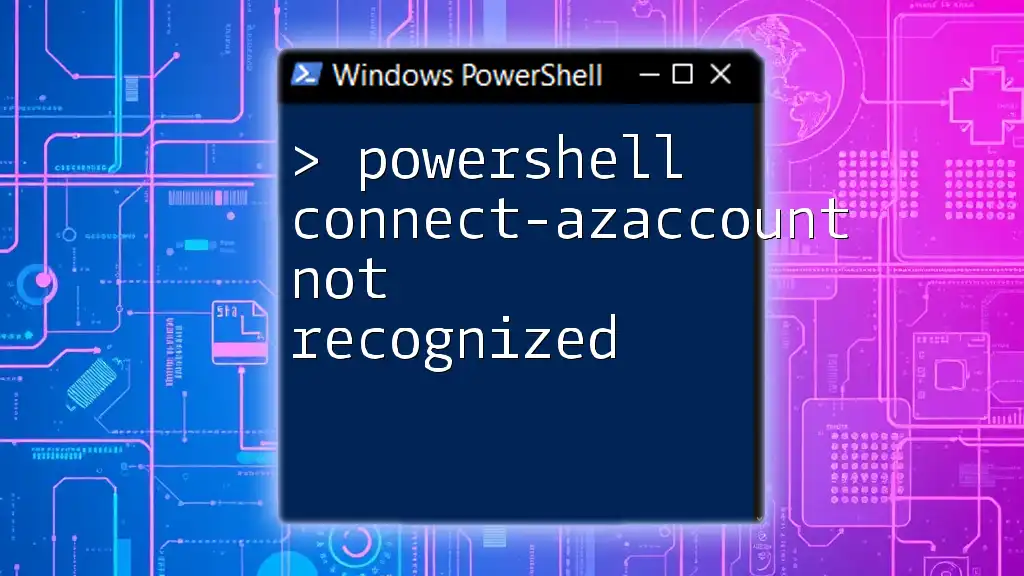
Diagnosing the Issue
Using PowerShell to Diagnose
To determine whether PowerShell recognizes the `Get-WindowsFeature` command, you can run:
Get-Command Get-WindowsFeature
If this command returns nothing, it indicates that the cmdlet is not available in your current PowerShell environment, prompting you to investigate further.
Troubleshooting Steps
Here’s how to troubleshoot each possible cause of the issue more effectively:
- Check your PowerShell syntax: Ensure that you’re inputting commands correctly.
- Verify permissions: Confirm that you have administrative privileges, as some commands require elevated access.
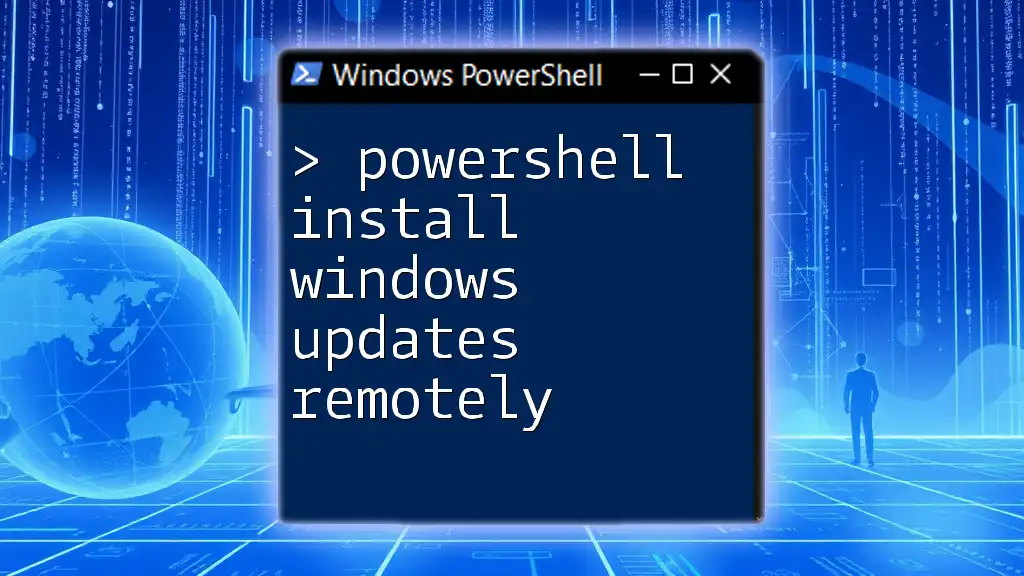
Solutions for Resolving "Not Recognized" Errors
Installing Windows Server Roles and Features
If you confirm that you are on a Windows Server version but still encounter issues, you may need to install additional roles and features. This can be done easily using PowerShell:
Install-WindowsFeature -Name <FeatureName>
Replace `<FeatureName>` with the actual feature you wish to install.
Correcting Path Issues
If you identify PATH issues, you may need to adjust the PATH variable to include necessary directories. To modify the System PATH, you can use:
[Environment]::SetEnvironmentVariable('PATH', $env:Path + ';C:\path\to\module', [EnvironmentVariableTarget]::Machine)
Make sure to replace `C:\path\to\module` with the actual path where your module is located.
Verifying PowerShell Installation
In rare cases, reinstalling PowerShell or updating it may be necessary. You can check if your PowerShell instance is up to date by running:
Get-Host
If an update is necessary, follow the appropriate procedures to update your PowerShell installation.

Best Practices for Using PowerShell
Keeping PowerShell Updated
Regular updates are crucial to ensure you have all the latest features and security patches. Stay informed by regularly checking for updates within your PowerShell environment and Windows settings.
Learning Resources
For those eager to dive deeper into PowerShell, numerous online resources are available. Books, blogs, and instructional videos provide valuable insights, helping you master various cmdlets and their functionalities, including `Get-WindowsFeature`.

Conclusion
By understanding the "powershell get-windowsfeature not recognized" issue and following the outlined steps, you can effectively troubleshoot and resolve this error. Feel empowered to explore further PowerShell commands and enhance your administrative skills within Windows Server environments.