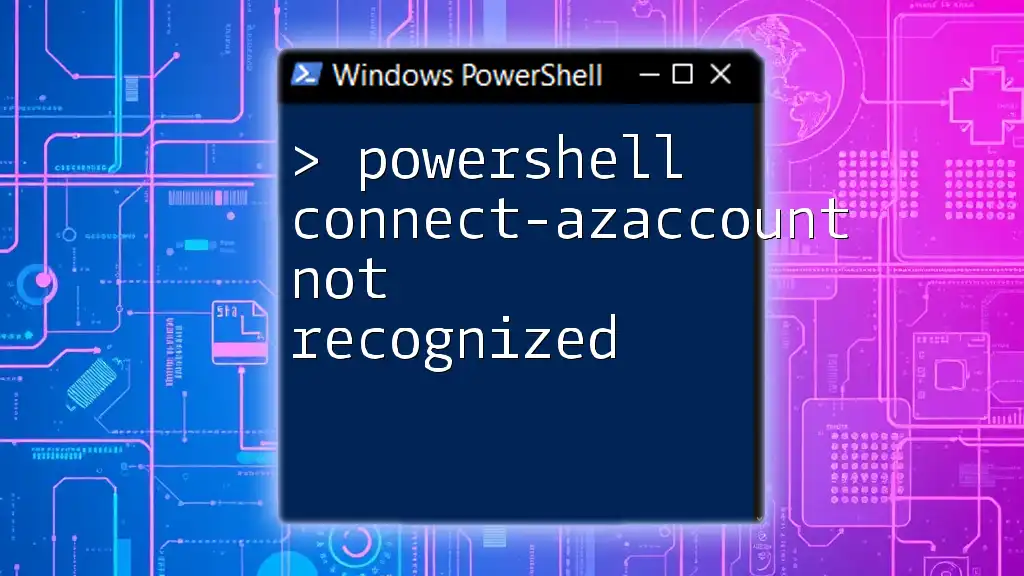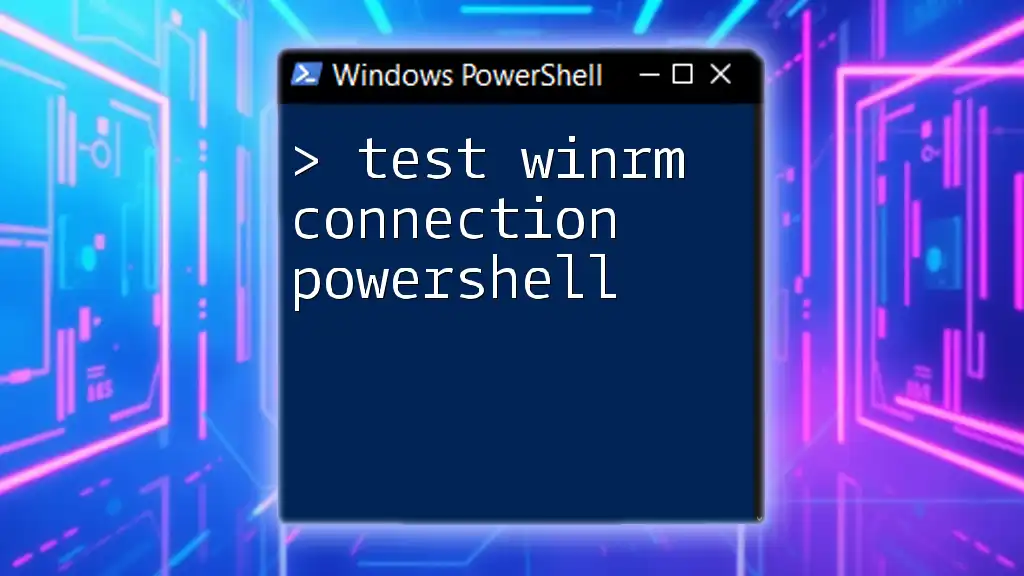If you're encountering the error "Connect-AzAccount Not Recognized," it typically indicates that the Azure PowerShell module is not installed or not imported in your session; to resolve this, you can install the required module and import it as shown below:
Install-Module -Name Az -AllowClobber -Scope CurrentUser
Import-Module Az
Understanding `Connect-AzAccount`
What is `Connect-AzAccount`?
`Connect-AzAccount` is a crucial PowerShell command used to establish a connection to your Azure account. This command effectively allows users to authenticate and interact with Azure resources such as virtual machines, databases, storage accounts, and more. By establishing this connection, users gain access to perform various management tasks within their Azure environment.
Common Scenarios for Using `Connect-AzAccount`
Understanding when to use `Connect-AzAccount` can improve your efficiency in managing Azure resources. Here are some common scenarios:
-
Managing Azure Subscriptions and Resources: Whether you're creating, updating, or deleting Azure resources, `Connect-AzAccount` is a fundamental step to ensure your commands operate within your specified Azure subscription.
-
Automating Tasks in Azure: This command is often the starting point in scripts that automate repetitive tasks. By connecting to Azure, you can use subsequent commands to manage resources without manual input.
-
Integrating Azure with Applications: If you're integrating Azure resources within applications, connecting via `Connect-AzAccount` allows programmatic access to Azure services.

Troubleshooting: "Connect-AzAccount Not Recognized"
Identifying the Error
When attempting to run the `Connect-AzAccount` command, you may encounter the error message: “The term 'Connect-AzAccount' is not recognized.” This error indicates that PowerShell cannot find the command, often due to a missing or improperly configured Azure module.
Common Causes of the Error
PowerShell Module Not Installed
One of the primary reasons for this error is that the required Az PowerShell module is not installed on your system. The Az module is a set of cmdlets for managing resources in Azure, and without it, PowerShell cannot execute the `Connect-AzAccount` command.
You can verify whether the module is installed by running the following command:
Get-Module -ListAvailable
If the Az module is not listed, you will need to install it.
Using an Older Version of PowerShell
Another common cause is that you might be using an outdated version of PowerShell. The Az module requires Windows PowerShell 5.1 or PowerShell Core 6.0+. If you’re unsure of your current version, check it with:
$PSVersionTable
If your version is older than what is required, consider upgrading to ensure compatibility with the Az module.
Incorrect Execution Context
Sometimes the error arises because PowerShell is being run in an incorrect context, such as as a non-administrator user. Running PowerShell as an administrator can resolve some permission-related issues that may prevent commands from being recognized.
To run PowerShell as an administrator:
- Right-click on the PowerShell icon.
- Select Run as Administrator.
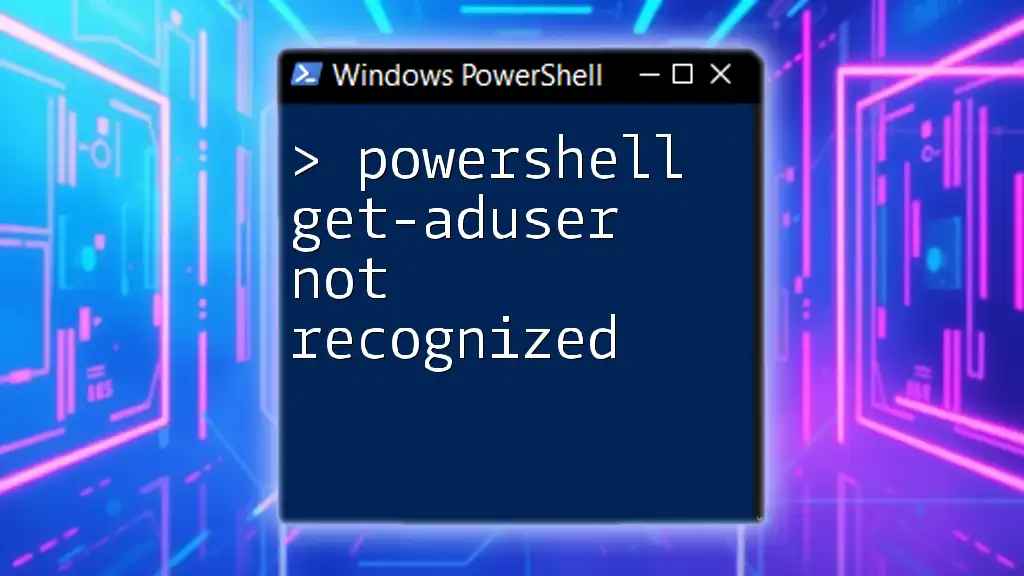
Solutions for Fixing the Error
Installing the Az Module
To fix the issue, the first step is to install the Az module if it is not already present. Run the following command to install it:
Install-Module -Name Az -AllowClobber -Scope CurrentUser
This command will download and install the module to your current user’s profile, which doesn’t require elevation.
After installation, verify that it is correctly installed:
Get-Module -ListAvailable -Name Az
Updating PowerShell and Modules
Keeping installations up-to-date is critical. If you already have the Az module installed but still face the not recognized error, you might need to update it. Use the following command:
Update-Module -Name Az
Make sure your PowerShell is also the latest version. If not, consult the official Microsoft documentation for upgrade instructions.
Re-establishing Environment
Removing Old Modules
If you're transitioning from the deprecated AzureRM module to the Az module, conflicts can arise. Ensure that you remove any old modules that may interfere. Uninstall the AzureRM module using:
Uninstall-Module -Name AzureRM
Setting Up a New PowerShell Profile
Creating a new PowerShell profile can also help isolate issues. If your current profile has corrupt configurations, a fresh profile can resolve this. Create a new profile with:
New-Item -Path $PROFILE -ItemType File -Force
After creating a new profile, restart PowerShell and try the `Connect-AzAccount` command again.
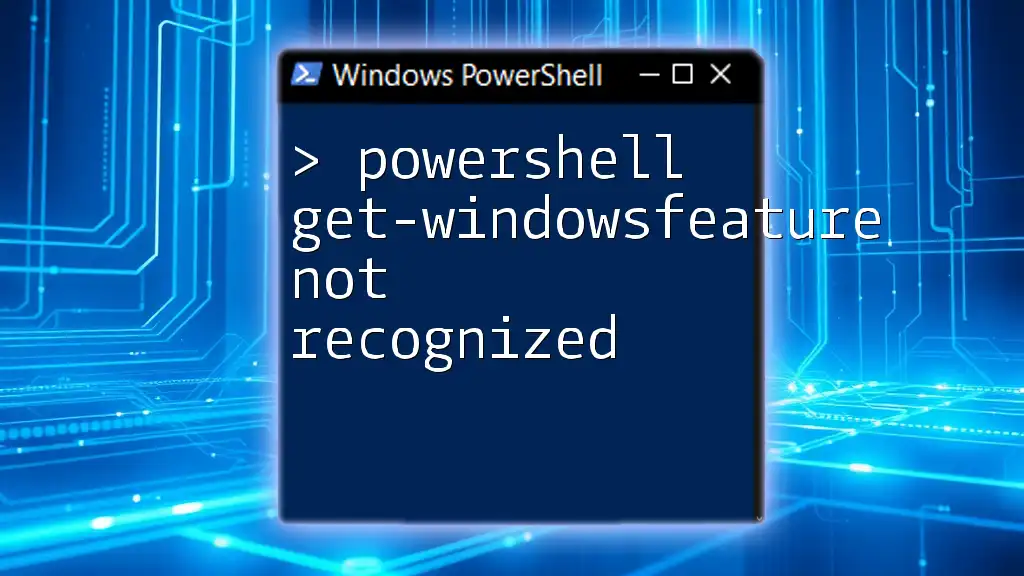
Best Practices for Using `Connect-AzAccount`
Regularly Update Modules
Consistently updating your PowerShell modules prevents compatibility issues and ensures you have access to the latest features. Use `PowerShellGet` for easy module management. Incorporate module updates into your routine to minimize outages during critical tasks.
Use Modules in Scripts and Automation
When compiling scripts for automation, always include the `Connect-AzAccount` command to establish a session before interacting with Azure resources. Here's a simple example script to illustrate:
# Simple script for logging into Azure and listing resources
Connect-AzAccount
Get-AzResource
This script demonstrates the initial login followed by a command to list resources in the account.
Secure Authentication Practices
Consider using secure authentication methods such as Service Principal authentication or Managed Identity, especially for production environments. These methods enhance security by avoiding hard-coded credentials in your scripts.
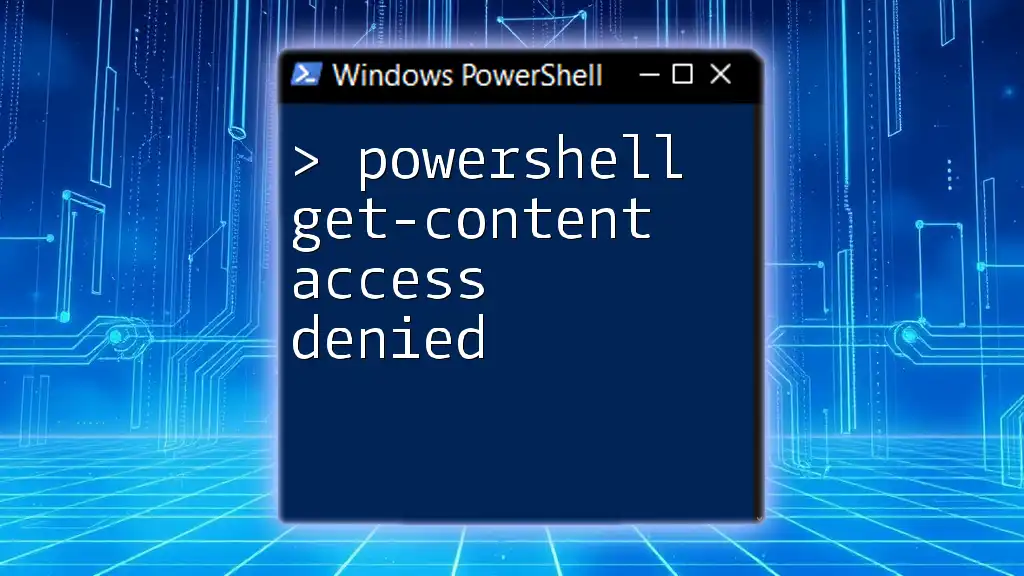
Conclusion
In summary, the error “powershell connect-azaccount not recognized” can often be resolved by ensuring that the Az module is installed, up to date, and that you're running the proper version of PowerShell. By following the troubleshooting steps and best practices outlined in this article, you can efficiently manage your Azure environment.
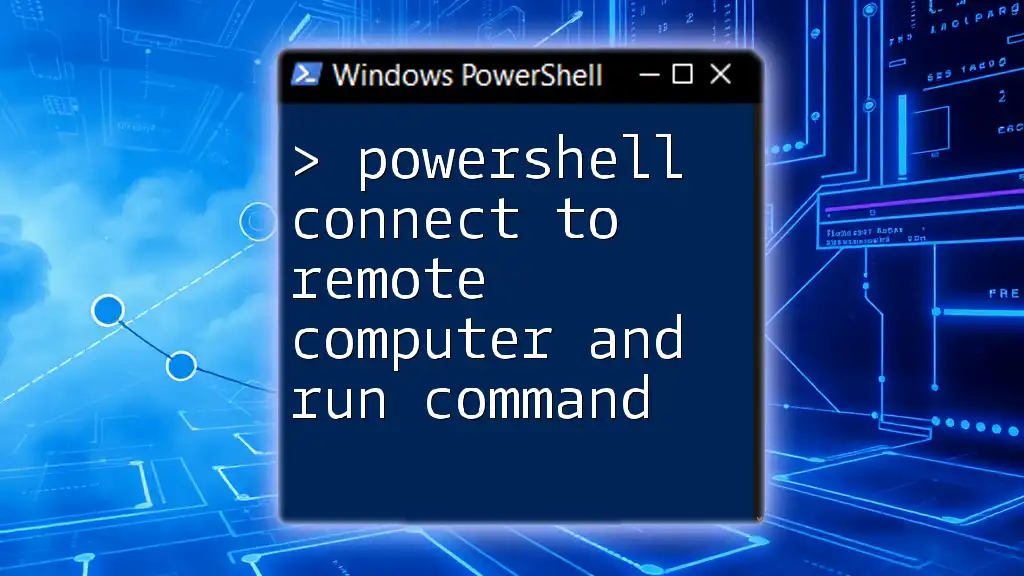
Additional Resources
For further learning, refer to the official [Microsoft documentation](https://docs.microsoft.com/en-us/powershell/azure/new-azureps-module-az). You may also explore online courses to deepen your knowledge about PowerShell and Azure.
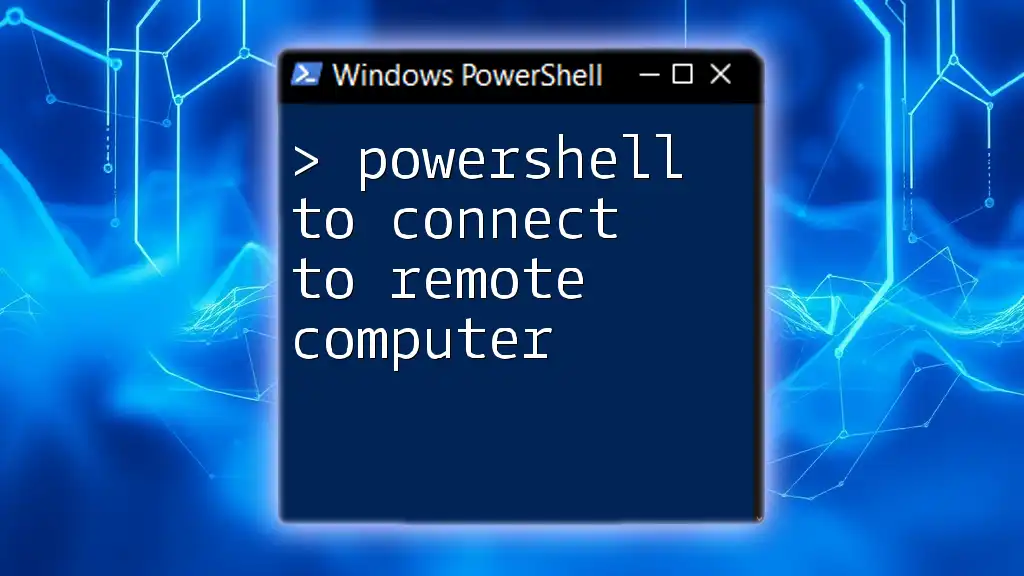
FAQs
What if I Still Receive the Error After Troubleshooting?
If the issue persists, you may need to check for conflicting modules or restart your machine to reset any hanging processes.
Can I Use `Connect-AzAccount` Without an Azure Subscription?
No, you must have an active Azure subscription to use `Connect-AzAccount`.
Are There Any Alternative Commands?
For scenarios that don't require login, native Azure CLI commands such as `az login` can be used in conjunction with Azure PowerShell.