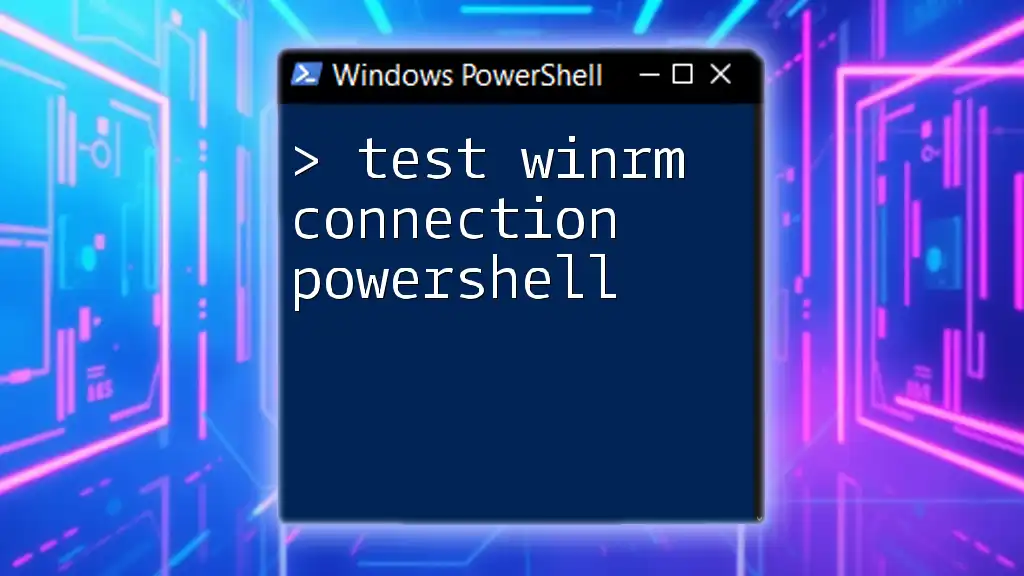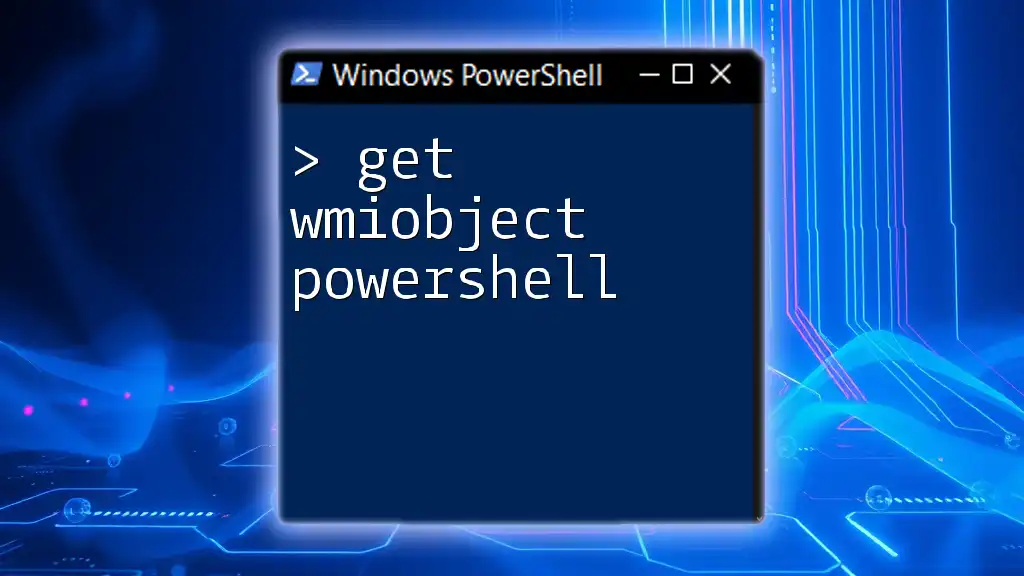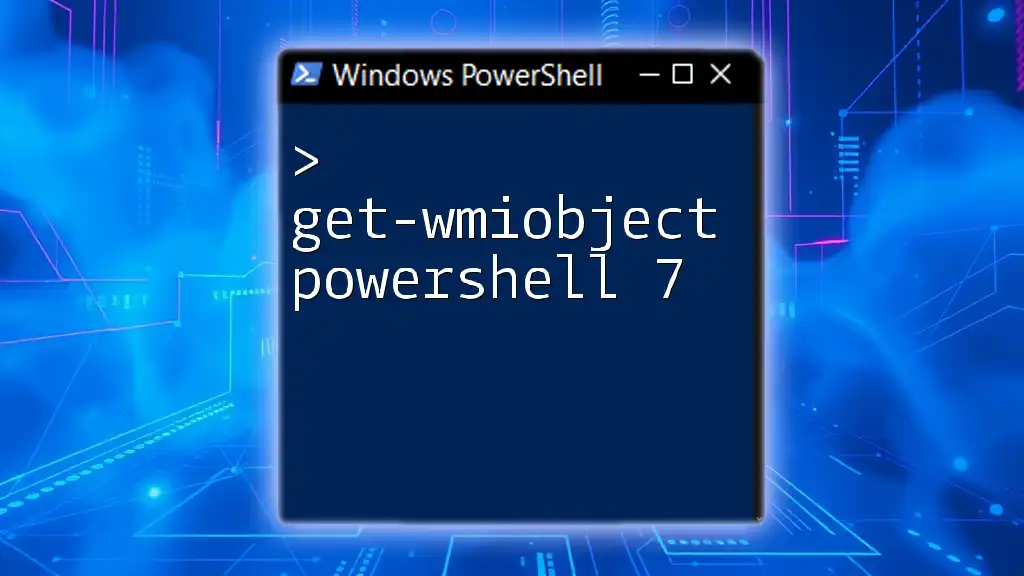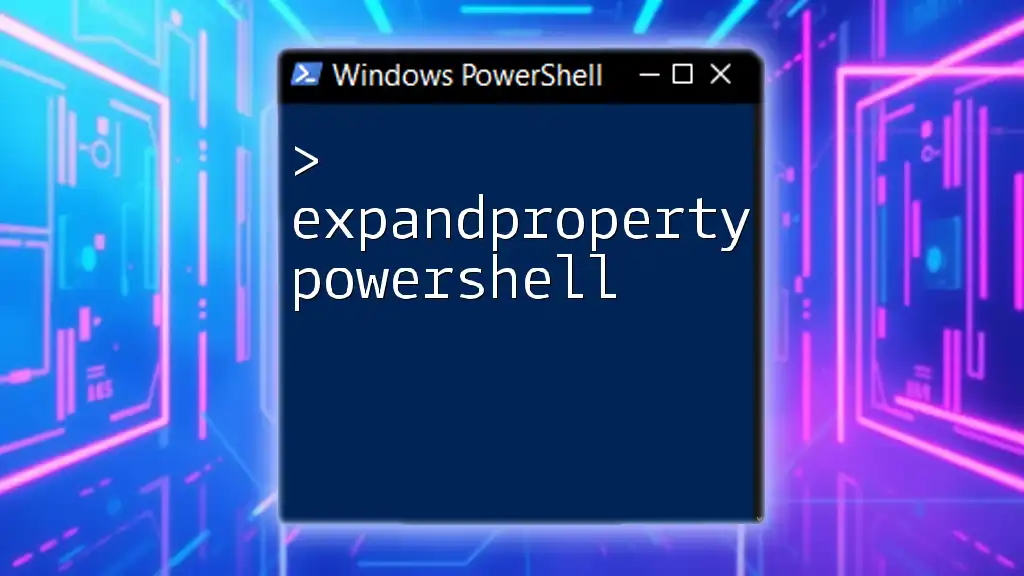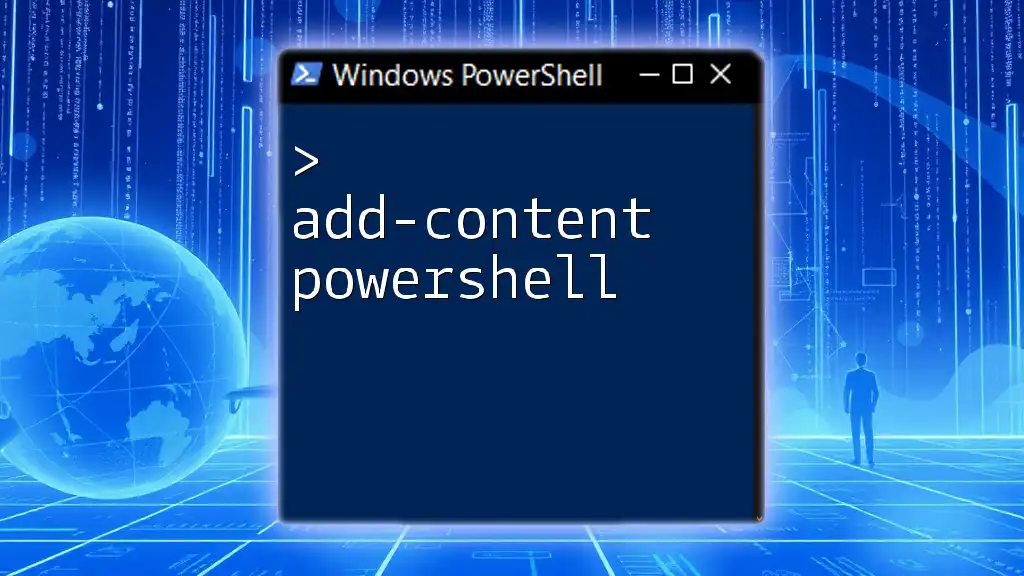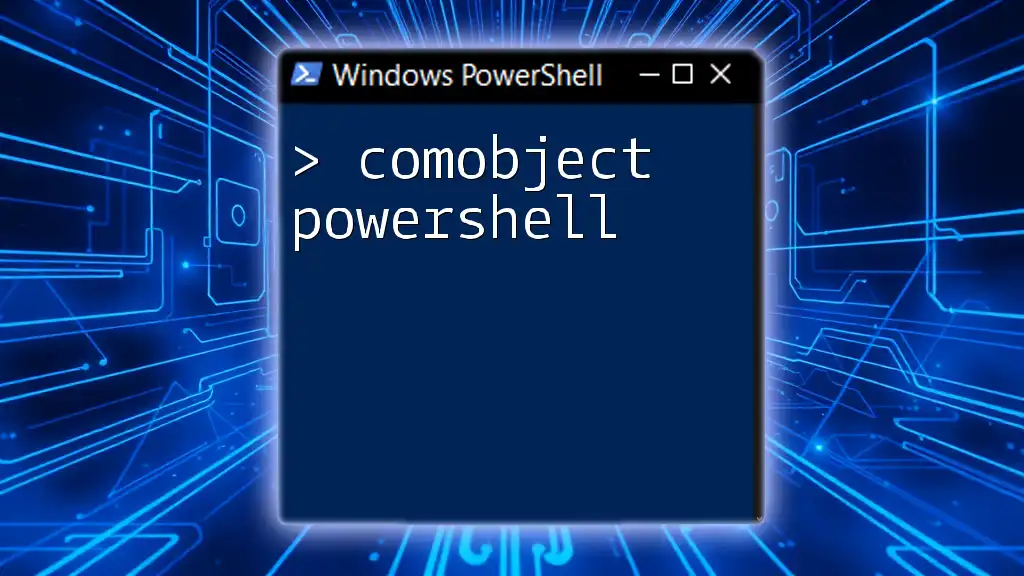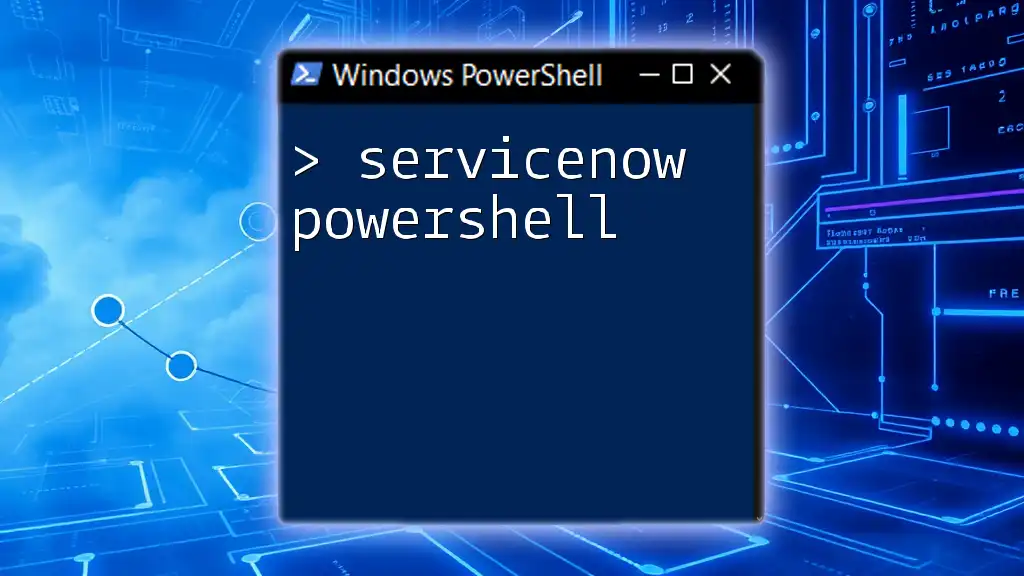To test a WinRM connection in PowerShell, you can use the `Test-WSMan` cmdlet to verify the connectivity to the remote machine.
Test-WSMan -ComputerName "RemoteMachineName"
Understanding WinRM
What is WinRM?
Windows Remote Management (WinRM) is a Microsoft implementation of the WS-Management protocol, which allows for remote management of Windows machines through a standardized, secure communication channel. This means system administrators can execute commands, retrieve management data, and perform administrative tasks without needing to be physically present at the target machine.
Why Use WinRM?
WinRM is crucial for remote administration as it provides several key benefits:
- Efficiency: Automates tasks across multiple machines from a single interface.
- Security: Incorporates security measures such as encrypted communications and user authentication.
- Integration: Allows for seamless integration with Windows-based tools and scripts, enhancing your automation capabilities.
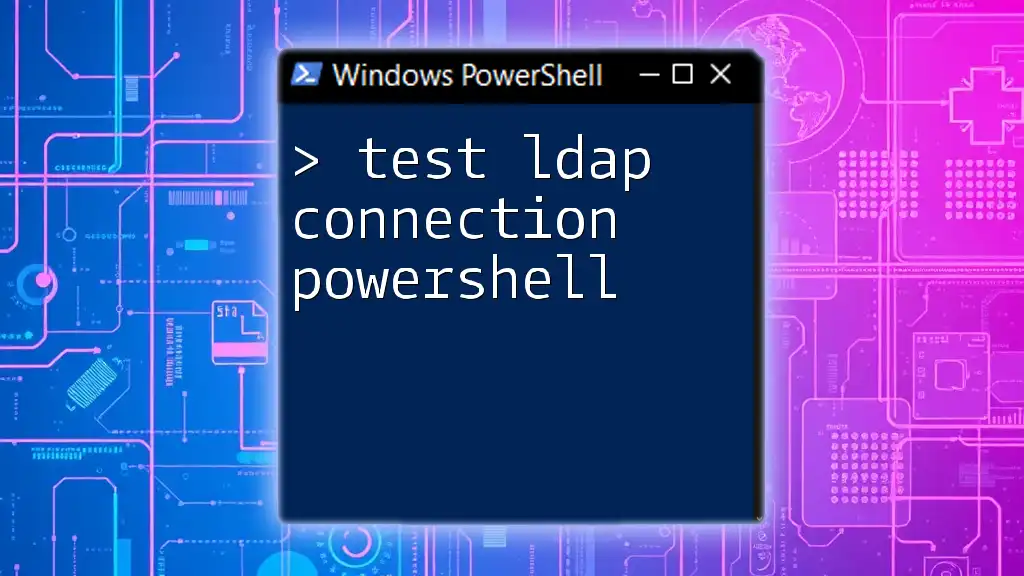
Preparing Your Environment
Prerequisites for Testing WinRM Connection
Before you can successfully test the WinRM connection using PowerShell, ensure the following requirements are met:
- Windows Version: Your system should be running a version of Windows that supports WinRM (Windows 7 or later for client, Windows Server 2008 or later for servers).
- Permissions: The user account you are utilizing must possess adequate permissions on the target machine.
- WinRM Enabled: You must confirm that WinRM is enabled on both the local and target machines.
Configuring WinRM
To enable WinRM on a Windows machine, you can quickly set it up through PowerShell with the following command:
winrm quickconfig
This command does several things:
- Starts the WinRM service.
- Sets the service to start automatically with the system.
- Configures a listener for HTTP traffic on the default WinRM port (5985).
- Creates a firewall exception for WinRM.
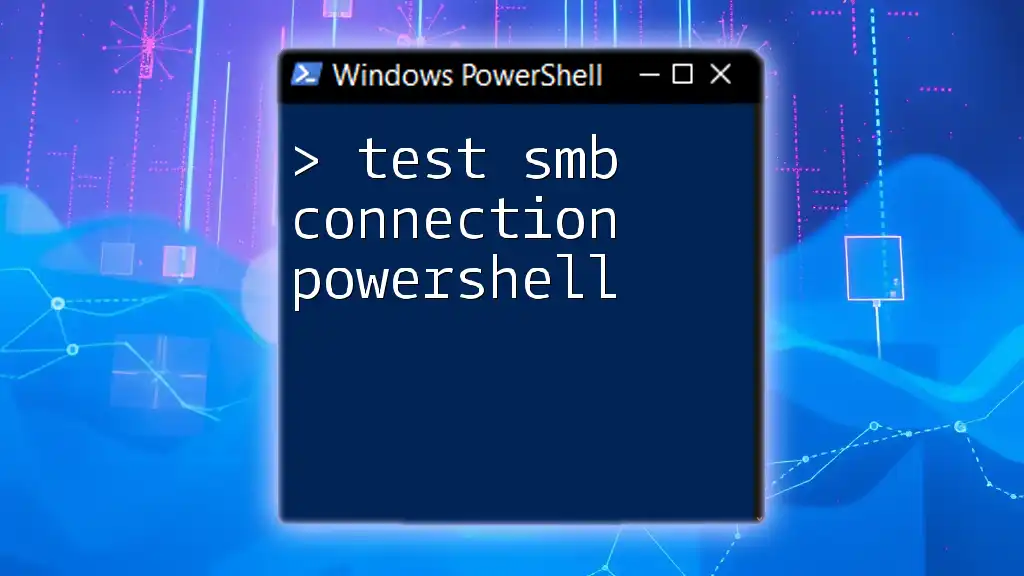
Testing WinRM Connection
Using PowerShell to Test Connection
The `Test-WsMan` cmdlet is your primary tool for verifying WinRM connections. This cmdlet attempts to establish a connection to a computer running WinRM and can provide diagnostic information about the connection.
Step-by-Step Guide to Using Test-WsMan
Basic Connectivity Test
To conduct a basic connectivity test, use the following command:
Test-WsMan -ComputerName "RemoteComputerName"
Replace `"RemoteComputerName"` with the actual hostname or IP address of the remote machine. A successful output will indicate that the WinRM service is running, and you will see details about the WinRM configuration on the target.
Handling Different Scenarios
Testing with Credential Objects If the remote machine requires specific credentials, you can use the `-Credential` parameter. First, gather the credentials by entering:
$cred = Get-Credential
Then use this command to test the connection:
Test-WsMan -ComputerName "RemoteComputerName" -Credential $cred
This way, you will have better control and security during your tests. You'll also be able to interpret potential responses based on the provided credentials.
Interpreting the Results
Successful Connection Output
A successful result means that you can connect to and execute administrative commands on the remote machine. The output typically includes:
- URI: The address of the WinRM service.
- Protocol: Type of protocol being used (HTTP or HTTPS).
- Certificate Thumbprint: If SSL is configured.
Understanding these outputs helps ensure your settings are appropriate and functioning.
Handling Common Error Messages
When testing a WinRM connection, you may encounter various error messages. Here are some common ones, along with possible solutions:
- WSManFault: This indicates an error with the WinRM service itself. Ensure that WinRM is properly configured and restarted.
- Access Denied: Verify that your user account has the necessary permissions on the remote machine.
- Timeout Errors: Check the network connectivity between your local and remote machines. Firewall settings may be blocking WinRM traffic.
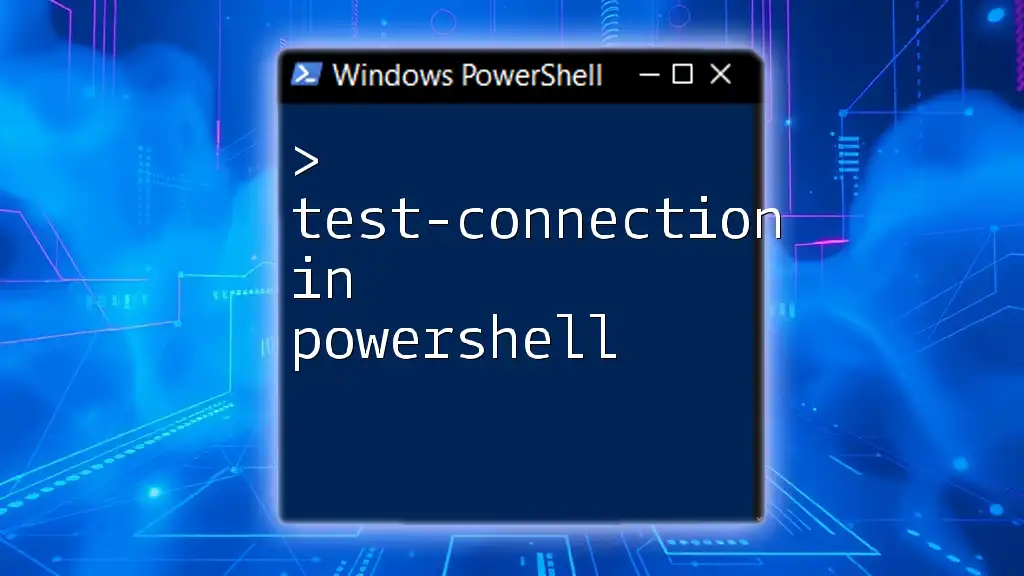
Advanced WinRM Testing Techniques
Using WinRM with PowerShell Remoting
PowerShell remoting is a powerful feature that enables you to run commands on remote systems. If your initial test is successful, you can invoke commands remotely. For example, to retrieve a list of running processes from a remote machine, use:
Invoke-Command -ComputerName "RemoteComputerName" -ScriptBlock { Get-Process }
This command will return process information directly from the target machine, demonstrating successful connectivity.
Analyzing Firewall and Network Issues
If you face connectivity issues, it may be due to restrictive firewall settings. To allow WinRM traffic through the Windows Firewall, utilize:
Enable-WSManCredSSP -Role Client -DelegateComputer "RemoteComputerName"
Additionally, consult the Windows Event logs to identify any related warnings or errors, which can provide further insights into networking problems.

Conclusion
In conclusion, knowing how to test WinRM connection PowerShell is essential for remote management of Windows devices. Understanding how to use the `Test-WsMan` cmdlet, grasping the configuration prerequisites, and being able to troubleshoot issues will enhance your efficiency as a system administrator. With these powerful tools at your disposal, you'll be well-prepared to manage remote systems effectively and securely.

Additional Resources
References and Documentation
For more detailed information, refer to the official Microsoft documentation on WinRM and PowerShell remoting. There are also numerous online resources and forums available for further insights and troubleshooting.
Community and Support
Engaging with online communities dedicated to PowerShell, such as Microsoft Tech Community or Stack Overflow, can provide additional support and learning opportunities. Feel free to reach out for help as you explore the capabilities of PowerShell and WinRM in your roles.