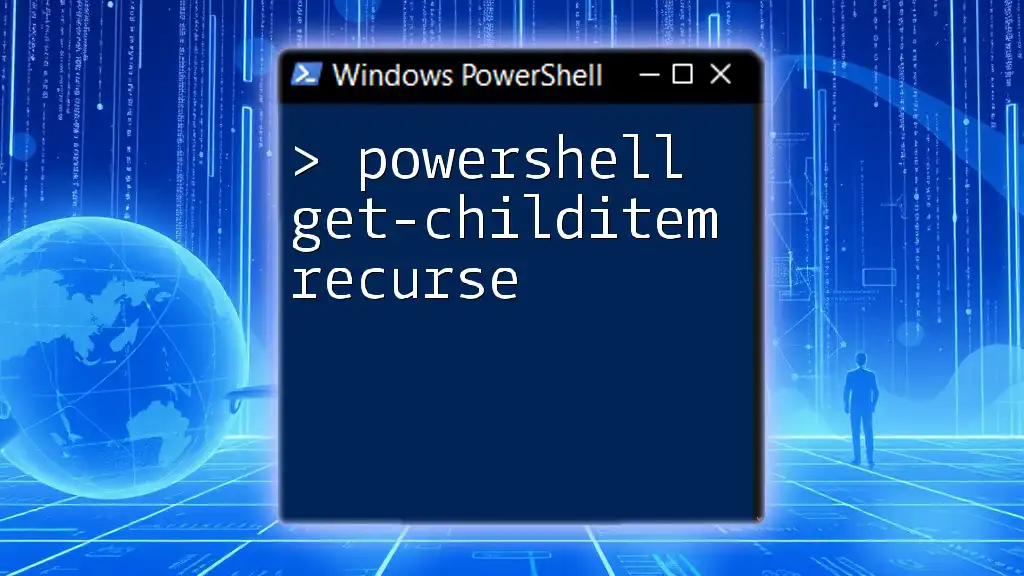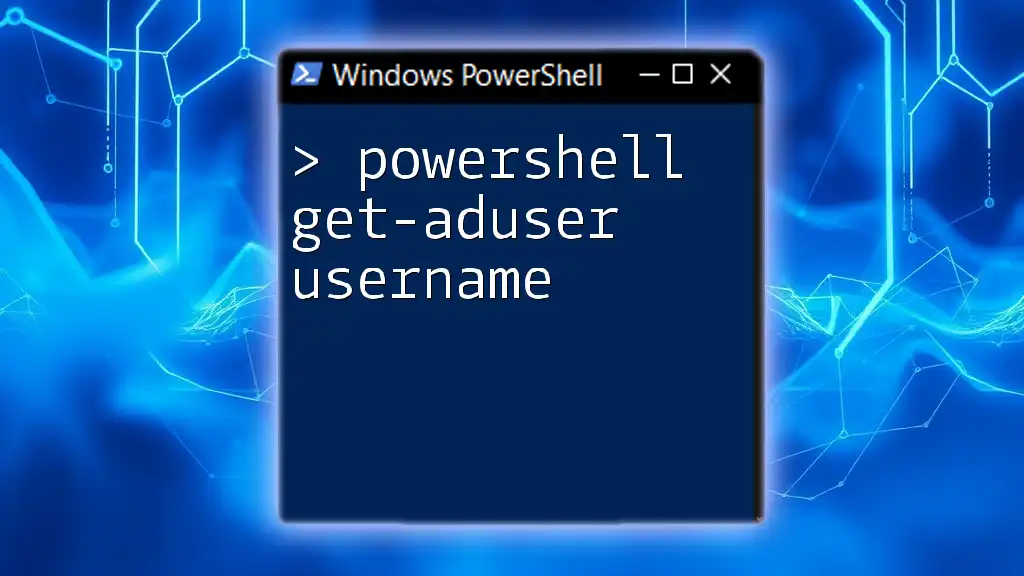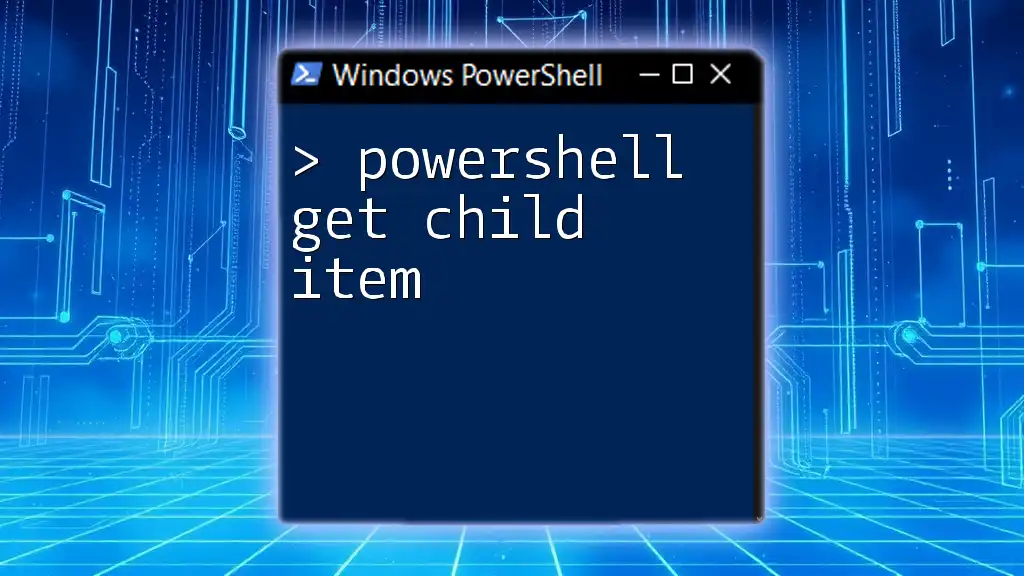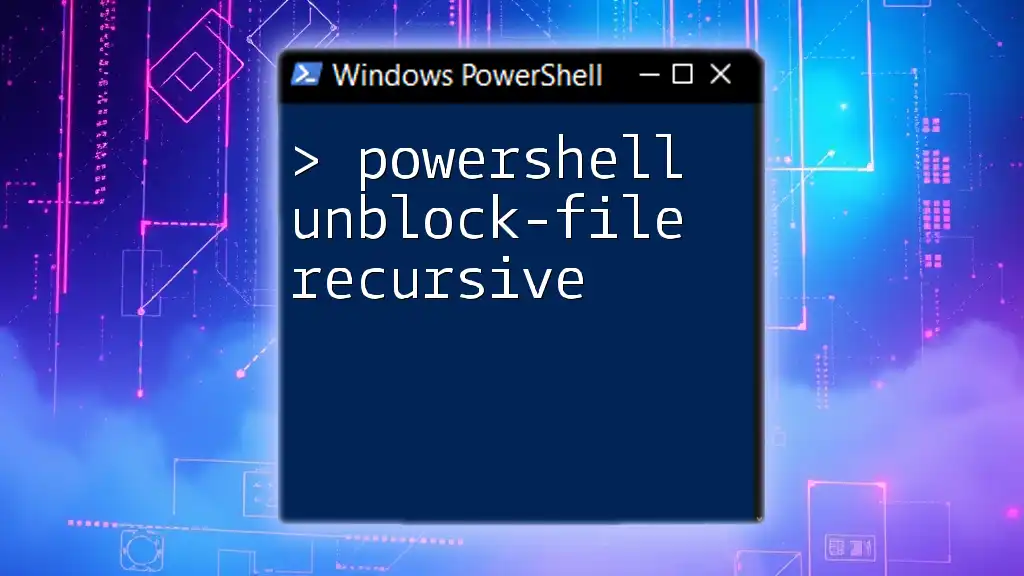The `Get-ChildItem -Recurse` command in PowerShell is used to retrieve all files and folders within a specified directory and its subdirectories.
Here's a code snippet demonstrating its usage:
Get-ChildItem -Recurse "C:\Your\Directory\Path"
Overview of PowerShell Get-ChildItem
Get-ChildItem is a powerful cmdlet used in PowerShell to retrieve items (such as files and directories) from specified locations in the file system. This cmdlet lays the foundation for effective file system management, allowing users to explore directories, filter content based on specific criteria, and manage files more efficiently.
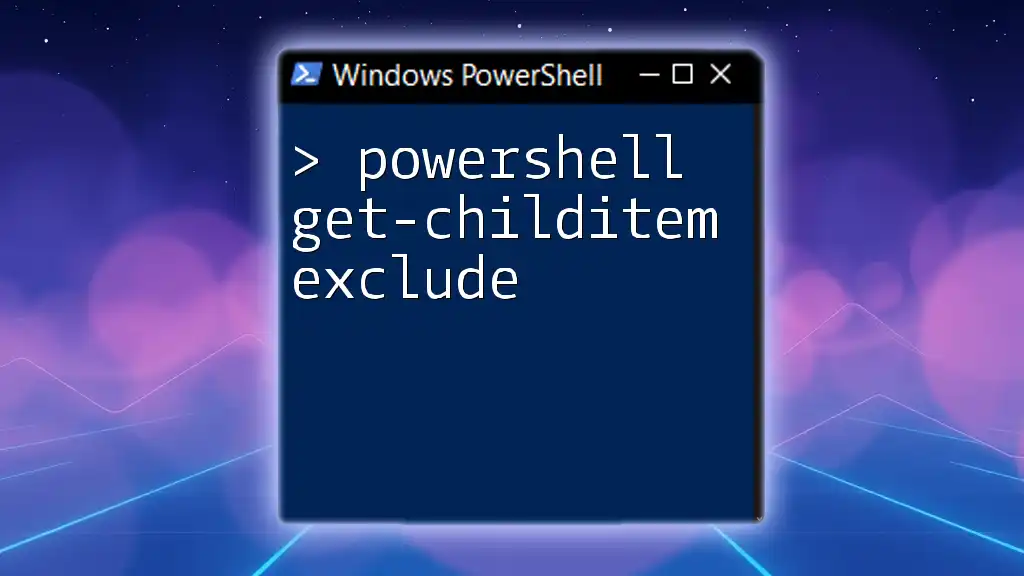
Understanding the Recurse Parameter
What Does the Recurse Parameter Do?
When you use the `-Recurse` parameter with the Get-ChildItem cmdlet, it tells PowerShell to traverse through all the subdirectories within the specified path. This means that instead of merely returning items at the top level, you will get a complete list of items that lie within the entire directory tree, which includes all hidden and system files, unless you specify otherwise.
Why Use Recurse?
The -Recurse parameter is particularly useful in scenarios where you need to:
- Search for a Specific File: If you’re unsure of the location but know the file name or type, recursion helps you find it swiftly.
- Audit Directory Contents: It’s common for IT professionals to need comprehensive overviews of directory contents for audits or inventory.
- Batch File Operations: When dealing with large numbers of files, automation through scripts becomes essential. Recursion lets you work across multiple directories seamlessly.
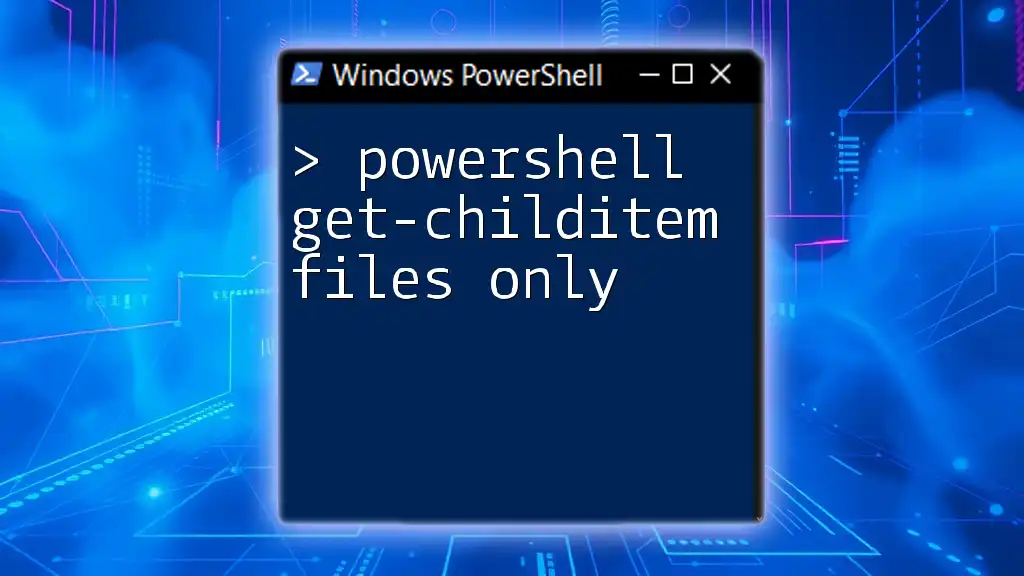
Basic Syntax of Get-ChildItem
The Basic Command Structure
The fundamental syntax for using Get-ChildItem with recursion is straightforward. It can be written as follows:
Get-ChildItem -Path "C:\Path\To\Your\Directory" -Recurse
This command instructs PowerShell to list all files and subdirectories within "C:\Path\To\Your\Directory" and any nested folders, providing a full view of everything contained in that directory structure.
Common Parameters Used with Get-ChildItem
Though we are focusing on recursion in this section, it is essential to understand other commonly used parameters:
- -Path: Specifies the directory path you want to examine.
- -Filter: Restricts the output to files that match a specific pattern, which can be a wildcard.
- -Include: Used in conjunction with `-Filter` to include additional file types.
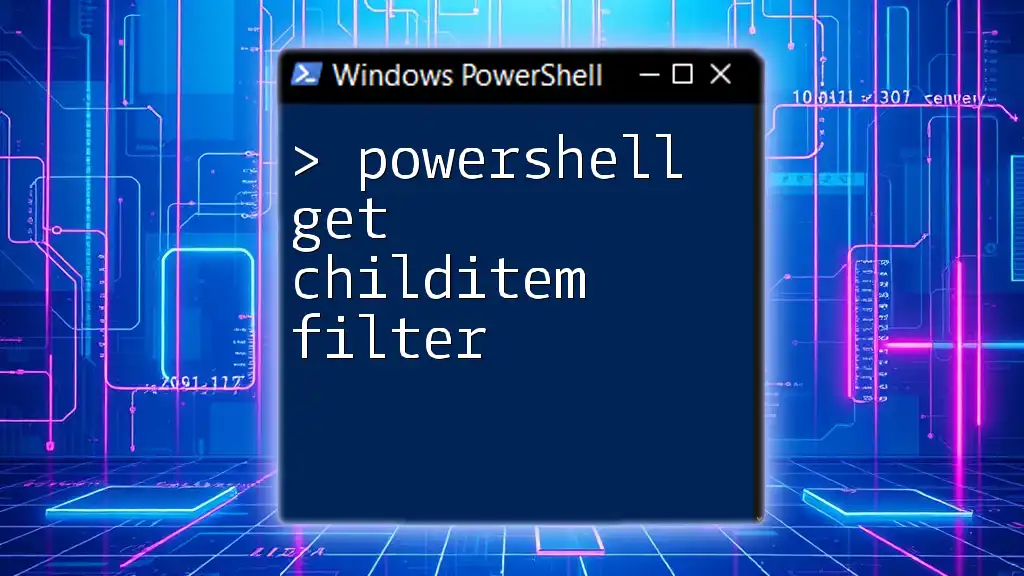
Examples of Get-ChildItem with Recurse
Example 1: Basic File Retrieval
Let’s look at a straightforward example where we retrieve all items in a directory recursively:
Get-ChildItem -Path "C:\Example" -Recurse
This command will output all files and folders contained in "C:\Example" and all its subfolders. The output can be extensive, depending on the number of files and folders present.
Example 2: Filtering by File Type
If you are only interested in retrieving specific file types, the `-Filter` parameter can be employed, as shown below:
Get-ChildItem -Path "C:\Example" -Recurse -Filter "*.txt"
This command will return only `.txt` files found within "C:\Example" and its subdirectories. It is an efficient way to narrow down results, especially in directories with diverse file types.
Example 3: Using Pipe with Get-ChildItem
You can enhance the capabilities of Get-ChildItem by piping its output to other cmdlets. For instance, if you want to find files larger than a specific size, you can use the following command:
Get-ChildItem -Path "C:\Example" -Recurse | Where-Object { $_.Length -gt 1MB }
This command lists all files in "C:\Example" and its subdirectories, filtering the output to display only those files exceeding 1MB in size. The `Where-Object` cmdlet allows for complex conditions, making your search much more powerful.
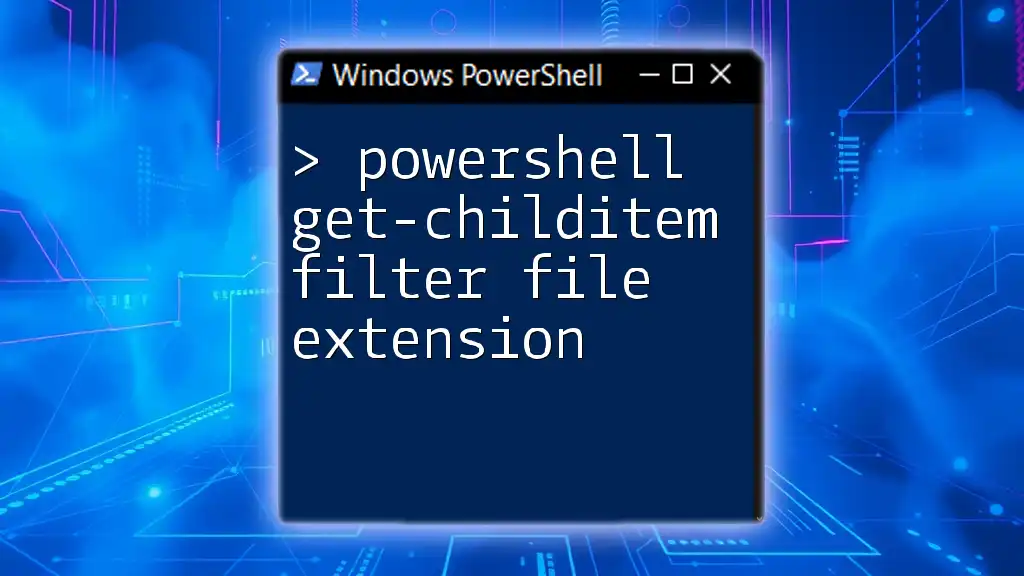
Practical Use Cases for Get-ChildItem -Recurse
Searching for Files
In large organizational directories, manually searching for a specific file can be overwhelming. Using the Get-ChildItem -Recurse command allows users to conduct quick searches to locate specific files by name or type, exponentially decreasing the time spent sifting through numerous files.
Backup and File Management
For users managing backups, gathering all files into one location is often necessary. You can combine Get-ChildItem with scripts to automate the backup process. Using recursion ensures that all relevant files across directories are included in the backup.
Scripting and Automation
PowerShell scripting benefits significantly from the use of Get-ChildItem -Recurse. Creating scripts to manage files, perform audits, or gather statistics on file types and sizes becomes easier with the capability to iterate through an entire directory tree.

Troubleshooting Common Issues
Permission Errors
Sometimes, when running Get-ChildItem recursively, you might encounter permission denied errors. This typically occurs if you do not have the necessary rights to access certain directories or files. To resolve this, make sure you run PowerShell as an administrator or check your permissions for the specified path.
Performance Issues
Performance can be a concern when dealing with vast directory structures because recursion increases the load on system resources. It’s advisable to limit the depth of recursion in scenarios where performance is critical. You might consider filtering out certain directory types that aren’t necessary for your task.
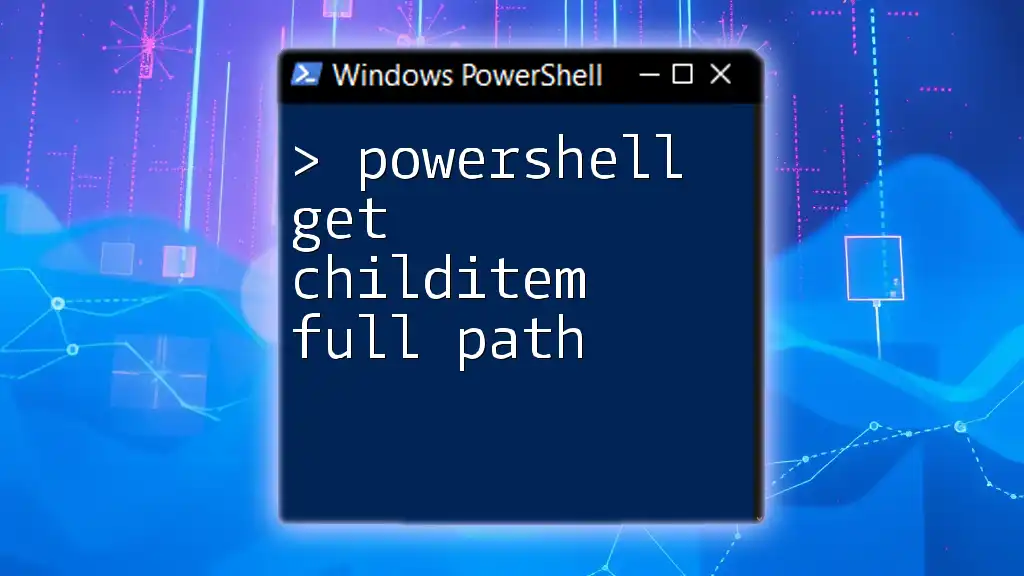
Best Practices for Using Get-ChildItem
Avoiding Overload with Large Directories
When working with directories that house a significant number of files and subdirectories, the output might overwhelm your terminal. To manage this, consider using pagination or exporting the output to a file:
Get-ChildItem -Path "C:\LargeDirectory" -Recurse | Out-File "C:\Output\FileList.txt"
This command would write all results into a text file, making it easier to analyze without cluttering the console.
Regular Expressions with File Patterns
For advanced users, combining regular expressions with Get-ChildItem can enhance file filtering. This method allows for versatile and complex searches:
Get-ChildItem -Path "C:\Example" -Recurse -Include "*.txt", "*.csv" -File
The command above retrieves all `.txt` and `.csv` files while optimizing the search.

Conclusion
The PowerShell Get-ChildItem -Recurse command is an essential tool in every PowerShell user’s arsenal. It enhances file management, improves efficiency in scripting, and allows for powerful searches across potentially vast file systems. Its versatility means it can be tailored to a multitude of tasks, making it invaluable for both novice and experienced users alike. Users are encouraged to explore further, utilizing the command in various scenarios to reap its full advantages.

Additional Resources
For those looking to deepen their understanding of PowerShell and its capabilities, consider exploring the official PowerShell documentation, referring to commonly used cheat sheets, and enrolling in recommended books and online courses. These resources can greatly enhance your PowerShell skill set and provide more extensive knowledge about commands like Get-ChildItem.