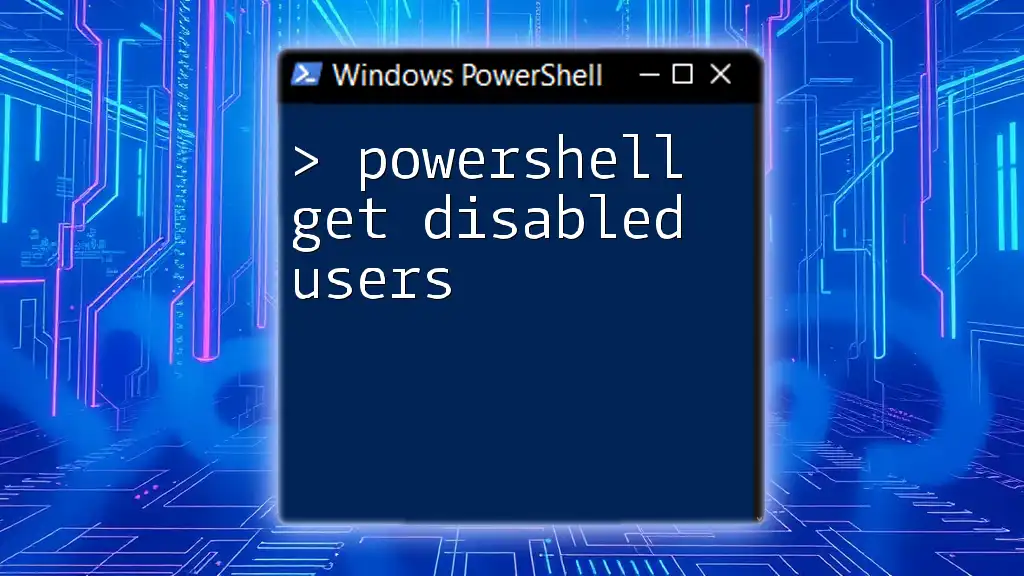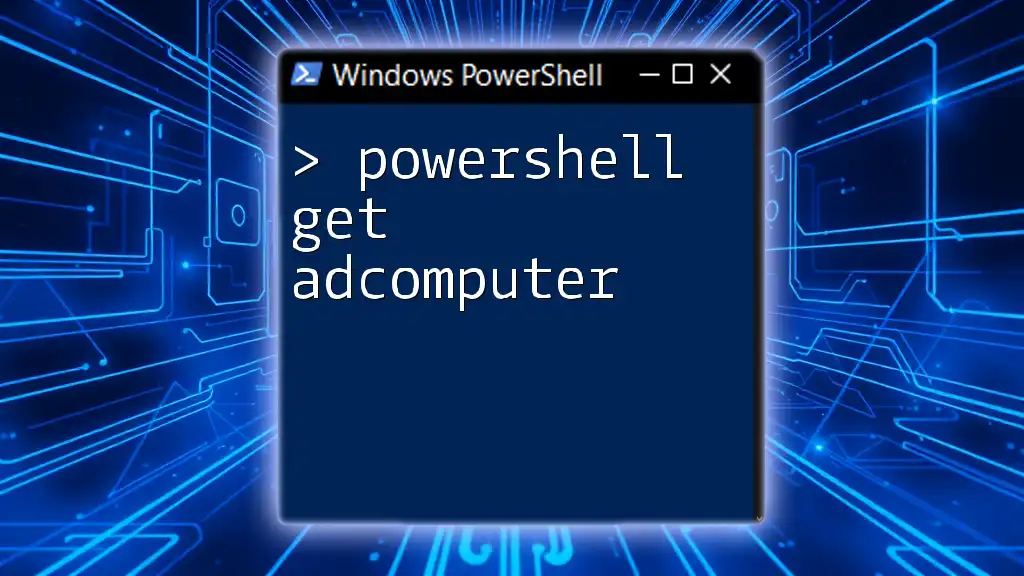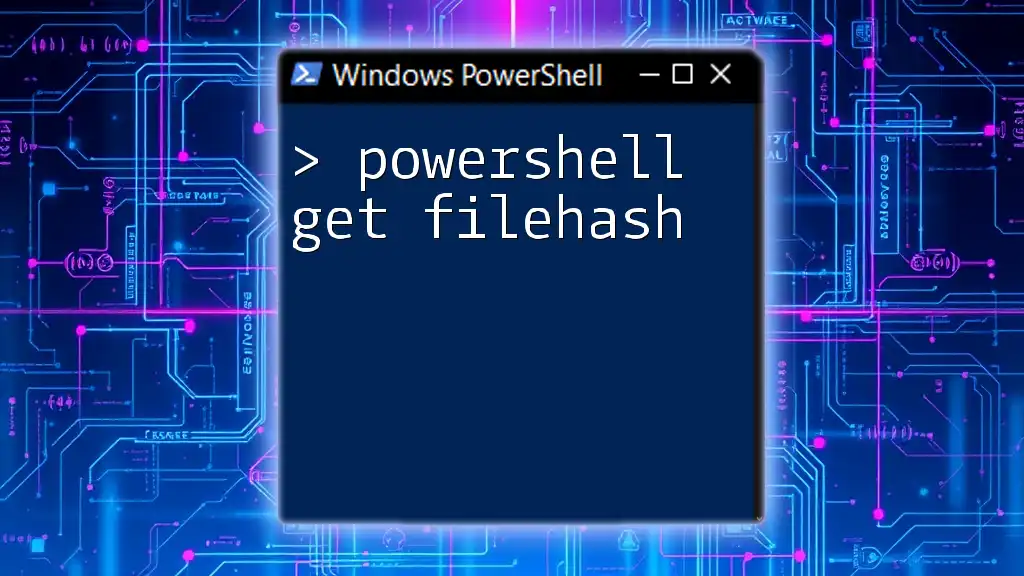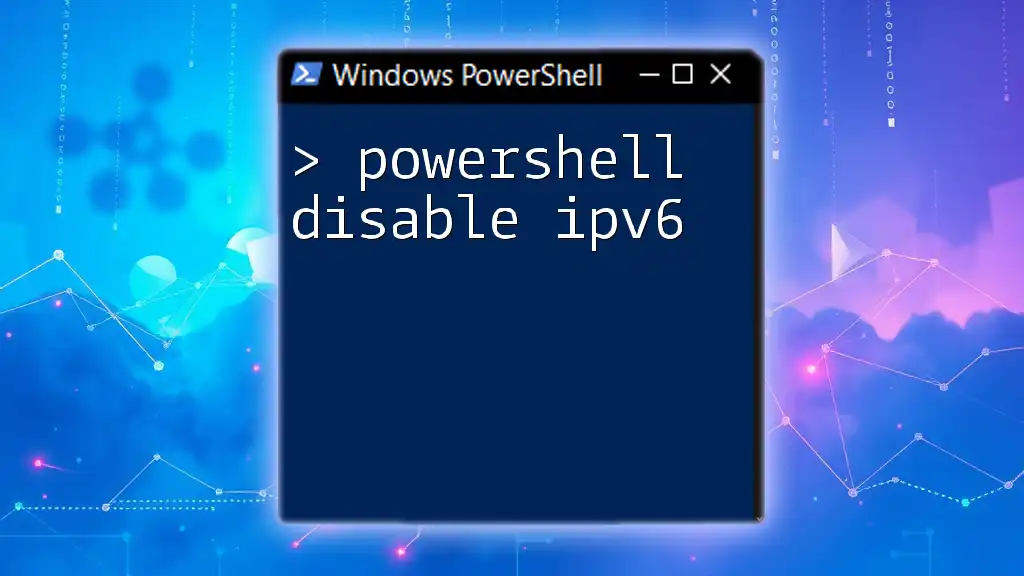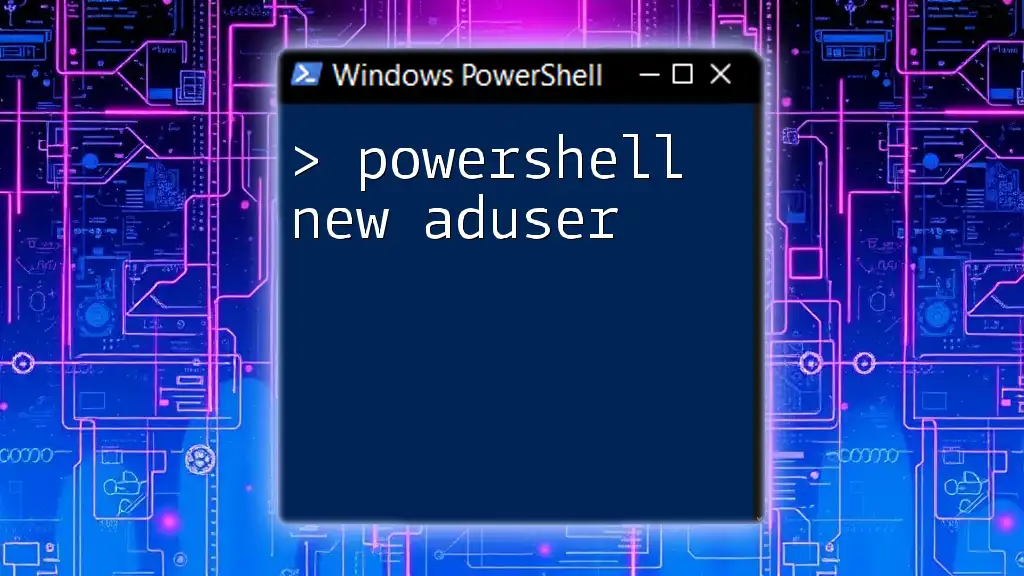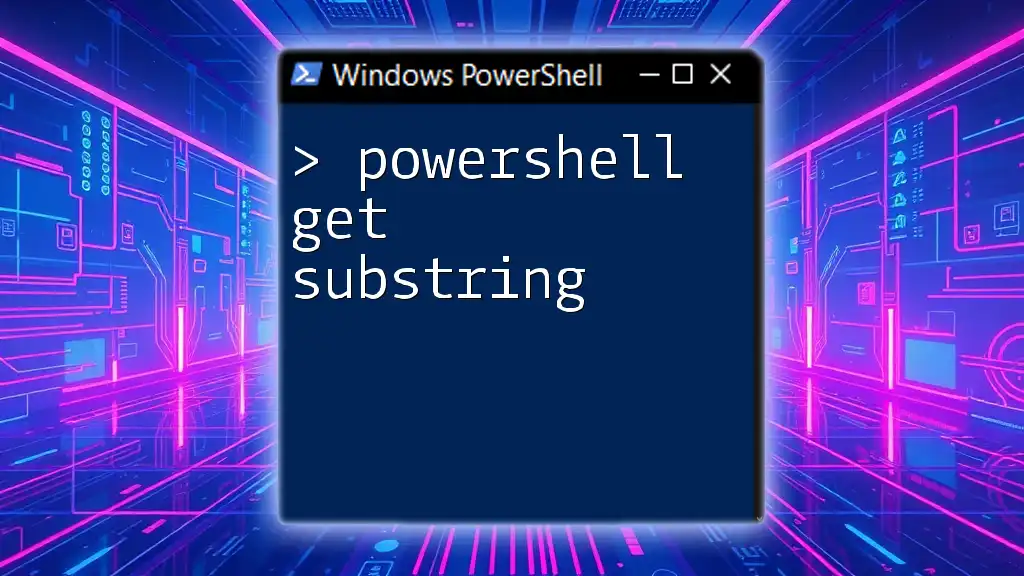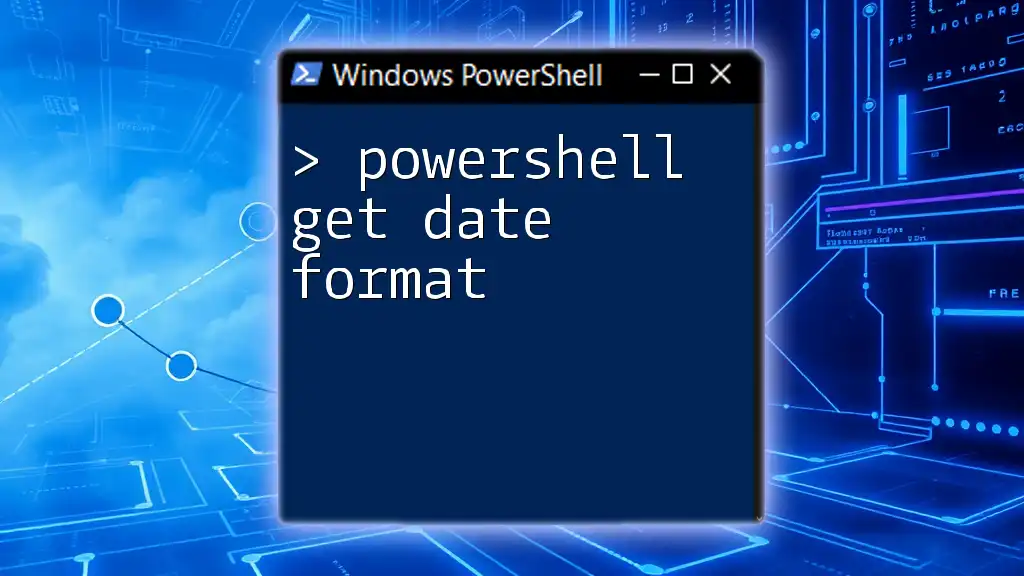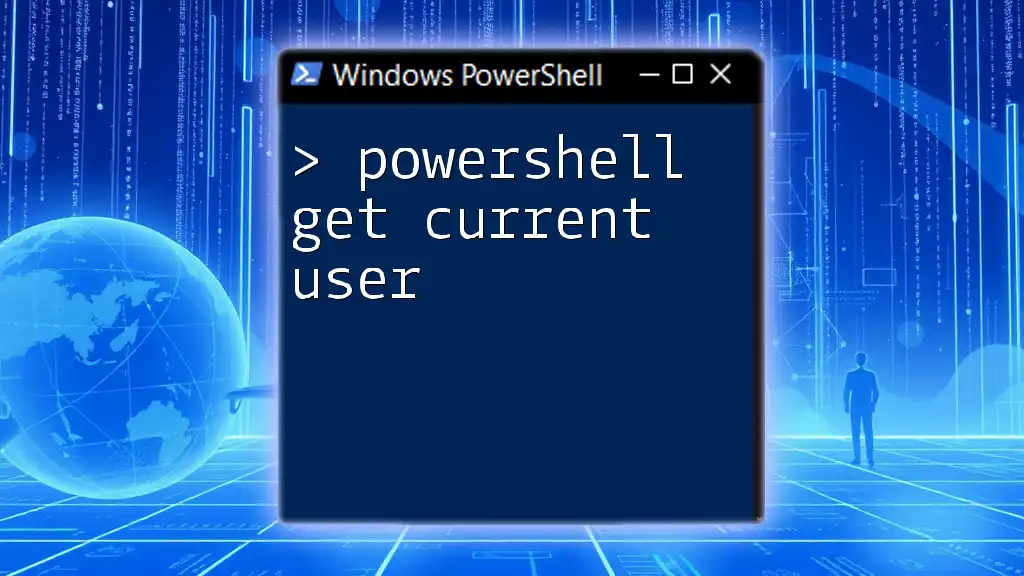To retrieve a list of disabled user accounts in Active Directory using PowerShell, you can use the following command:
Get-ADUser -Filter {Enabled -eq $false} -Property SamAccountName | Select-Object SamAccountName
Understanding Active Directory
What is Active Directory?
Active Directory (AD) is a directory service developed by Microsoft for Windows domain networks. It is vital for managing users, computers, and other devices in an enterprise environment. Active Directory simplifies user account management and enhances security by enabling administrators to manage rights and permissions more effectively.
Importance of Managing Disabled Users
In any organization, it’s common to have user accounts disabled due to various reasons such as employee turnover or security policy enforcement. Managing disabled user accounts is essential for several reasons:
- Security Risks: Left unmanaged, these accounts can be exploited by attackers to gain unauthorized access.
- Resource Management: Keeping disabled accounts can consume resources and affect the efficiency of the directory.
- Compliance Requirements: Many organizations must adhere to regulations that mandate regular audits of user accounts, including disabled ones.
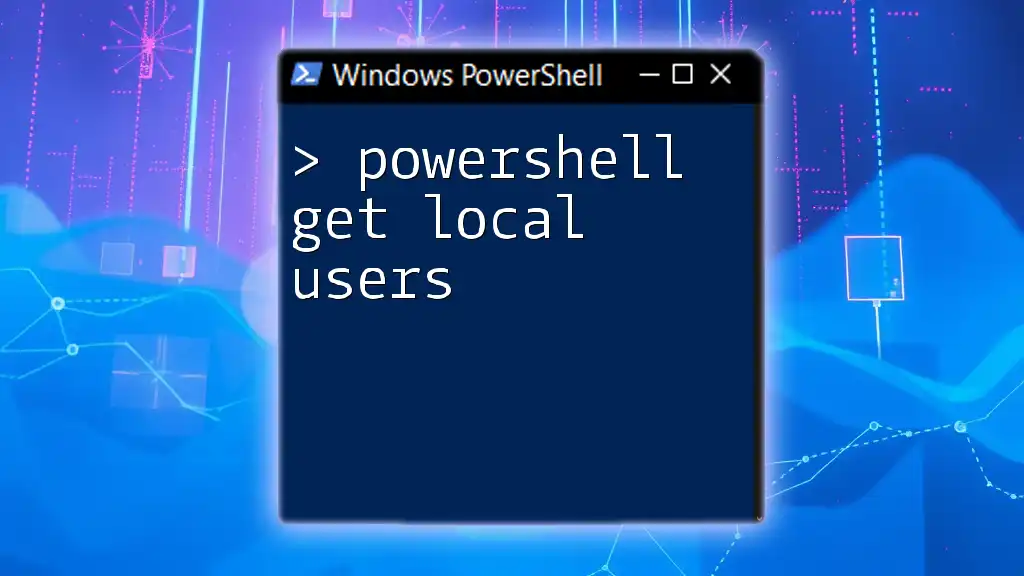
Prerequisites
Required Permissions
To run PowerShell commands against Active Directory, you need proper administrative permissions. Ensure you have the following permissions:
- Membership in the Group Policy administrative group or a similar role that allows you to query user accounts.
- Access to the Active Directory module for Windows PowerShell.
You can check your permissions by attempting to execute a command such as `Get-ADUser`. If you get an access denial error, consult your IT administrator.
Setting Up PowerShell for Active Directory
Before retrieving disabled users, you need to load the Active Directory module. This is a crucial step for executing AD-related commands.
To import the module, you can use the following command:
Import-Module ActiveDirectory
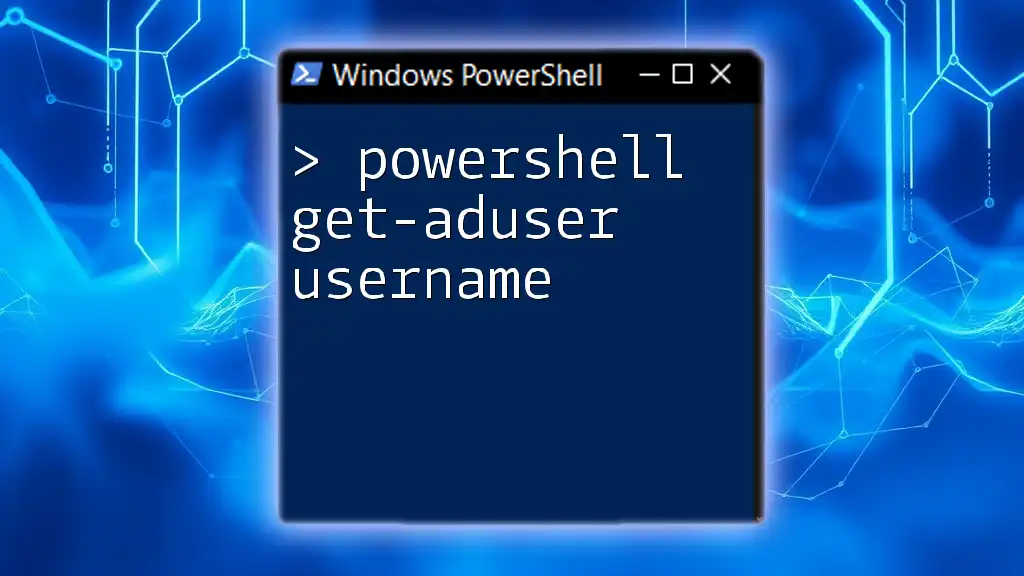
Getting Started with PowerShell Commands
Common Cmdlets for Active Directory
PowerShell offers several cmdlets that facilitate interaction with Active Directory. Among these, `Get-ADUser` is the most prominent. This cmdlet enables you to retrieve user information based on various filters.
Understanding the parameters of `Get-ADUser` is critical. For instance:
- -Filter: Specifies the criteria to search for users.
- -SearchBase: Defines the scope of the search.
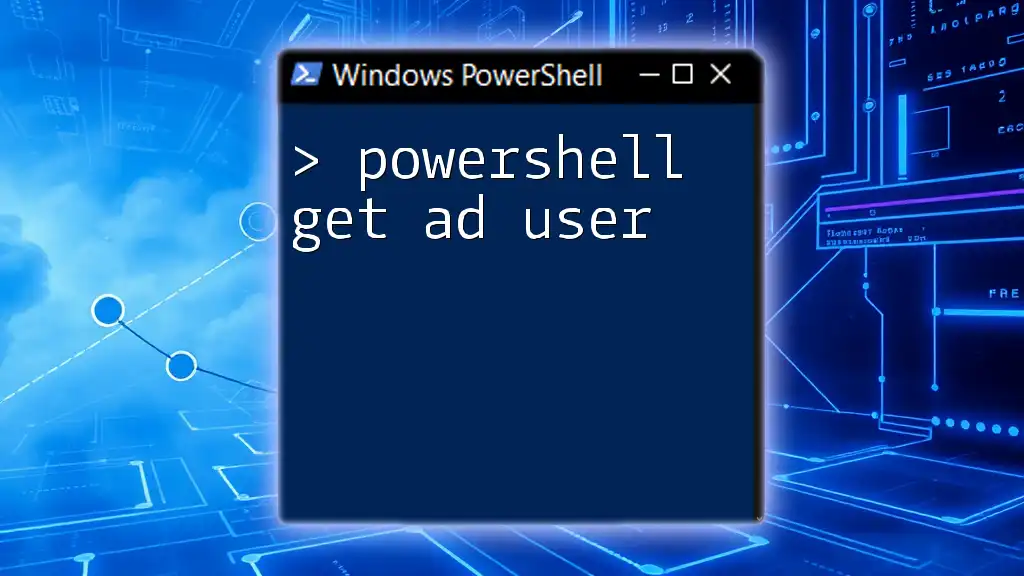
Retrieving Disabled Users
Using Get-ADUser
Basic Command to Find Disabled Users
To retrieve all disabled users in your domain, you can use the `Get-ADUser` cmdlet with specific filters. Here’s a simple command that retrieves all users whose accounts are disabled:
Get-ADUser -Filter {Enabled -eq $false}
This command queries Active Directory and returns a list of all accounts that are currently marked as disabled.
Filtering and Formatting Output
Customizing Output with Select-Object
To enhance the readability of the results, you can format the output using the `Select-Object` cmdlet. This allows you to choose which properties to display. For instance, here’s how you can show relevant details like usernames and email addresses:
Get-ADUser -Filter {Enabled -eq $false} | Select-Object Name, SamAccountName, UserPrincipalName
This outputs a clean table format, displaying the names and usernames of the disabled accounts.
Exporting Results to a CSV File
For documentation and reporting, you might want to save the output to a CSV file. This can be done easily by appending the `Export-Csv` cmdlet. Here’s how you can create a CSV file containing the disabled users:
Get-ADUser -Filter {Enabled -eq $false} | Select-Object Name, SamAccountName | Export-Csv -Path "DisabledUsers.csv" -NoTypeInformation
By using the `-NoTypeInformation` parameter, you ensure that the exported CSV file is clean and doesn't contain additional type information.
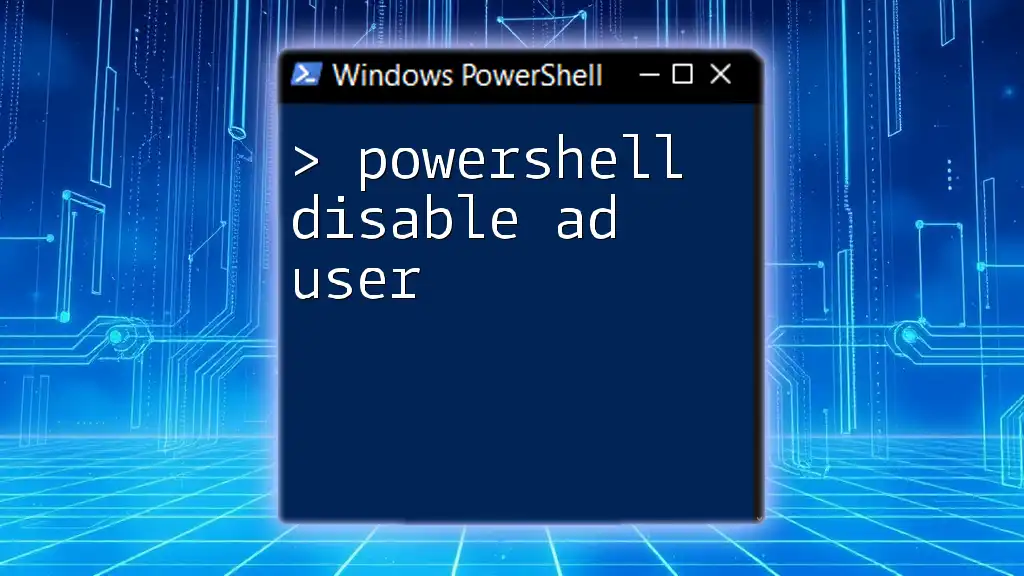
Handling Specific Scenarios
Finding Disabled Users in a Specific Organizational Unit (OU)
In larger organizations, user accounts are often organized into OUs. To search for disabled users within a specific OU, you can combine the `-SearchBase` parameter with your command. For example:
Get-ADUser -Filter {Enabled -eq $false} -SearchBase "OU=Sales,DC=example,DC=com"
This command helps you focus your search on the 'Sales' organizational unit, making it easier to manage pertinent accounts.
Identifying Accounts Disabled for a Specific Duration
Sometimes, it’s vital to find out which accounts have been disabled for a certain period, such as those disabled for over 30 days. The `whenChanged` attribute can help you achieve this. Here is how you can retrieve such accounts:
Get-ADUser -Filter {Enabled -eq $false -and whenChanged -lt (Get-Date).AddDays(-30)} | Select-Object Name, whenChanged
This command fetches users who have been disabled for more than 30 days, allowing for targeted account management.

Troubleshooting Common Issues
Permissions Errors
If you encounter permissions errors while running your commands, the most common cause is insufficient rights in Active Directory. Review your group memberships and consult with your administrator if necessary.
No Results Returned
If you receive no results after executing your query, consider the following troubleshooting measures:
- Check Filter Syntax: Ensure that the filter criteria you specified are accurate.
- Review Search Base: If you’ve used the `-SearchBase` parameter, make sure it actually contains disabled accounts.
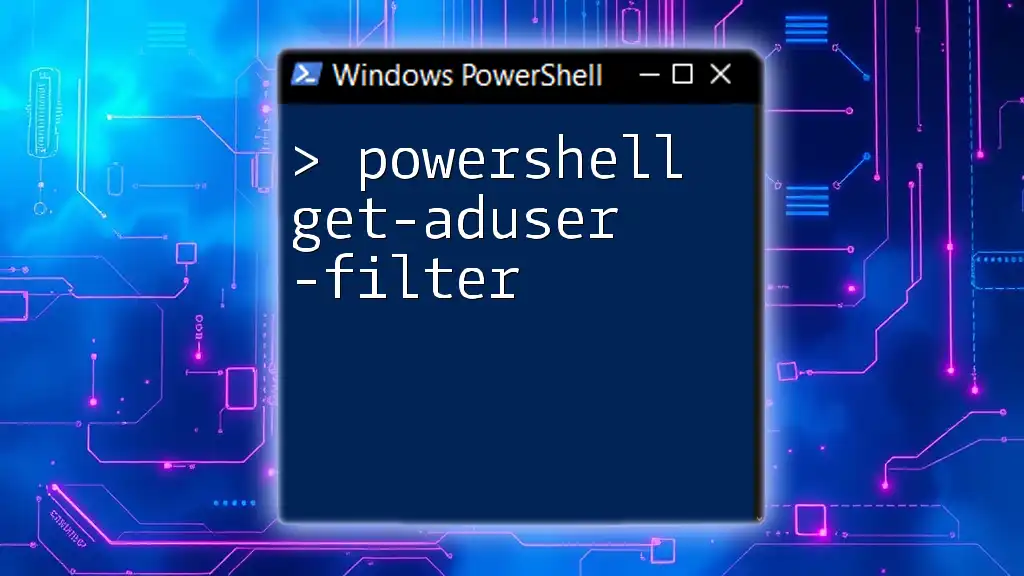
Conclusion
In summary, understanding how to use `PowerShell to get disabled users` is a critical skill for any IT professional managing a Windows Server environment. Regular audits of disabled accounts can enhance security and streamline resource management. Make it a practice to execute these commands routinely, ensuring your Active Directory remains healthy and secure.
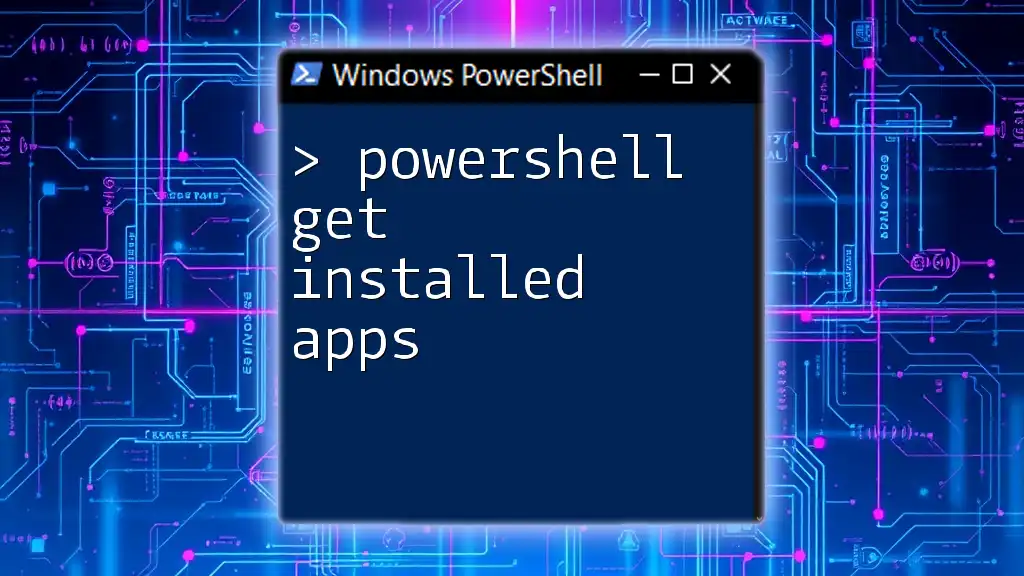
Additional Resources
To deepen your knowledge, consider checking out PowerShell documentation on the Microsoft website. Additionally, there are many online courses and books available that cover PowerShell scripting and Active Directory management. Engaging with community forums can also provide support and insights as you continue to learn.

FAQs
What is the difference between a disabled user and a deleted user in Active Directory?
Disabled users remain in the directory but cannot log in, while deleted users are entirely removed from Active Directory and may need to be restored from backups.
Can I enable disabled users using PowerShell?
Yes, you can enable disabled users by using the `Set-ADUser` cmdlet. For example:
Set-ADUser -Identity "username" -Enabled $true
How often should I check for disabled accounts?
Regular auditing is essential; consider performing audits monthly or quarterly to ensure compliance and security within your organization.