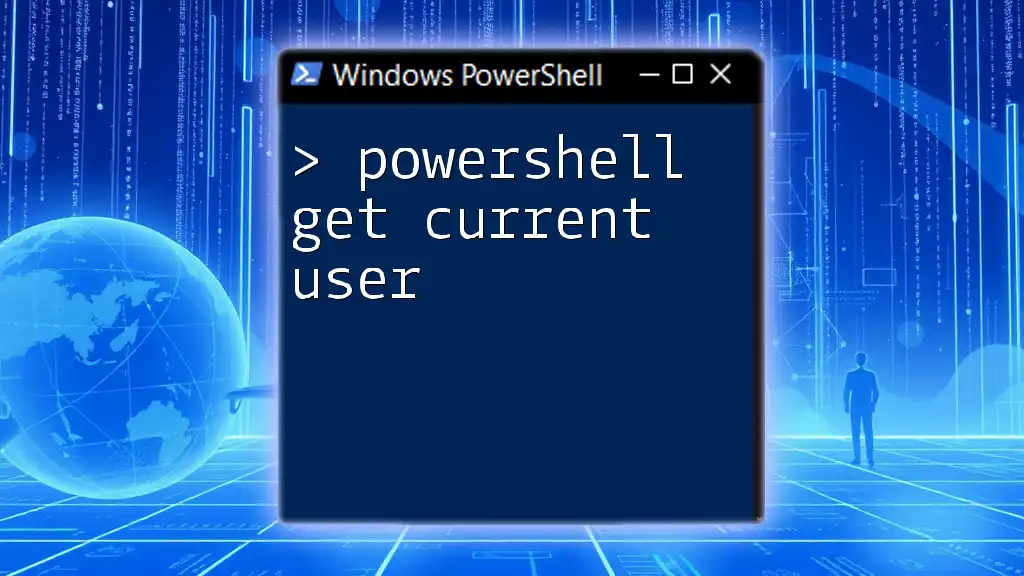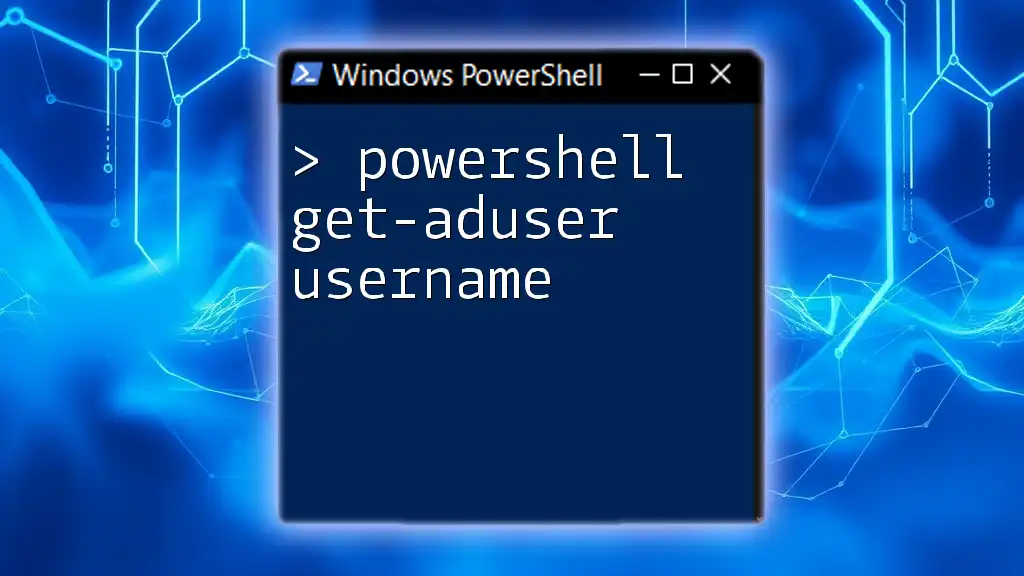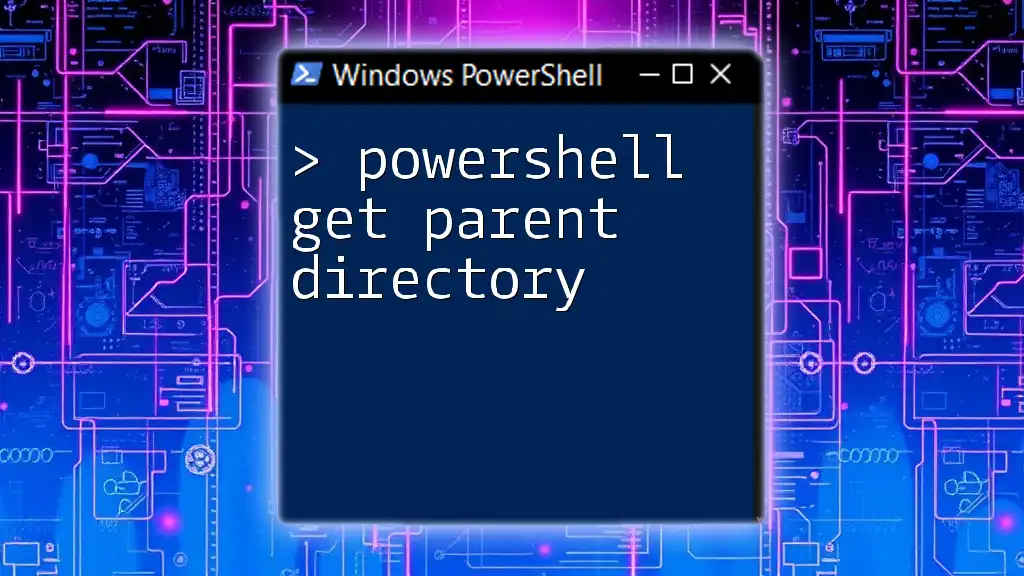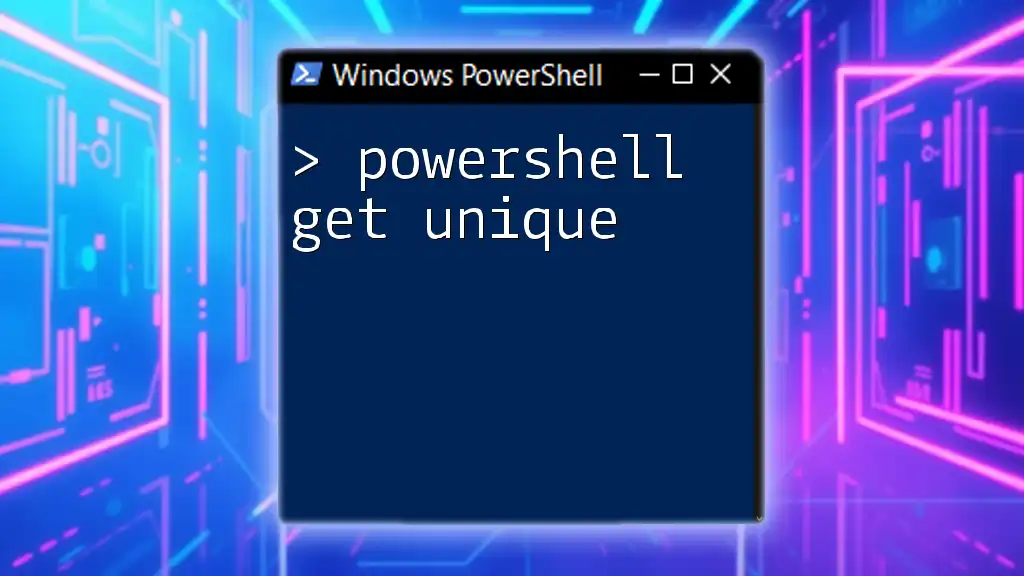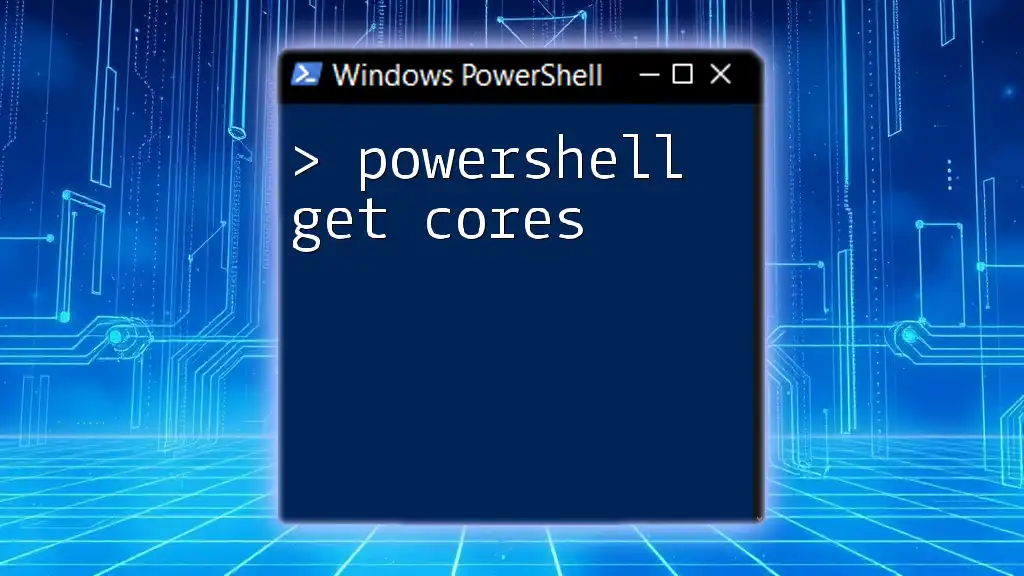In PowerShell, you can retrieve the current user's username by using the following command:
Get-Whoami
This command will display the username of the currently logged-in user.
Understanding PowerShell and Current Users
What is PowerShell?
PowerShell is a powerful scripting language and command-line shell designed specifically for system administrators. Unlike the traditional Command Prompt, PowerShell is built on the .NET framework and allows for more complex command execution and automation tasks. It offers a rich set of built-in commands, known as cmdlets, that enhance productivity and system management workflows.
Why Retrieve the Current User?
Retrieving the current user's information in PowerShell can be crucial for several reasons. Use cases include:
- Security: Understanding which user is currently logged in helps ensure that the right permissions are applied to files and resources.
- Customization: Automation scripts often need to be user-specific, tailoring actions or configurations based on the logged-in user.
- Troubleshooting: Knowing the username can assist in diagnosing issues related to user accounts, permissions, or settings.
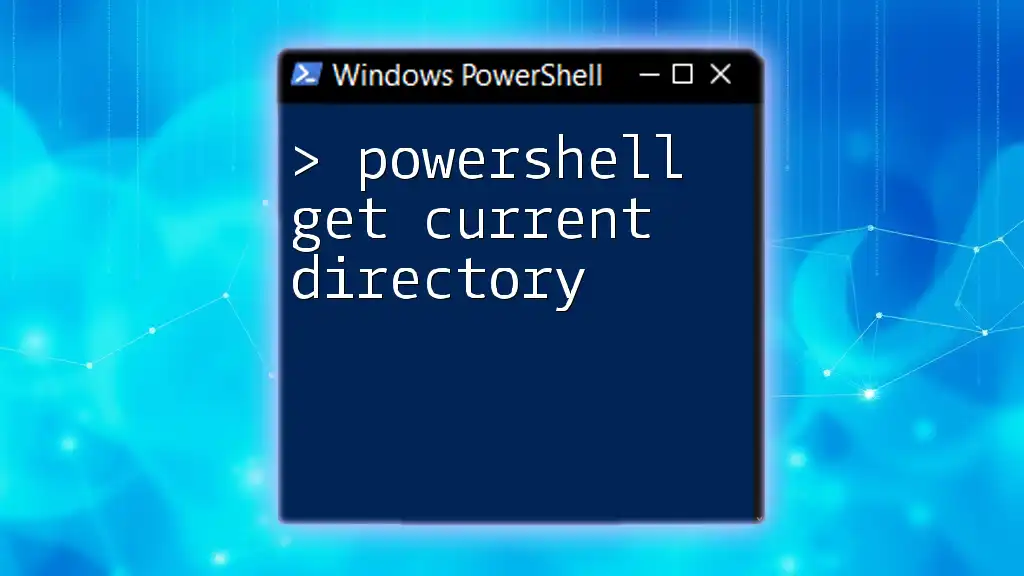
How to Get Current User in PowerShell
Using the `whoami` Command
One of the simplest ways to obtain the current user's name is by utilizing the `whoami` command. This command quickly displays the username of the person currently logged into the system.
To run this command, simply type:
whoami
The output will return a string that represents the username, often in the format of `Domain\User`. This method is straightforward and effective for quickly identifying the current user.
Using the Environment Variables
Environment variables are key-value pairs available to the operating system that provide context to processes. PowerShell can access these variables effortlessly.
To get the current username through the environment variable, use:
$env:USERNAME
This command retrieves the username of the currently logged-in user without any extra processing. It simply references the `$env` (environment) variable and accesses the `USERNAME` property. It's a quick and efficient way to obtain the information you need.
Using the `[System.Security.Principal.WindowsIdentity]` Class
Another robust method for retrieving the current user's information involves leveraging the WindowsIdentity class from the .NET framework. This method provides not just the username but can also help fetch other user-related information if needed.
Run the following code:
[System.Security.Principal.WindowsIdentity]::GetCurrent().Name
This command calls the `GetCurrent()` method on the `WindowsIdentity` class, returning the full name of the logged-in user. This approach can be particularly useful in scripts that require detailed user context.
Using `Get-WmiObject`
What is WMI?
Windows Management Instrumentation (WMI) provides a standardized way to access management data in an enterprise environment. Through WMI, administrators can retrieve system information, including user details.
Getting Current User with WMI
To use this powerful method to determine the current user, execute:
Get-WmiObject Win32_ComputerSystem | Select-Object -ExpandProperty UserName
This command queries the `Win32_ComputerSystem` class through WMI, extracting the `UserName` property, which provides the current user's username. It’s a more sophisticated method that taps into the system’s management infrastructure.
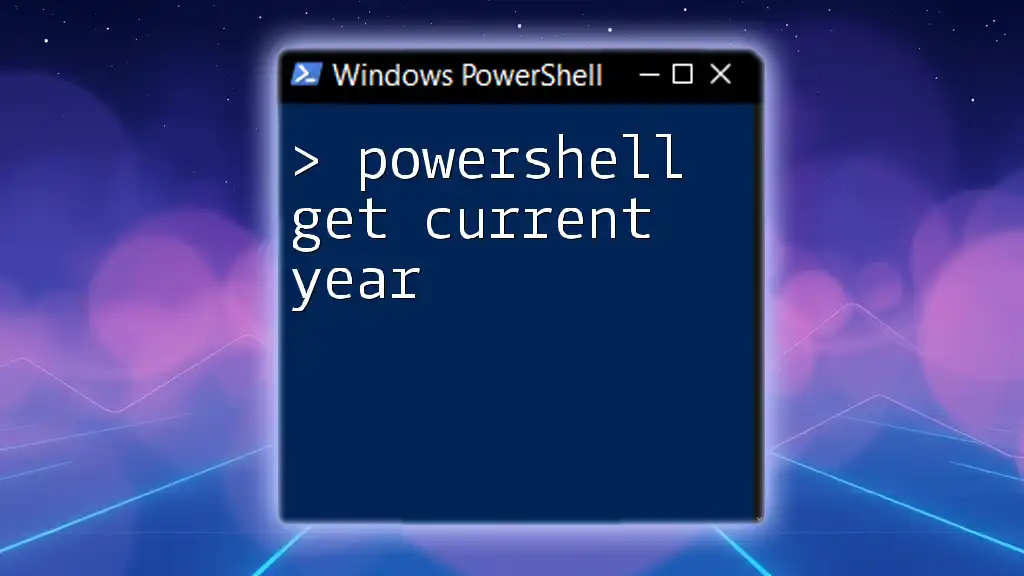
Getting More Detailed Information
`Get-ADUser` Command (Active Directory)
If you're working in an environment that uses Active Directory, retrieving user information becomes even more powerful. The `Get-ADUser` cmdlet allows administrators to access detailed user attributes.
For example, to get the user details based on their username, use:
Get-ADUser -Identity $env:USERNAME
This command will fetch the Active Directory user object for the currently logged-in user. By default, it retrieves limited details, but you can specify additional properties by using the `-Properties` flag, making it a flexible tool for user management.
Example: Custom Script to Get Detailed User Info
For more complex requirements, you can create a custom script to retrieve various attributes of the logged-in user:
$currentUsername = $env:USERNAME
$userDetails = Get-ADUser -Identity $currentUsername -Properties DisplayName, EmailAddress
$userDetails | Format-Table DisplayName, EmailAddress
In this script, we first store the current username in a variable, then query Active Directory for that user’s details. The output is formatted into a neat table displaying the user's DisplayName and EmailAddress. This approach allows for efficient data handling within automation scripts.
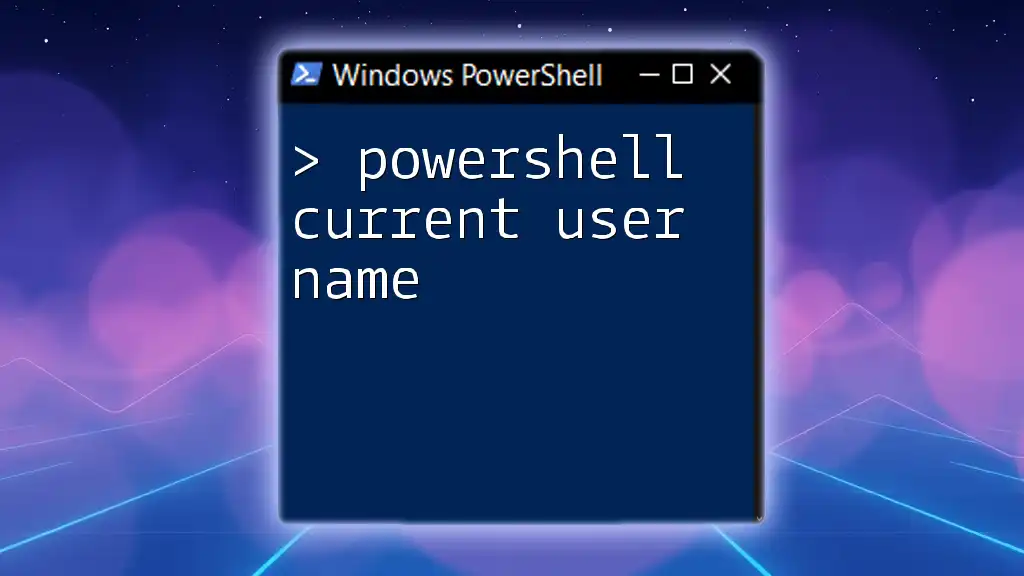
Common Scenarios for Getting Current User
In Automation Scripts
When creating scripts to automate tasks, it’s essential to adapt functionalities based on the logged-in user. For instance, if a script modifies files within a user directory, determining the username dynamically ensures it targets the correct folders and permissions.
Troubleshooting
In troubleshooting scenarios, identifying the current user can significantly simplify the process. By confirming who is logged in, you can pinpoint issues related to specific user accounts, aiding in faster resolutions.
Security Audits
During security audits, knowing the current user context is vital. It allows for proper checks against user permissions and validating that users have access only to their authorized resources.
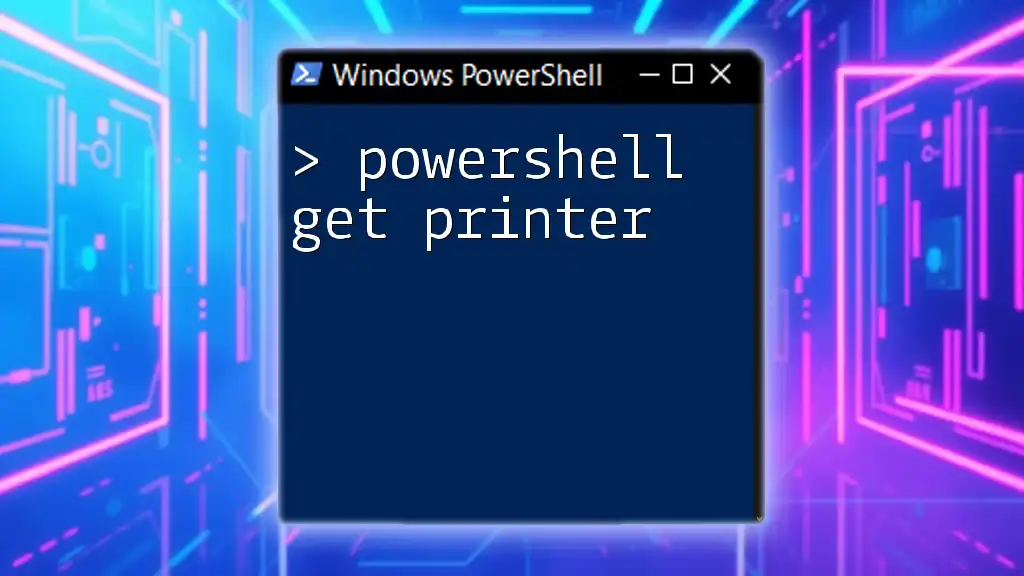
Conclusion
In summary, there are various efficient methods to execute a PowerShell get current user command, whether through simple built-in commands like `whoami`, environment variables, WMI, or Active Directory queries. Understanding these methods enhances your ability to manage users and automate tasks effectively in a Windows environment.
As you become familiar with these commands, experiment with them in your scripts and workflows. The more comfortable you are with retrieving user information, the more powerful your automation and administrative capabilities will become.