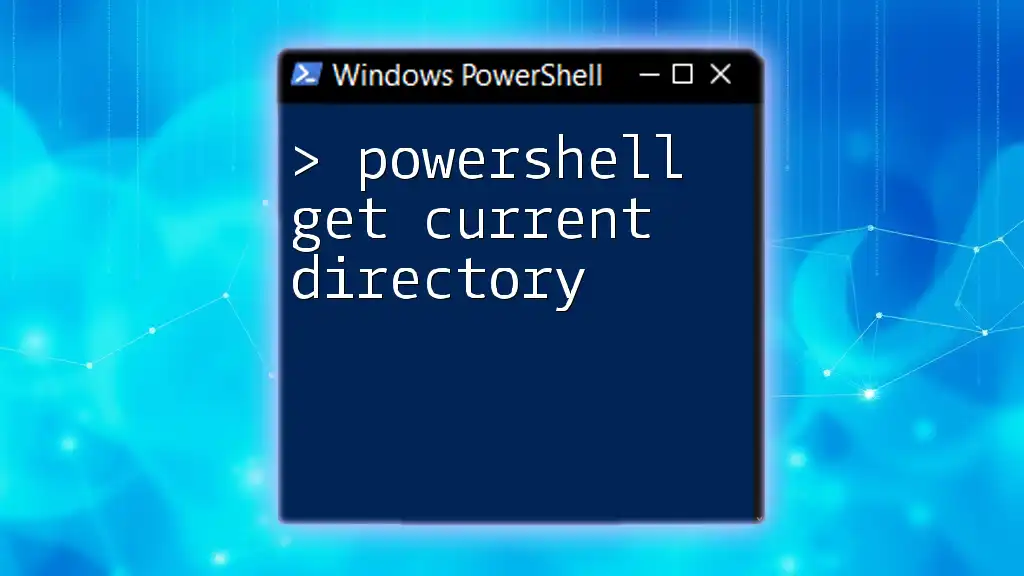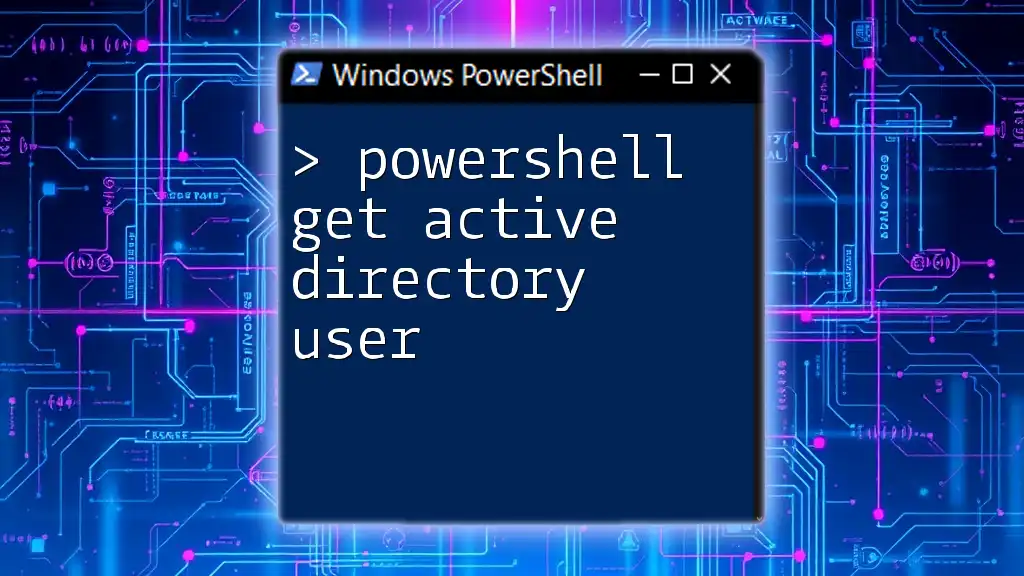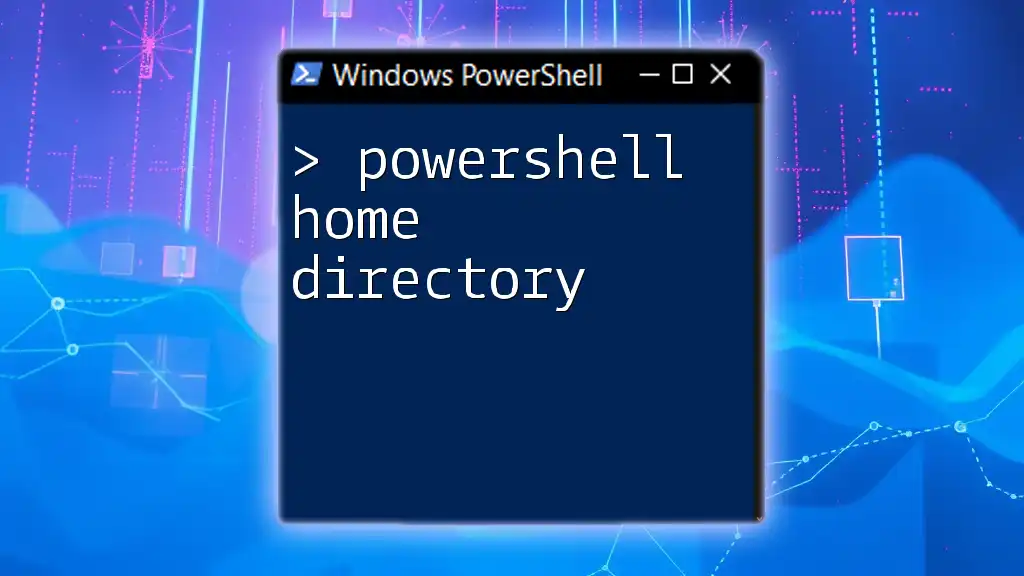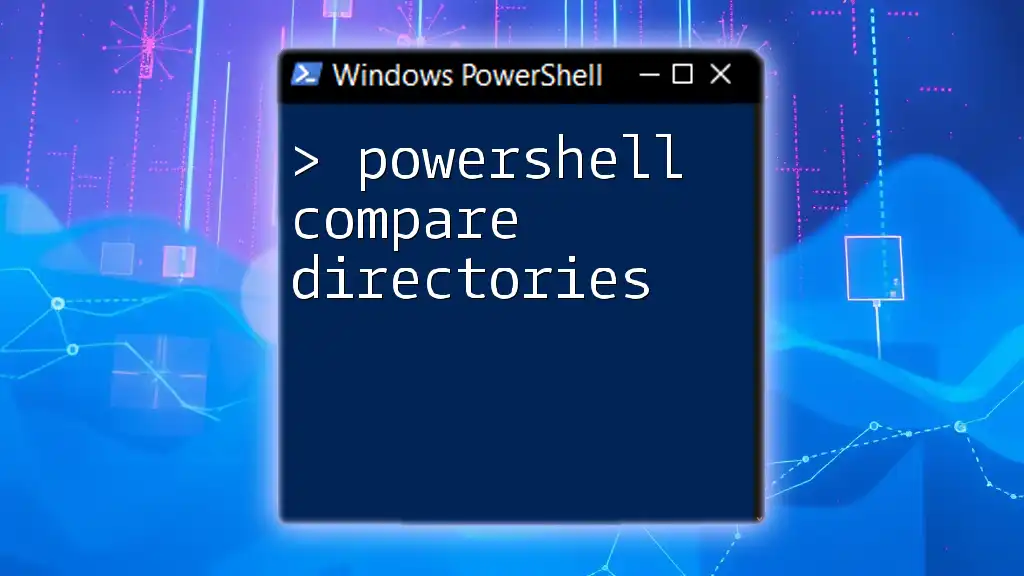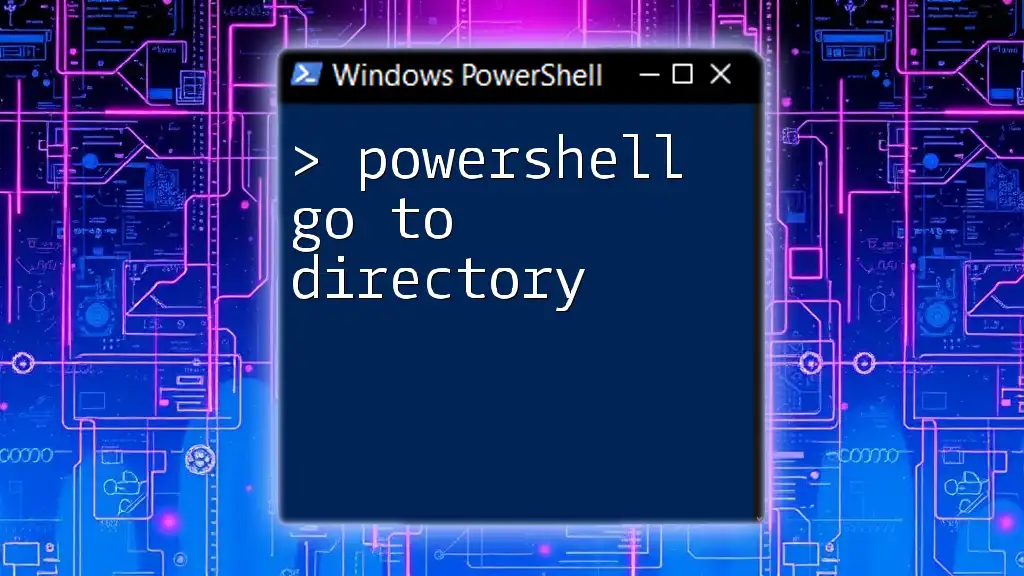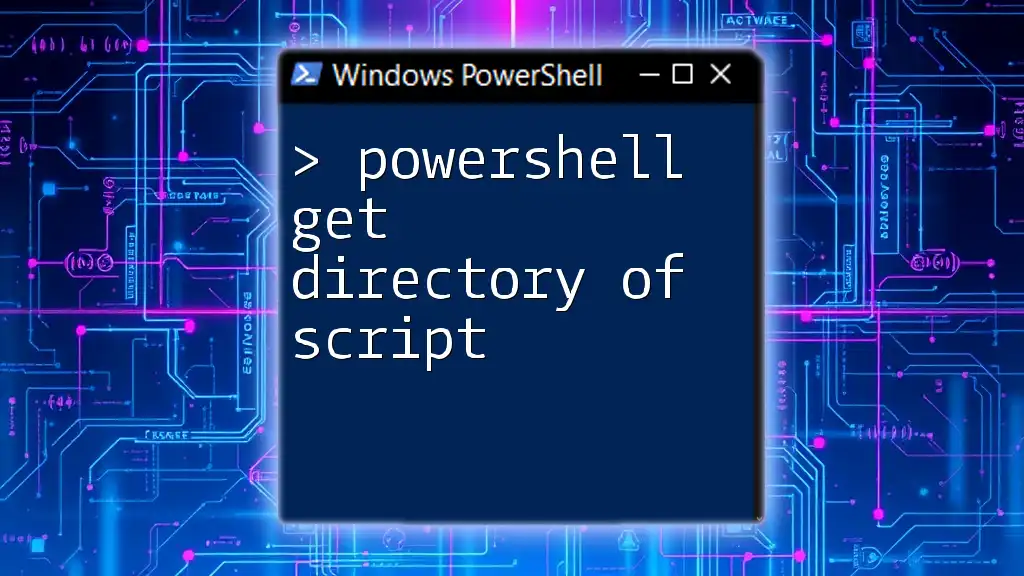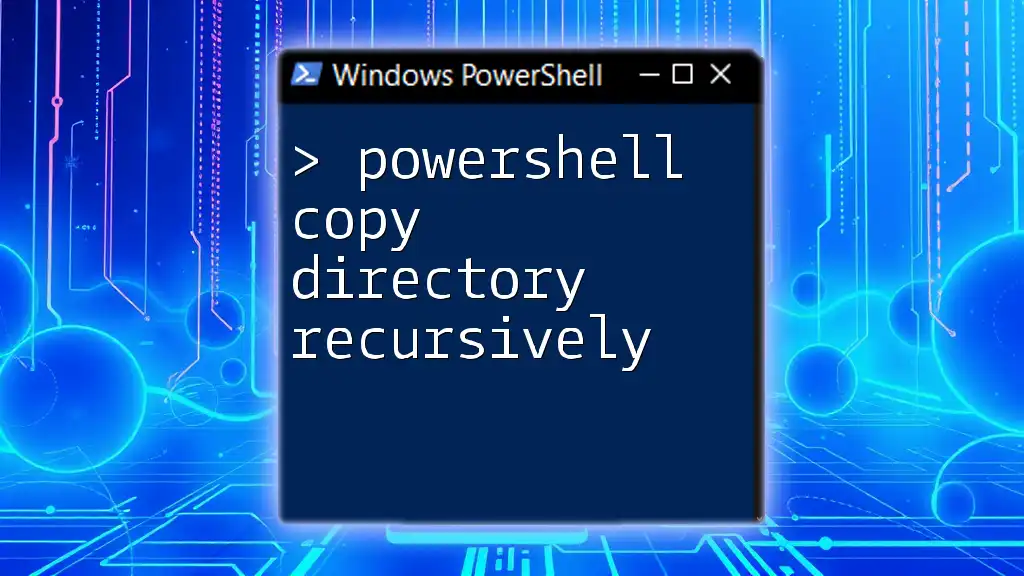To retrieve the current directory in PowerShell, you can use the `Get-Location` cmdlet, which displays the path of the current working directory.
Get-Location
Understanding Current Directory in PowerShell
In PowerShell, the current directory refers to the directory from which commands are executed. Knowing this context is crucial for script execution, file management, and overall workflow efficiency. The working directory is the place where commands operate by default, and understanding it can save time and reduce errors in automation tasks.
PowerShell Commands to Get Current Directory
To access the current directory in PowerShell, two primary commands can be used: `Get-Location` and its alias, `pwd`.
Using `Get-Location` Command
The `Get-Location` cmdlet retrieves the current working directory and is the most explicit way to find this information.
Syntax and Usage:
Get-Location
When executed, this command outputs the path of the current directory. For example, if your current directory is located at `C:\Users\YourUsername`, running the command will display:
Path
----
C:\Users\YourUsername
This simple command is handy for script verification, particularly when you are working with file paths.
Using `pwd` Alias
An alternative way to get the current directory is by using `pwd`, which stands for "print working directory." This command is an alias for `Get-Location`, making it quicker for users familiar with shell environments.
Example:
pwd
Executing this will yield the same output as `Get-Location`. The benefit of using `pwd` lies in its brevity, which can speed up your command-line tasks.
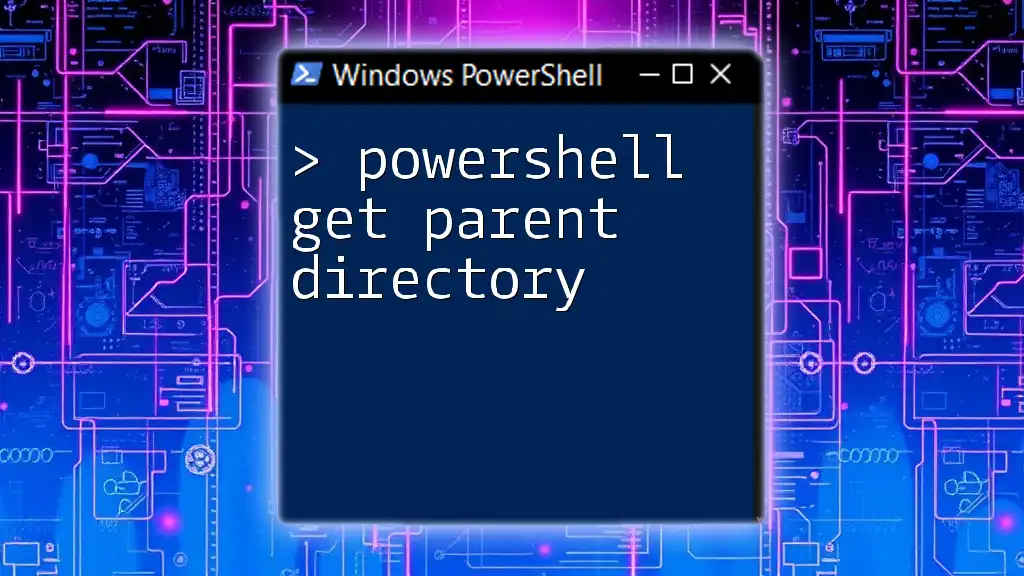
Storing Current Directory in a Variable
Creating a Variable for Current Directory
You can also store the current directory in a variable, allowing for easy reference later in your scripts. This practice can streamline complex scripts and ensure consistency across commands.
Example:
$currentDir = Get-Location
By executing this line, you assign the current directory to the variable `$currentDir`. This grants you the ability to manipulate or reference this path without needing to repeatedly call the `Get-Location` cmdlet.
Using Current Directory Variable in Scripts
With the current directory stored in a variable, you can concatenate it with filenames for streamlined file access. For instance, if you have a file named `sample.txt` in the current directory, you can easily create a full file path like this:
$filePath = "$currentDir\sample.txt"
Utilizing a variable not only simplifies your code but also enhances maintainability. If you change directories, the variable automatically adjusts, ensuring your scripts remain functional.
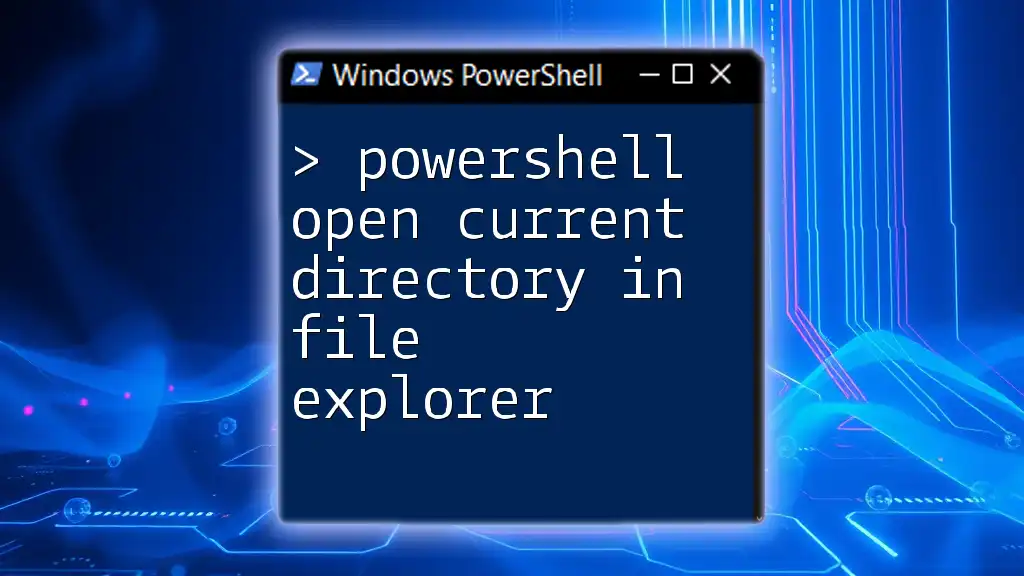
Echos and Outputs for Current Directory
Using `Write-Host` for Echoing Current Directory
To display the current directory interactively, you might want to use `Write-Host`. This cmdlet outputs specified messages to the console directly.
Example:
Write-Host "The current directory is: $(Get-Location)"
This command allows you to incorporate informative messages into your scripts, making output more user-friendly. However, be mindful of when to use `Write-Host`, as it sends output directly to the console, bypassing other output streams.
Using `echo` as a Command
You can also achieve similar results by utilizing `echo`, which serves as another alias for `Write-Output`.
Example:
echo "Current Directory: $(Get-Location)"
This command outputs the current directory as well, and can be particularly useful when piping data through the command line. However, it's essential to understand your intended output context to determine which command—`Write-Host` or `echo`—is more appropriate for your needs.
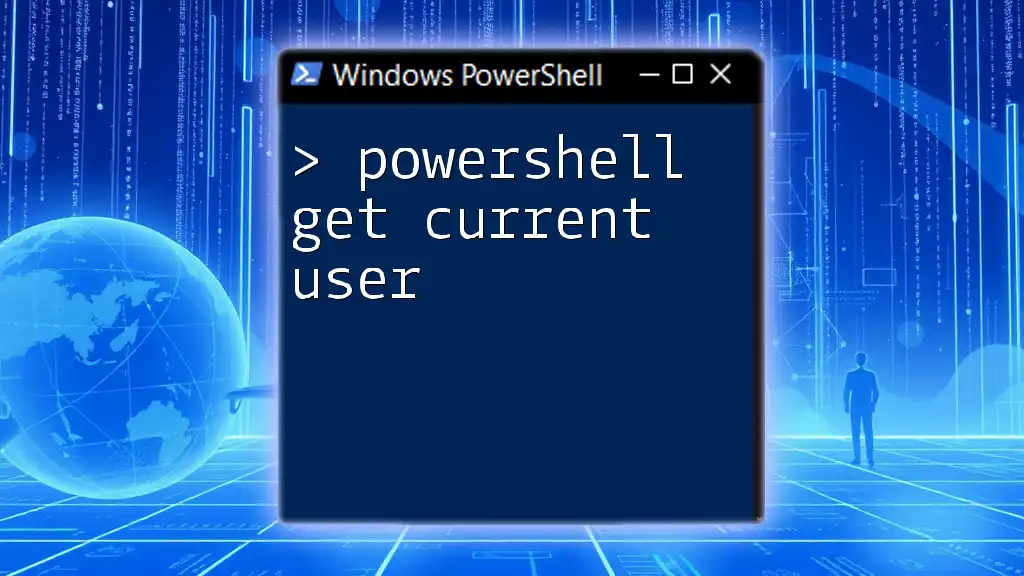
Best Practices for Managing Current Directory in PowerShell
When working with directories, following best practices can enhance your productivity and reduce errors.
-
Regularly Check the Current Directory: Before executing scripts that depend on file paths, verify the current directory to avoid path-related errors.
-
Use Variables Wisely: Storing the current directory in a variable can minimize repeated commands and enhance the clarity of your scripts.
-
Avoid Hard-Coding Paths: Instead of using absolute paths, utilize current directory variables whenever possible. This practice makes your scripts more portable and flexible.
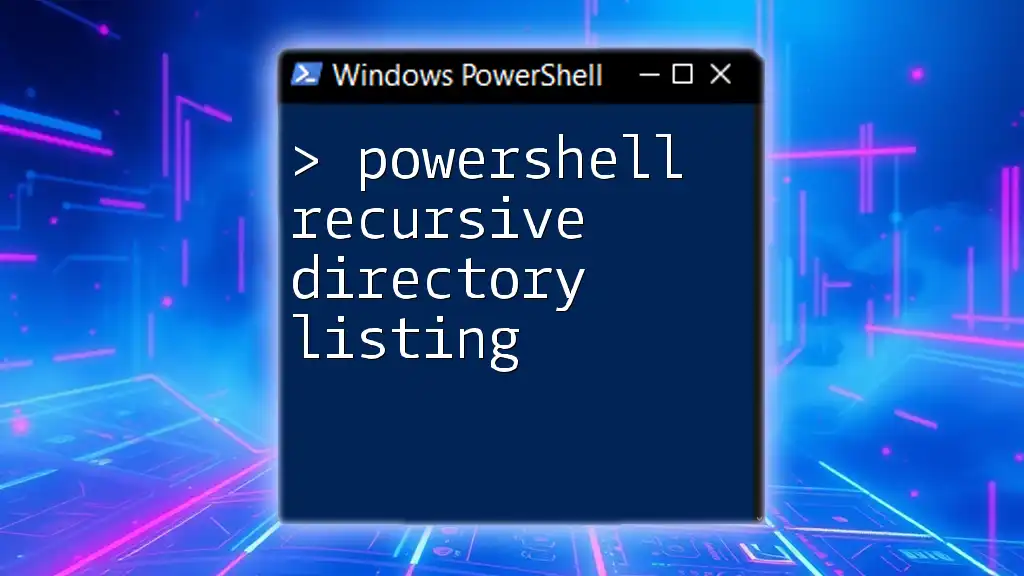
Troubleshooting Common Issues Related to Current Directory
Common Errors
While working with the current directory in PowerShell, you may encounter common issues such as “path not found.” This often arises from executing scripts that depend on a specific directory being set as current when it is not.
Suggested Solutions:
- Utilize `Get-Location` Frequently: By checking the current directory at various points in your script, you can diagnose and avoid path-related errors.
- Take Advantage of Absolute Paths: When in doubt, utilize absolute paths to ensure your files are always correctly referenced.
Debugging Current Directory in Scripts
If you find your script isn’t functioning properly, consider incorporating verbose output to track the current directory’s status throughout execution.
By adding the `Write-Verbose` cmdlet, you are granted deeper insight into your script's behavior.
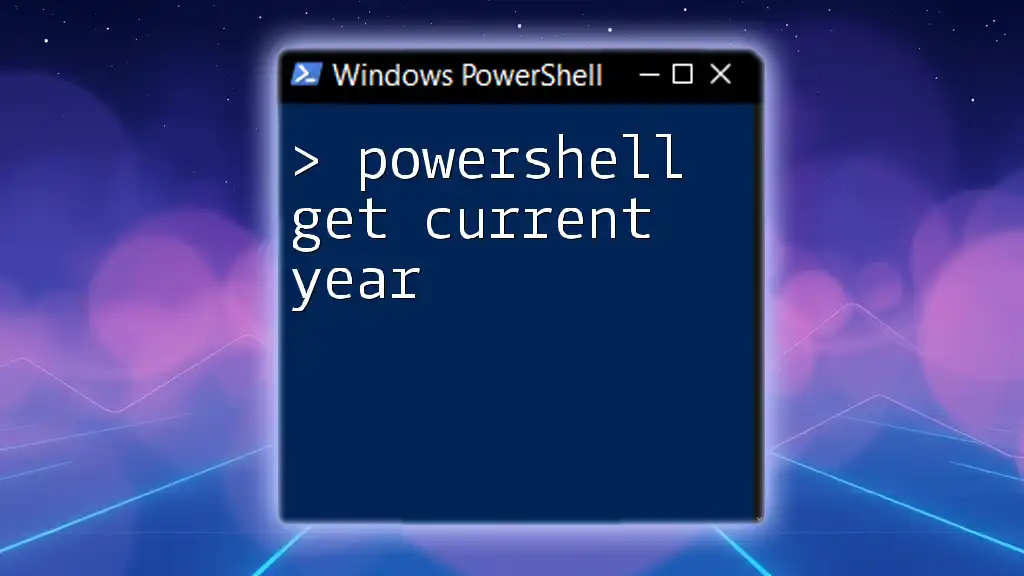
Conclusion
Understanding how to use PowerShell to get the current directory is a fundamental skill that significantly impacts automation and scripting efficiency. By mastering commands like `Get-Location` and utilizing variables effectively, you can streamline your workflows and enhance your script's reliability.
Regular practice with these commands can elevate your PowerShell proficiency, making you more adept at managing directories and files in your automated tasks.