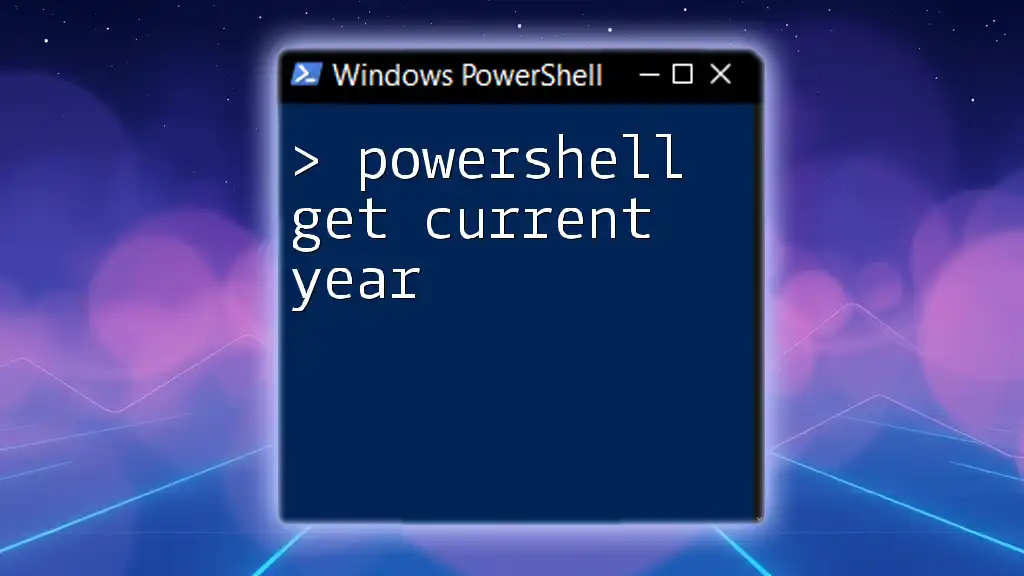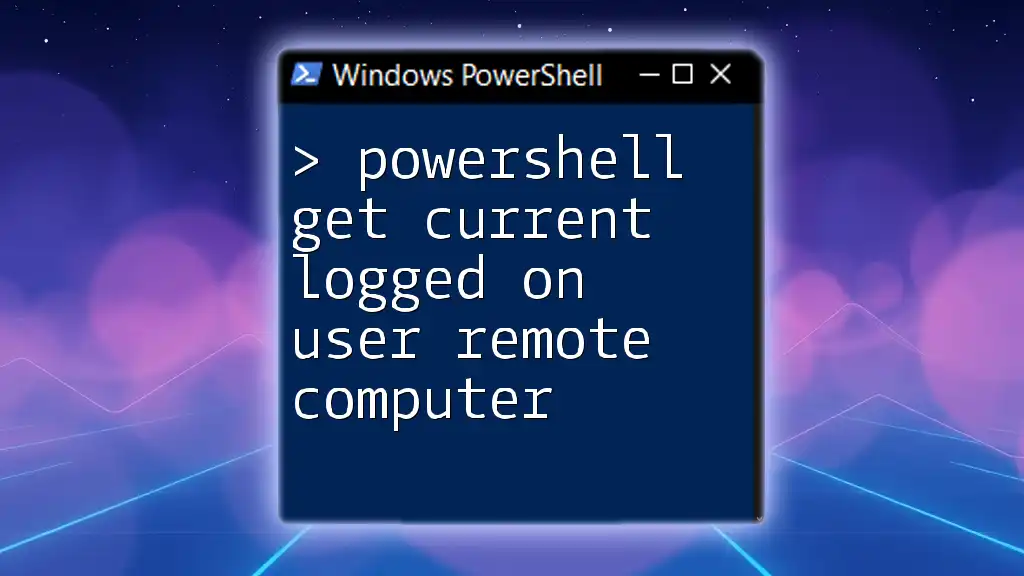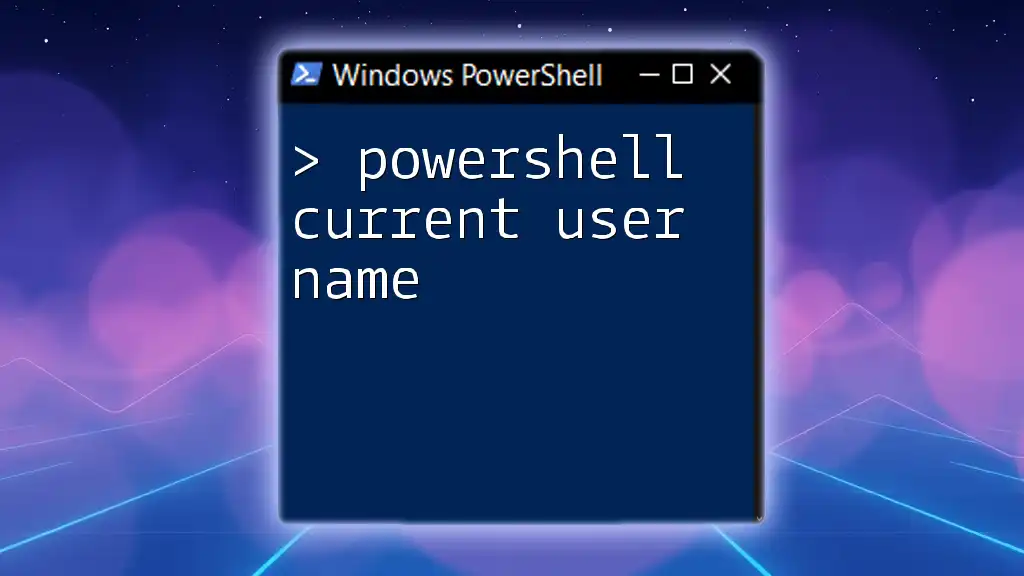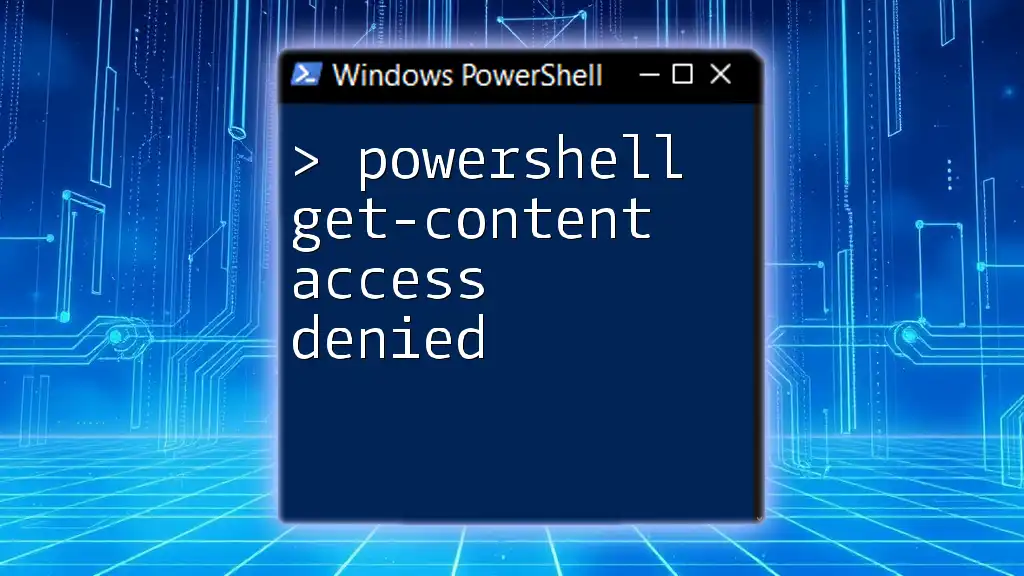To retrieve the current year using PowerShell, you can utilize the `Get-Date` cmdlet along with the `-Format` parameter to output the year directly. Here's the code snippet:
Get-Date -Format "yyyy"
Understanding PowerShell Basics
What is PowerShell?
PowerShell is a powerful scripting and automation platform developed by Microsoft. It is designed for managing systems and automating administrative tasks. Emphasizing a command-line interface paired with scripting capabilities, PowerShell allows users to not only execute commands but also create complex scripts that can perform a wide variety of tasks. Its versatility makes it invaluable for both system administrator and developer workflows.
Why Retrieve the Current Year?
Retrieving the current year is often essential in many scenarios, such as:
- Logging and Reporting: When generating logs or reports, including the current year can help provide context and sorting capabilities.
- Script Automation: Automated scripts often require date-dependent operations—whether for renaming files, generating backups, or filtering data.
- Time-sensitive Operations: In custom scripts where time-based decisions are made, knowing the current year is crucial for accuracy.
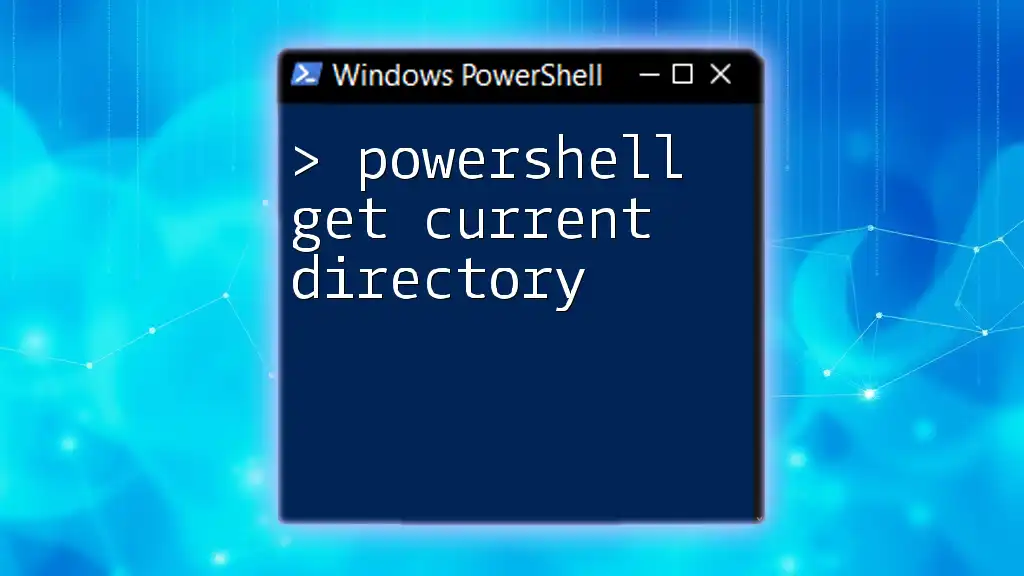
Getting the Current Year in PowerShell
Using the Get-Date Cmdlet
The `Get-Date` cmdlet is a fundamental utility in PowerShell that retrieves the current date and time. It's versatile and can be used in many contexts, allowing you to extract any component of the date.
Example 1: Basic Usage of Get-Date
To extract the current year easily, you can leverage the following PowerShell command:
$currentYear = (Get-Date).Year
Write-Output "The current year is $currentYear"
In this example, `(Get-Date).Year` retrieves the year component from the current date. The output will display a clear message showing the year, demonstrating how straightforward it is to access the desired information.
Formatting Dates with Get-Date
PowerShell allows you to customize how dates are presented by using formatting options within the `Get-Date` cmdlet. This flexibility enables you to tailor date outputs for specific needs.
Example 2: Custom Formatting
Suppose you wish to extract and format the current year specifically. You can use:
$currentYearFormatted = Get-Date -Format "yyyy"
Write-Output "The formatted current year is $currentYearFormatted"
In this example, using `-Format "yyyy"` ensures that the output strictly represents the year in a four-digit format, allowing for consistent data handling and presentation in various contexts.
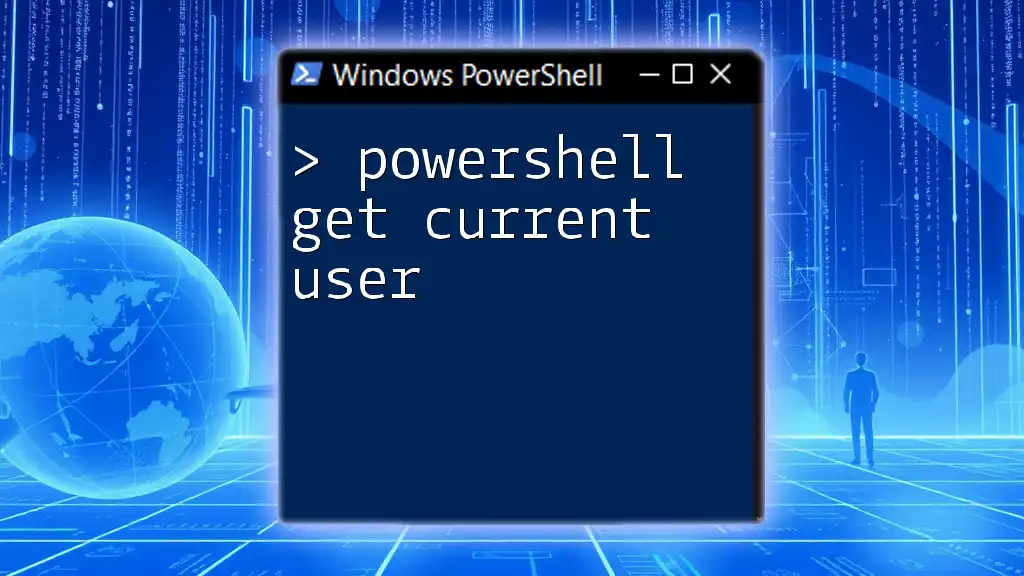
Displaying Current Date and Time with PowerShell
Using Get-Date for Current Date and Time
To show the current date along with the time, `Get-Date` can be utilized in a straightforward manner.
Example 3: Show Current Date and Time
You can easily display the current date and time as follows:
$currentDateTime = Get-Date
Write-Output "The current date and time is $currentDateTime"
This command retrieves the complete date and time string. The result can be important for logs, reports, or visual displays, enhancing the richness of your outputs by providing more than just the year.
Filtering for Specific Elements
To isolate just the year from a complete date, you can utilize the earlier demonstrated method. It ensures that your scripts are efficient and focused.
Example 4: Retrieve and Display Only Year
For a straightforward way of retrieving only the year, use:
$currentYearOnly = (Get-Date).Year
"$currentYearOnly"
This simple command generates the year without any extra clutter, making it a clean option for your automation scripts.

Frequently Asked Questions
Common Issues When Using Get-Date
When working with `Get-Date`, users may encounter a few common pitfalls. For instance:
- Time Zone Discrepancies: Ensure the system's time zone settings are correct to avoid unexpected date/time outputs.
- Formatting Errors: Improper format strings can lead to undesired outputs.
Ensuring correctness in your commands significantly enhances reliability.
Best Practices for PowerShell Date Retrieval
To maintain clean and efficient scripts when retrieving date information:
- Use comments to document the purpose of fetching the current year, improving script clarity.
- Modularize your code when necessary; consider separating date retrieval from other logic to enhance readability and reusability.
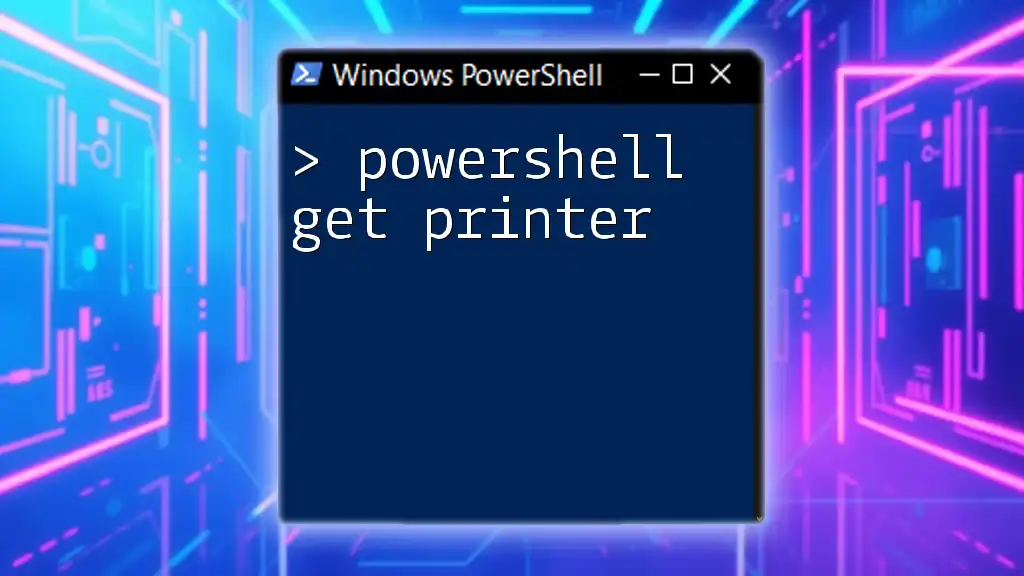
Conclusion
The ability to retrieve the current year using PowerShell is a fundamental skill that can greatly impact the efficiency and reliability of your scripts. Emphasizing this small yet critical functionality prepares you to handle more complex date operations adeptly.

Call to Action
If you're interested in diving deeper into PowerShell and exploring even more effective commands, we invite you to sign up for our upcoming classes. With enhanced knowledge, you'll be able to take full advantage of PowerShell's capabilities.
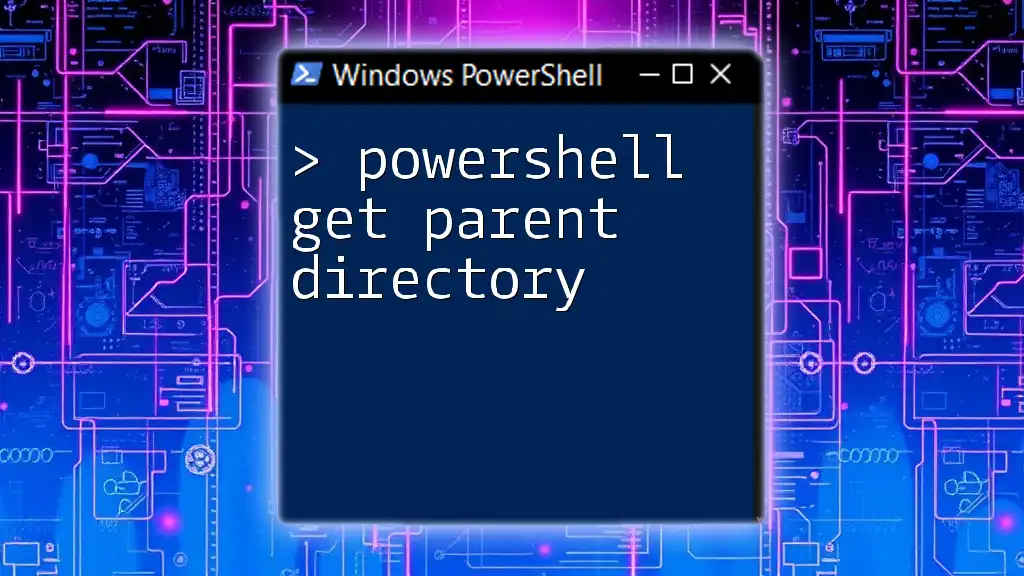
Additional Resources
To further your understanding, check out the official PowerShell documentation for advanced techniques and additional commands. Explore related articles and videos that will equip you with a comprehensive arsenal for mastering PowerShell.