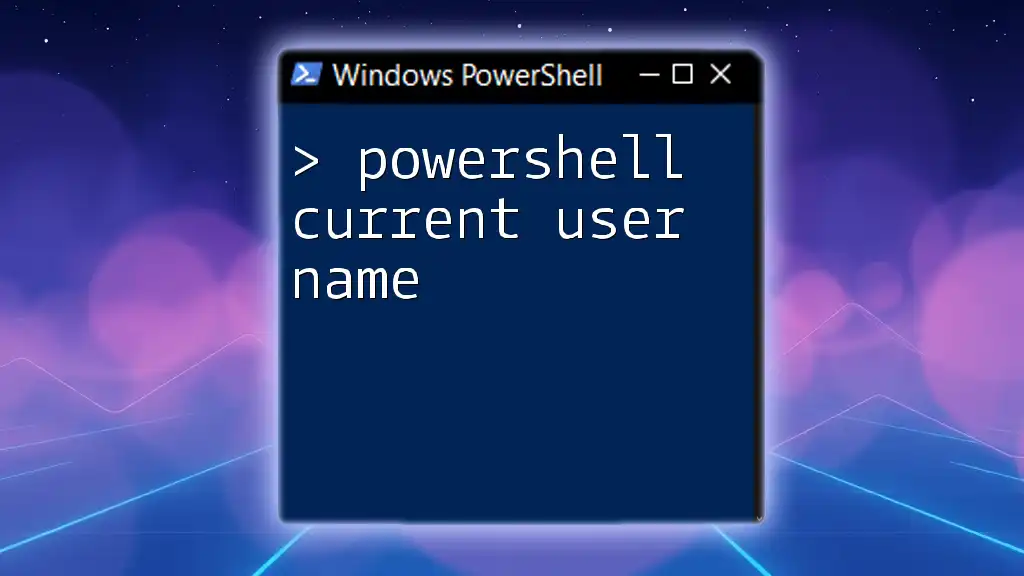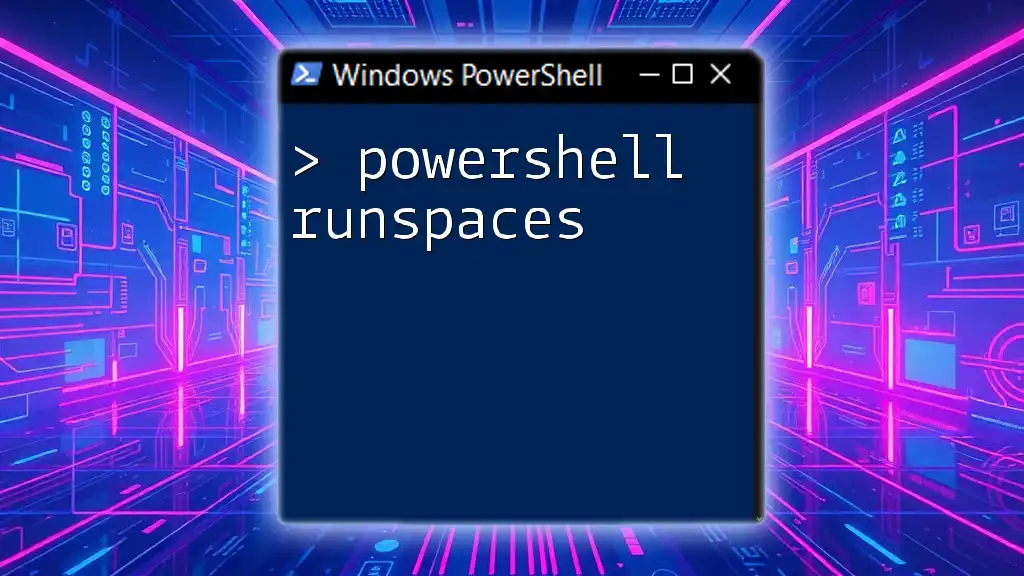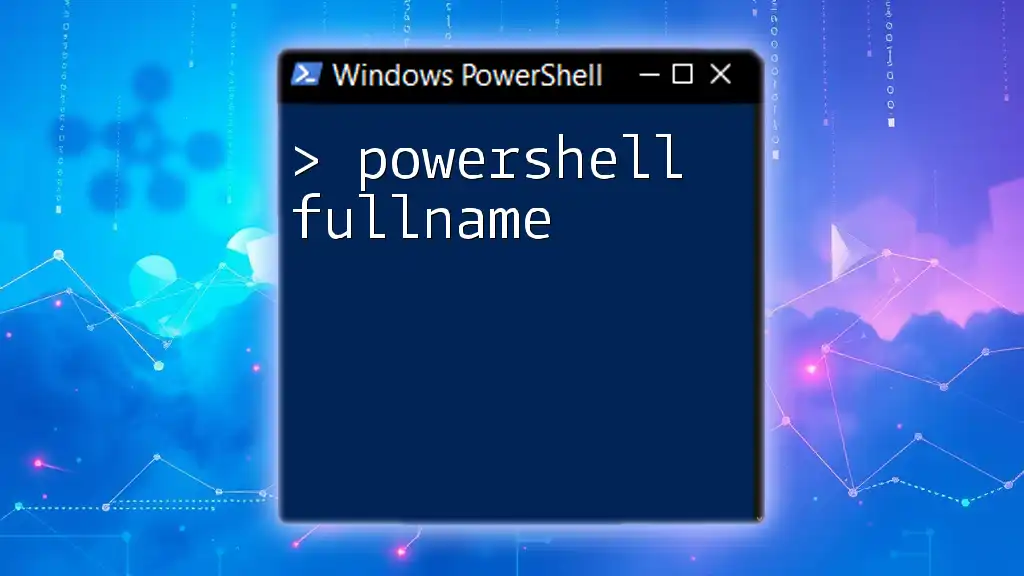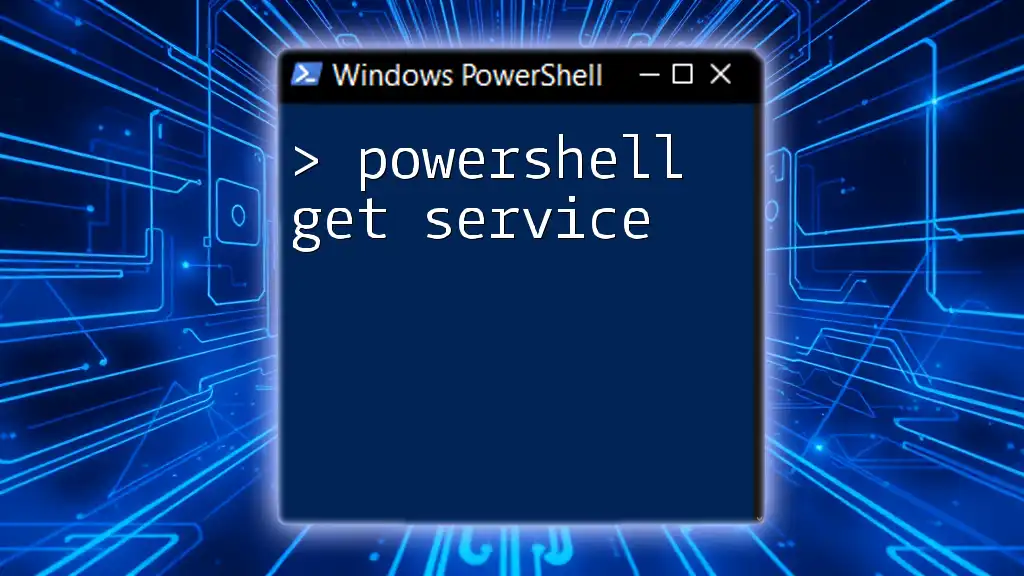To retrieve the current user's name in PowerShell, you can use the following command:
$CurrentUser = [System.Security.Principal.WindowsIdentity]::GetCurrent().Name
Write-Host "The current user is: $CurrentUser"
Understanding the Current User Context
What is the Current User in PowerShell?
In the context of PowerShell and computing, the current user refers to the user account that is currently logged into the system. This is vital when executing scripts, as the permissions and profile settings can significantly impact what actions can be performed. Understanding the current user is essential, especially in environments with multiple users or systems.
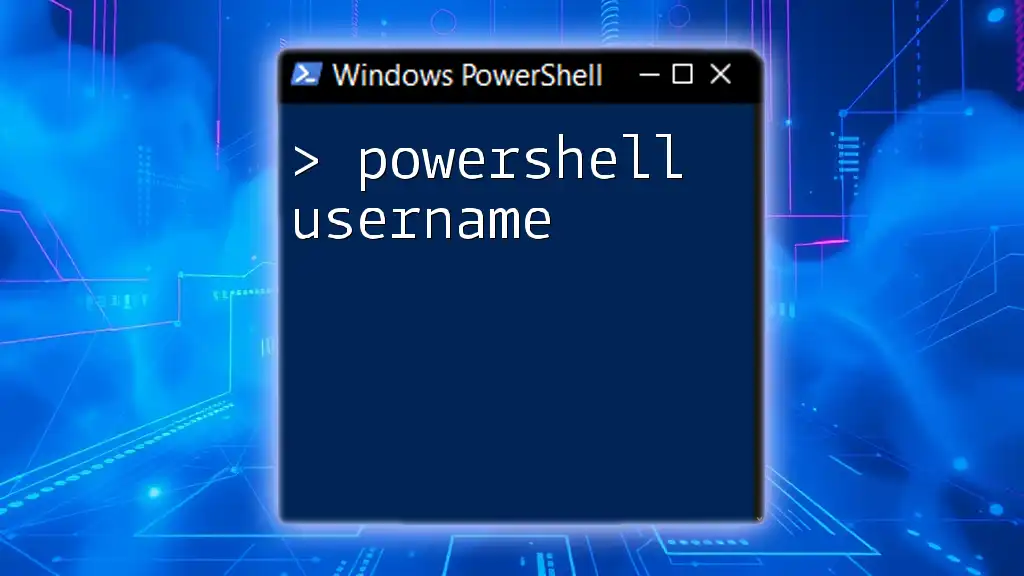
Methods to Retrieve the Current User Name
Using `Get-ChildItem` and the `$env` Variable
One of the simplest ways to retrieve the PowerShell current user name is through environment variables. Environment variables store useful information, and PowerShell allows easy access to these variables.
To get the current username, you can use the following small snippet:
$currentUser = $env:USERNAME
Write-Output "Current User: $currentUser"
In this code, we assign the value of the USERNAME environment variable to the `$currentUser` variable. This straightforward method is quick and efficient for most use cases.
Using `Get-WMIObject`
If you need more detailed information about the user context, you can leverage Windows Management Instrumentation (WMI). WMI is a powerful framework that allows you to interact with various system components, including user accounts.
Here’s how you can obtain the current user name using WMI:
$currentUser = (Get-WmiObject -Class Win32_ComputerSystem).UserName
Write-Output "Current User: $currentUser"
In this example, Get-WmiObject calls the `Win32_ComputerSystem` class, which contains a property called `UserName`. This will provide you with the fully qualified domain name (FQDN) for the user if applicable.
Using `Get-CurrentUser` Cmdlet
In certain environments or scripts, custom functionalities can be created. Getting the current user could also be done using custom cmdlets developed by the community.
Assuming a custom cmdlet called `Get-CurrentUser` exists, utilize it as such:
Import-Module CustomCmdlets
$currentUser = Get-CurrentUser
Write-Output "Current User: $currentUser"
While generic cmdlets might be useful, custom cmdlets can enhance the PowerShell experience by offering tailored commands designed for specific purposes. However, always ensure that third-party modules come from trusted sources.
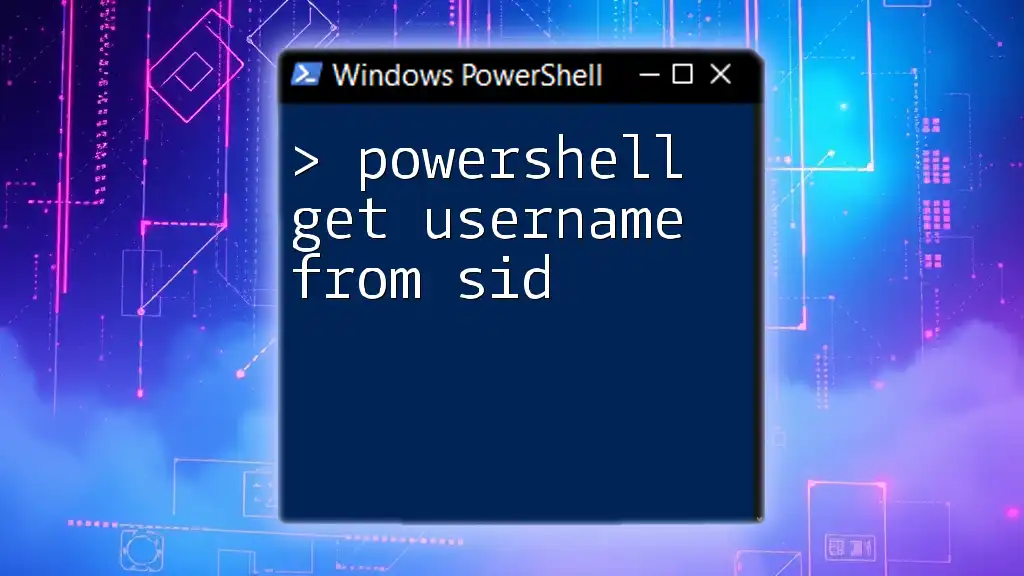
Handling Different User Scenarios
Local User vs Domain User
Understanding the distinction between local and domain user accounts is vital, especially in enterprise environments.
Local users are created on a specific machine and have access only to that machine. Domain users are part of a network where they can log in to any computer within that domain.
To differentiate between the two, you can use the following code snippet:
$user = [System.Security.Principal.WindowsIdentity]::GetCurrent()
if ($user.IsAuthenticated) {
Write-Output "You are authenticated as: $($user.Name)"
} else {
Write-Output "User not authenticated"
}
This script checks if the current user is authenticated. If they are, it outputs the username. If not, it informs you that there is no authentication, which may indicate an issue with the user context.

Practical Applications of Retrieving Current User Name
Script Personalization
Retrieving the PowerShell current user name can be instrumental in personalizing scripts. Many scripts require different configurations depending on who is running them.
For instance, you might modify configuration files or paths specific to a user’s home directory. This ensures the script runs smoothly without hardcoding specific user data, making it adaptable to various environments.
Auditing and Logging
In IT security, logging the current user whenever a script is executed is immensely important. It provides an audit trail that can be referenced in case of any issues or breaches.
For example, consider the following logging code snippet:
$log = "User Activity Log: " + (Get-Date) + " - User: $($currentUser)"
Add-Content -Path "C:\Logs\UserActivity.log" -Value $log
This code snippet logs the current user’s activity with a timestamp, which can be vital for compliance and security reviews.
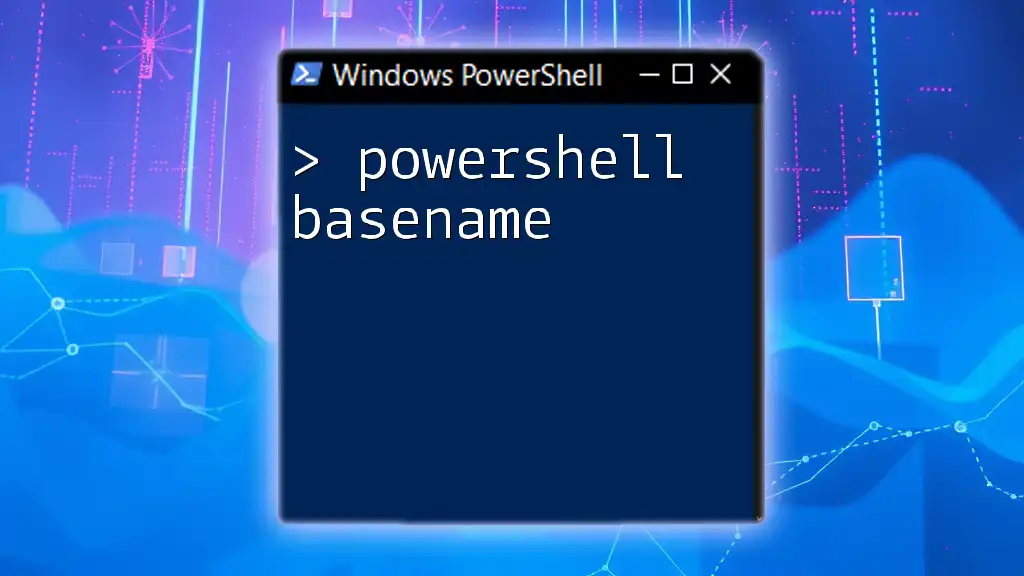
Troubleshooting Common Issues
Common Errors and Solutions
When retrieving the current user name using PowerShell, you may encounter several common errors.
One frequently encountered error is Access Denied. This typically happens when you execute PowerShell without the necessary permissions. To address this, simply run the PowerShell console as an Administrator.
Another error can arise from using the wrong cmdlet or syntax. Always ensure proper code syntax and validate that the environment is correctly set up before executing scripts.

Conclusion
In this guide, we explored several methods to retrieve the PowerShell current user name. We discussed using environment variables, WMI, and custom cmdlets to obtain this information. Knowing how to retrieve the current user is not just a matter of curiosity; it plays a crucial role in personalizing scripts, maintaining security, and ensuring that automation works seamlessly in different user contexts.
To fully harness the power of PowerShell, continue practicing and exploring various commands. The vast landscape of PowerShell offers countless opportunities to enhance your productivity and streamline your workflows.

Additional Resources
For more in-depth knowledge, consider visiting the official PowerShell documentation, online forums, or community resources. Diving into PowerShell blogs and tutorials can further your understanding of advanced functionalities and best practices in scripting.

Call to Action
We invite you to subscribe for more insightful PowerShell tips and tricks. If you have questions or topics you want us to cover, don’t hesitate to share your comments below! Happy scripting!

FAQs
What is PowerShell?
PowerShell is a task automation framework from Microsoft, consisting of a command-line shell and an associated scripting language.
How do I open PowerShell?
You can open PowerShell by searching for "PowerShell" in the Start menu or executing it through the run dialog (Win + R) by typing `powershell` and pressing Enter.
Why should I learn PowerShell?
Learning PowerShell enables you to automate repetitive tasks, manage system configurations, and enhance overall productivity, making it an essential skill in IT and administration.