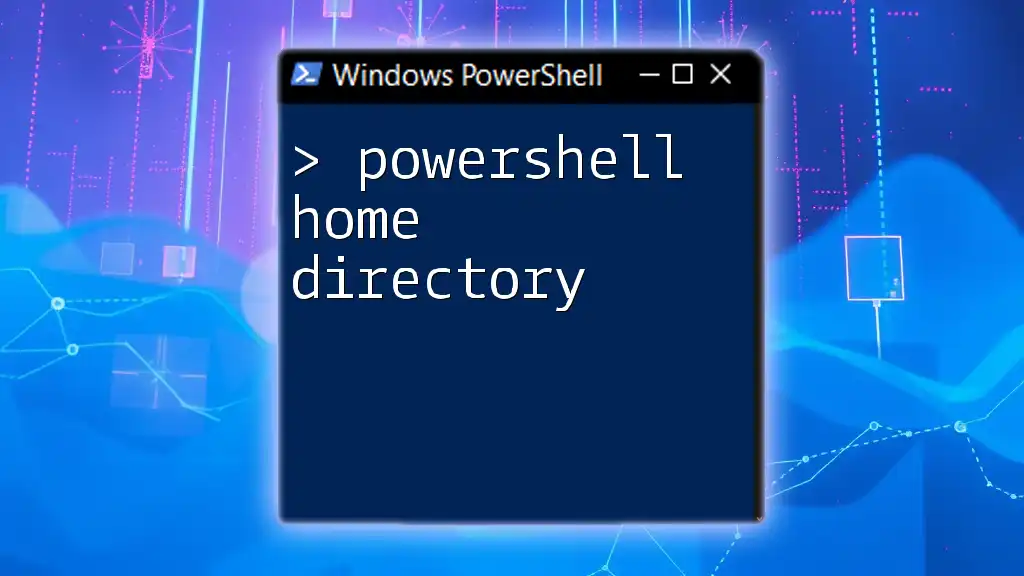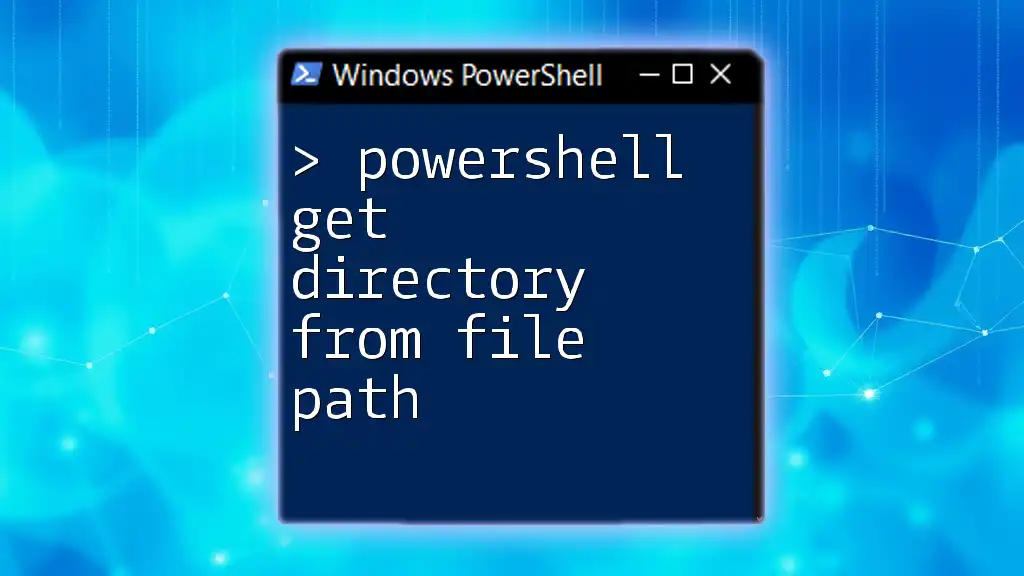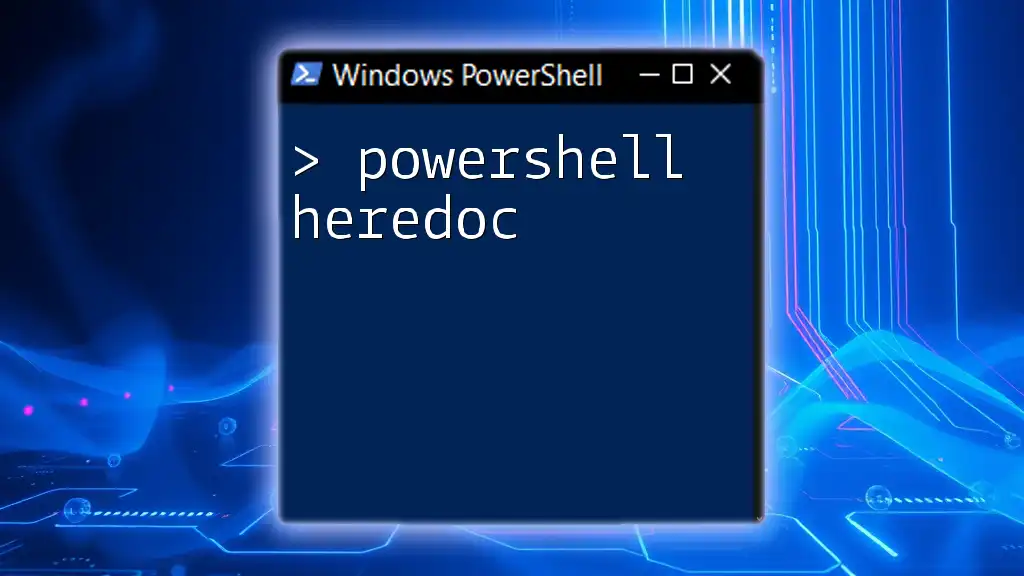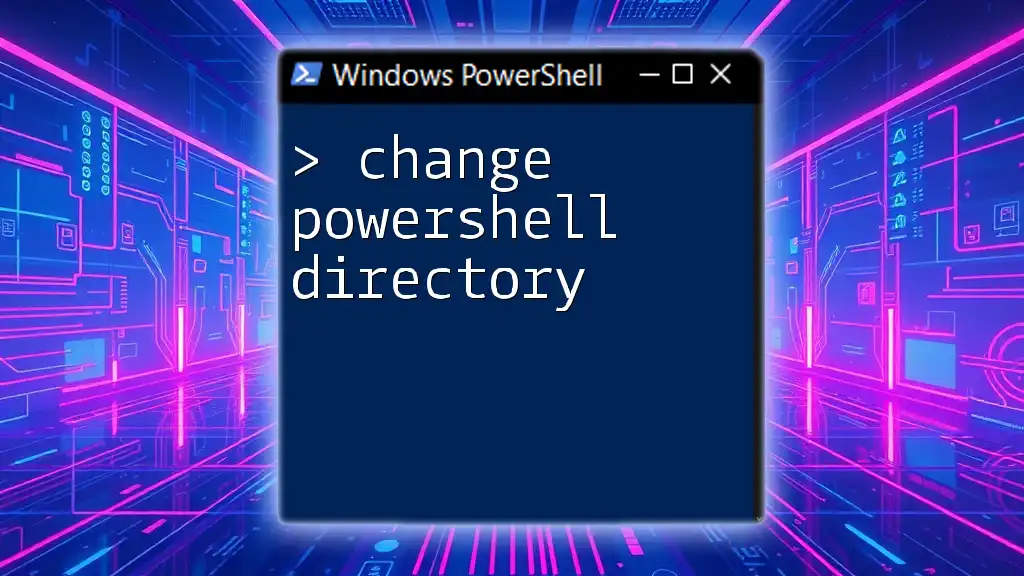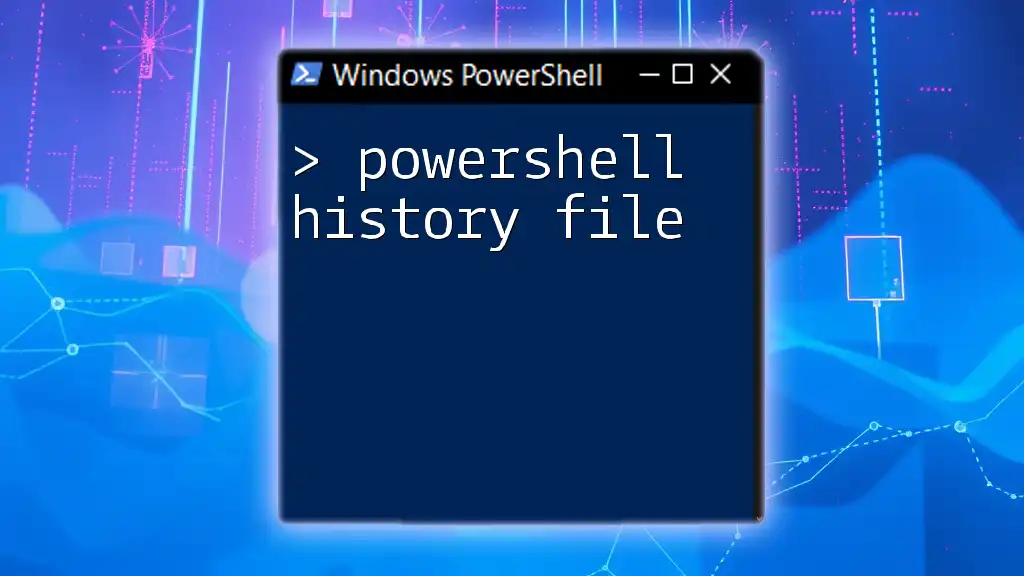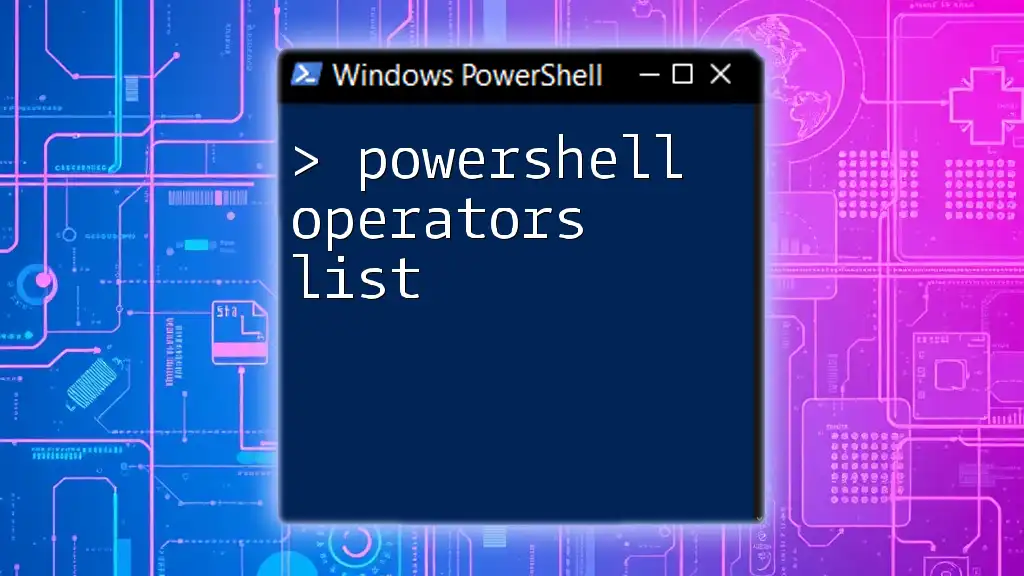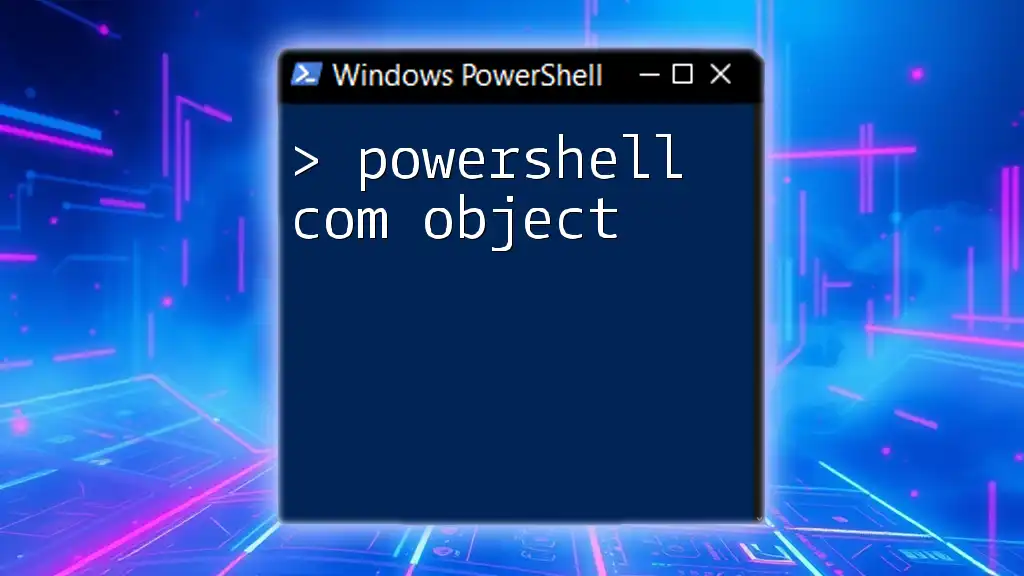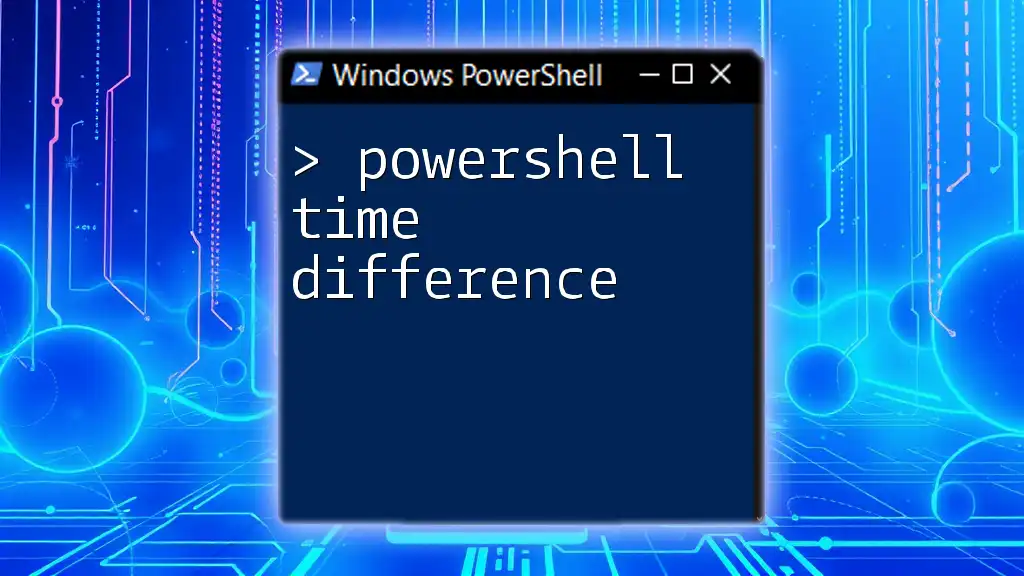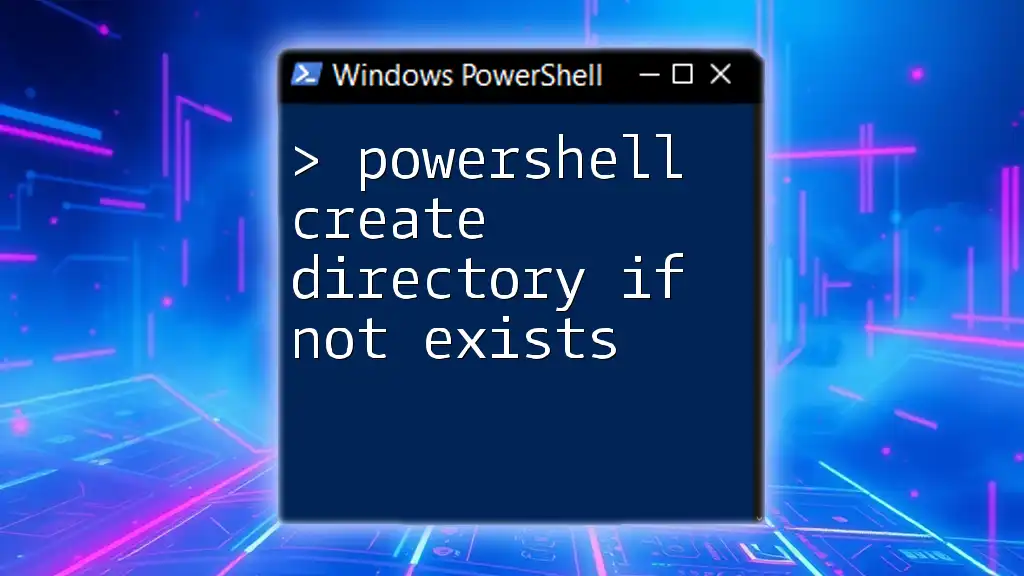The PowerShell home directory is the default location for user-specific files and configurations, typically accessed using the `$HOME` environment variable.
Here’s a simple code snippet to display your home directory in PowerShell:
Write-Host "Your home directory is: $HOME"
Understanding the Home Directory
What is a Home Directory?
A home directory can be defined as a personal storage space allocated to a user within an operating system. It serves as a central location for personal files, settings, and configurations. Each user has a unique home directory that is typically structured with paths specific to that user.
Different operating systems follow distinct conventions for home directories:
- Windows: Often located at `C:\Users\Username`.
- macOS/Linux: Generally rooted at `/home/username`.
Relationship with PowerShell
In the realm of PowerShell, the home directory plays a crucial role as it is where scripts, configuration files, and other relevant data are commonly saved. This makes the home directory essential for users who frequently utilize PowerShell for scripting and automation, as it provides a familiar and accessible workspace.

Navigating to the Home Directory
Using Shortcuts
PowerShell provides a convenient shortcut: `~`, which represents the current user's home directory. This shorthand allows you to navigate quickly without needing to know the full path.
To go to your home directory, you can use the following command:
Set-Location ~
This command changes the current directory to the home directory, making it easy to access your files.
Environment Variables
PowerShell utilizes environment variables to help simplify the process of accessing important directories. The `$HOME` variable specifically points to the home directory of the current user.
For instance, if you want to list all files in your home directory, you can execute:
Get-ChildItem $HOME
This command retrieves the contents of the specified directory, allowing you to see what files and folders are present within your home directory.
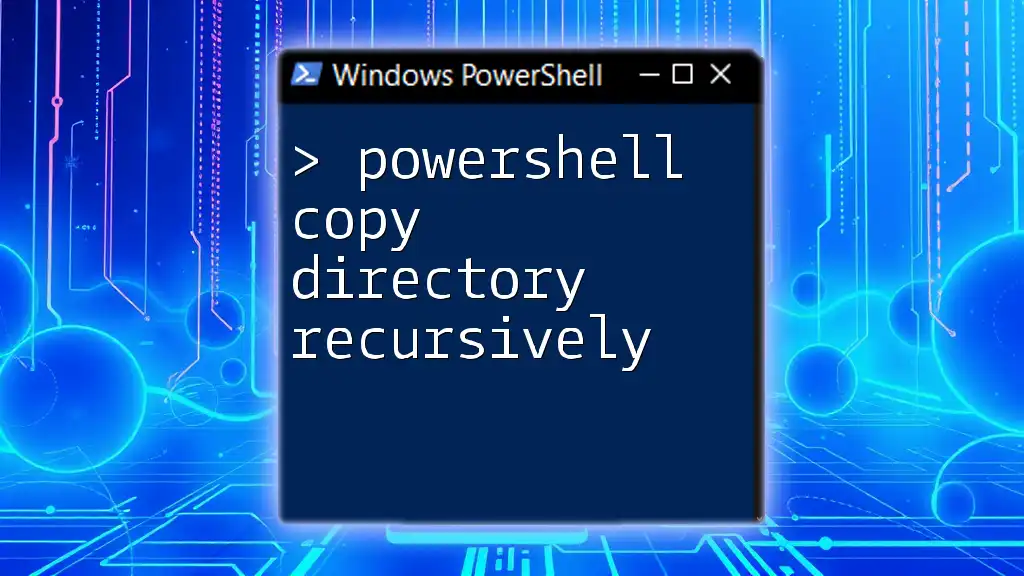
PowerShell Commands Related to Home Directory
Listing Files and Folders
One of the first steps when managing your home directory is to list its contents. You can do this using the `Get-ChildItem` cmdlet.
For example, to list only the files in your home directory, you can use:
Get-ChildItem $HOME -File
This command filters the output to show only files, making it easier to manage your documents and scripts.
Creating and Managing Files/Folders
Creating a New Folder
Creating directories within your home directory is straightforward. For instance, to create a new folder named `MyFolder`, you can run:
New-Item -Path $HOME -Name "MyFolder" -ItemType "Directory"
This command helps keep your home directory organized by categorizing files into separate folders.
Creating a New File
PowerShell also allows you to create files easily. If you want to create a text file and write content into it, you can use:
New-Item -Path $HOME -Name "MyFile.txt" -ItemType "File" -Value "Hello, PowerShell!"
This snippet not only creates a new file but also inserts the text "Hello, PowerShell!" into it, demonstrating the efficiency of PowerShell for quick tasks.
Deleting Files and Folders
At times, you might need to delete files or folders in your home directory. Here's how to delete a file safely while handling potential errors:
Remove-Item -Path "$HOME\MyFile.txt" -ErrorAction SilentlyContinue
This command attempts to delete `MyFile.txt` and, if the file does not exist, it quietly ignores the error instead of disrupting your workflow.
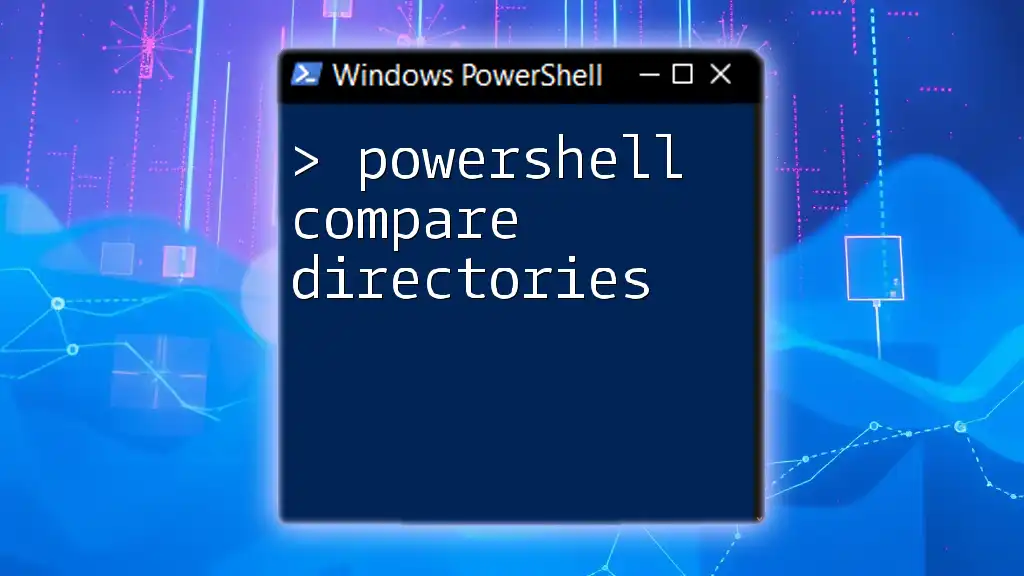
Customizing Your Home Directory
Setup and Configuration
Customizing your home directory is essential for establishing a productive workspace. By creating well-structured folders, you can effectively organize your projects and files. Consider categorizing your work by project name, type, or even dates, allowing for quick retrieval and minimal clutter.
Using Profiles
In PowerShell, your profile acts as a way to customize your environment. This file is executed every time you start PowerShell, allowing you to set preferences such as default paths or functions.
To access and edit your profile, use:
notepad $PROFILE
This command opens your profile in Notepad, where you can make personalizations to tailor the PowerShell environment to your liking.
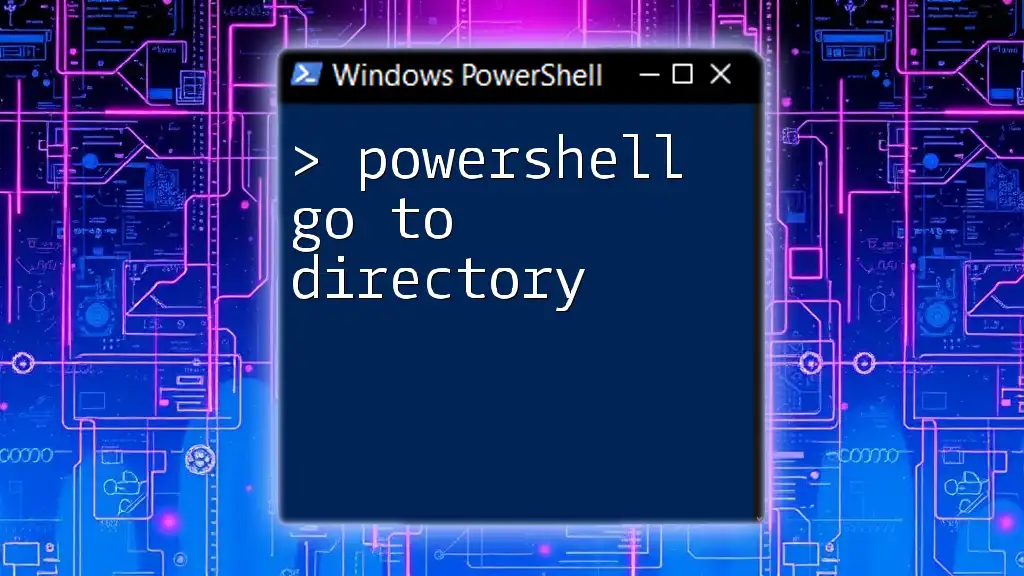
Best Practices
Organizing Your Home Directory
To maximize productivity, establishing a systematic approach to organizing your home directory can be beneficial. Utilize clear naming conventions for folders and files, such as using project-specific names or dates to differentiate between versions. This strategy not only enhances accessibility but also saves valuable time when searching for files.
Backing Up Your Home Directory
Backing up your home directory is essential to preventing data loss. Regular backups can save you from the nightmare of losing critical files. You can use the following command to back up your entire home directory:
Copy-Item -Path $HOME -Destination "E:\Backups" -Recurse
This command copies your home directory and its contents recursively to the specified backup location, ensuring your files are safe.
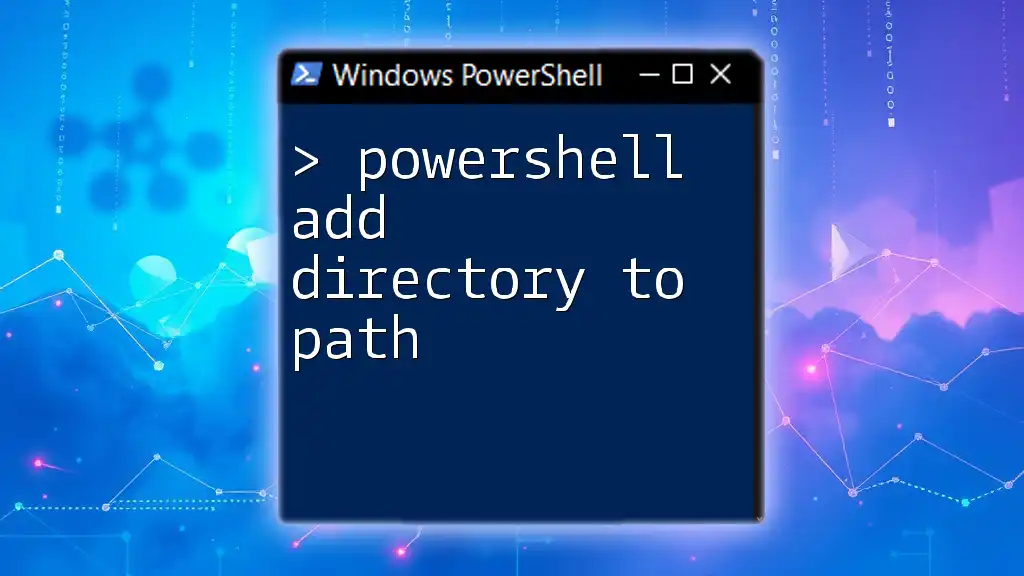
Troubleshooting Common Issues
Access Denied Errors
Encountering Access Denied errors is a common issue when working in PowerShell. This can usually occur due to lack of permissions. Ensure you are running PowerShell with the necessary privileges, or check the file or folder properties to modify permissions.
Missing Home Directory
If you find that your home directory appears to be missing or incorrectly configured, it may be due to user account issues or corrupted settings. To troubleshoot, check your user account configurations or verify environment variables to ensure they point to the correct paths.
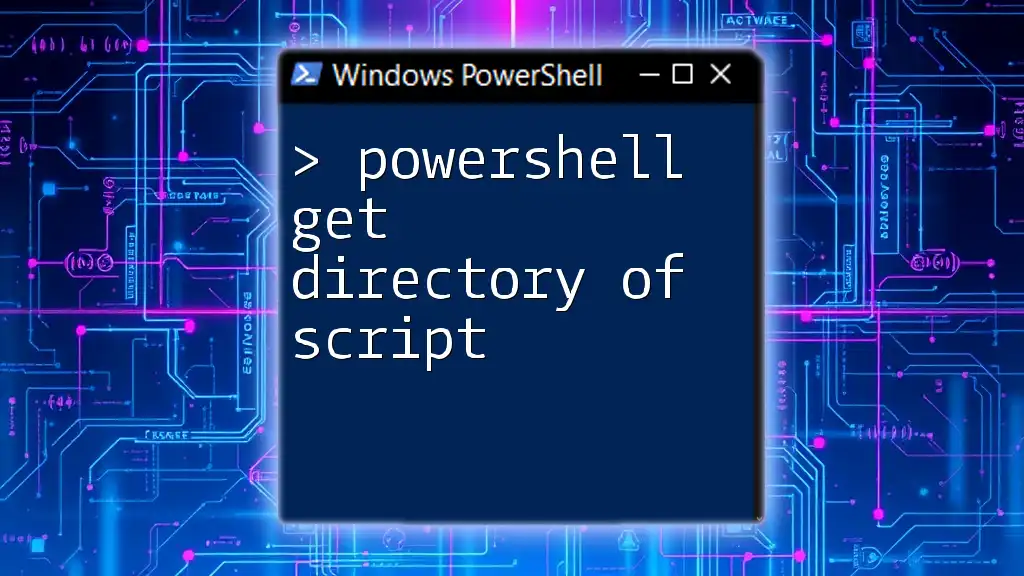
Conclusion
By understanding and utilizing the PowerShell home directory, users can significantly enhance their efficiency and organization while managing files and scripts. Practicing the commands and techniques outlined in this guide will lead to improved comfort and proficiency in PowerShell. As you continue your journey, remember that consistent exploration and practice are key to mastering PowerShell.
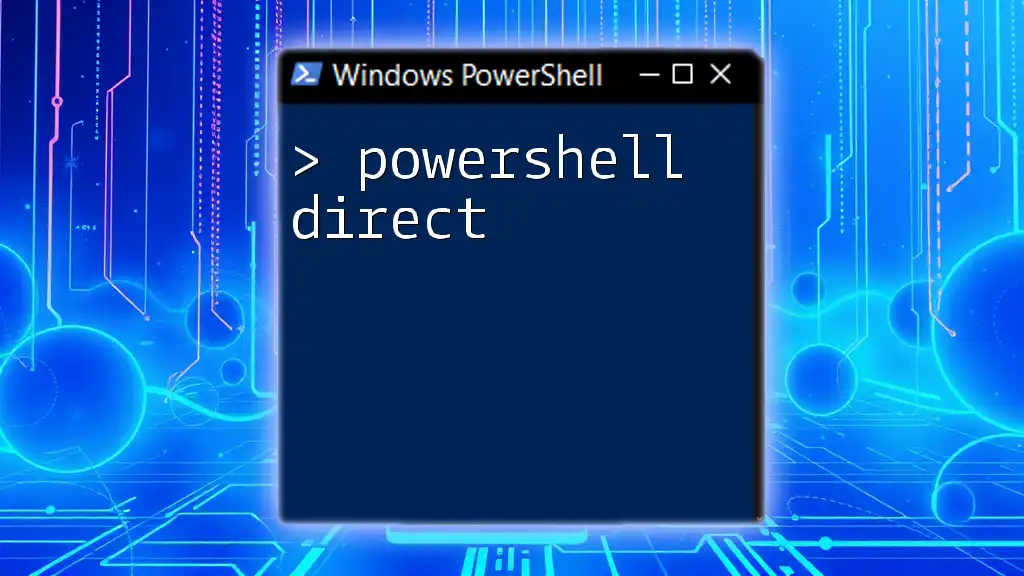
Additional Resources
Official Documentation
For those seeking to deepen their understanding, Microsoft's PowerShell documentation offers a wealth of knowledge and resources that are invaluable for both beginners and advanced users.
Community Forums
Engaging with community forums and user groups can also provide essential insights and support as you expand your PowerShell skills. Connecting with fellow users can offer troubleshooting assistance and best practices from those facing similar challenges.