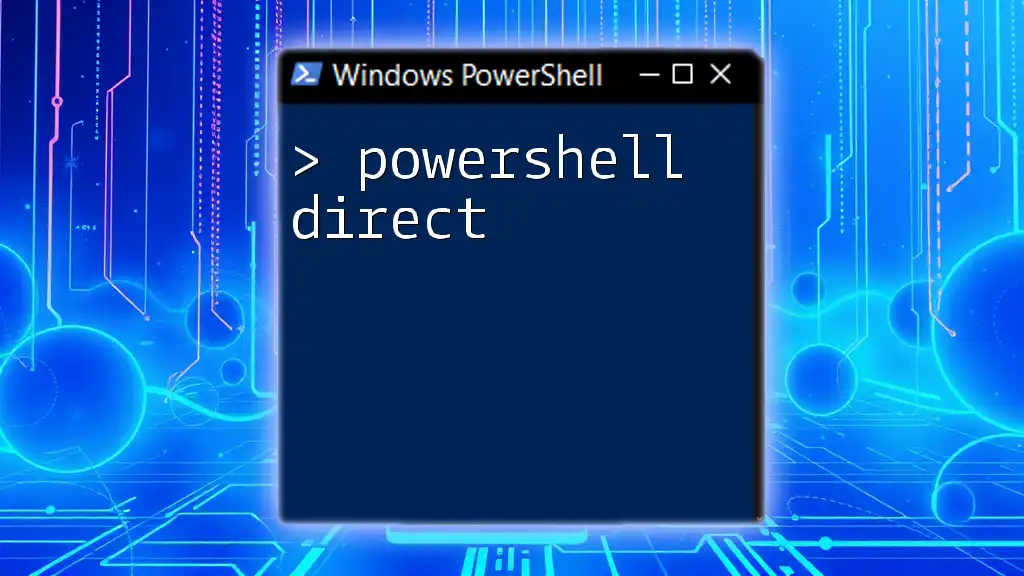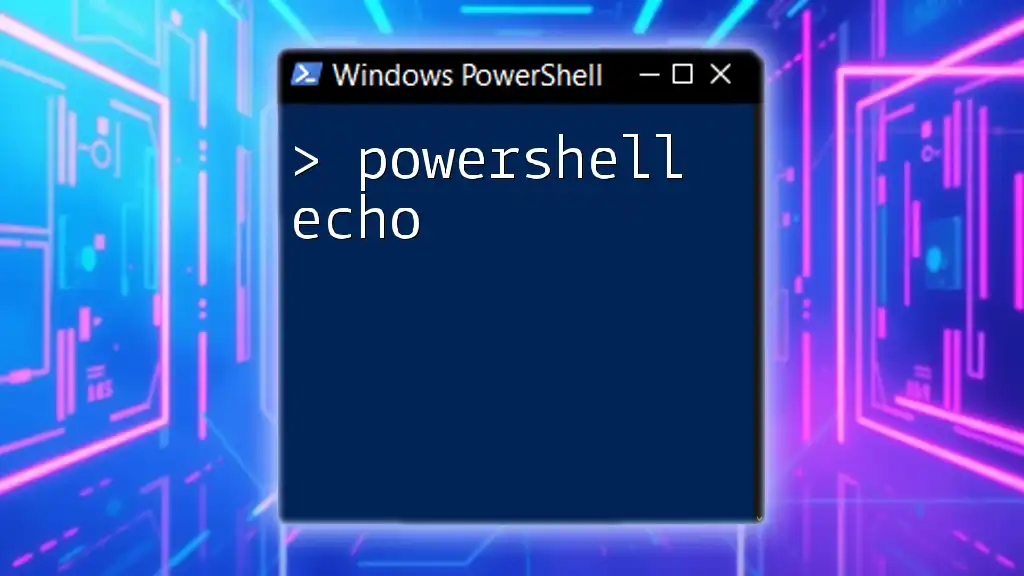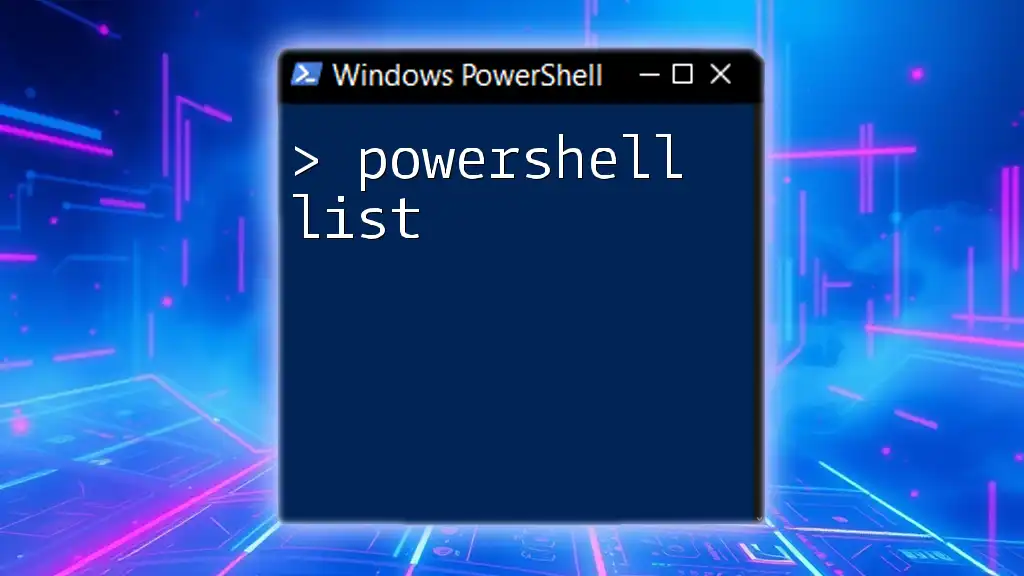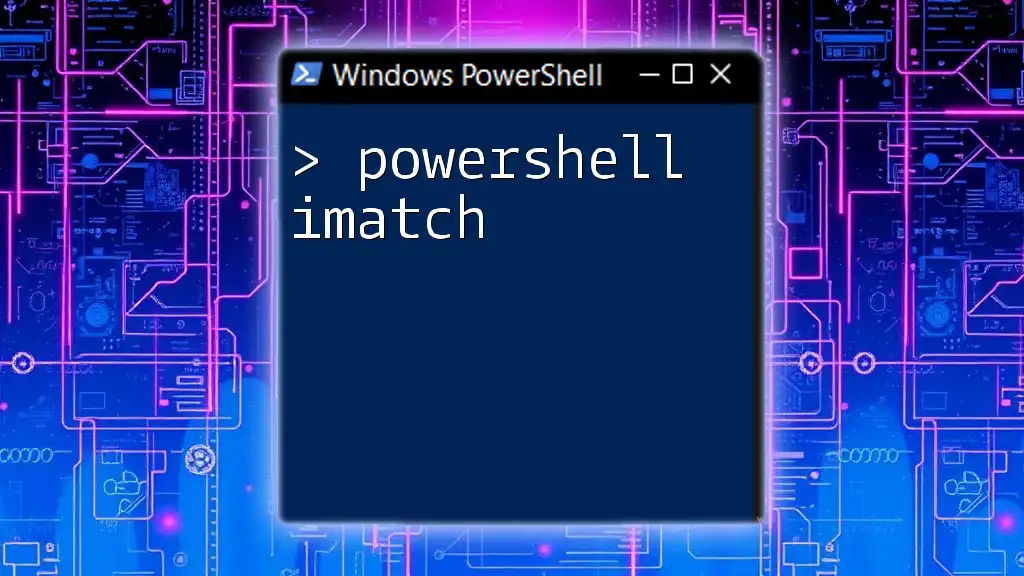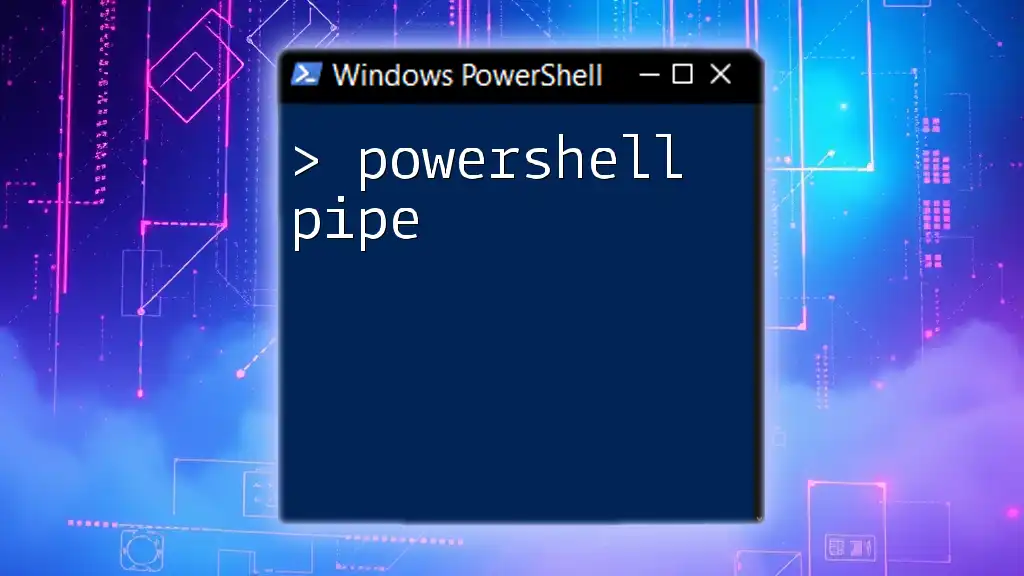PowerShell Direct is a feature that allows you to run PowerShell commands directly on a virtual machine from the host where the VM is running, bypassing the need for network connectivity.
Invoke-Command -VMName 'YourVMName' -ScriptBlock { Write-Host 'Hello from PowerShell Direct!' }
Understanding PowerShell Direct
PowerShell Direct is a powerful feature in Windows that allows you to manage Hyper-V-based virtual machines directly from the host operating system. Unlike traditional PowerShell remoting, which often requires network connectivity and appropriate credential passing, PowerShell Direct offers a streamlined method for interacting with virtual machines through the Hyper-V host. This unique functionality is essential for IT professionals who need to manage virtualized environments efficiently.
What Makes PowerShell Direct Unique?
PowerShell Direct is specifically designed for managing environments where network connectivity may be limited or non-existent. Unlike traditional remoting methods that depend on the network configuration and ports being accessible, PowerShell Direct operates over the Hyper-V virtual switch. This provides a direct channel to interact with the virtual machine, even if it is not connected to a network or is in an unbootable state.
How Does It Work?
The architecture behind PowerShell Direct involves leveraging the virtual machine's integration services. When a virtual machine is running on Hyper-V, it can establish a communication link with the host, allowing commands and scripts to be executed without requiring a network interface.

Prerequisites for Using PowerShell Direct
Supported Environments
Before diving into PowerShell Direct, ensure your environment meets the necessary criteria:
- Hyper-V Role: The Hyper-V role must be enabled on your host system.
- Windows Version: PowerShell Direct is supported on Windows 10, Windows Server 2016, and later versions.
- Integration Services: Ensure the latest version of the Hyper-V integration services is installed on the guest operating system.
Permissions Needed
To utilize PowerShell Direct, users must have administrative privileges on both the host and the guest virtual machine. This requirement is crucial to execute commands that can alter system configurations or access sensitive areas of the system.
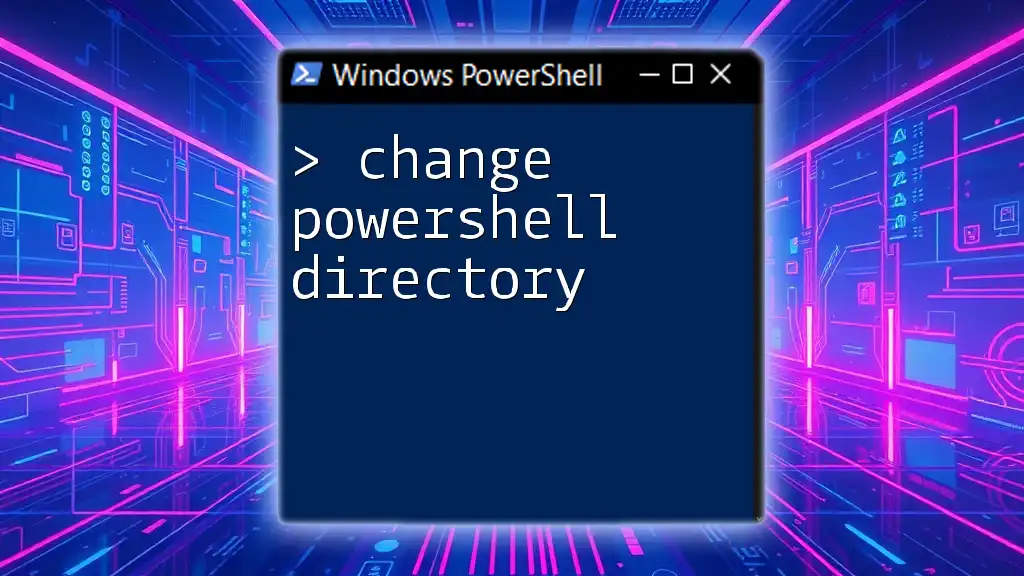
Setting Up PowerShell Direct
Enabling PowerShell Direct
To ensure PowerShell Direct is activated:
- Check Hyper-V Role: Verify that the Hyper-V feature is installed.
- Enable Virtual Machine Settings: Confirm that the integration services are enabled within the VM settings.
Use the following PowerShell command to verify integration services:
Get-VMIntegrationService -VMName <VMName>
Accessing PowerShell Direct
Once prerequisites are met, access your virtual machine using the `Enter-PSSession` command. The syntax is straightforward, allowing seamless entry into the VM environment:
Enter-PSSession -VMName <VMName>
This command establishes a PowerShell session directly on the specified VM, enabling you to execute commands as if you were working locally on that machine.

Using PowerShell Direct
Basic Commands with PowerShell Direct
With PowerShell Direct, you can perform various administrative tasks. You can begin by listing available commands that can be executed in the current session. For example:
Get-Command
This will show you all cmdlets that can be executed within the virtual machine context.
Executing Scripts Remotely
Scripts can be sent from the host to the virtual machine for execution. This is particularly useful for tasks that need to be automated across multiple VMs. To run a script, use the `Invoke-Command` cmdlet:
Invoke-Command -VMName <VMName> -ScriptBlock { Get-Process }
In this command, `Get-Process` retrieves a list of running processes on the guest operating system.
Accessing Files and System Information
PowerShell Direct also allows access to the local file system and retrieving system information. If you want to list all files in the C drive of your virtual machine:
Invoke-Command -VMName <VMName> -ScriptBlock { Get-ChildItem C:\ }
This command executes the `Get-ChildItem` cmdlet in the context of the VM, returning a directory listing directly from the C drive.
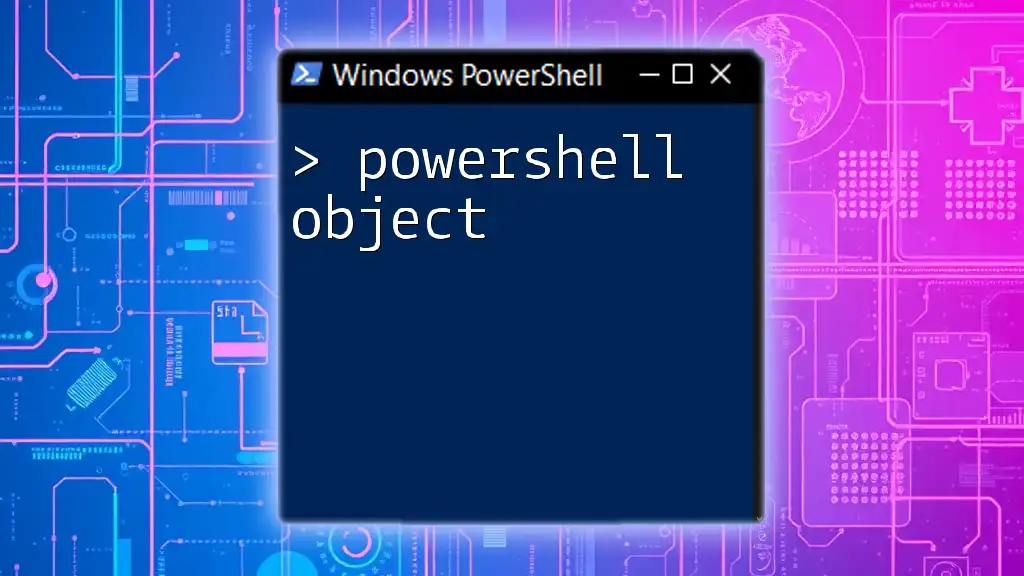
PowerShell Direct Best Practices
Performance Considerations
While PowerShell Direct is optimized for performance, certain practices can enhance efficiency:
- Limit Session Duration: Disconnect inactive sessions to free up resources.
- Streamline Script Execution: Utilize concise scripts to minimize execution time.
Error Handling
Common issues can arise when using PowerShell Direct. Enabling error logging can help in diagnosing problems. For example:
Try {
Invoke-Command -VMName <VMName> -ScriptBlock { Get-Service }
} Catch {
Write-Error "Failed to execute command: $_"
}
This error handling approach catches exceptions and allows for graceful debugging.
Security Implications
Maintaining security when using PowerShell Direct is paramount. Always ensure:
- Minimal Permissions: Grant only necessary permissions for users.
- Secure Credentials: Use secure methods to handle credentials, such as `Get-Credential` and secure strings.

Advanced Uses of PowerShell Direct
Automating Tasks with PowerShell Direct
PowerShell Direct shines in automation scenarios. By creating scripts that leverage PowerShell Direct commands, you can manage multiple VMs effortlessly. For instance, you might want to gather system logs from multiple machines:
$VMNames = @('VM1', 'VM2', 'VM3')
foreach ($vm in $VMNames) {
Invoke-Command -VMName $vm -ScriptBlock { Get-EventLog -LogName System -Newest 10 }
}
This loop collects the most recent system logs from each specified virtual machine.
Custom Functions and Modules
Creating custom functions enhances productivity by enabling reusable scripts for frequent tasks. For example, a custom function that retrieves the VM status could look like this:
function Get-VMStatus {
param([string]$vmName)
Invoke-Command -VMName $vmName -ScriptBlock { Get-VM }
}
By calling `Get-VMStatus -vmName 'MyVM'`, you effectively streamline the process of checking the status of a virtual machine.

Conclusion
To summarize, PowerShell Direct is a game changer for managing virtualized environments efficiently and effectively. By understanding its unique capabilities and integrating it into your workflow, you can significantly enhance your productivity as an IT professional.

FAQs about PowerShell Direct
What if the VM is in a different state? If the VM is not running, PowerShell Direct will not be accessible. Ensure that the virtual machine is powered on and running its operating system.
Can I use PowerShell Direct with non-Hyper-V setups? No, PowerShell Direct is specifically designed for the Hyper-V environment and does not apply to other virtualization technologies.
Will PowerShell Direct work with Nano Server? Yes, PowerShell Direct supports interacting with Nano Server, but ensure you meet the necessary integration service requirements.
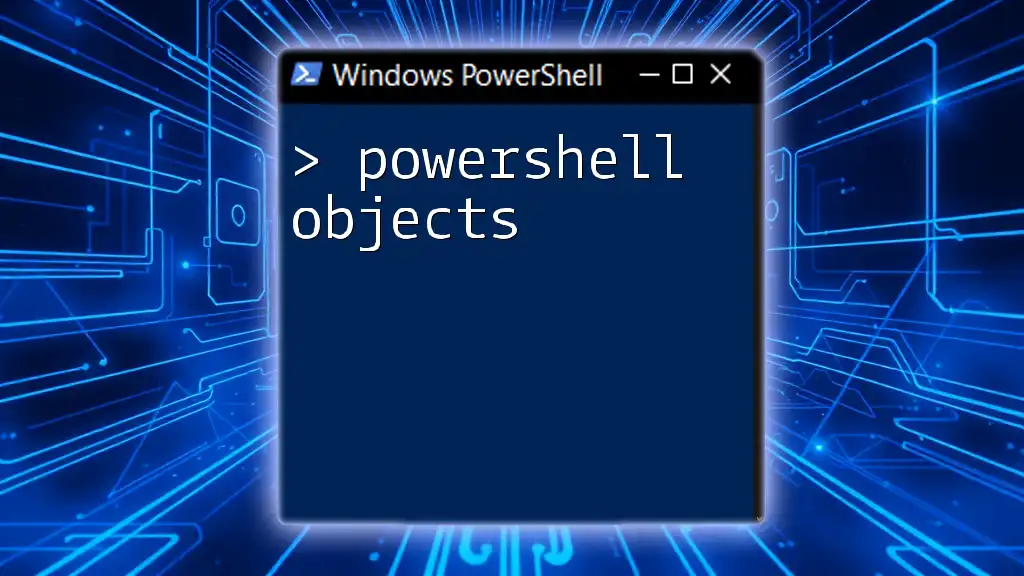
Additional Resources
For more in-depth learning, refer to:
- Official Microsoft Documentation: Find the most current information and updates about PowerShell Direct.
- Community Forums and Online Courses: Join forums and subscribe to courses that focus on PowerShell to deepen your knowledge and skills.