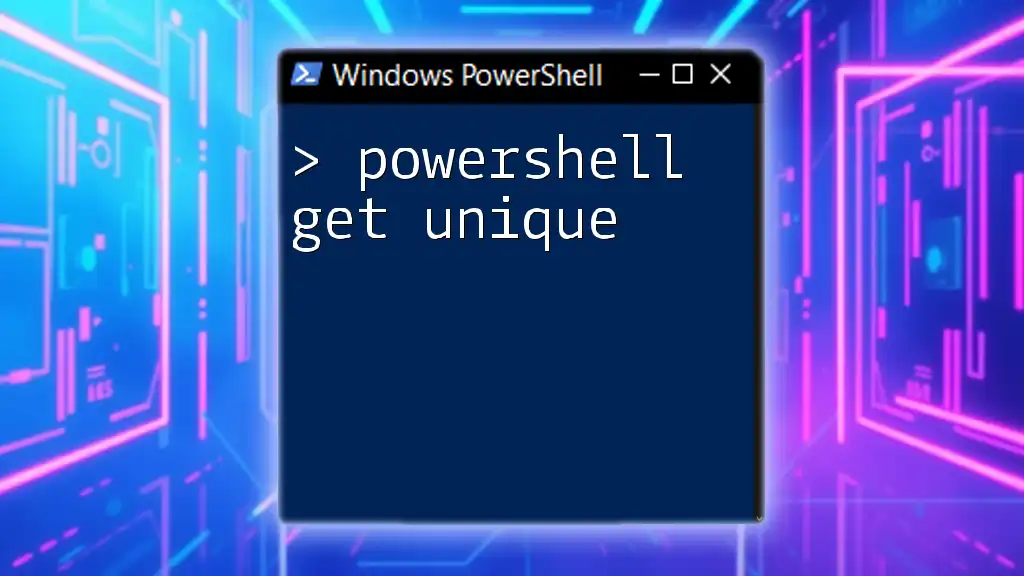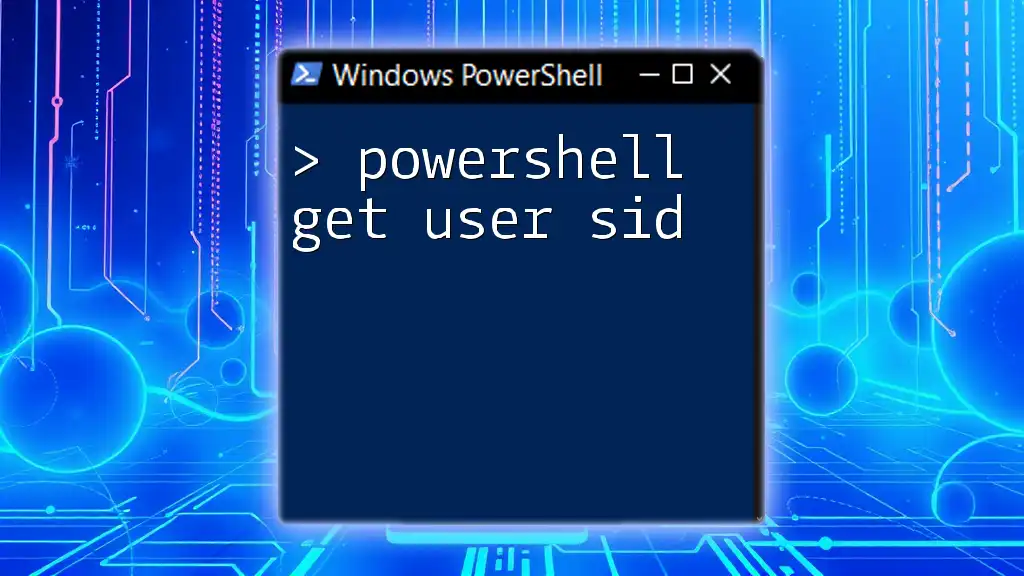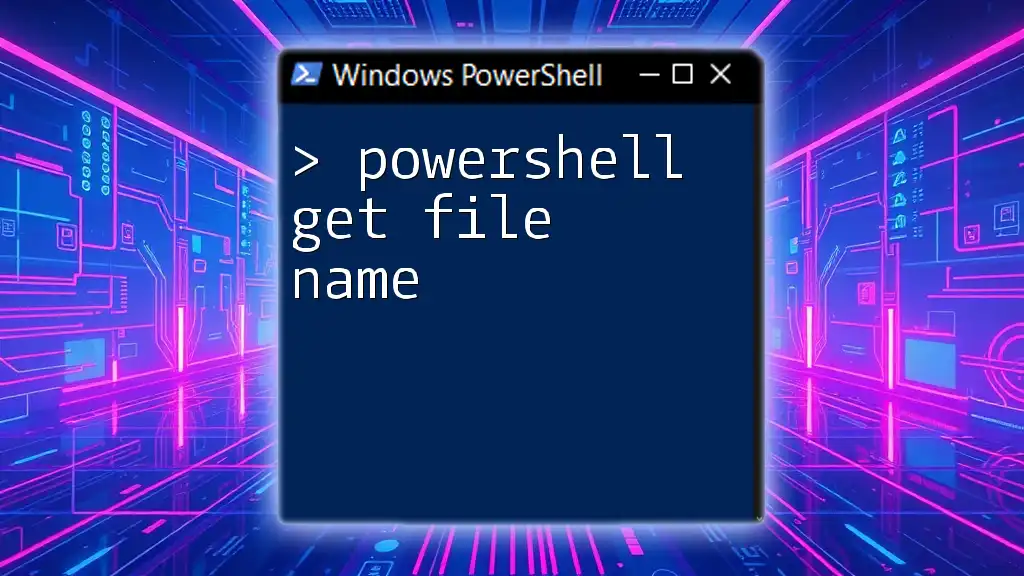The "Get-Unique" cmdlet in PowerShell is used to filter out duplicate objects from a sorted list, allowing you to retrieve only distinct values.
Get-Content "C:\path\to\your\file.txt" | Sort-Object | Get-Unique
Understanding the Need for Uniqueness in Data
In the realm of data processing, ensuring the uniqueness of data entries is crucial. Duplicate entries can obscure analysis results, complicate reporting, and consume unnecessary resources. Recognizing the significance of unique data is essential for clean, maintainable, and effective scripts.
You'll encounter various scenarios where deduplication is necessary. For instance:
- Reporting: When generating reports, consolidating data to remove duplicates enhances clarity.
- Data Comparison: Comparing datasets requires unique entries to identify differences accurately.
- Data Input: When processing user input or logs, filtering unique entries prevents redundancies.
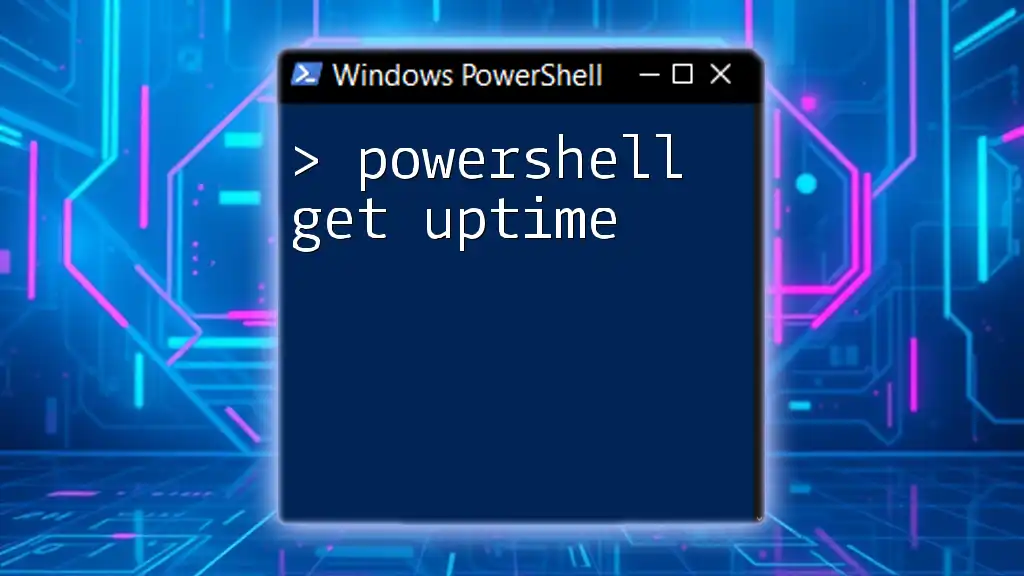
Basics of PowerShell Commands
Overview of PowerShell Syntax
PowerShell commands, also known as cmdlets, follow a structured syntax: Verb-Noun. Understanding this structure is pivotal for effective script writing and command execution. The cmdlets work with .NET objects, making data manipulation both powerful and flexible.
Key Terms to Know
Familiarizing yourself with common PowerShell terminology can ease your learning curve:
- Cmdlet: A lightweight command used in the PowerShell environment.
- Pipeline: A series of commands connected by `|`, allowing the output of one command to serve as the input for another.
- Object: The data structure that cmdlets work with, containing both properties and methods.
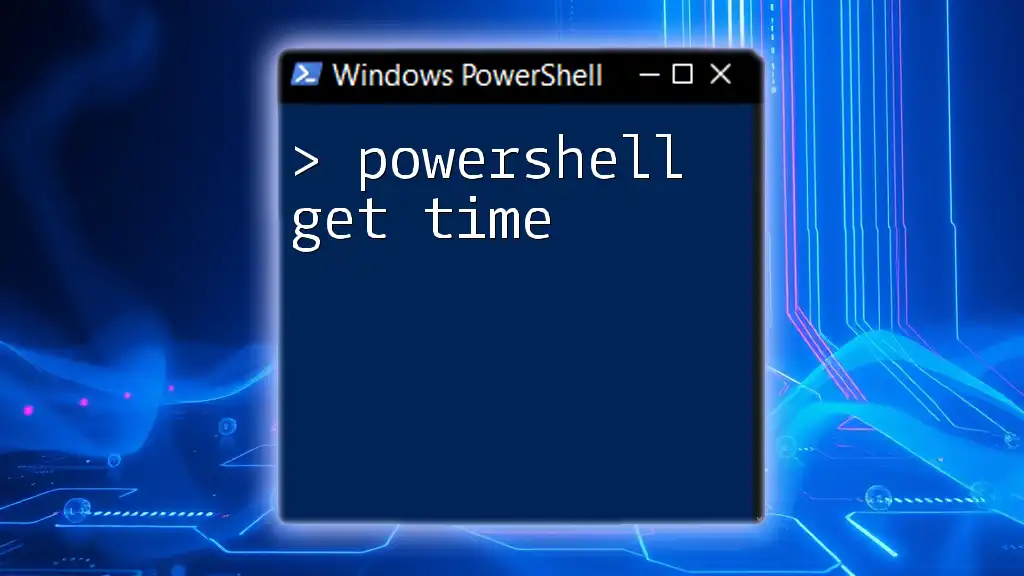
What is `Get-Unique`?
Definition and Purpose
The `Get-Unique` cmdlet in PowerShell is designed specifically for filtering out duplicate entries from a series of data. Unlike many other PowerShell cmdlets, it primarily focuses on determining uniqueness among data elements, making it an invaluable tool in data processing.
When to Use `Get-Unique`
Get-Unique is particularly effective in scenarios that require straightforward deduplication. However, it's important to note that `Get-Unique` requires sorted input data; otherwise, it may not yield the expected results. When used correctly, it can help streamline data analysis processes significantly.
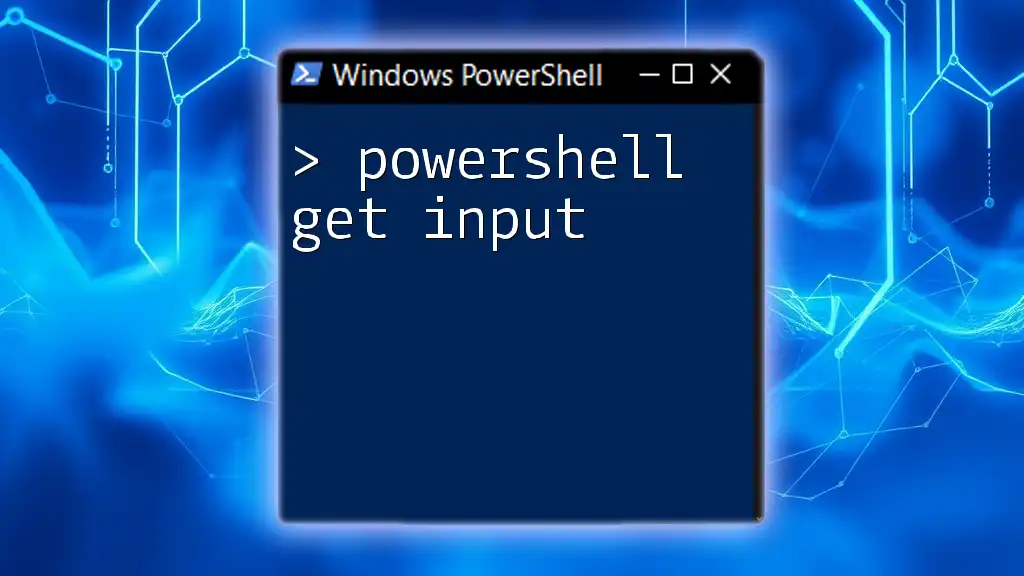
Using `Get-Unique` Command
Basic Syntax
The basic syntax for invoking the `Get-Unique` cmdlet is simple:
Get-Content "file.txt" | Get-Unique
This command reads the content of a given file and filters the unique lines.
Practical Examples
Example 1: Removing Duplicates from a List
Suppose you have an array containing fruit names:
$array = "apple", "banana", "apple", "orange", "banana"
$array | Get-Unique
In this example, `Get-Unique` will output:
apple
banana
orange
Here, the cmdlet identifies and retains only unique items from the array. This illustrates how easily PowerShell can be utilized for simple data deduplication.
Example 2: Using `Get-Unique` with File Content
Another practical application is reading from a text file and obtaining unique lines.
Get-Content "data.txt" | Get-Unique
In this scenario, `Get-Unique` will read the contents of "data.txt" and filter out any repeated lines, providing a clean list of distinct entries.
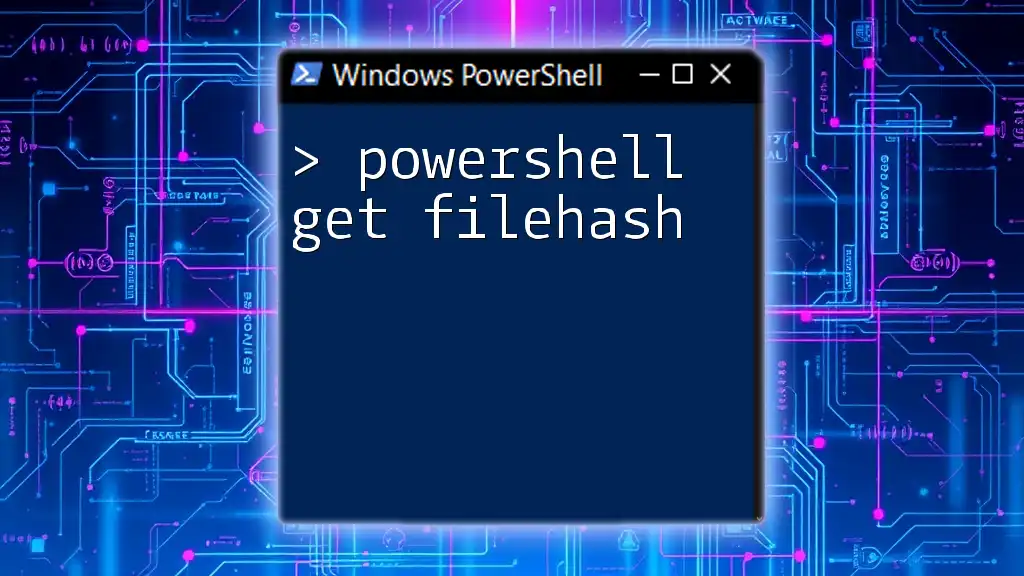
The Importance of Sorting
How Sorting Affects Unique Results
An essential detail when using `Get-Unique` is that input data must be sorted. This requirement is crucial because `Get-Unique` can only identify duplicates that are adjacent to one another.
Code Example: Sorted Unique Items
To ensure accurate results, apply sorting prior to deduplication:
Get-Content "data.txt" | Sort-Object | Get-Unique
In this command, `Sort-Object` sorts the contents of "data.txt" before passing it to `Get-Unique`, ensuring that duplicates are recognized and removed correctly.

Using `Select-Object` for Unique Results
Introduction to `Select-Object`
The `Select-Object` cmdlet is a versatile tool in PowerShell to select specified properties of an object. It is often used to filter output, making it a good companion for deduplication tasks.
Combining `Select-Object` with Uniqueness
Using `Select-Object`, you can filter unique properties of an object based on specific criteria. This is especially useful when dealing with complex objects or nested data.
Example: Unique Property Selection
For instance, if you want to retrieve a list of unique process names, you can use the following command:
Get-Process | Select-Object -Property Name -Unique
This command will return a list of process names, without any duplicates. The `-Unique` parameter clarifies that only one instance of each process name will be displayed.
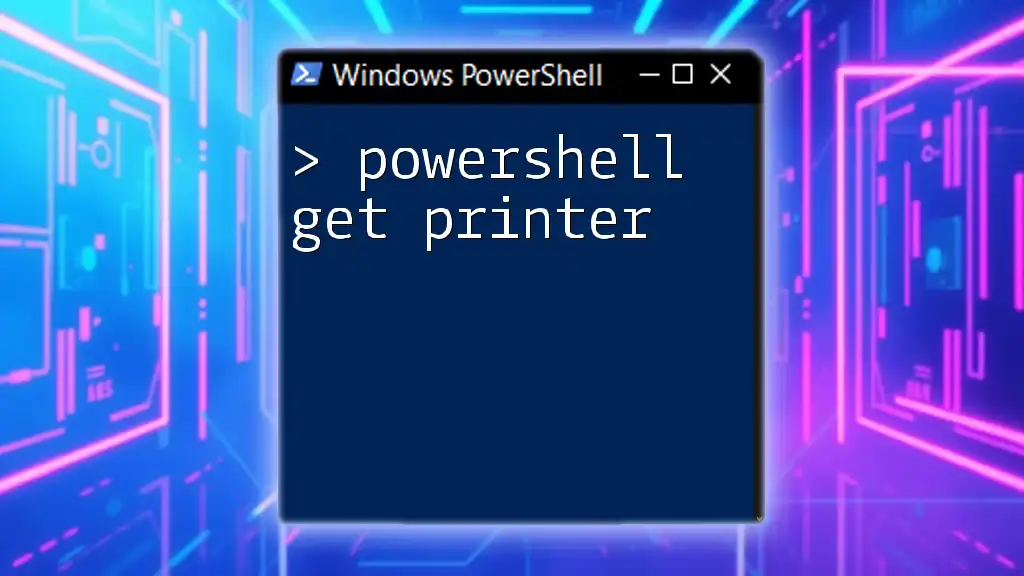
Best Practices
Tips for Using `Get-Unique` Effectively
To optimize your use of `Get-Unique`, consider the following tips:
- Always sort your data before applying `Get-Unique` to ensure duplicates are adjacent.
- Combine it with other cmdlets, like `Sort-Object` and `Where-Object`, for more complex data handling.
Performance Considerations
When working with large datasets, be mindful of performance implications. Sorting large datasets can consume significant resources, so aim to apply `Get-Unique` judiciously to maximize efficiency while minimizing resource use.
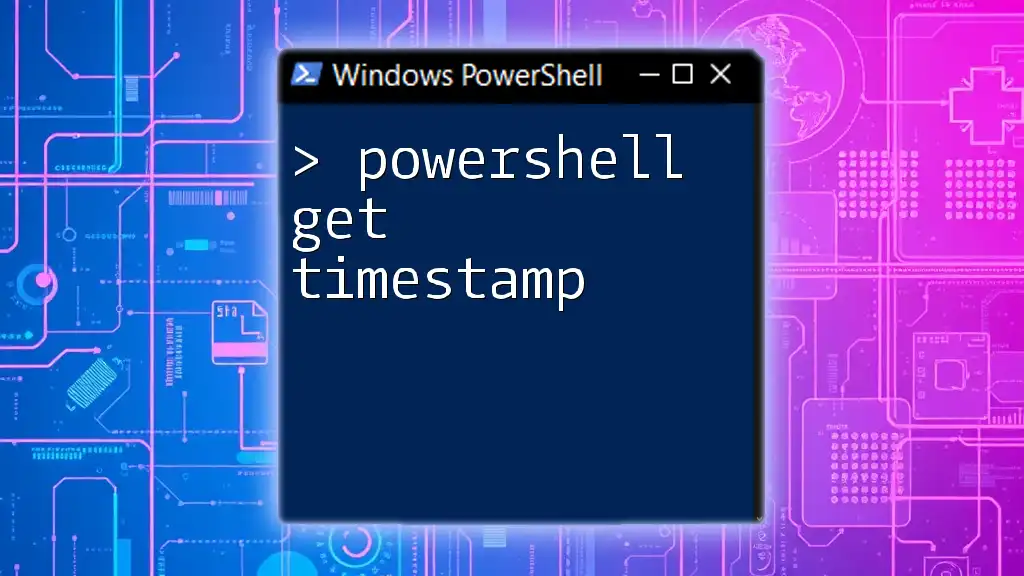
Advanced Techniques
Using `Get-Unique` in Scripts
Automating deduplication tasks is feasible through PowerShell scripts. Incorporating `Get-Unique` in automation scripts can save time when processing files or logs regularly.
Creating Custom Unique Functions
To create a reusable function for deduplicating data efficiently, you can define a custom function as follows:
function Get-CustomUnique {
param (
[string[]]$inputArray
)
$inputArray | Sort-Object | Get-Unique
}
This function, `Get-CustomUnique`, allows you to pass any string array, sorts it, and retrieves unique entries. This approach improves readability and consistency in your scripts.
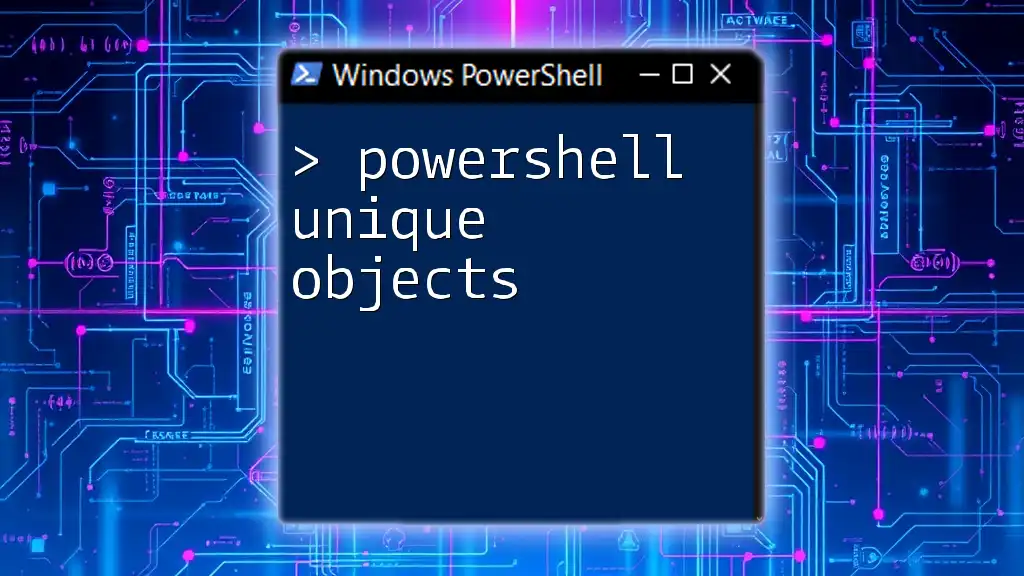
Conclusion
The `Get-Unique` cmdlet in PowerShell serves as a powerful tool for eliminating duplicates from your data sets. By mastering this functionality, you enhance your ability to manipulate, report, and analyze data effectively.
Practicing its use in various scenarios will reinforce your understanding and mastery of this essential command. With the right approach, you’ll find `Get-Unique` and its combinations with other cmdlets invaluable in your day-to-day PowerShell tasks.

Call to Action
Explore more about PowerShell commands and consider signing up for our upcoming webinars. Engage with our community, share your insights, and enhance your skills in PowerShell today!