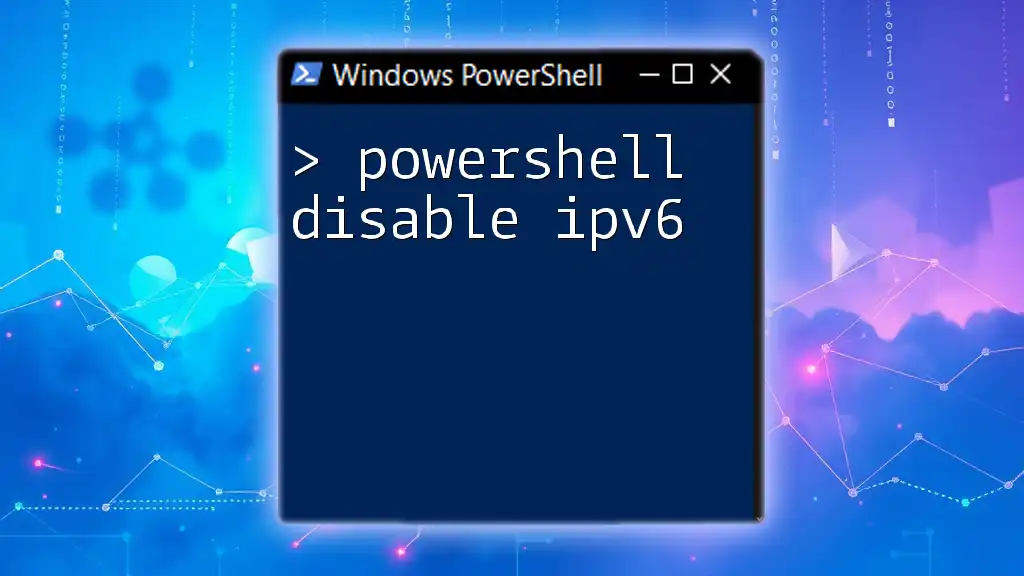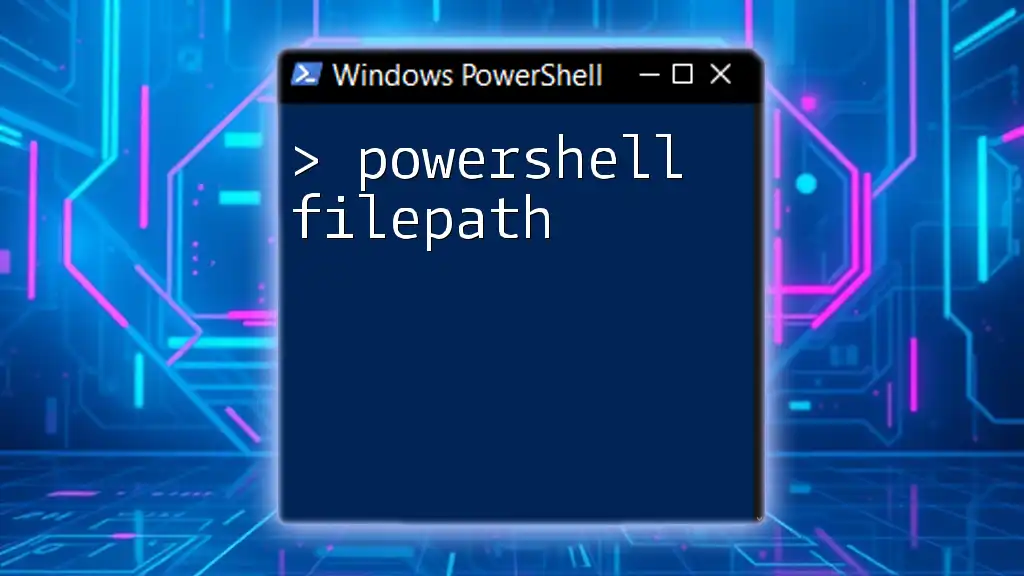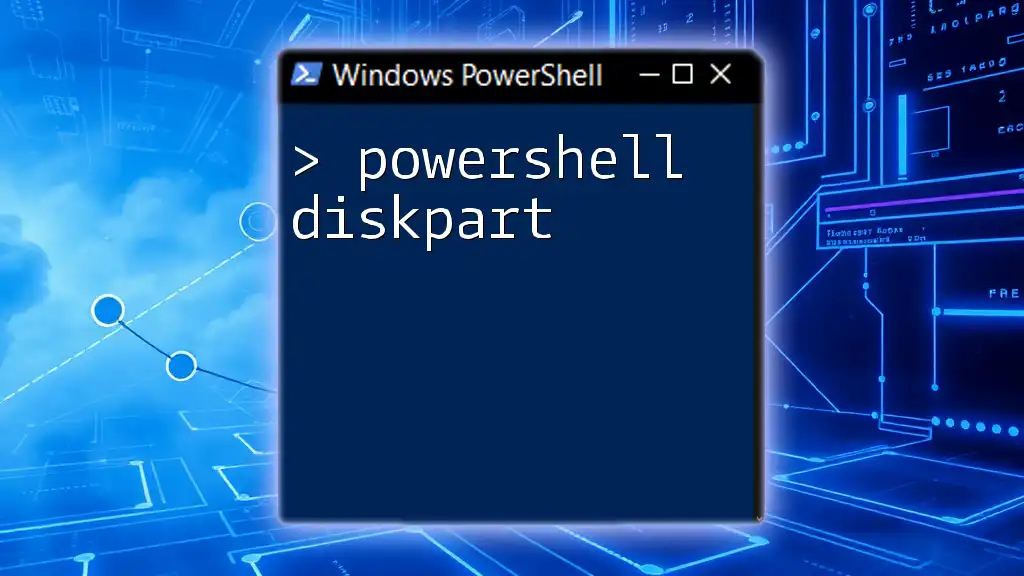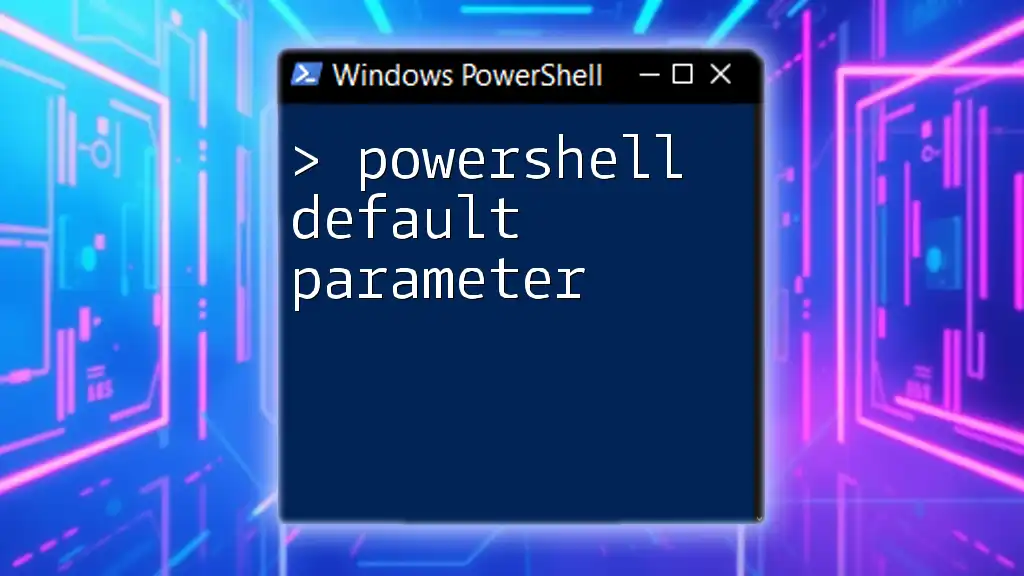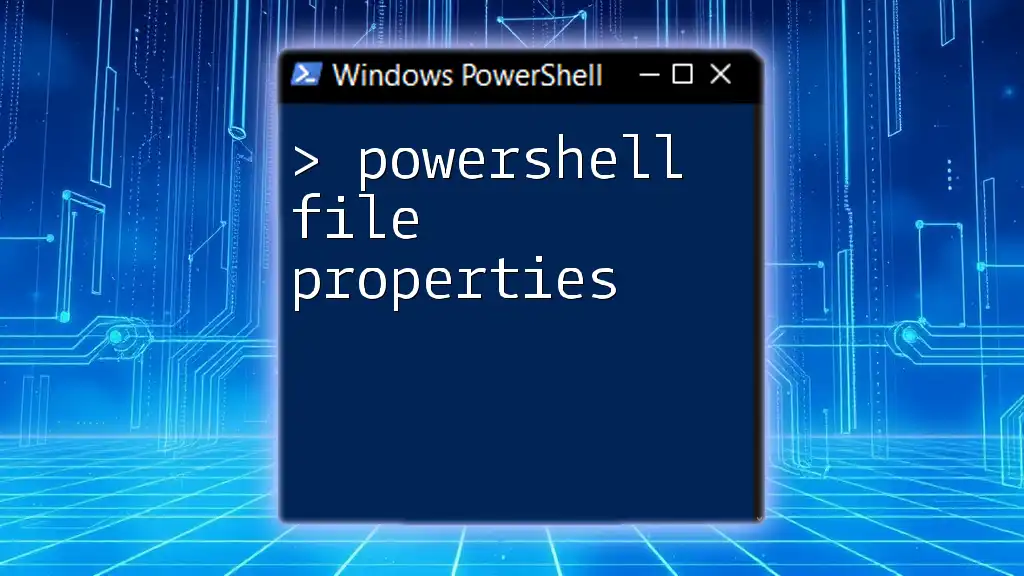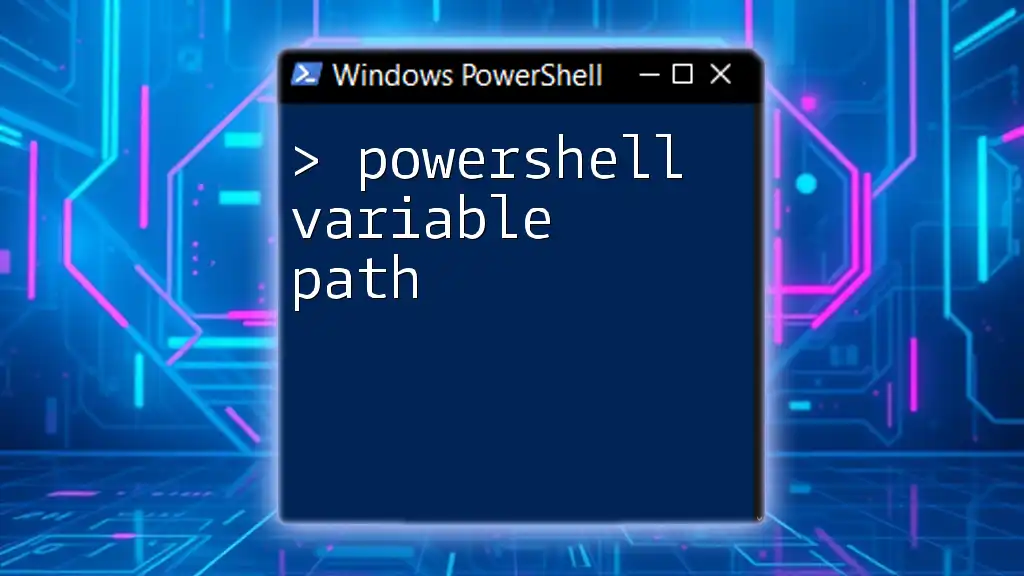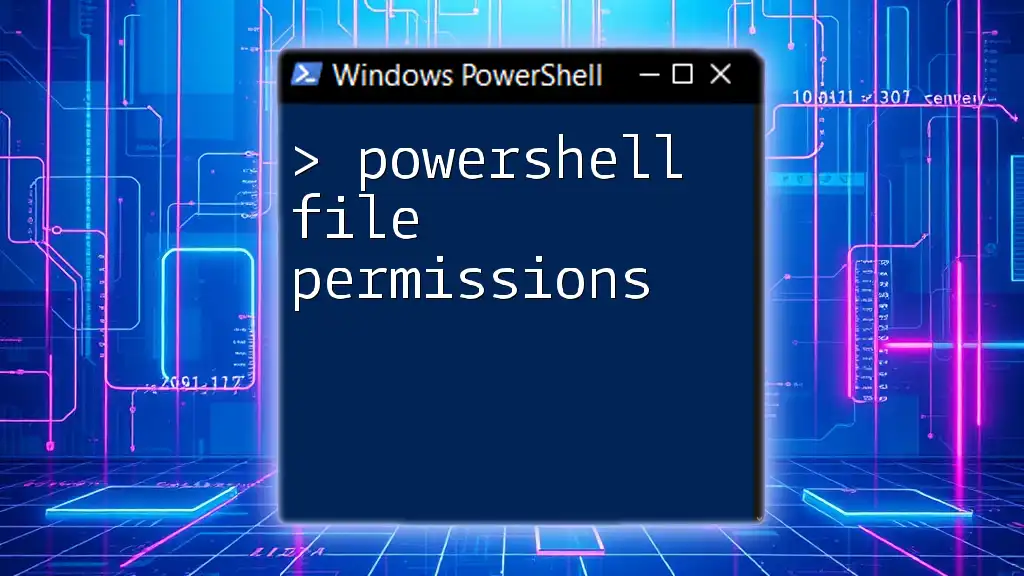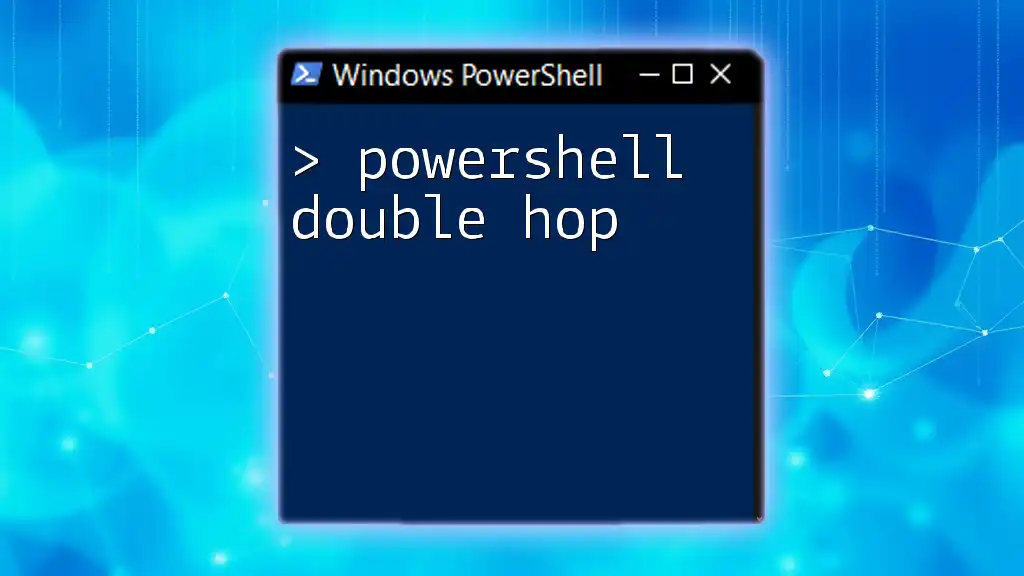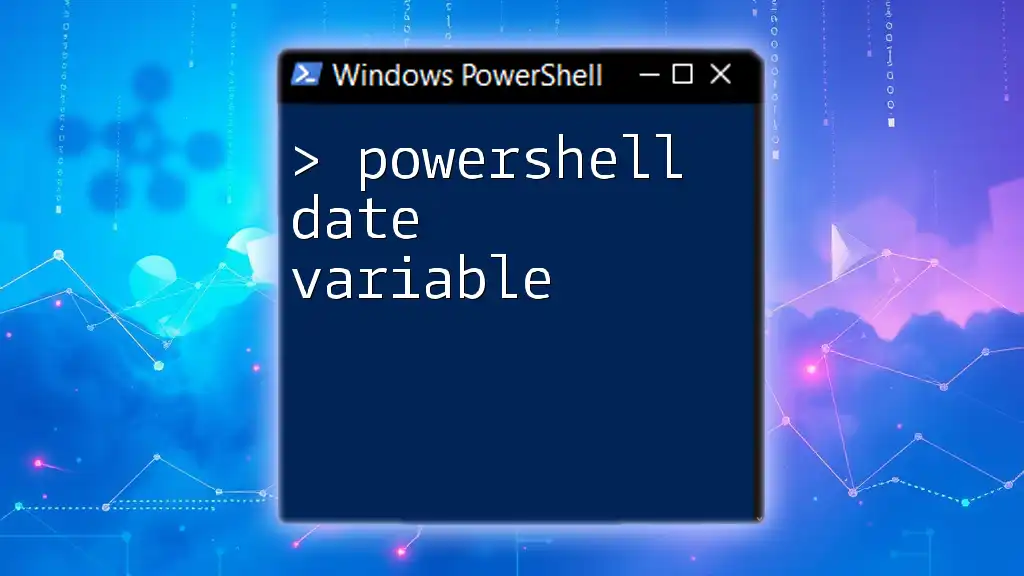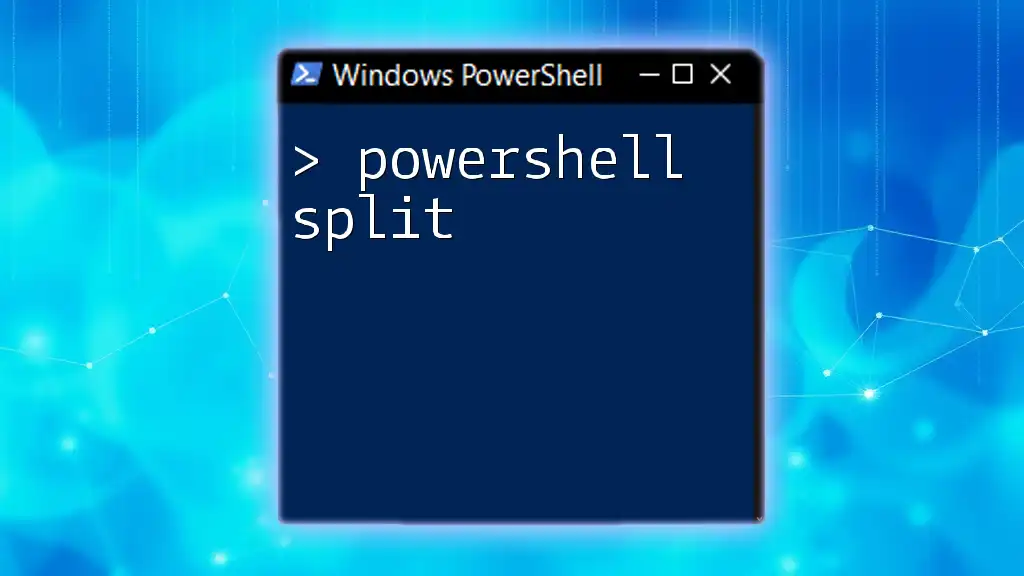To disable IPv6 on a Windows machine using PowerShell, you can use the following command:
Disable-NetAdapterBinding -Name "Ethernet" -ComponentID ms_tcpip6
This command disables the IPv6 protocol binding for the specified network adapter, in this case, "Ethernet".
Overview of IPv6 and Its Importance
IPv6, or Internet Protocol version 6, is the latest version of the Internet Protocol (IP) designed to replace IPv4. It is essential for overcoming the limitations of IPv4, especially concerning address space, allowing for a nearly limitless number of unique IP addresses that can support the growing number of devices connected to the Internet.
While IPv6 introduces significant benefits, there may be times when disabling it becomes necessary. Factors such as compatibility with legacy applications, specific network performance considerations, or simply to streamline configurations can warrant the application of the PowerShell disable IPv6 command.

Understanding PowerShell
What is PowerShell?
PowerShell is not just a command-line shell; it is a powerful scripting language that enables administrators to automate the management and configuration of the Windows operating system and its applications. It simplifies complex tasks, such as network configuration, allowing users to efficiently manage system resources using commands.
PowerShell and Network Configuration
Leveraging PowerShell for network management, specifically for disabling IPv6, can streamline operations in various environments. PowerShell provides an intuitive interface to execute commands and scripts that modify system settings swiftly. Thus, it is highly beneficial for IT professionals seeking to optimize their networks effectively.
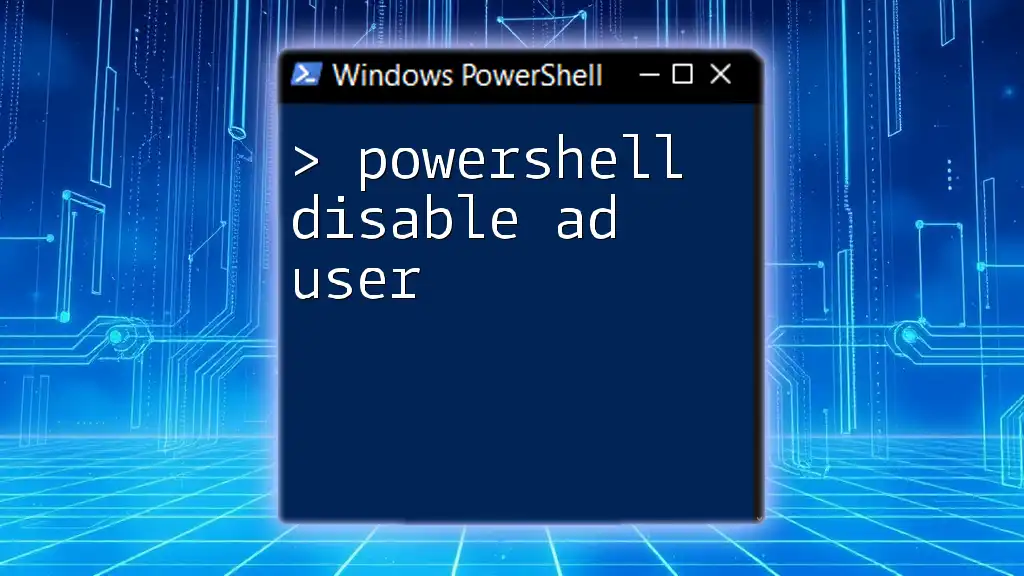
Preparing to Disable IPv6
Check the Current IPv6 Status
Before making any changes, it’s crucial to understand the current IPv6 configuration. You can check the status of IPv6 on your network adapters by executing the following command in PowerShell:
Get-NetAdapter | Get-NetIPConfiguration
This command will list all network adapters along with their associated IP configurations. Look for any entries under the “IPv6” section. If you see valid IPv6 addresses, it means that IPv6 is currently enabled.
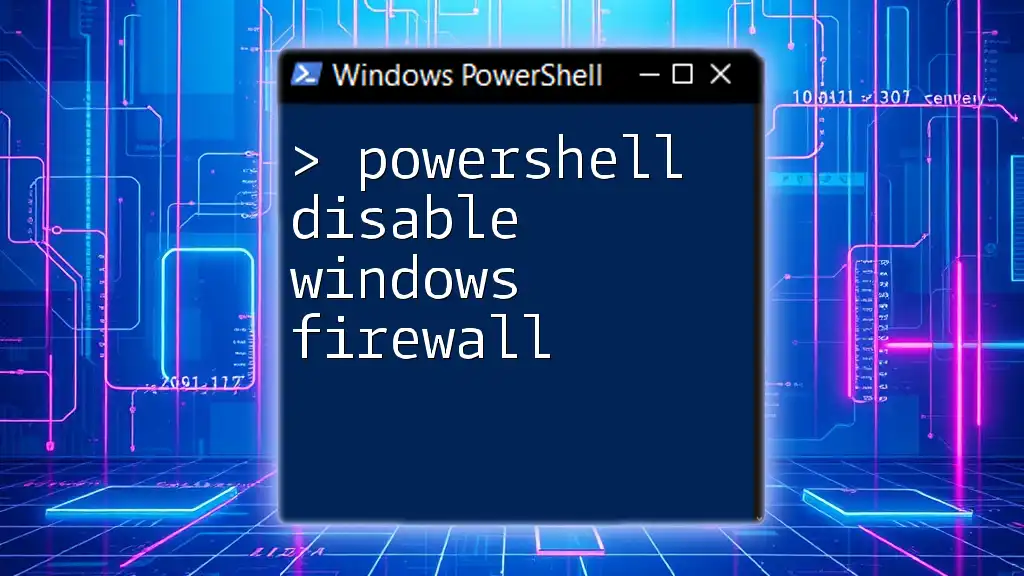
Disabling IPv6 Using PowerShell
Method 1: Disable IPv6 at the Adapter Level
One of the most straightforward methods to disable IPv6 is by executing the `Disable-NetAdapterBinding` command. This approach affects only the specified network adapter.
An example command would be:
Disable-NetAdapterBinding -Name "Ethernet" -ComponentID "ms_tcpip6" -Confirm:$false
Parameters Explanation:
- `-Name "Ethernet"`: This specifies the name of the network adapter you wish to disable IPv6 on. Replace "Ethernet" with the exact name of your adapter.
- `-ComponentID "ms_tcpip6"`: This identifies the specific component (IPv6) you want to disable.
- `-Confirm:$false`: This flag prevents PowerShell from prompting you for confirmation, allowing the command to execute seamlessly.
Method 2: Remove IPv6 from the Registry
For users who are more comfortable with advanced settings or need to ensure that IPv6 is disabled across the system, modifying the Windows Registry is another method. Be cautious while editing the registry, as incorrect changes can cause system issues.
To change the registry setting, you can use the command:
Set-ItemProperty -Path "HKLM:\SYSTEM\CurrentControlSet\Services\Tcpip6\Parameters" -Name "DisabledComponents" -Value 0xFF
This command makes the necessary changes to disable all IPv6 components.
Command Explanation:
- `-Path "HKLM:\SYSTEM\CurrentControlSet\Services\Tcpip6\Parameters"`: Points to the specific registry key for the TCP/IP protocol.
- `-Name "DisabledComponents"`: Targets the specific entry that controls the IPv6 status.
- `-Value 0xFF`: This value disables IPv6 across the board.
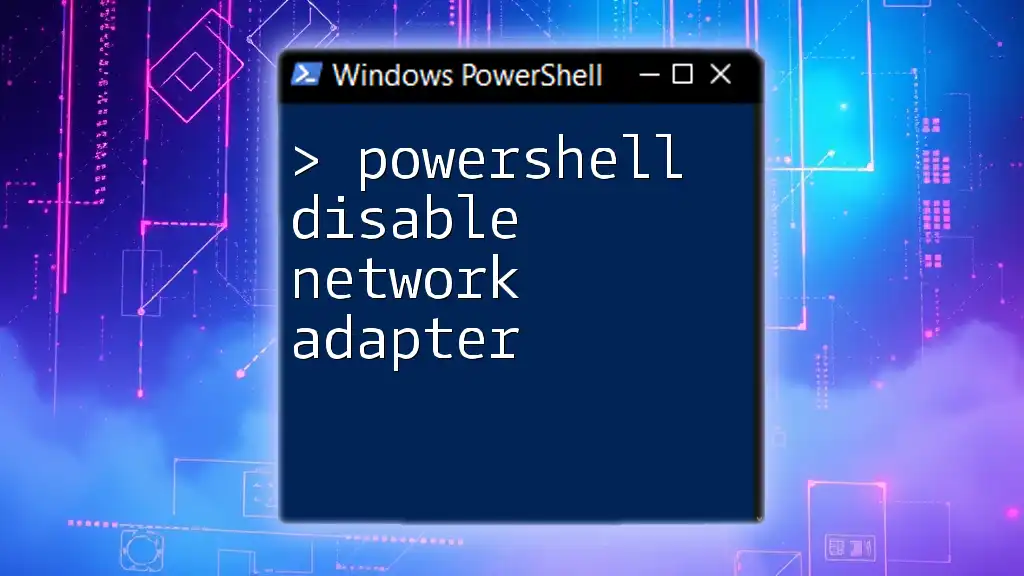
Verifying IPv6 has been Disabled
After executing the commands to disable IPv6, it's essential to verify that the changes have taken effect. Use the same command for checking the network configuration again:
Get-NetAdapter | Get-NetIPConfiguration
You should see that the IPv6 section will either be empty or indicate that IPv6 is no longer bound to your network adapter.
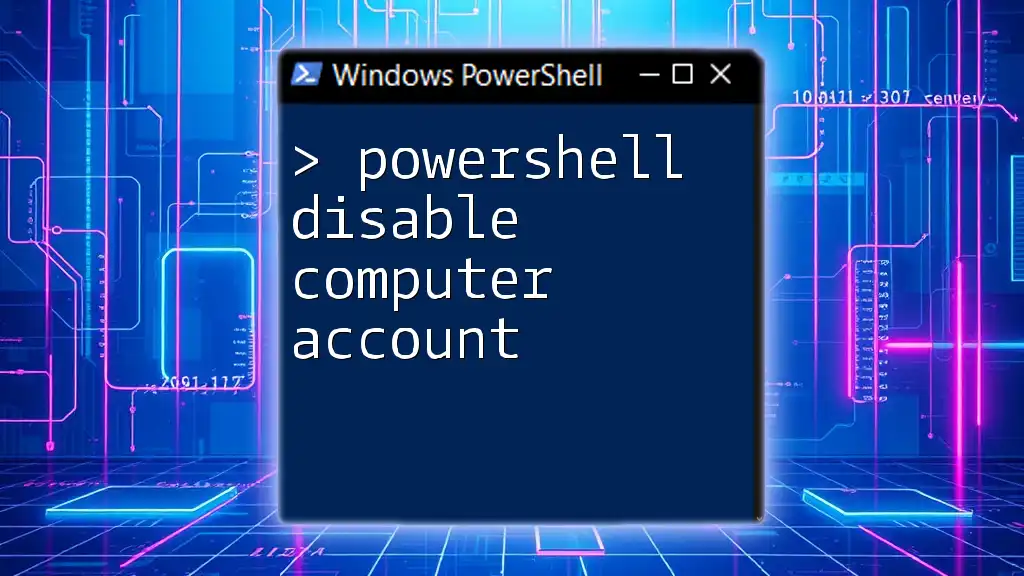
Potential Issues After Disabling IPv6
While disabling IPv6 can be beneficial, it may lead to some unintended consequences.
Troubleshooting Common Problems
- Loss of Connectivity in Certain Services: Some services, like VPNs, may require IPv6. Disabling it could disrupt access.
- Applications Might Fail: If specific applications depend on IPv6 for connectivity, they may not function correctly.
If you encounter issues, re-enabling IPv6 is straightforward. Just execute:
Enable-NetAdapterBinding -Name "Ethernet" -ComponentID "ms_tcpip6"
This command will restore IPv6 on the specified network adapter.
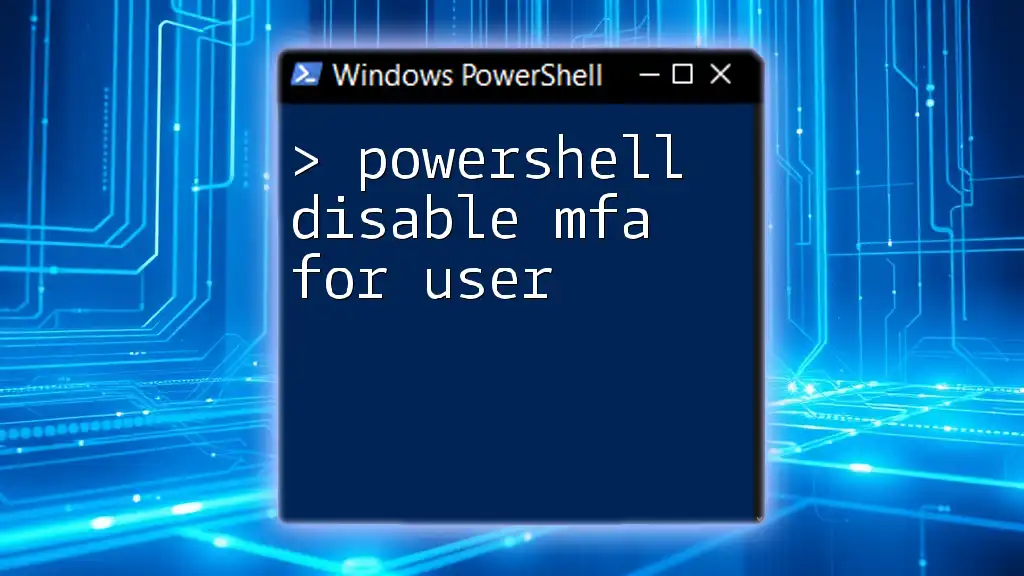
Best Practices When Disabling IPv6
When considering disabling IPv6, keep these best practices in mind:
Assessing Network Requirements
Understand the implications of disabling IPv6 on your network. Some applications or services may rely on it.
Backup Configuration Settings
Always create a backup of existing configuration settings. This step ensures that you can revert back to the previous state if something goes wrong.
Documenting Changes
Maintain records of any alterations made to system settings, including the commands executed and their outcomes. This documentation will streamline troubleshooting in the future.
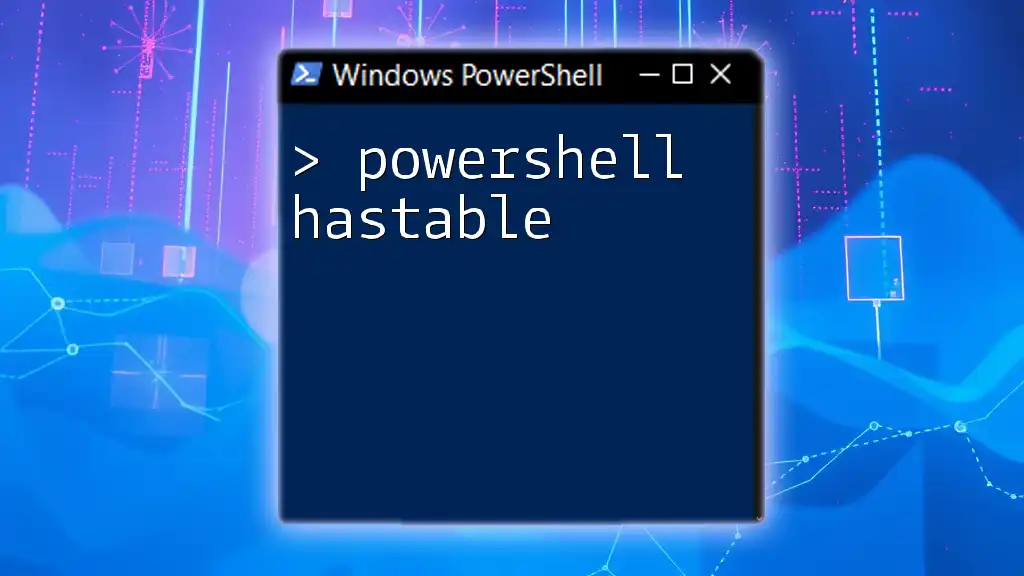
Conclusion
Disabling IPv6 using PowerShell is a strategic choice that can benefit specific operational scenarios, particularly concerning compatibility with older systems and network performance. Understanding the procedures and implications enables IT professionals to leverage PowerShell's capabilities effectively in managing network configurations. The ability to swiftly disable and re-enable IPv6 empowers users to tailor their network settings according to their unique requirements.