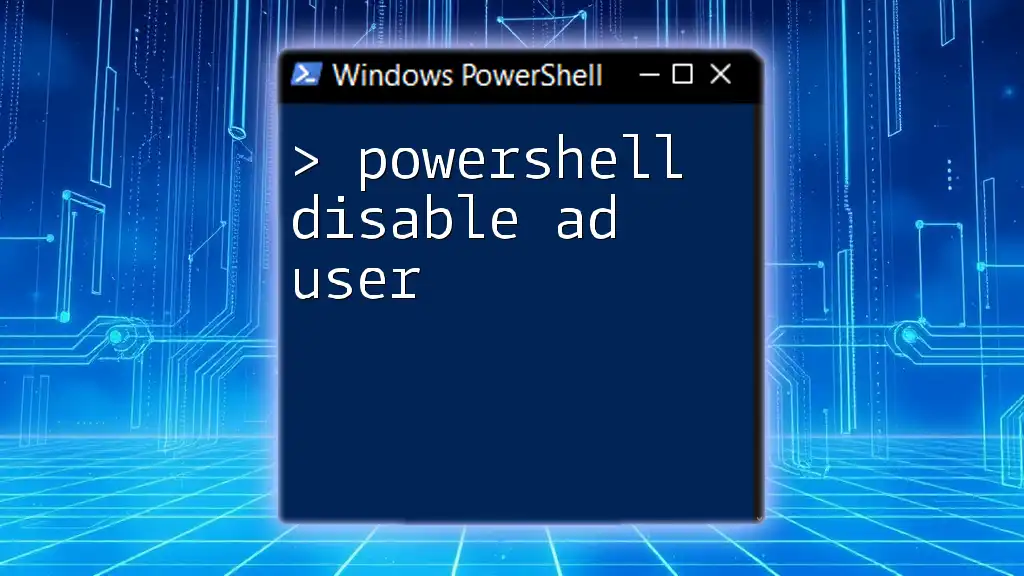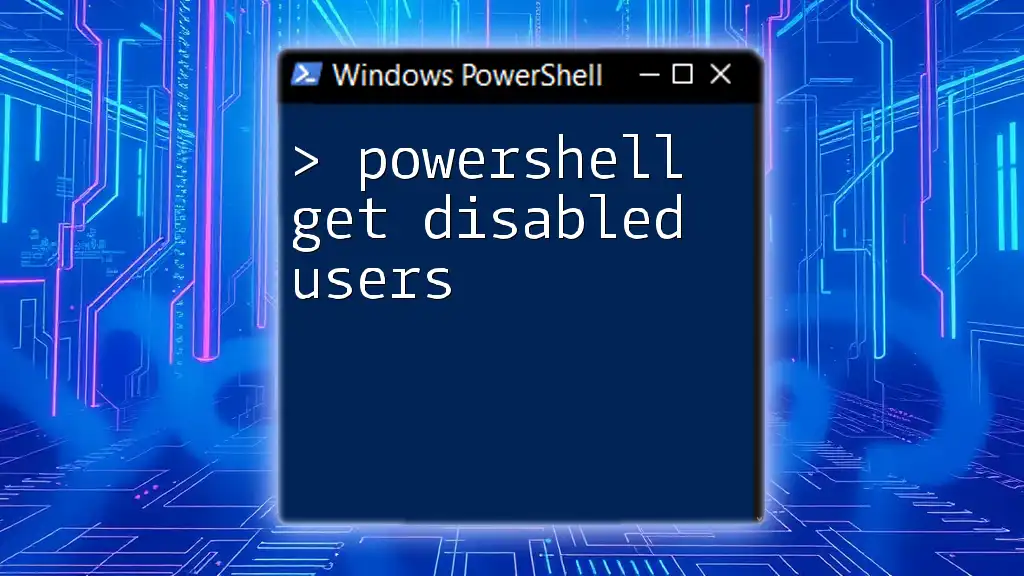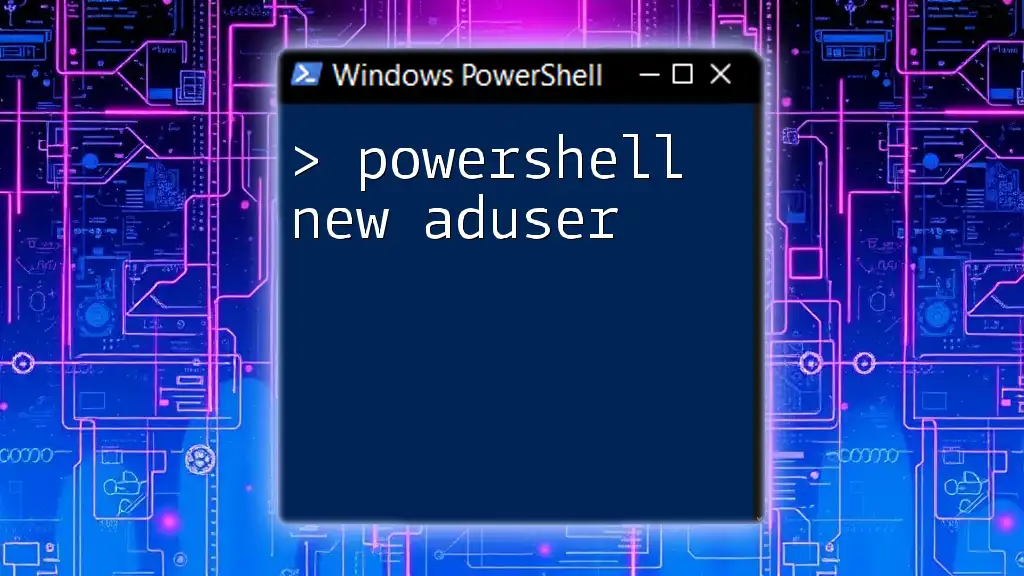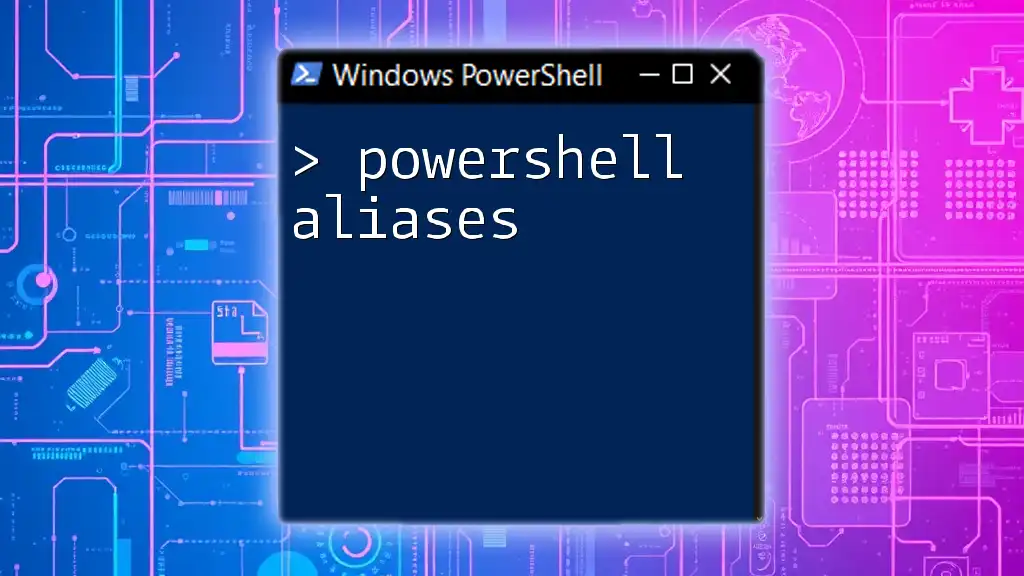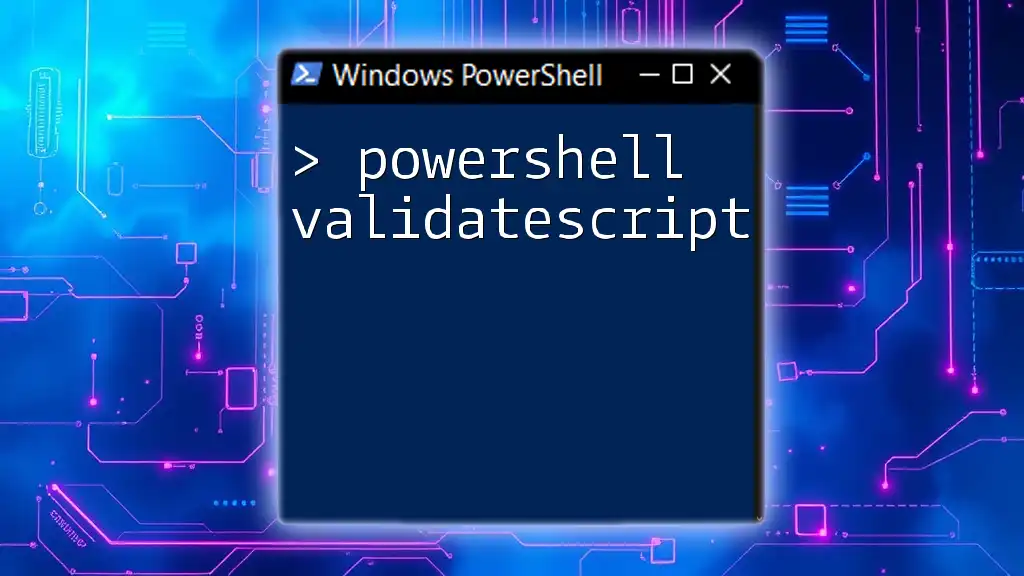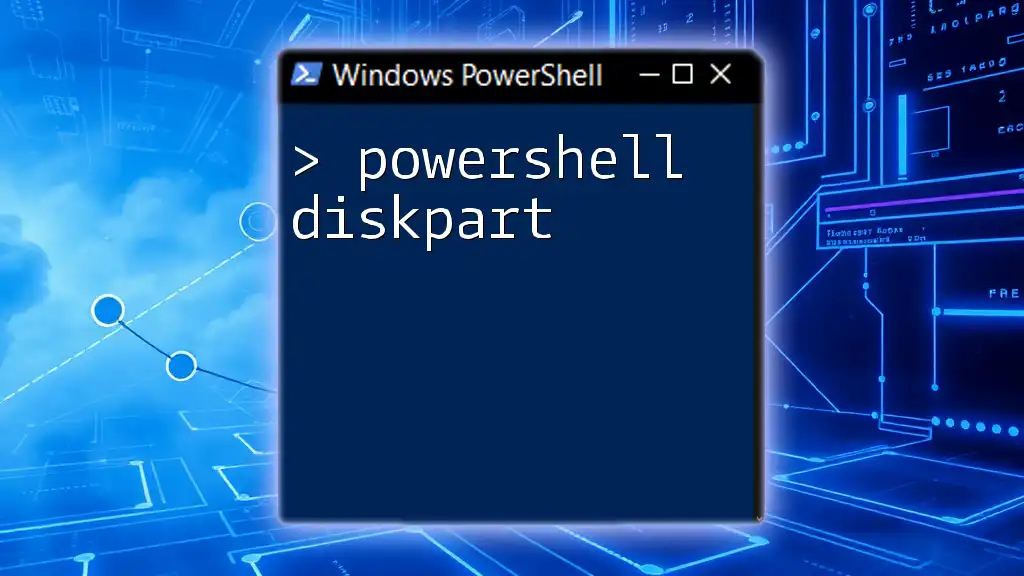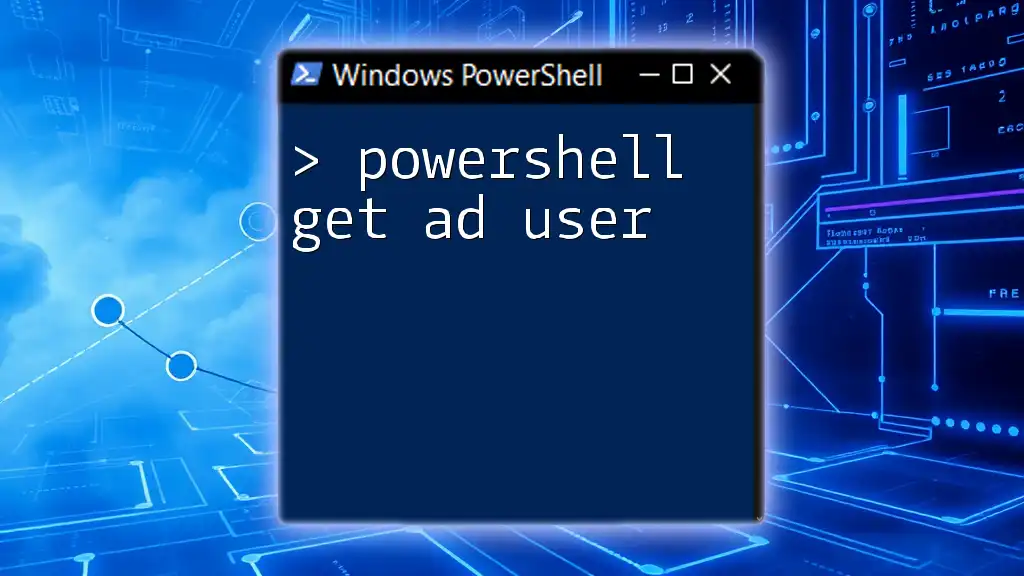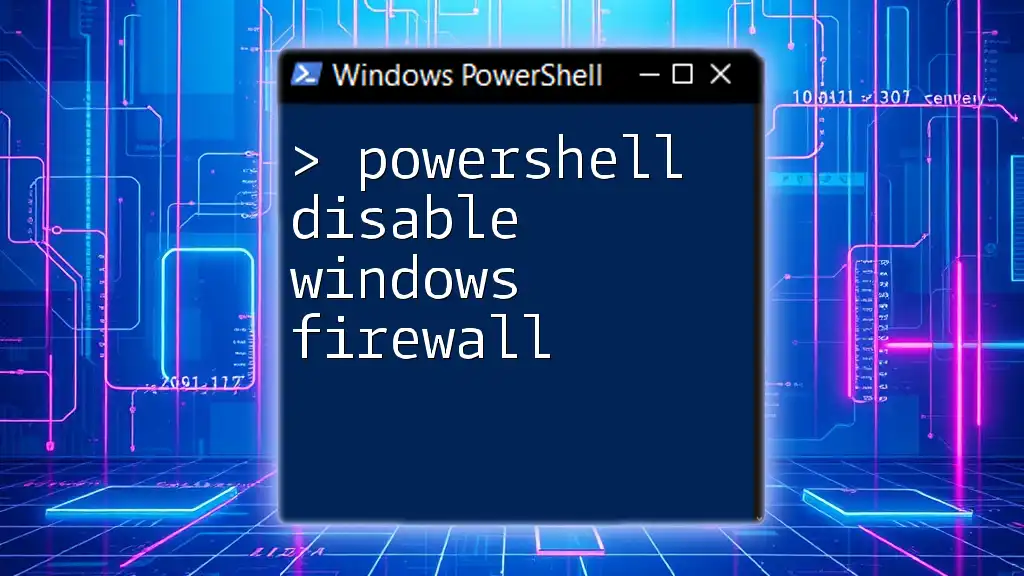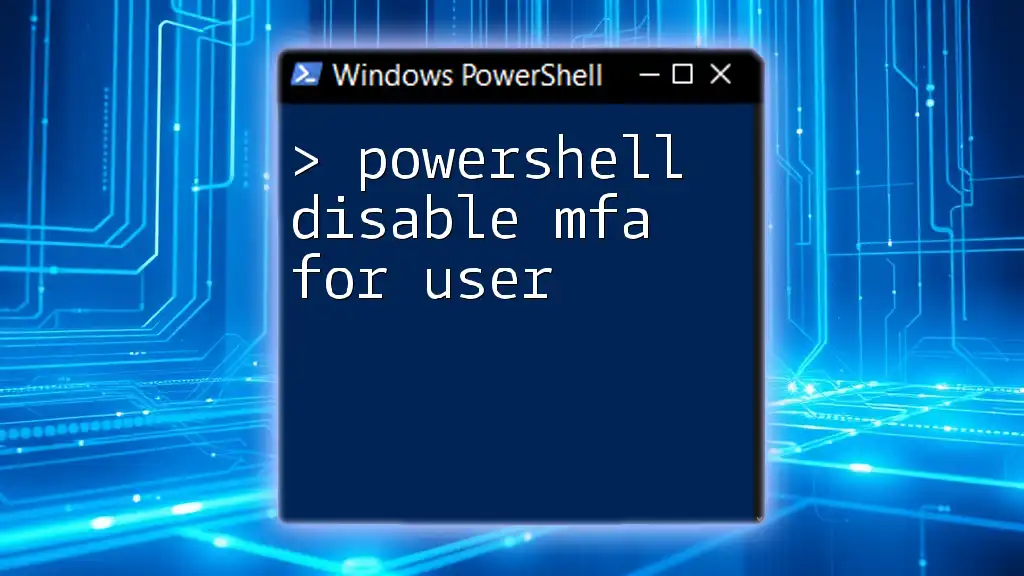To disable an Active Directory user account using PowerShell, you can use the following command:
Disable-ADAccount -Identity 'username'
Replace 'username' with the specific username of the account you wish to disable.
Understanding Active Directory User Accounts
What is Active Directory?
Active Directory (AD) is a directory service developed by Microsoft for Windows domain networks. It serves as a centralized location for managing user accounts, security, and other network resources. In essence, AD enables administrators to manage permissions and access to network resources effectively.
Reasons to Disable a User Account
Disabling a user account is a critical administrative task, often necessary for various reasons:
- Security Concerns: If an employee is terminated or goes on an extended leave of absence, it's crucial to disable their account to prevent unauthorized access.
- License Management: Disabling user accounts when they are no longer needed helps in optimizing the use of licenses and resources.
- Organization: Keeping the Active Directory environment tidy ensures that only necessary accounts are active, making management easier.
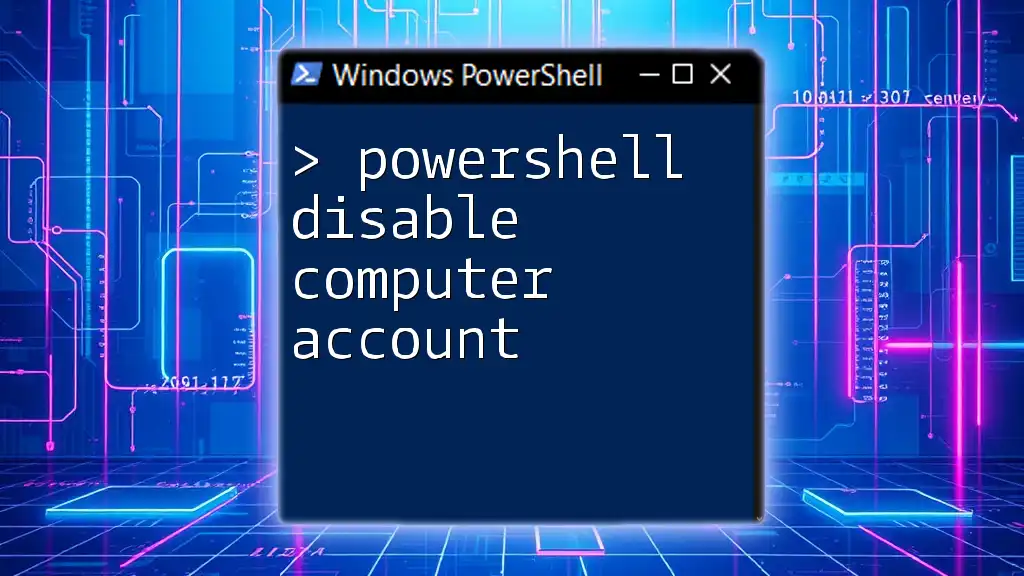
PowerShell Basics for AD Management
What is PowerShell?
PowerShell is a powerful scripting language and command-line shell designed specifically for system administration tasks. It allows administrators to automate and manage configurations across various Microsoft services and applications, including Active Directory.
Using PowerShell for AD management offers several benefits:
- Efficiency: Automating repetitive tasks allows for time savings.
- Flexibility: PowerShell commands can be easily modified and reused in different contexts.
- Remote Management: Administrators can manage remote systems without needing to be physically present.
Setting Up PowerShell for Active Directory
Before you can begin managing Active Directory with PowerShell, ensure that:
- You have the Active Directory module installed, which is part of the Remote Server Administration Tools (RSAT).
- You run PowerShell as an administrator, which grants sufficient permissions to execute AD commands.
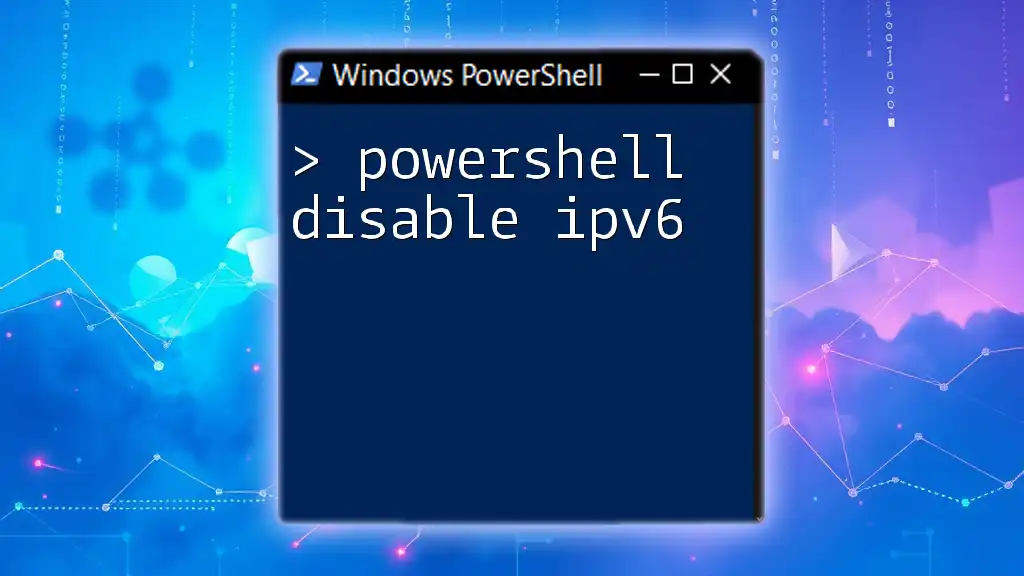
How to Disable an Active Directory User Account Using PowerShell
Command Overview: `Disable-ADAccount`
The `Disable-ADAccount` cmdlet is specifically designed for disabling user accounts in Active Directory. The basic syntax is simple:
Disable-ADAccount -Identity "username"
- Identity: Specifies the unique identifier for the user account you wish to disable.
Using PowerShell to Disable an AD User
Basic Command Example
To disable a user by their username, you would use the command:
Disable-ADAccount -Identity "jdoe"
Here, `"jdoe"` is the username of the account you wish to disable. After executing this command, the specified user account will be disabled, preventing any further access.
Using User's Distinguished Name (DN)
In cases where you need to disable a user account using its Distinguished Name (DN), the command changes slightly:
Disable-ADAccount -Identity "CN=John Doe,OU=Users,DC=example,DC=com"
- The DN format provides a unique path for locating the account within Active Directory, ensuring accurate identification of the user.
Disabling Multiple User Accounts
Using a CSV File
To streamline the process of disabling multiple user accounts, you can use a CSV file.
- Format your CSV file: Ensure that it includes a column for usernames, e.g.,
username
jdoe
asmith
mjohnson
- Use the Import-Csv cmdlet: Combine the `Import-Csv` cmdlet with a `ForEach-Object` loop to disable each user:
Import-Csv -Path "C:\path\to\users.csv" | ForEach-Object {
Disable-ADAccount -Identity $_.username
}
This command will read each username from the CSV file and execute the `Disable-ADAccount` cmdlet, effectively disabling all listed accounts.
Checking the Status of AD User Accounts
After disabling user accounts, it's important to verify that they are indeed turned off. You can do this by executing:
Get-ADUser -Filter {Enabled -eq $false}
This command will return a list of all user accounts that are currently disabled, providing a clear view of the current status in your Active Directory.
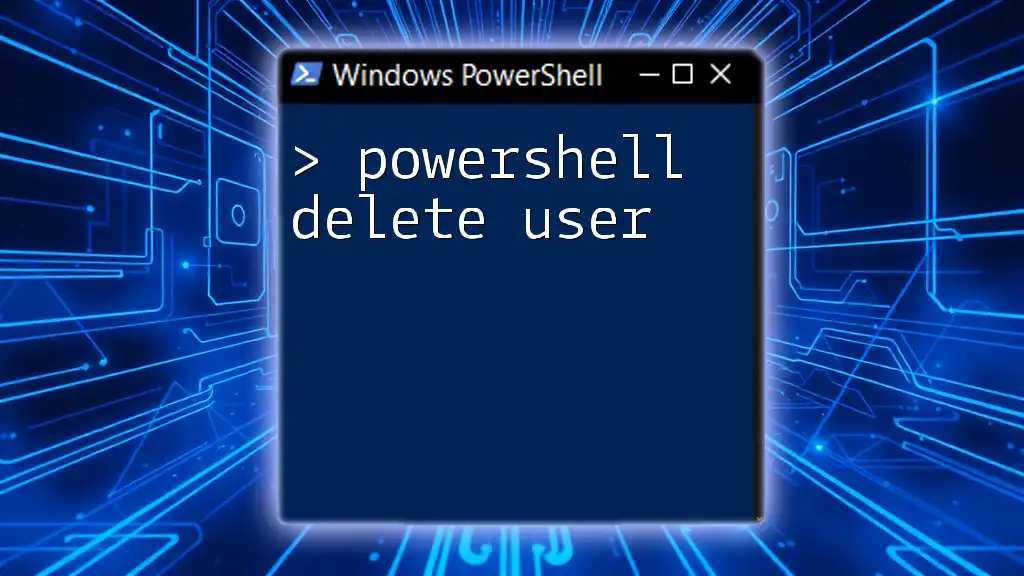
Troubleshooting Common Issues
Error Messages and Their Solutions
While executing the `Disable-ADAccount` cmdlet, you might encounter errors. One common error might be:
"Could not find user with identity 'username'"
This often indicates that the specified user cannot be located. Double-check the username for typos or ensure that the account exists in Active Directory.
Permission Issues
To disable user accounts successfully, you must have the appropriate permissions within Active Directory. Typically, this means being a member of the Account Operators or Domain Admins group. If you encounter permissions-related issues, review your group memberships or consult with your system administrator.
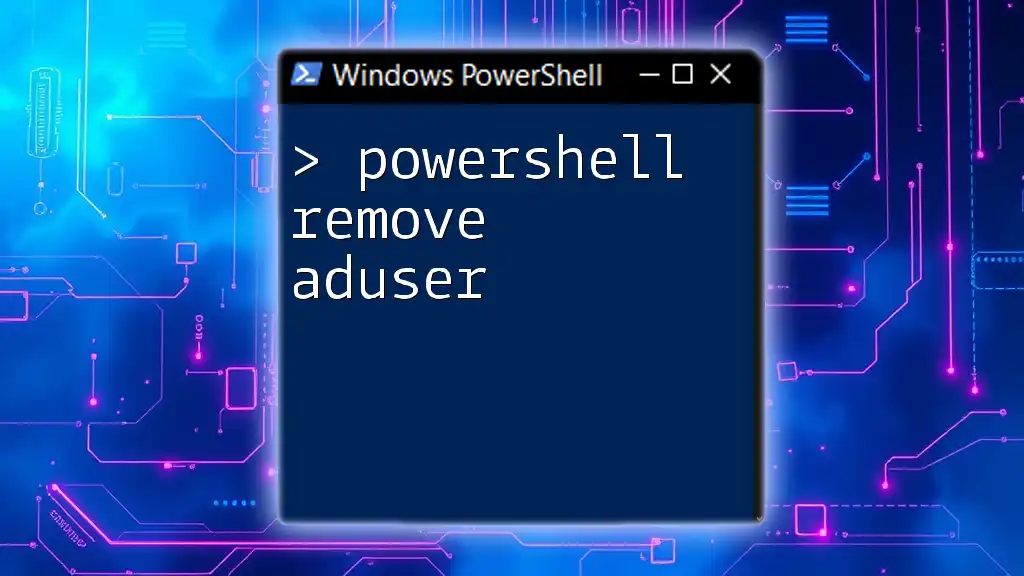
Best Practices for Managing AD User Accounts
Regular Audits of User Accounts
Conducting regular audits of user accounts is essential to maintain security and streamline user management. Utilizing PowerShell scripts enables you to automate the auditing process, ensuring that inactive or unnecessary accounts are regularly identified and managed.
Keeping Documentation and Change Logs
Maintaining documentation of changes made to user accounts can greatly aid in accountability and historical tracking. A recommended practice is to keep a change log detailing:
- User accounts disabled
- The administrator who performed the action
- The reason for the action
Understanding Legal and Compliance Issues
Before disabling user accounts, especially for reasons related to employment status, it’s essential to understand the potential legal ramifications. Ensure that your processes align with company policy and legal standards to avoid any compliance issues.

Conclusion
Using PowerShell to manage Active Directory user accounts, particularly in disabling user accounts, not only enhances security but also facilitates efficient account management. By leveraging the `Disable-ADAccount` cmdlet, you can effortlessly manage user access based on current organizational needs. Practicing these techniques will lead to greater proficiency in PowerShell and enhance your Active Directory administration capabilities.
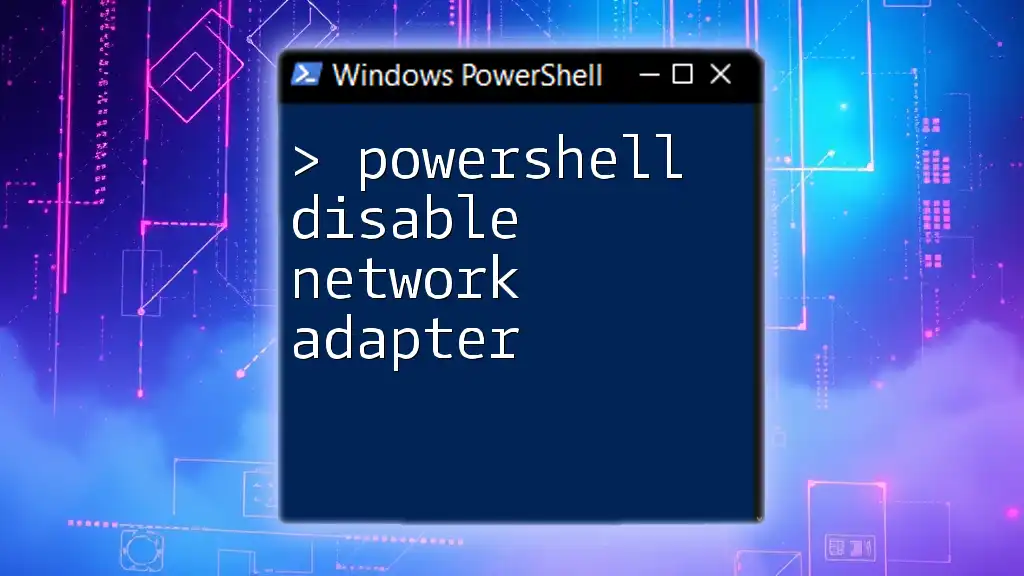
Additional Resources
For further exploration, consider reviewing the official Microsoft documentation on the `Disable-ADAccount` cmdlet, and take advantage of PowerShell tutorials available online to deepen your understanding. Stay informed and equipped with the tools necessary for effective Active Directory management!