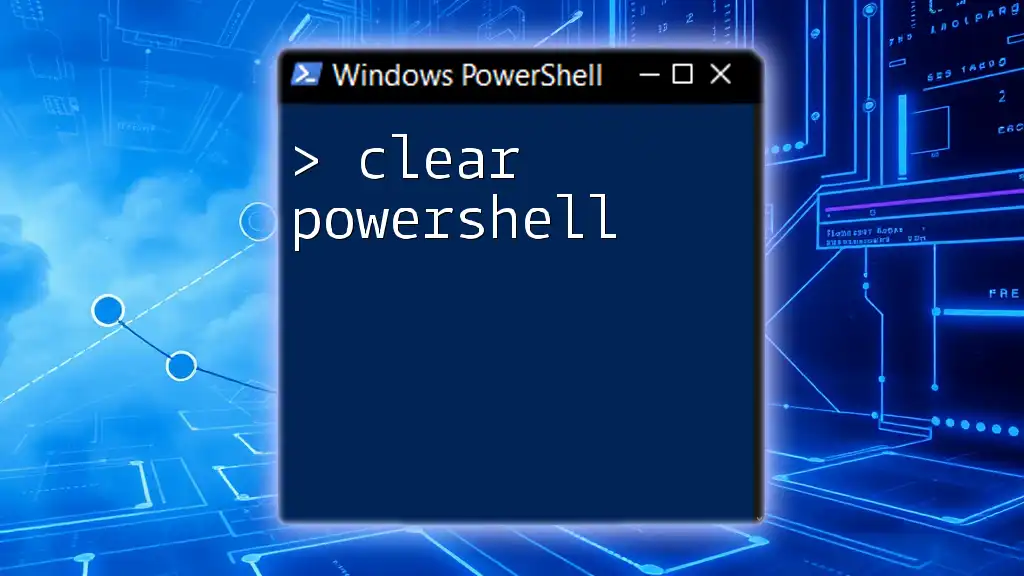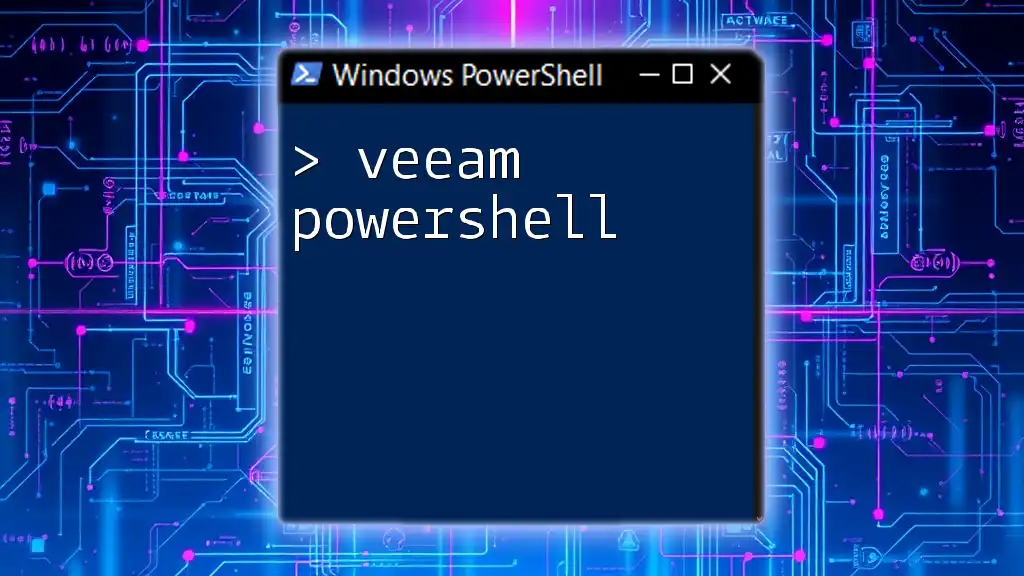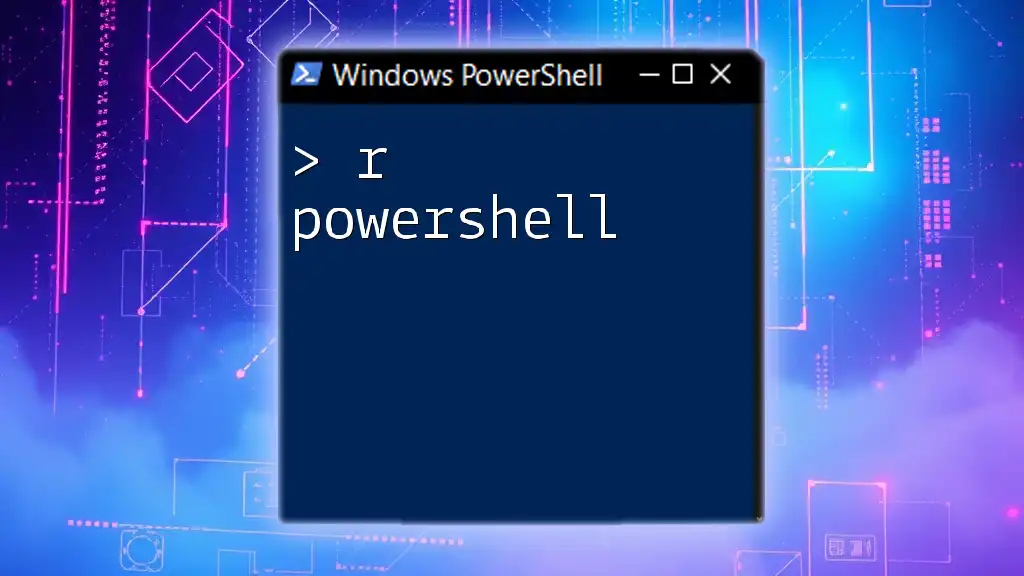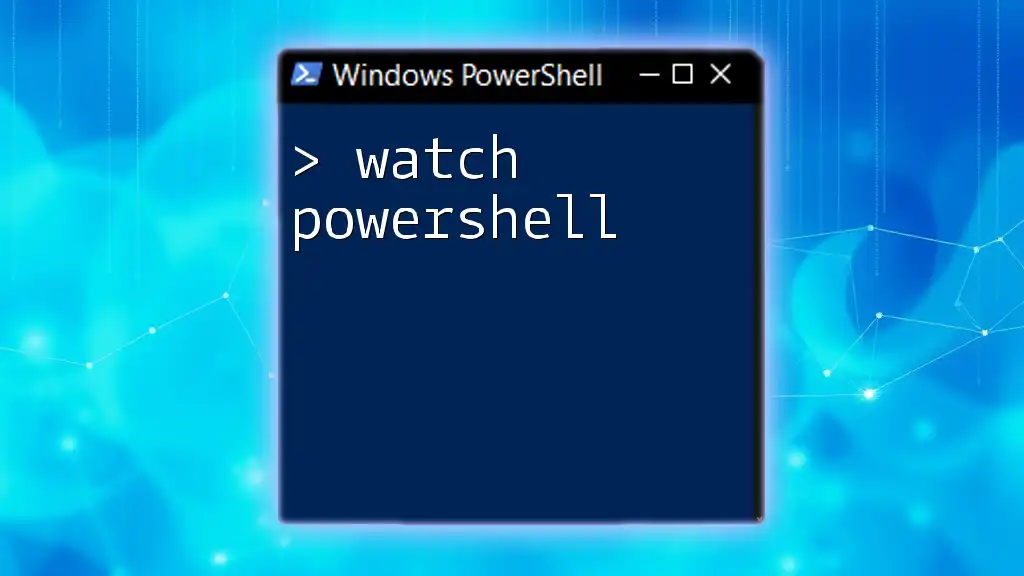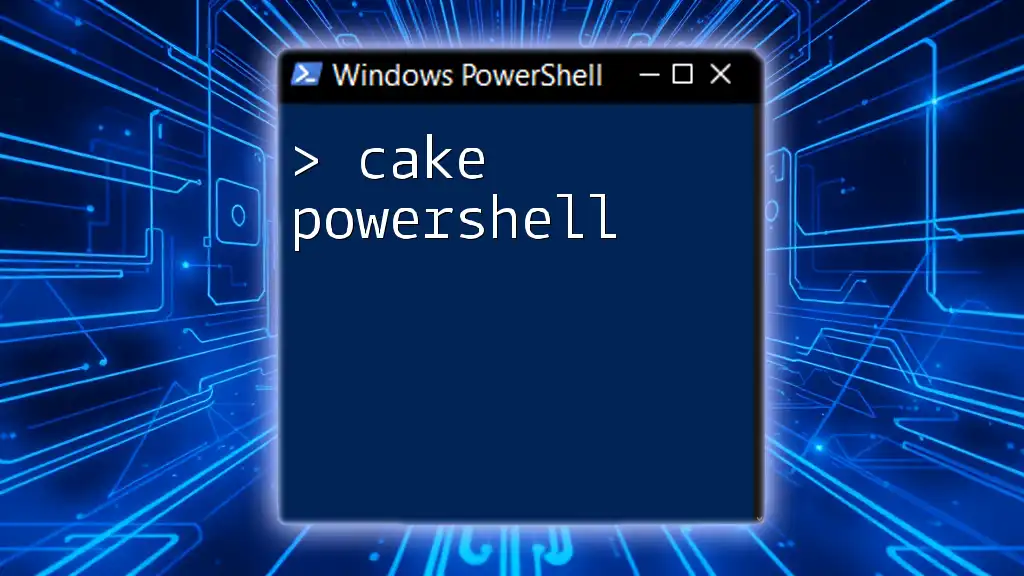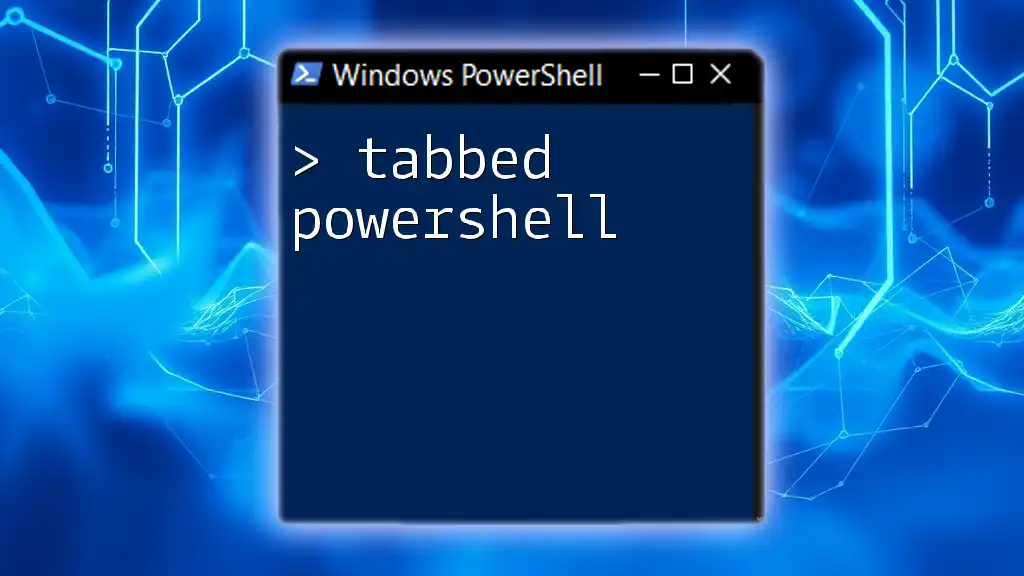PowerShell is a powerful scripting language and command-line shell designed for task automation and configuration management in Windows, and you can find it in various locations such as the Start Menu or by searching 'PowerShell' in your system.
Write-Host 'Hello, World!'
What is the “Where” in PowerShell?
In PowerShell, the term "where" is pivotal to filtering and querying objects, thereby enabling users to extract specific data from larger sets. Understanding how to effectively use this command enhances your ability to manage data efficiently, cater to complex queries, and streamline administrative tasks.
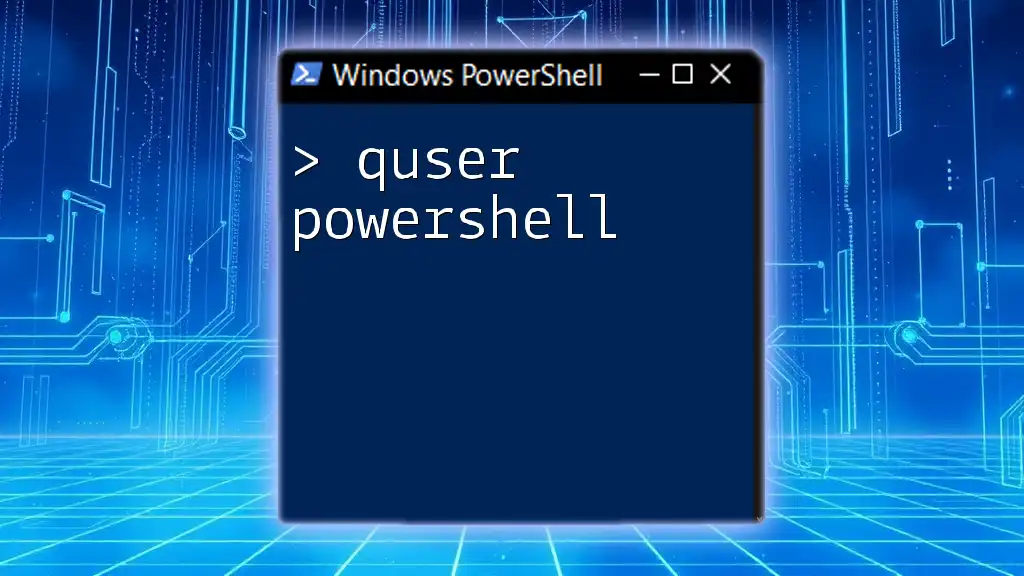
Using the PowerShell Where Command
How to Use the `Where-Object` Cmdlet
Syntax Explanation
The basic structure of the `Where-Object` cmdlet in PowerShell generally follows this format:
Where-Object { <condition> }
Within this structure, the enclosed `<condition>` refers to the criteria that each object will be evaluated against.
Basic Filtering Examples
Example 1: Filtering an Array
$numbers = 1..10
$filteredNumbers = $numbers | Where-Object { $_ -gt 5 }
In this example, we start with an array of numbers ranging from 1 to 10. The filtering condition `$_ -gt 5` retrieves only those numbers greater than 5. This showcases how intuitive and straightforward filtering can be when using the `Where` command in PowerShell.
Example 2: Filtering Service Objects
Get-Service | Where-Object { $_.Status -eq 'Running' }
Here, the `Get-Service` cmdlet retrieves all services on the system, and the `Where-Object` filters this list to show only those with a status of 'Running.' This is vital for system administrators who need to monitor active services.

Where in PowerShell: Practical Applications
Filtering System Information
Examples with `Get-Process`
One of the most common uses of `Where-Object` is for managing processes.
For instance, you may want to get processes that are consuming more than a specified amount of memory:
Get-Process | Where-Object { $_.WS -gt 100MB }
The command retrieves a list of processes with a working set size greater than 100 MB, which can help identify resource hogs on a system.
Network Configuration
To quickly find and list network adapters that are currently up, you can use:
Get-NetAdapter | Where-Object { $_.Status -eq 'Up' }
This command can help in troubleshooting network issues by providing a clear view of active connections.
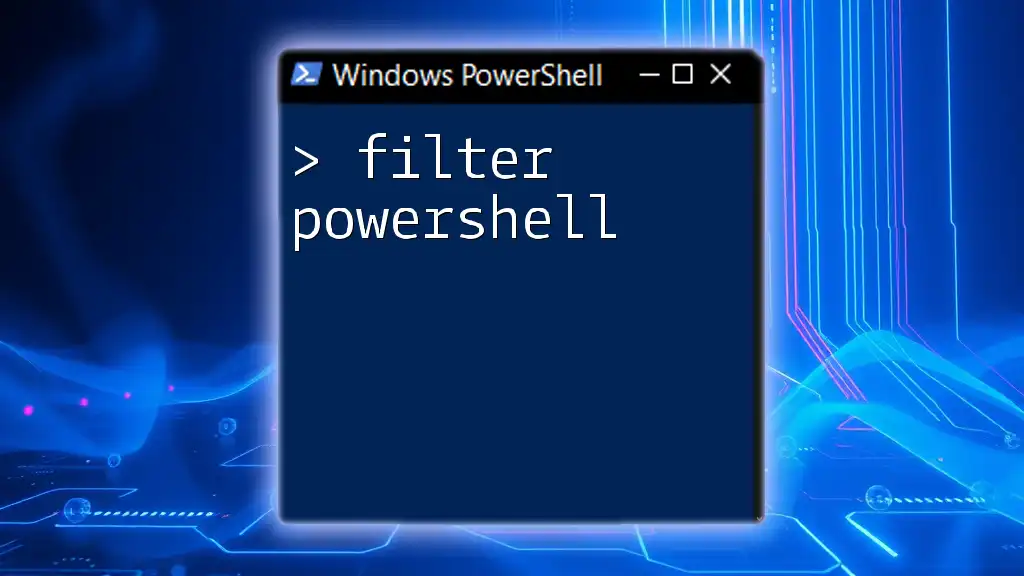
Advanced Usage of the Where Command
Combining Conditions in the Where Clause
The ability to combine multiple conditions in your filtering criteria is where the real power of `Where-Object` shines. You can use logical operators like AND (`-and`) and OR (`-or`) to create more complex queries.
Example:
Get-EventLog -LogName Application | Where-Object { $_.EventID -eq 1000 -and $_.EntryType -eq 'Error' }
This command retrieves events from the Application log where the Event ID is 1000 and the Event Type is 'Error,' making it invaluable for debugging application issues.

PowerShell .Where Method
Understanding the .Where Method on Collections
In addition to `Where-Object`, PowerShell provides the `.Where()` method for filtering collections. This method is particularly useful when you want to apply a filter directly on a collection without using the pipeline.
Code Example
$processes = Get-Process
$largeProcesses = $processes.Where({ $_.CPU -gt 50 })
In this case, we first retrieve all processes, then apply the `.Where` method to filter processes using more than 50 seconds of CPU time. It's generally faster and more efficient than the pipeline approach, especially with larger datasets.

Practical Tips for Using `Where` Effectively
Best Practices for Coding with Where
To maximize your efficiency when using the `Where` command in PowerShell, consider the following tips:
-
Use Meaningful Conditions: Make sure the criteria are easy to read and understand, which aids future troubleshooting and maintenance.
-
Experiment with Output: Regularly test your commands to see how the outputs change with different conditions. This helps you refine your queries.
-
Avoid Redundant Checks: Filter data efficiently by ensuring that your conditions do not overlap unnecessarily.
Using Script Blocks and Conditions
With `Where-Object`, you can also deploy script blocks to encapsulate more complicated conditions. This flexibility allows you to write concise yet powerful filters.
Get-Service | Where-Object { $_.Name -like 'W*' -and $_.Status -eq 'Running' }
This example retrieves services that start with the letter 'W' and are currently running, illustrating how to tailor searches to meet specific requirements.
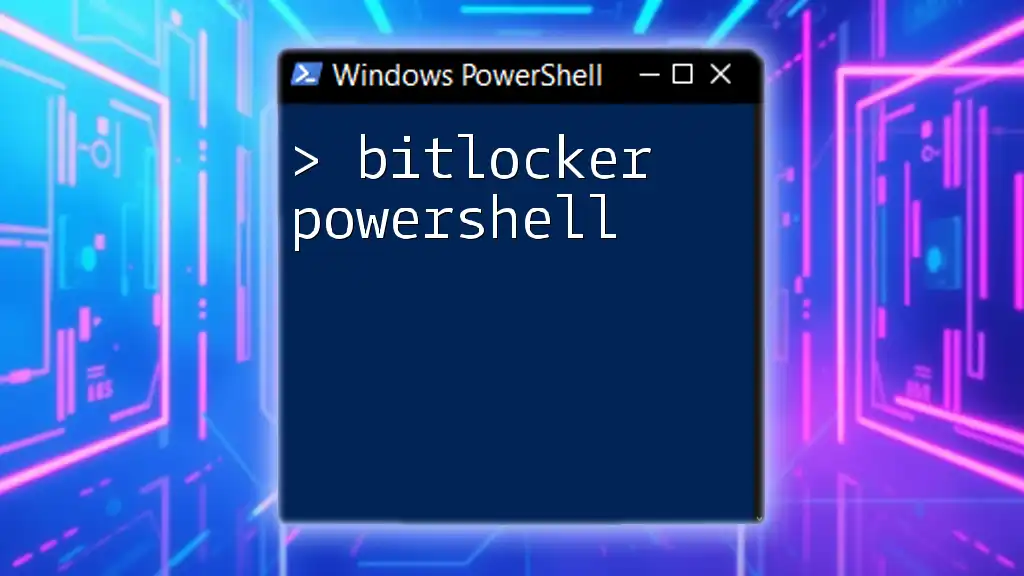
Common Pitfalls and Troubleshooting
Common Mistakes with Where-Object
When working with the `Where-Object` cmdlet, new users often encounter pitfalls that can lead to frustrating results. Here are some common mistakes and how to avoid them:
-
Incorrect Property References: Ensure you are querying the correct properties of the objects. Use `Get-Member` to discover available properties.
-
Overly Verbose Conditions: Avoid making conditions more complicated than necessary. This not only adds confusion but can also slow down performance.
How to Troubleshoot and Fix Them
If a command doesn't return the expected results, check:
- Syntax Errors: Double-check brackets, operators, and string quotes.
- Data Type Compatibility: Ensure that the comparison is valid for the data types involved (e.g., comparing strings to numbers).
- Testing Incrementally: Test each component of your command bit by bit to isolate where the issue might be.

Conclusion
Understanding the where command in PowerShell is crucial for any system administrator or IT professional. It empowers you to efficiently filter and manage data, enhancing your productivity and allowing for better control over your operating environment.
As you continue to practice and apply these techniques, you'll find your proficiency in PowerShell commands, particularly those involving where, will evolve, making you more adept at solving various challenges in system management.
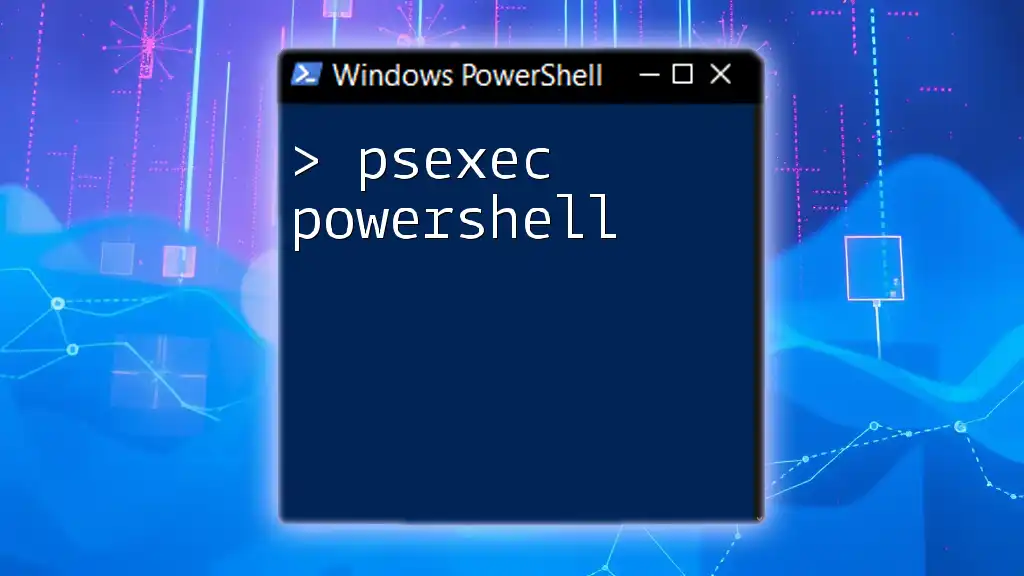
Additional Resources
To deepen your knowledge and proficiency in PowerShell, consider exploring the official PowerShell documentation, enrolling in online courses, or participating in community forums where you can share insights and learn from others in the field.