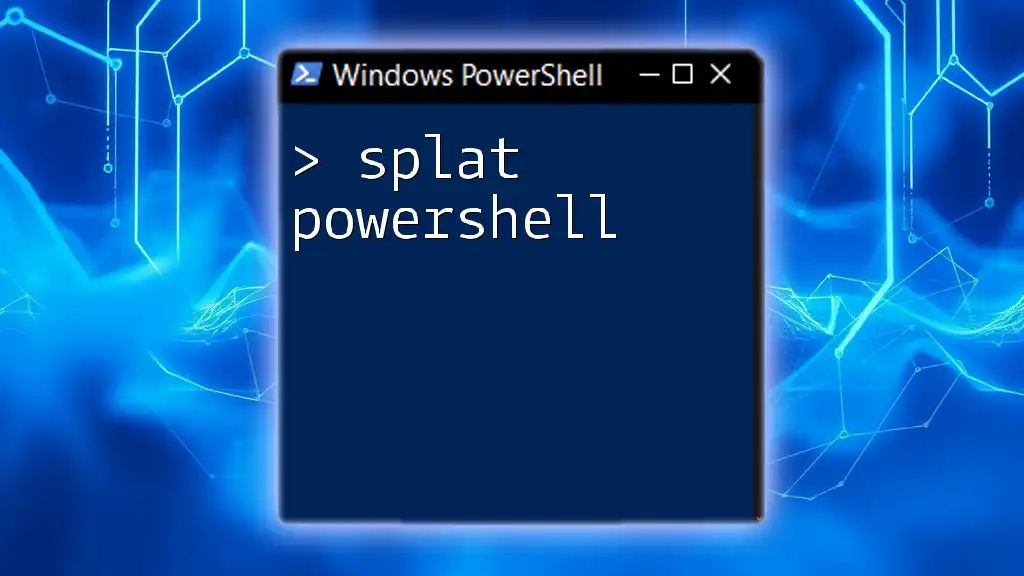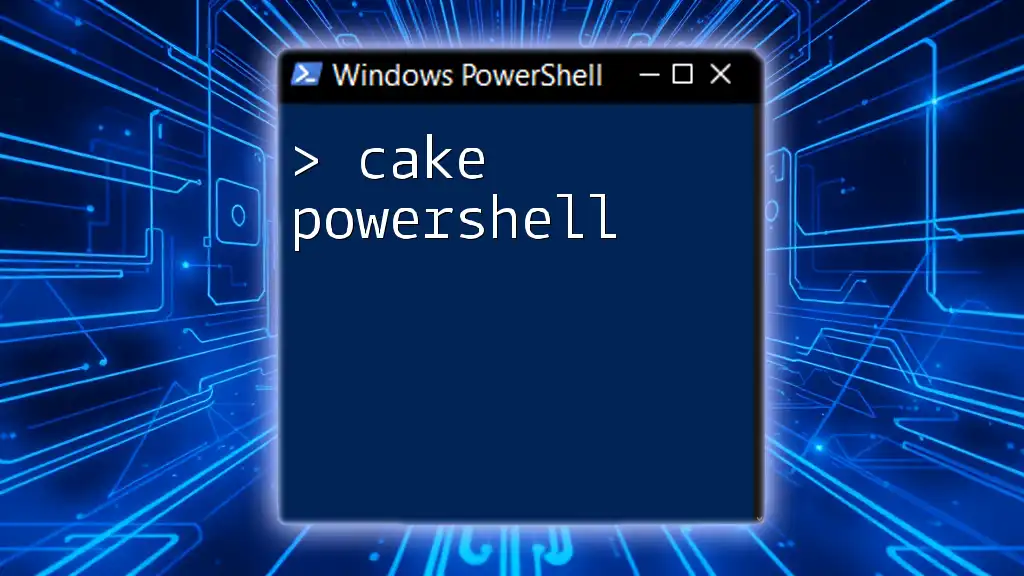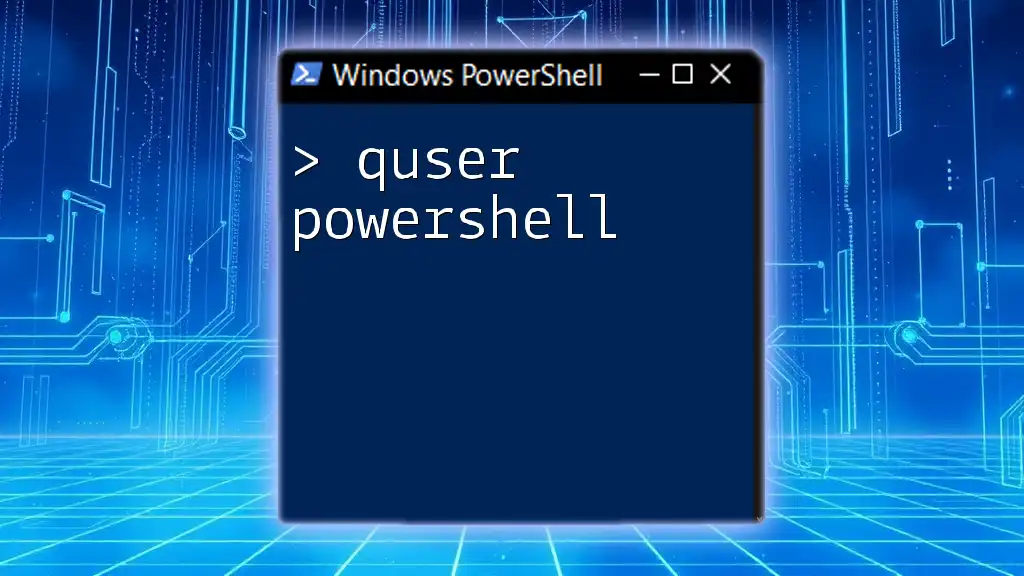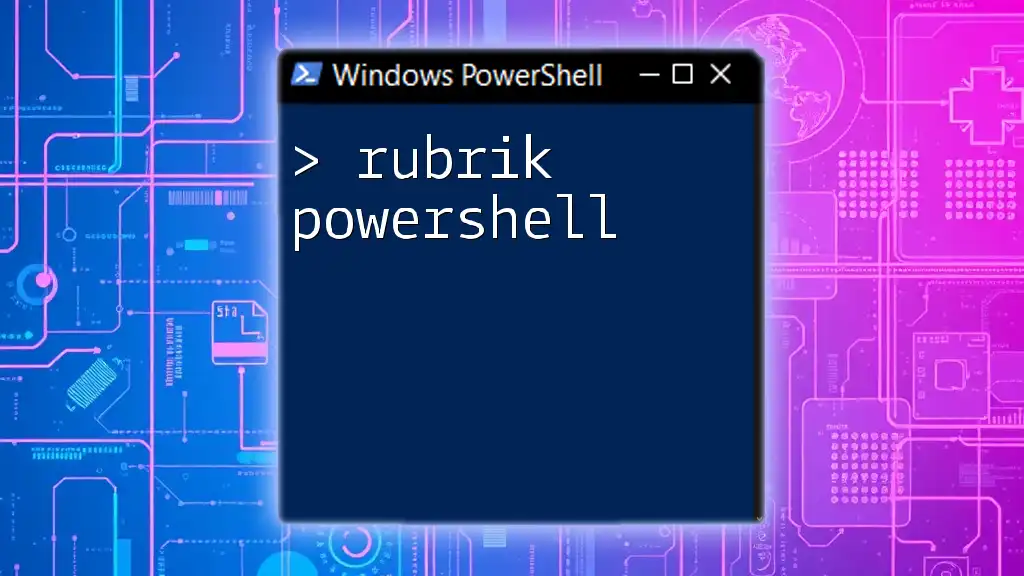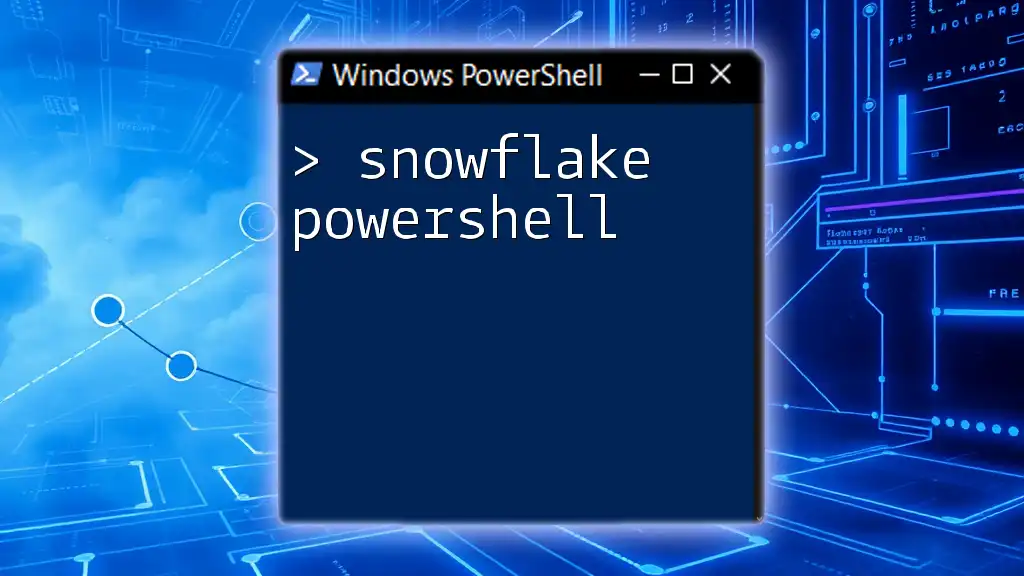To upgrade PowerShell to the latest version, you can use the command below in your existing PowerShell environment.
iwr -useb get.scoop.sh | iex; scoop install pwsh
Understanding PowerShell Versioning
What is PowerShell 7?
PowerShell 7 represents a significant evolution from previous versions, notably the transition from Windows PowerShell to PowerShell Core. This new version is built on the .NET Core framework, providing enhanced performance and cross-platform capabilities. It is essential for users to embrace this shift, as PowerShell 7 combines the best of both worlds, allowing for a more versatile scripting environment.
Key Features of PowerShell 7
Cross-platform support: One of the most powerful aspects of PowerShell 7 is its ability to run not only on Windows but also on macOS and Linux. This cross-platform functionality enables administrators and developers to utilize the same scripting language across different environments, simplifying automation tasks.
New cmdlets and APIs: PowerShell 7 introduces several new cmdlets that improve usability and streamline the development process. For example, the `Measure-Command` cmdlet allows users to measure the time taken to run commands, while new error handling features like `Try/Catch/Finally` improve script robustness.
Enhanced performance: PowerShell 7 boasts substantial performance improvements over its predecessors. Users can expect faster execution of commands and scripts, which translates to increased productivity in automation tasks.
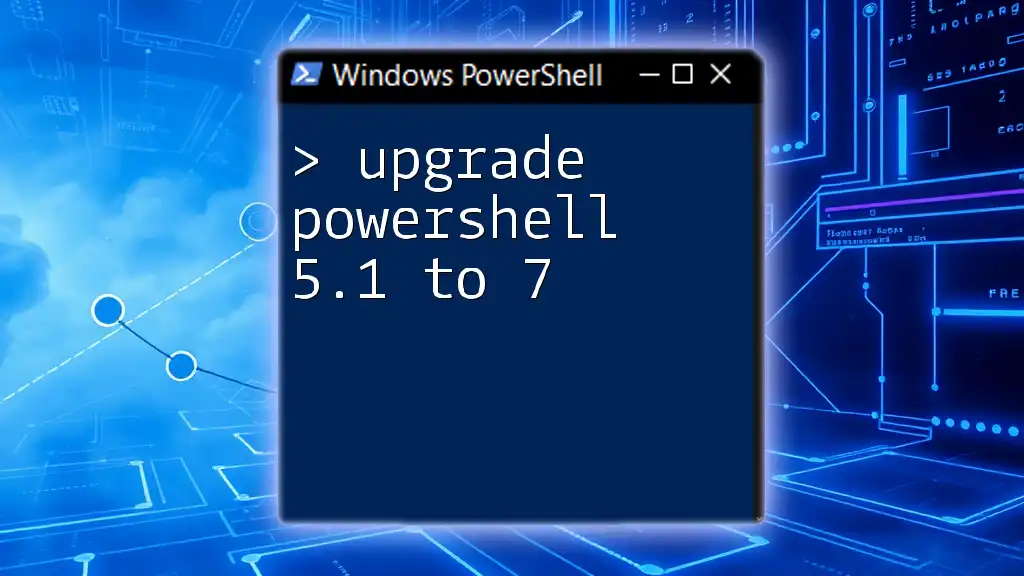
Preparing for the Upgrade
Checking Your Current Version
Before you begin the upgrade process, it's crucial to determine your current version of PowerShell. To check, you can run the following command in your PowerShell terminal:
$PSVersionTable.PSVersion
This command will display the current version of PowerShell you are using, making it easier to assess whether an upgrade is necessary.
System Requirements
PowerShell 7 has specific system requirements that must be met for a successful installation. It is important to ensure that your operating system and other software dependencies are compatible with PowerShell 7. You can find the official requirements detailed in the PowerShell documentation, but typically, you will need:
- Windows: Windows 10 (version 1903 or later) or Windows Server 2019.
- Mac: macOS 10.13 or later.
- Linux: Various distributions (check the official documentation for specific versions).
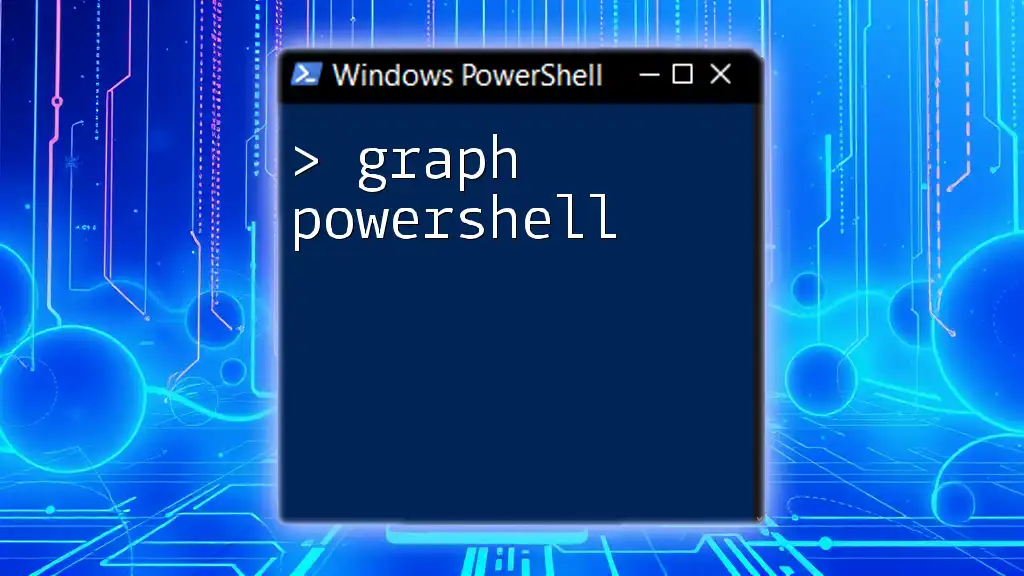
Upgrading PowerShell
Choosing the Right Installation Method
When it comes to upgrading PowerShell, you have several methods to choose from, including the MSI installer, the Microsoft Store, and the command-line interface via tools like Winget. Each method has its advantages and disadvantages.
- MSI Installer: This is a straightforward approach suitable for those who prefer a graphical user interface.
- Microsoft Store: The Store method allows for easy updates but may not be available for all users in enterprise environments.
- Winget: Using Winget requires familiarity with command-line tools but offers a quick and efficient way to install and update software.
Using the PowerShell 7 Update Command
Installing via the Command Line
If you prefer using the command line for installation, you can utilize the Windows Package Manager (Winget). To install PowerShell 7, run the following command:
winget install --id Microsoft.Powershell --source winget
This command installs the latest version of PowerShell directly from the Winget repository. By using the command line, you ensure a faster and more efficient installation process.
Manual Installation via MSI Installer
Step-by-Step Guide
For those who opt for a graphical approach, the MSI installer is the preferred choice. First, navigate to the official PowerShell GitHub release page and download the latest release of the MSI installer.
Installation Steps
Once you've downloaded the installer, double-click to run it. Follow the prompts in the installation wizard. During this process, you may be asked to agree to the license terms and choose the installation directory. Be sure to note any options, such as whether you want to enable PowerShell 7 to be added to your system path, which can facilitate easier usage later on.
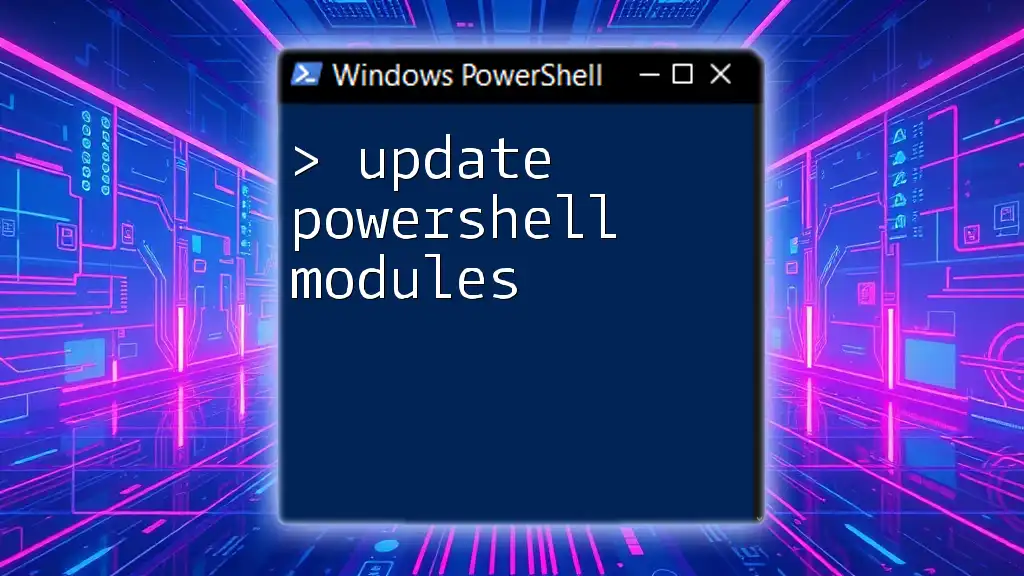
Post-Upgrade Tasks
Verifying the Installation
After completing the upgrade, it is essential to verify that the installation was successful. You can confirm your new PowerShell version by running the following command:
$PSVersionTable.PSVersion
This will display the current version, confirming that you are now using PowerShell 7. If the version is not correct, you may need to revisit the installation process to identify any issues.
Migrating PowerShell Modules
It's equally important to ensure that your existing PowerShell modules are compatible with PowerShell 7. You can list all installed modules using:
Get-Module -ListAvailable
From here, check the compatibility of each module. If any modules require updating or reinstalling, you can use the `Install-Module` cmdlet to get the latest versions designed for PowerShell 7.

Troubleshooting Common Upgrade Issues
Common Errors and Solutions
During the upgrade process, users may encounter various issues, such as installation errors or compatibility problems with scripts. If you come across error messages, consider referring to the PowerShell documentation for guidance specific to the error type. Common issues often have well-documented solutions available online.
PowerShell Community and Resources
If you find yourself stuck, the PowerShell community can be an invaluable resource. Online platforms, including GitHub Issues, PowerShell Slack groups, and forums, are great places to seek help. Other users might have experienced similar issues and can provide guidance or solutions.

Conclusion
Upgrading to PowerShell 7 not only enhances your scripting capabilities but also ensures that you are utilizing the latest features and improvements available. Staying updated with PowerShell is crucial for maximizing performance and efficiency in automation tasks. With the information provided in this guide, you are now equipped to execute a successful PowerShell upgrade and take full advantage of what PowerShell 7 has to offer. Explore further resources and continue your journey towards mastering PowerShell commands and automations.