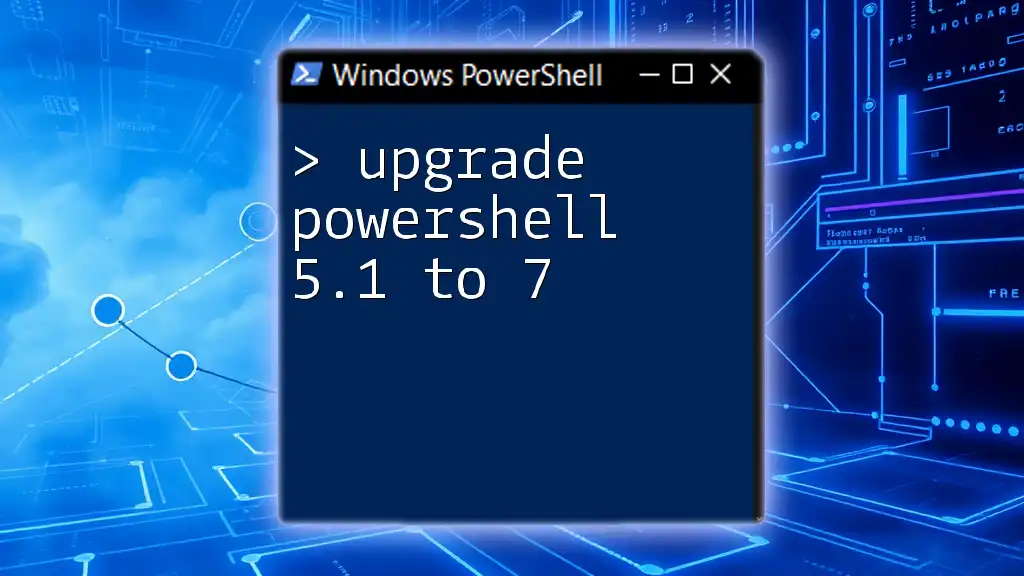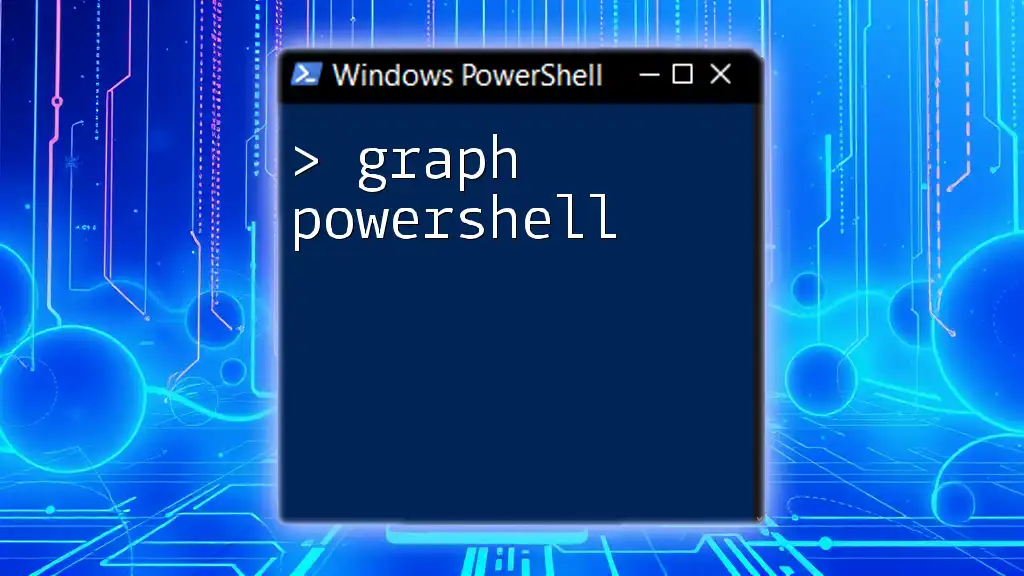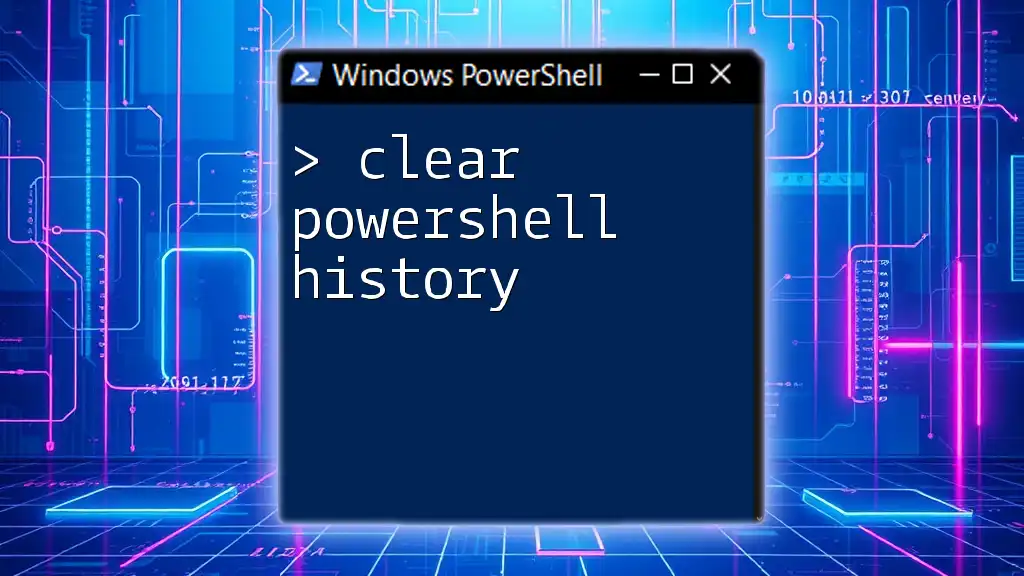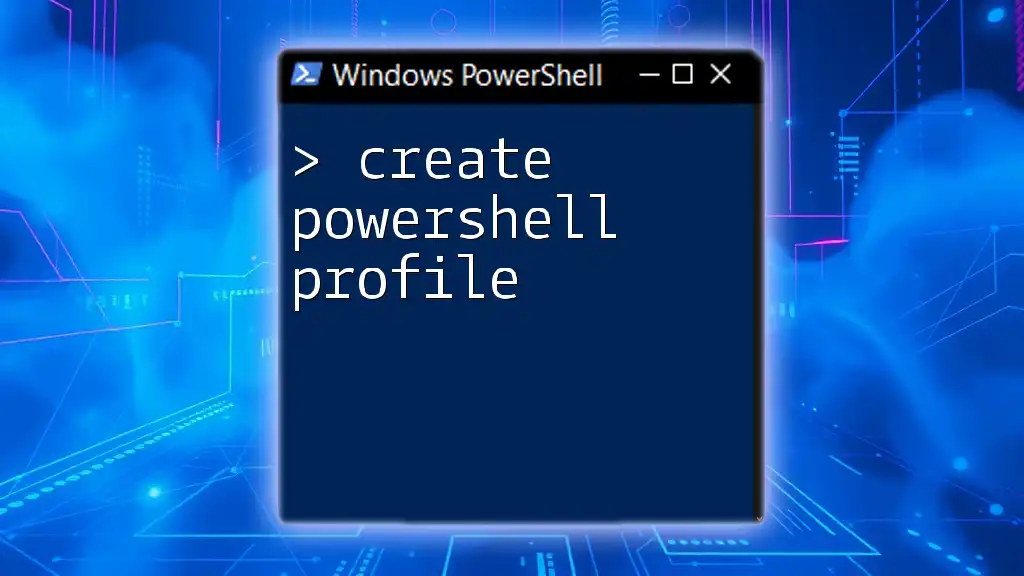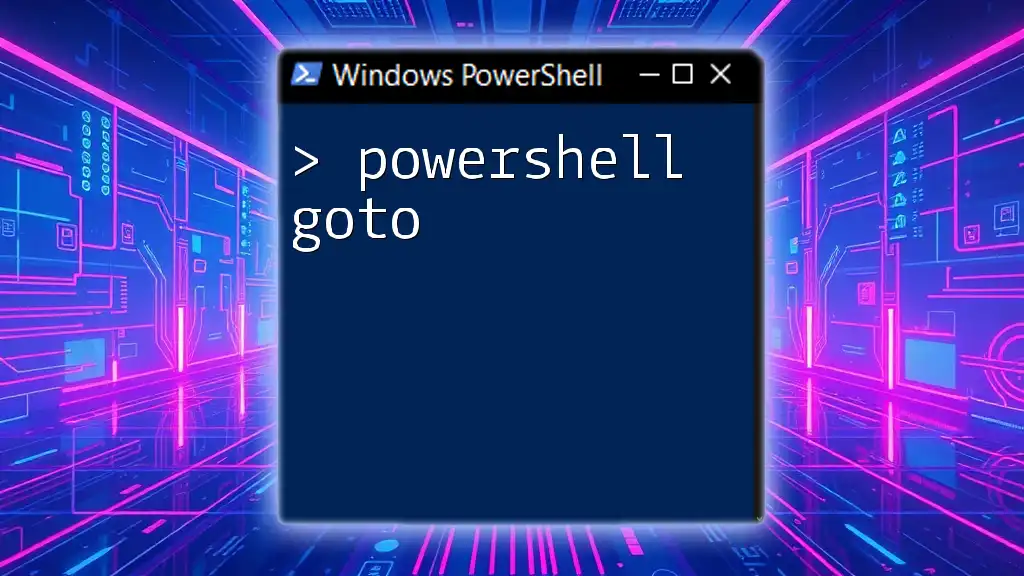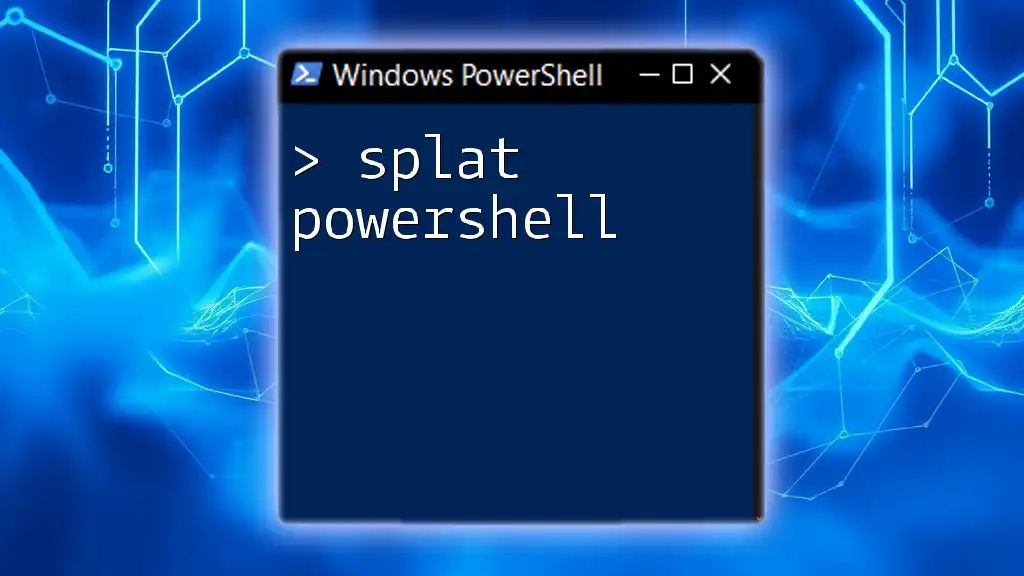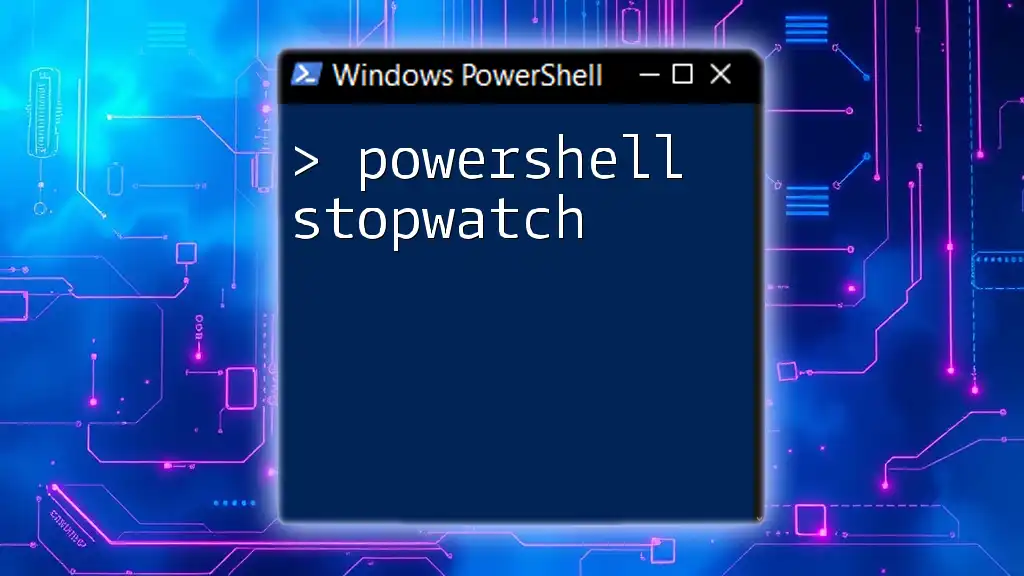To upgrade PowerShell from version 5.1 to 7, download the latest installer from the official Microsoft website and run the installation script.
Invoke-WebRequest -Uri https://aka.ms/win10-PowerShell-7 -OutFile PowerShell-7.msi; Start-Process msiexec.exe -ArgumentList '/i PowerShell-7.msi /quiet' -NoNewWindow -Wait
Understanding PowerShell 5.1 vs PowerShell 7
Key Differences Between PowerShell 5.1 and PowerShell 7
PowerShell 5.1 and PowerShell 7 present significant contrasts that impact usability and performance.
Performance Improvements: One of the most important aspects of PowerShell 7 is the enhancement in performance. Scripts run faster and programs require fewer system resources, enabling users to execute commands efficiently.
Cross-Platform Support: PowerShell 7 marks a pivotal shift towards cross-platform compatibility. Unlike PowerShell 5.1, which primarily supports Windows, PowerShell 7 can run on Windows, macOS, and Linux. This broadens the scope of users and use cases considerably.
Enhanced Language Features: PowerShell 7 introduces several new language features that improve coding experience. For example, the ternary operator (`? :`) allows for cleaner conditionals, and the null coalescing operator (`??`) provides a straightforward way to handle null values.
PowerShell 7 Enhancements
Cmdlets and Module Updates: PowerShell 7 brings several new cmdlets and updates to existing ones. Users can expect both familiar and new cmdlets designed to streamline various tasks. It's crucial to be aware of any module compatibility issues that might arise during the transition from 5.1.
Community Contributions: The PowerShell community has played a significant role in shaping PowerShell 7. Many features and enhancements stem from user feedback, making it essential for users to engage with these communities for better understanding and usage of the new version.

Prerequisites for Upgrading to PowerShell 7
System Requirements
Before embarking on your journey to upgrade PowerShell 5.1 to 7, it is vital to check the system requirements.
- Operating System Compatibility: PowerShell 7 runs on various operating systems, including Windows 10, Windows Server 2016, macOS, and several Linux distributions. Ensure your OS is supported.
- Dependencies: PowerShell 7 operates on the .NET Core framework. Ensure you have the appropriate version installed—if not, it must be installed before upgrading.
Backup Your Current Environment
Before proceeding with the upgrade, it's prudent to back up your current PowerShell environment.
Importance of Backups: Backing up ensures that you can quickly restore your settings and scripts in case anything goes wrong during the upgrade.
How to Create a Backup Environment: You can export existing PowerShell profiles and modules using the following code snippet:
Export-Clixml -Path "$HOME\Documents\PowerShellProfileBackup.xml" -InputObject $Profile
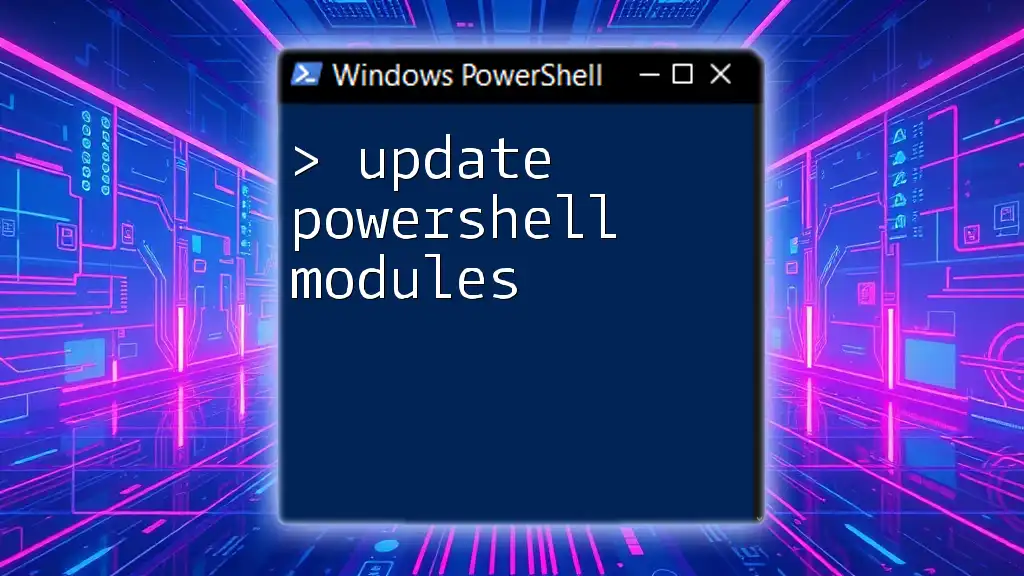
Step-by-Step Guide to Upgrade PowerShell 5.1 to 7
Initial Steps
Before starting the upgrade process, it's essential to check your current version of PowerShell. You can do this by running:
$PSVersionTable.PSVersion
The output will indicate the version of PowerShell you're currently running, which confirms if you are on 5.1.
Downloading PowerShell 7
To begin your upgrade, you need to download PowerShell 7. The official Microsoft documentation provides a reliable source for finding the installer.
Choosing the Right Installer: PowerShell 7 is available in several formats; however, the most common are the MSI installer for Windows and the ZIP package suitable for other platforms. Choose the one that aligns with your needs.
Installing PowerShell 7
You can opt for either a GUI-based installation or a command-line installation.
Using the Installer GUI: If you choose to use the GUI, the installation process is straightforward. Follow the prompts until the installation completes.
Using Command Line Installation: You can also install PowerShell 7 using the command line for a more automated approach. An example command for silent installation is:
Start-Process msiexec.exe -ArgumentList '/i PowerShell-7.msi /quiet /norestart' -Wait
This command starts the PowerShell 7 installation in silent mode, without user interaction.

Post-Installation Configuration
After the installation, you’ll need to configure your new PowerShell environment.
Setting Up Your Environment
To verify that the installation went smoothly, you can run:
pwsh -v
This will display the version of PowerShell 7 that has been newly installed.
Configuring Execution Policy
Understanding execution policies is crucial for running scripts securely and effectively. By default, PowerShell is set to restrict script execution. You can adjust your execution policy with the following command:
Set-ExecutionPolicy RemoteSigned
This command will allow you to run scripts that you create locally and those signed by a trusted publisher.
Importing Existing Modules
As you upgrade PowerShell, note that module compatibility is essential. Before importing modules from PowerShell 5.1, check whether they are compatible with PowerShell 7.
To import a module, use:
Import-Module -Name MyCustomModule
Replace `MyCustomModule` with the actual name of the module you wish to import.

Troubleshooting Common Issues
Installation Errors
Sometimes you may encounter issues during the installation process. Common installation issues may arise from permissions or incorrect installer format.
To mitigate errors, run the installer as an administrator. Furthermore, if there are persistent issues, refer to the installation logs, typically found in the `%TEMP%` directory for clues on what might be wrong.
Running Scripts in PowerShell 7
There are differences in how scripts execute in PowerShell 7 compared to PowerShell 5.1. Familiarize yourself with these changes to avoid execution issues. Testing your scripts in a controlled environment first can help identify any potential problems.

Final Thoughts and Best Practices
Embracing PowerShell 7
Transitioning to PowerShell 7 opens your workflows to numerous enhancements and future updates. Upgrading PowerShell 5.1 to 7 ensures you gain access to ongoing improvements, support, and community-driven features.
Continued Learning Resources
Continuing your education will leverage the full potential of PowerShell. Access online courses and Microsoft documentation for in-depth resources on PowerShell 7, and join community forums to connect with fellow users.

Conclusion
As you move forward, remember to take your time during the upgrade process. Familiarize yourself with newly introduced features, and encapsulate them into your daily workflows. This transition is not just about updating software but immersing yourself in a more robust and versatile environment that PowerShell 7 offers.