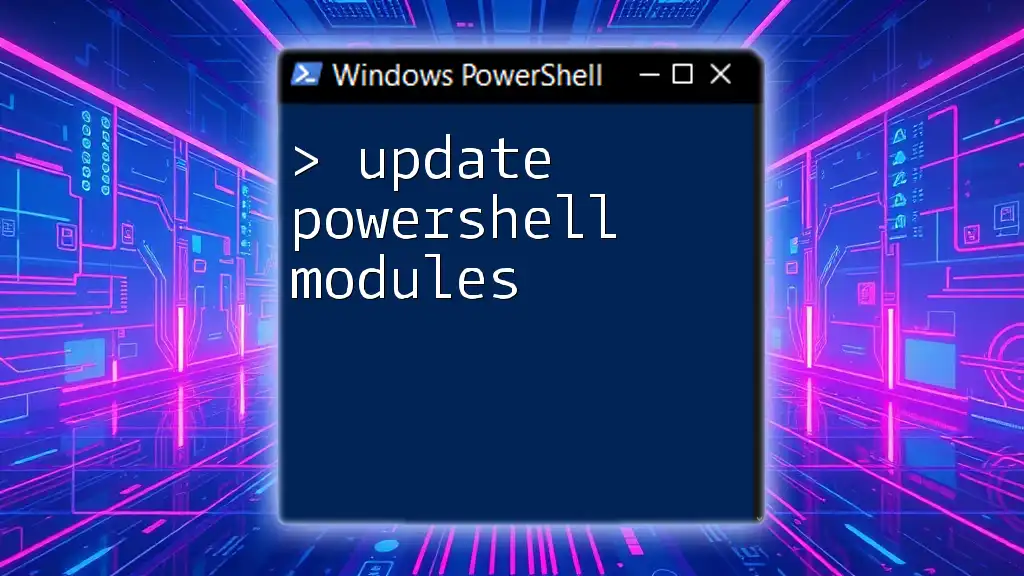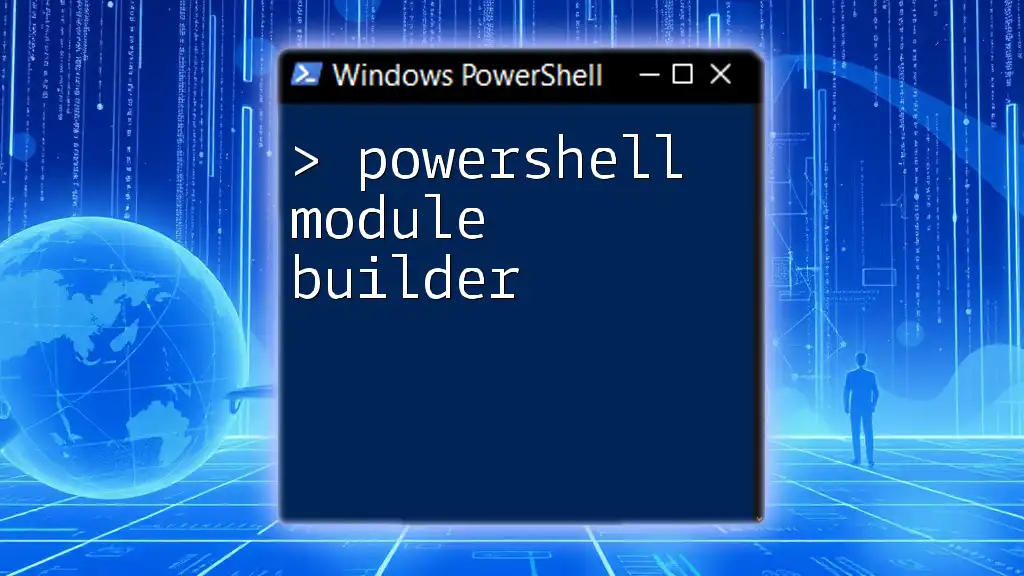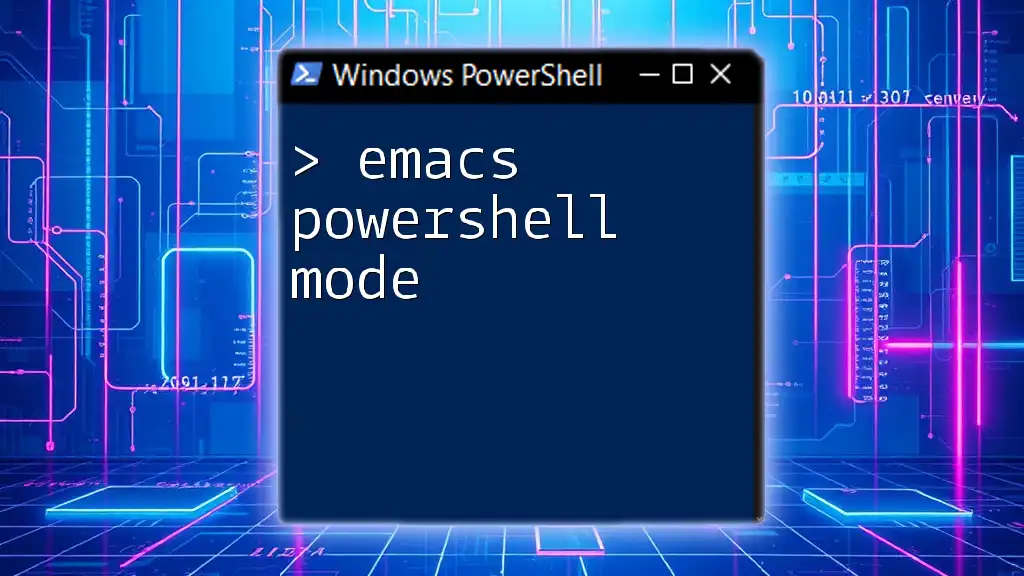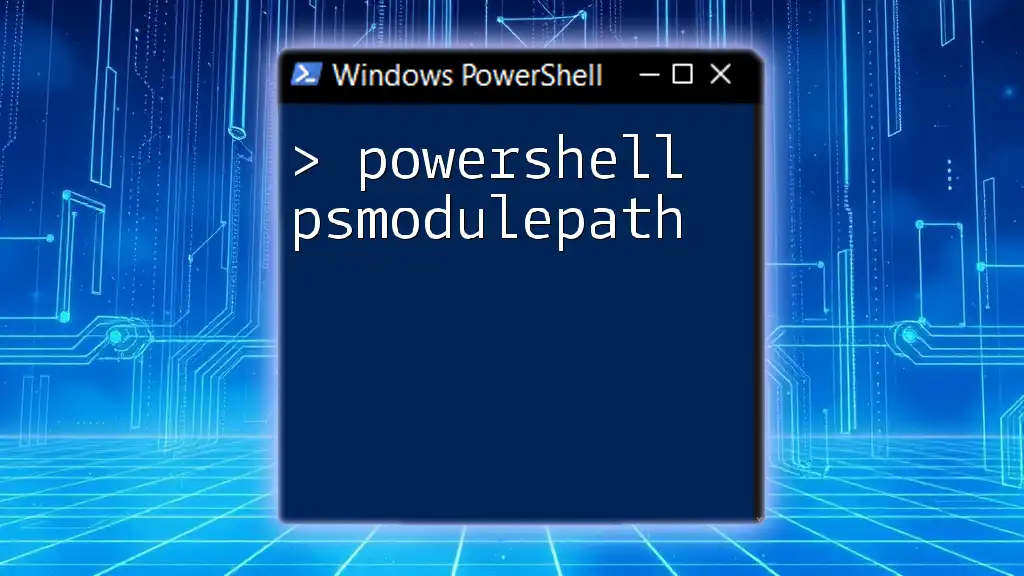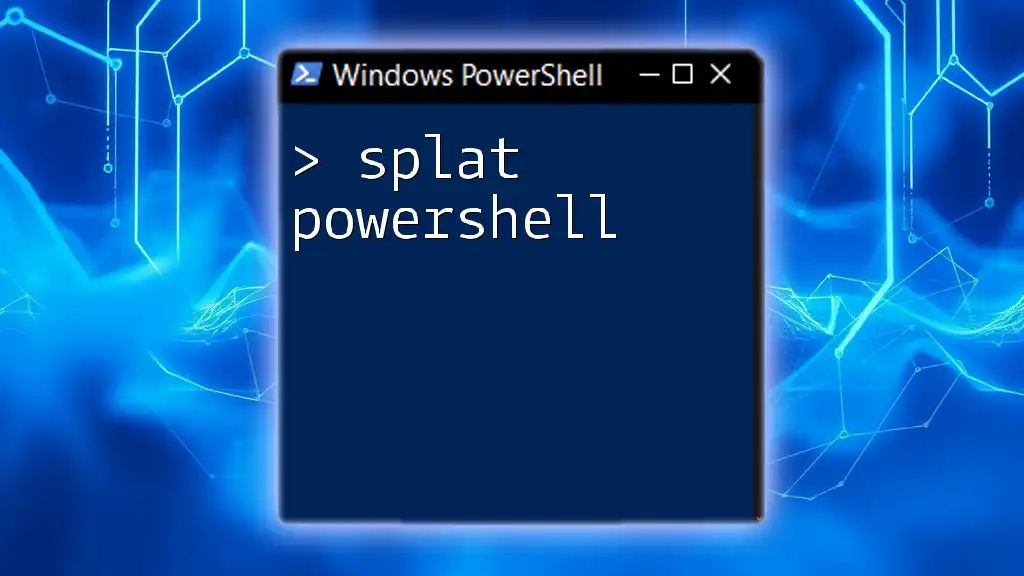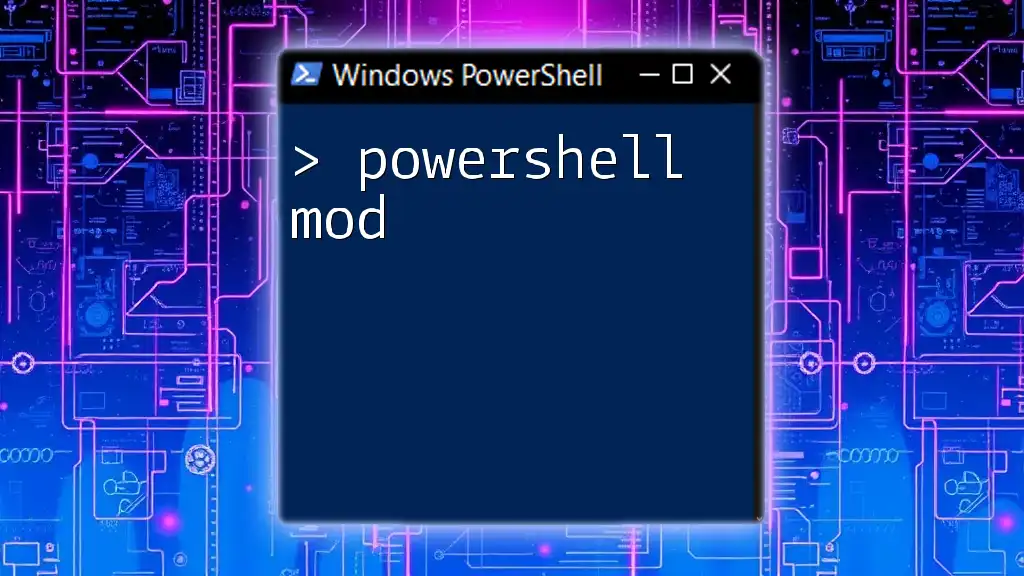To update PowerShell modules to their latest versions, you can use the `Update-Module` command followed by the module name.
Update-Module -Name ModuleName
Understanding PowerShell Modules
What Are PowerShell Modules?
PowerShell modules are collections of related functions, cmdlets, and scripts packaged together, designed to simplify development and implementation in PowerShell. By encapsulating functionality within modules, users can utilize and share their scripts more effectively, leading to increased productivity and organization within their PowerShell environment. Modules can be categorized into several types:
- Script Modules: These are essentially `.psm1` files that contain PowerShell functions and scripts.
- Binary Modules: Written in .NET languages, these modules usually have compiled code and are identified by the `.dll` extension.
- Manifest Modules: Contained within `.psd1` files, these provide metadata about the module, including version numbers and dependencies.
Why Update PowerShell Modules?
Keeping your PowerShell modules updated is crucial for various reasons:
- Security Concerns: Outdated modules may contain vulnerabilities that could be exploited, potentially compromising your system. Updates often include critical patches addressing these security issues.
- New Features: Software constantly evolves, and so do the functionalities of PowerShell modules. By keeping modules updated, you gain access to new features that enhance performance and usability.
- Bug Fixes: Like any software, modules may have bugs. Regular updates ensure that any known issues are resolved, improving overall system stability.
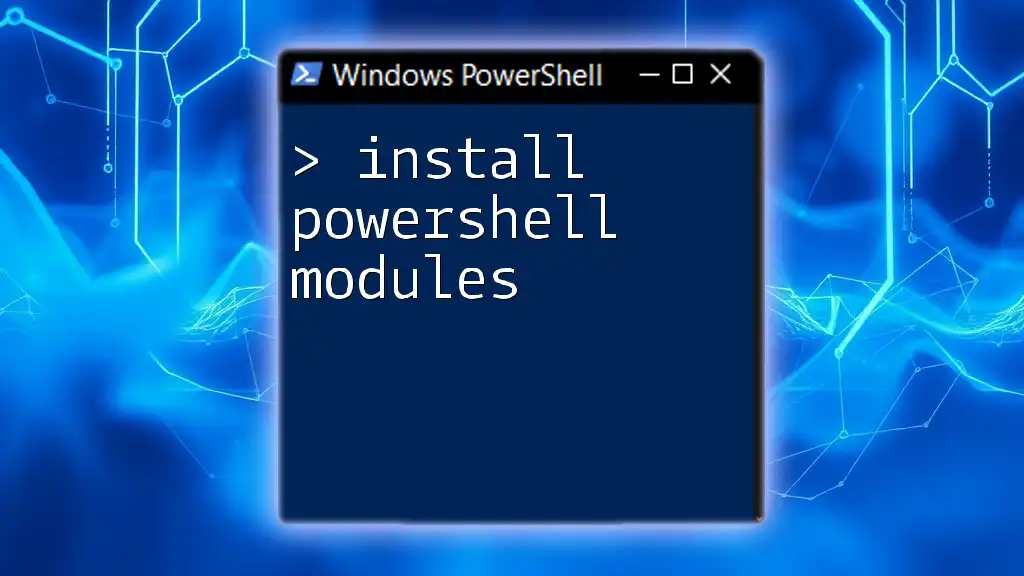
Prerequisites for Updating PowerShell Modules
PowerShell Version
Before proceeding to update PowerShell modules, it's essential to know which version of PowerShell you are using. You can check your installed version by running:
$PSVersionTable.PSVersion
This command returns information about the version of PowerShell running on your system, allowing you to determine if your version supports the modules you want to update.
Permissions
To update PowerShell modules successfully, it’s crucial to run PowerShell with administrative privileges. Simply search for PowerShell in the start menu, right-click, and select "Run as administrator." This ensures you have the necessary access rights to perform updates.
Networking Considerations
A stable internet connection is required for retrieving modules from the PowerShell Gallery. Ensure that your connection is active before attempting to update.
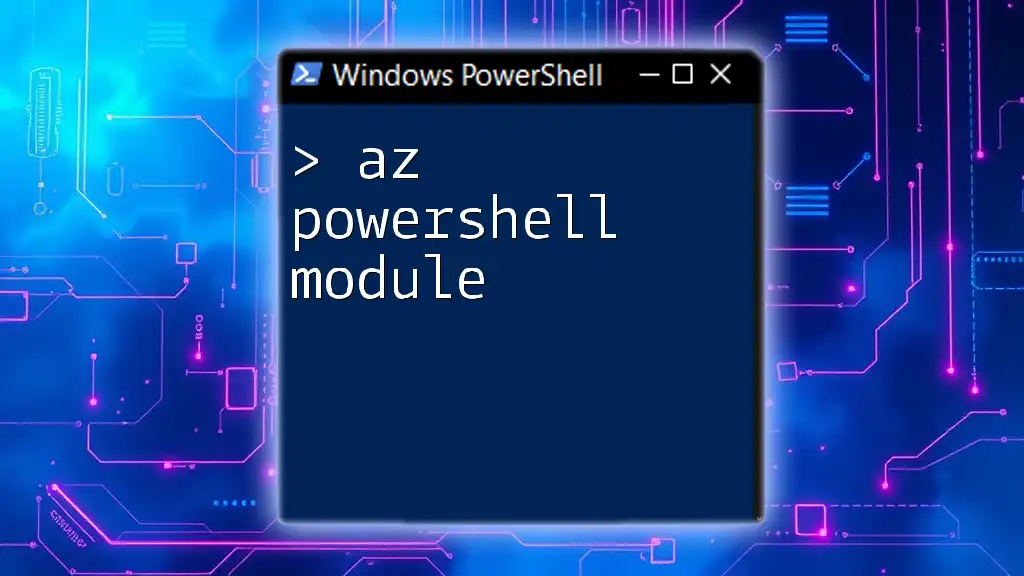
Updating PowerShell Modules
Using the PowerShell Gallery
Overview of the PowerShell Gallery
The PowerShell Gallery is an official repository hosting thousands of PowerShell modules. It simplifies the discovery, installation, and updating of modules, making it a valuable tool for PowerShell users.
Updating All Installed Modules
To keep your PowerShell environment updated, you can update all installed modules at once. Simply run:
Update-Module
This command checks for updates across all installed modules in your environment. Be cautious, as conflicts might occur if dependencies aren’t met or if a particular module introduces breaking changes.
Updating a Specific Module
Sometimes, you may want to update only a specific module. For instance, if you have a favorite module that recently released an update, use the following command:
Update-Module -Name <ModuleName>
Replace `<ModuleName>` with the actual name of the module. This targeted approach allows you to manage updates effectively without altering the rest of your modules.
Managing Module Dependencies
What Are Dependencies?
Dependencies refer to other modules or components that a module relies upon to function correctly. Being aware of these dependencies is vital when updating—neglecting them could lead to functionality issues or errors.
Updating Dependencies
To ensure that dependencies are updated alongside the modules, you can utilize the `-Force` parameter. This command reinstalls any dependent modules if needed:
Update-Module -Name <ModuleName> -Force
Using `-Force` will attempt to resolve dependencies automatically, helping mitigate potential conflicts.
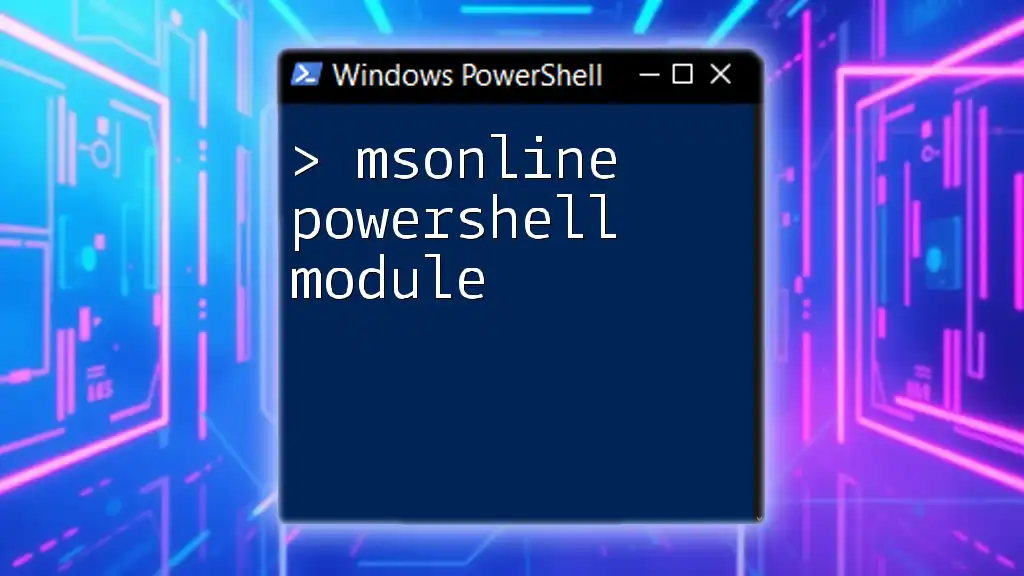
Troubleshooting Module Updates
Common Errors and Solutions
Sometimes during the update process, you may encounter errors. Here are a couple of common issues and their solutions:
- Access Denied: If you receive a message indicating access is denied, verify that you are running PowerShell as an administrator.
- Network Errors: If you're facing difficulties connecting to the PowerShell Gallery, check your internet connection and firewall settings that might be blocking PowerShell's access.
Checking Installed Module Versions
To verify which version of a module is currently installed, use the following command:
Get-InstalledModule -Name <ModuleName>
This command reveals the module's name, current version, and other relevant information, allowing you to confirm whether an update is necessary.
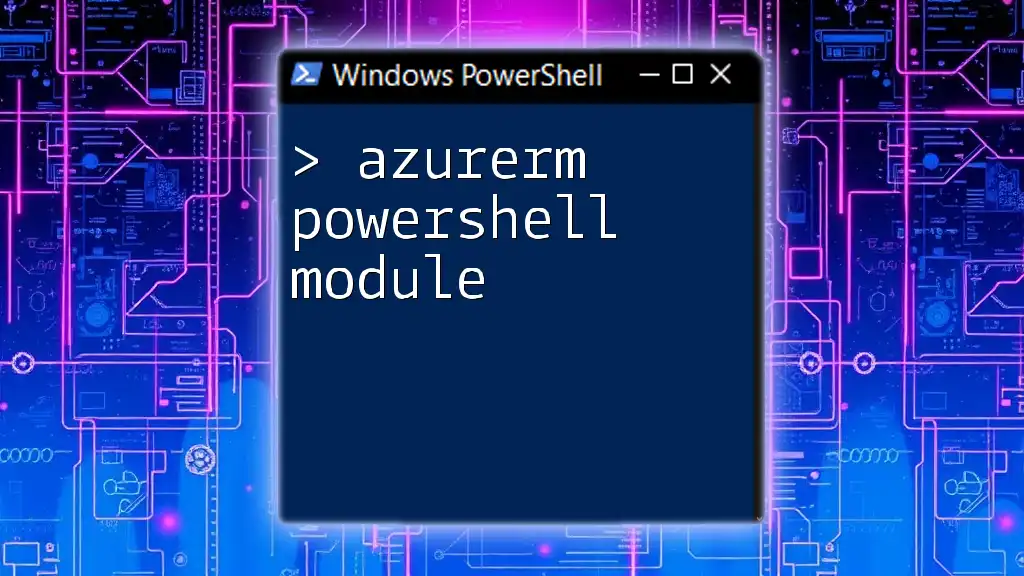
Best Practices for Managing PowerShell Modules
Regular Checkups
Establishing a routine to regularly check for updates ensures that your environment remains secure and efficient. By making it a habit, you can address vulnerabilities before they become critical issues.
Using Version Control
When updating a module, you may sometimes want to maintain a specific version for compatibility reasons. To do this, specify the version you wish to use:
Update-Module -Name <ModuleName> -RequiredVersion <VersionNumber>
This command ensures that even if a newer version is available, PowerShell will install the version you require.
Documentation and Change Logs
Always take the time to read the documentation and change logs associated with each module update. This practice keeps you informed about potential changes that might impact your scripts and workflows.
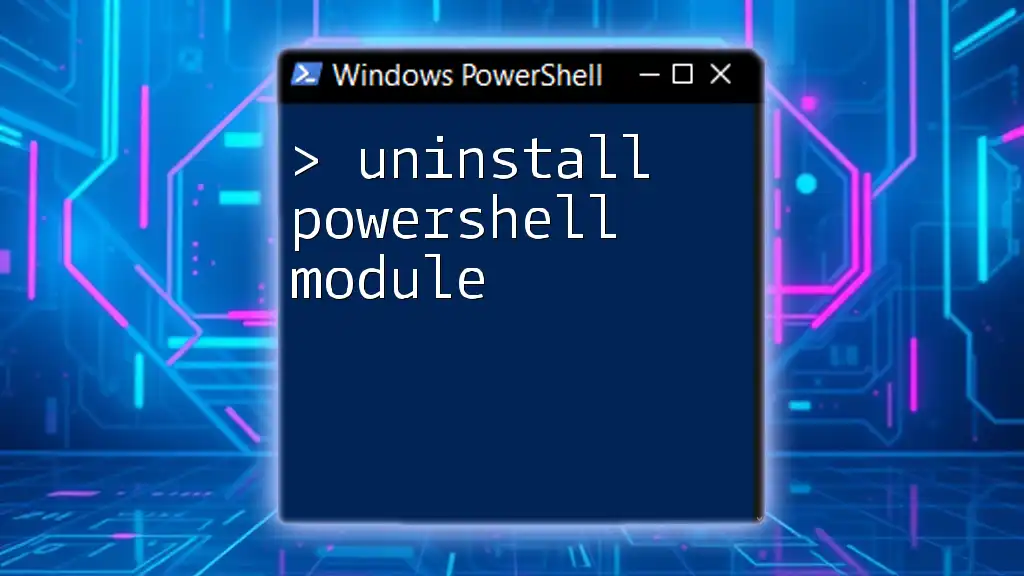
Alternative Methods to Update PowerShell Modules
Using PackageManagement
In addition to the PowerShell Gallery, you can utilize the `PackageManagement` module. This built-in feature expands the capabilities of PowerShell by adding package management functionalities, enabling you to manage software packages more comprehensively. A command to list and update packages is:
Find-Package -ProviderName NuGet -AllVersions | Update-Package
This command allows you to manage and update installed modules through a different interface, which can be particularly useful if you need more control over the process.
Using Third-Party Tools
Aside from native PowerShell methods, various third-party tools exist that can assist in managing PowerShell modules more efficiently. While this article focuses on standard approaches, exploring such tools can offer enhanced capabilities and user experiences.
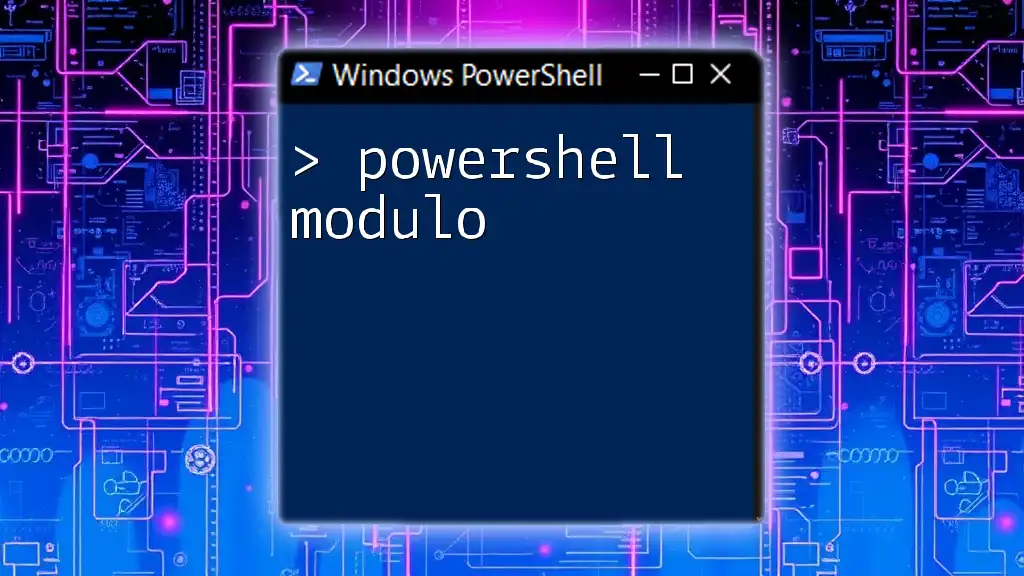
Conclusion
Updating PowerShell modules is a vital part of maintaining an effective and secure working environment. By understanding the importance of these updates, knowing how to perform them, and adhering to best practices, you can ensure your PowerShell experience remains robust and efficient. Remember to stay informed about changes and updates, read documentation, and always test environments after significant changes to safeguard your workflows.
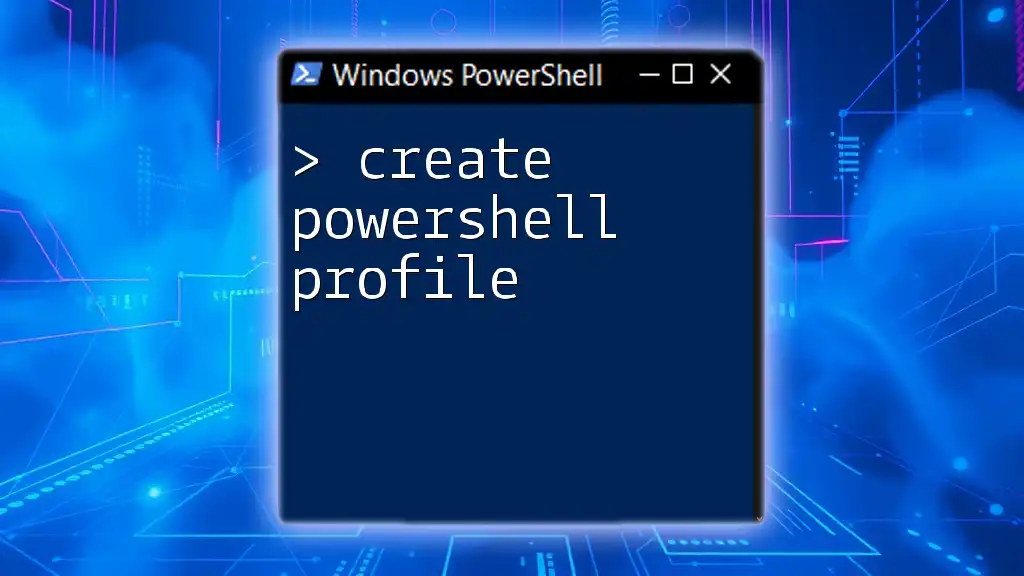
Additional Resources
For those looking to deepen their understanding of PowerShell and remain updated on the latest developments, consult official PowerShell documentation and engage with the community through blogs and forums dedicated to ongoing learning.