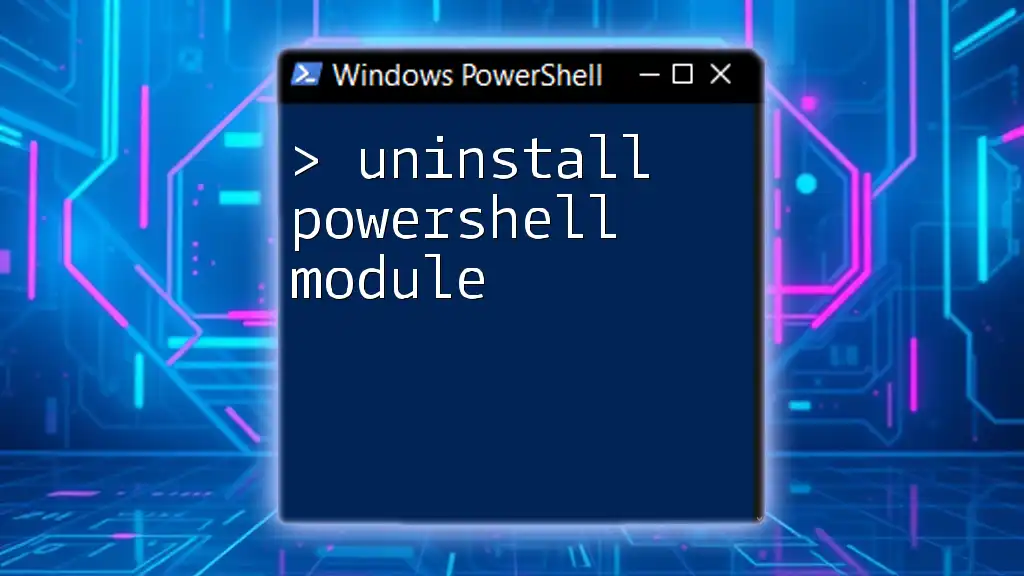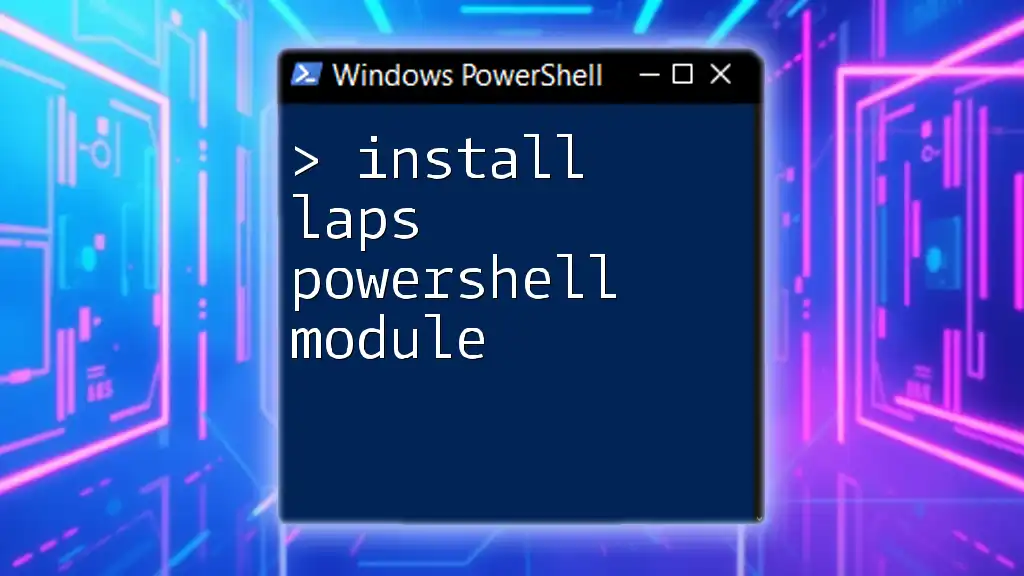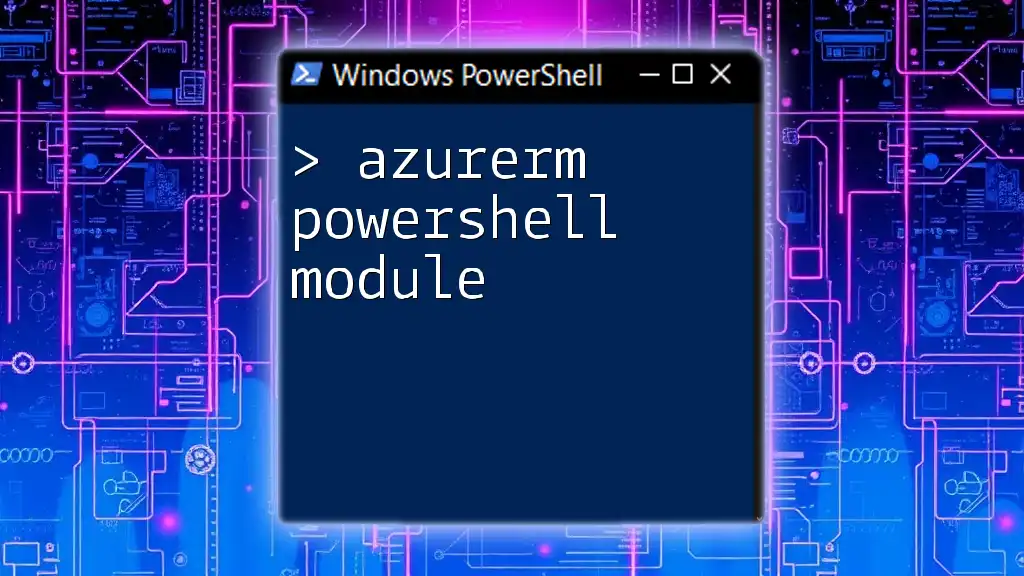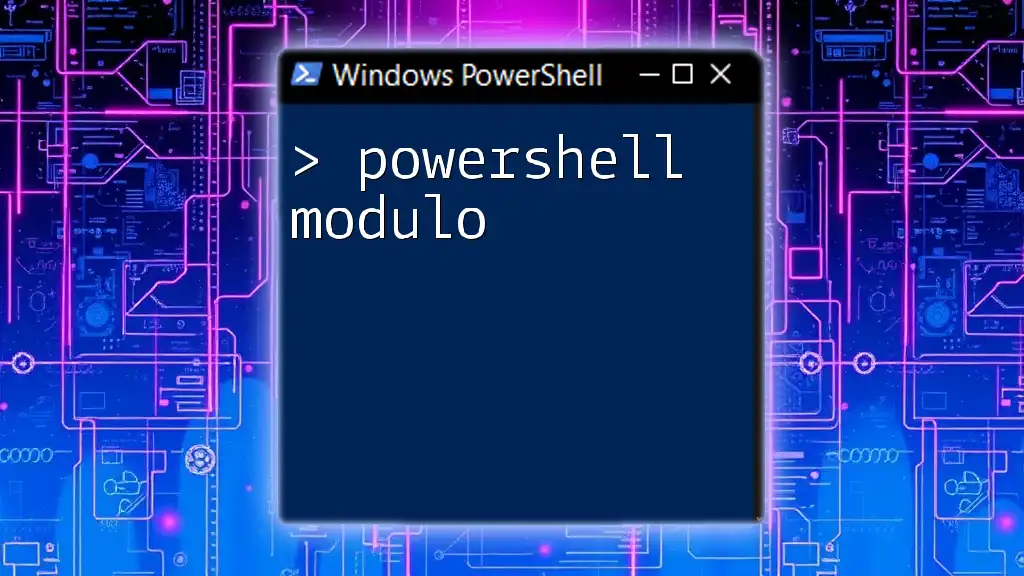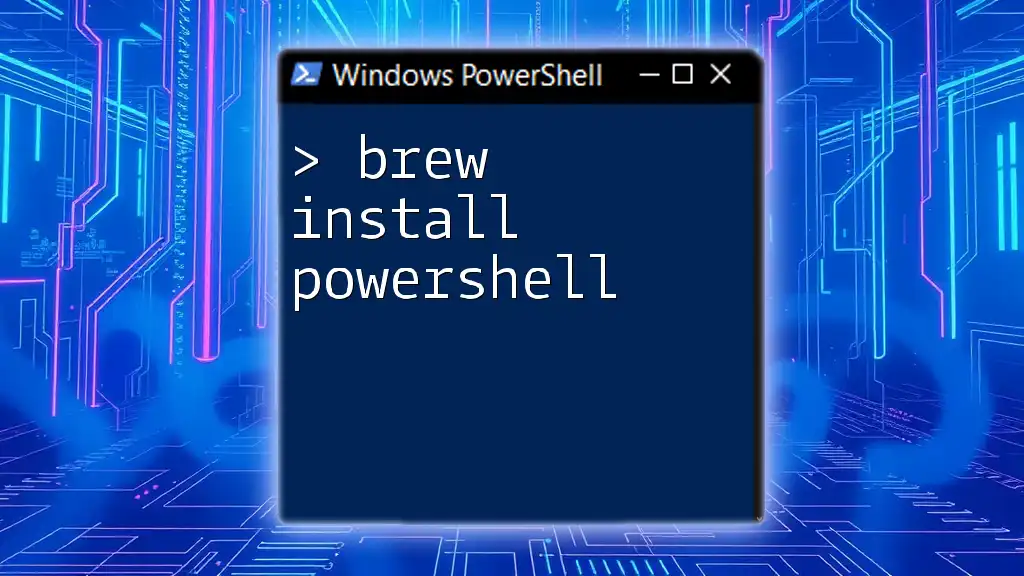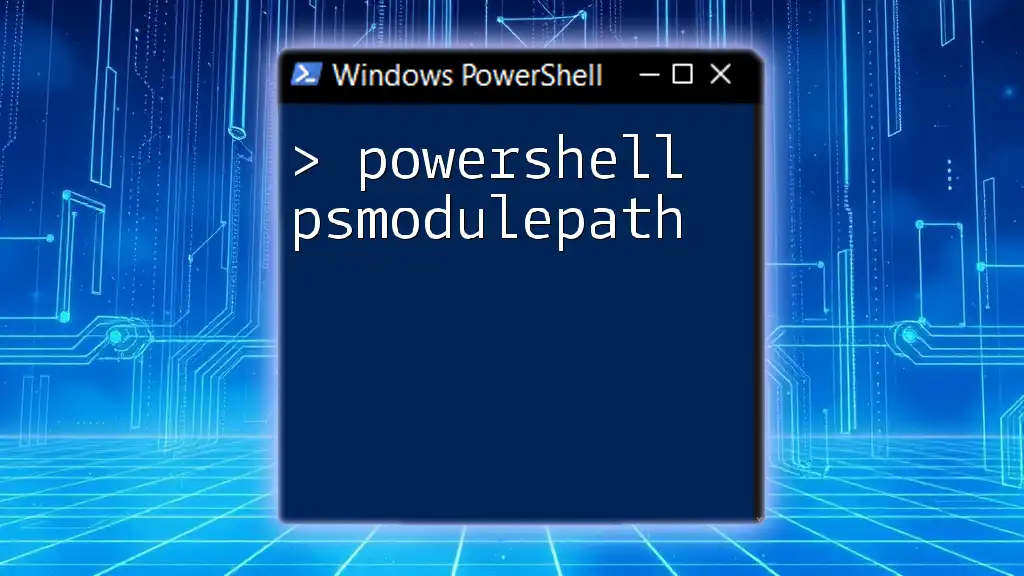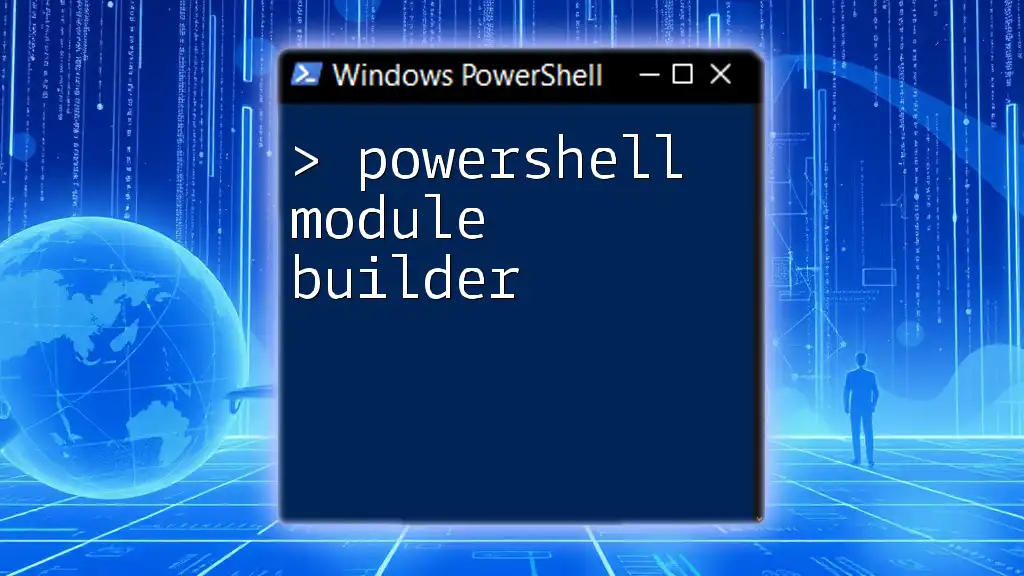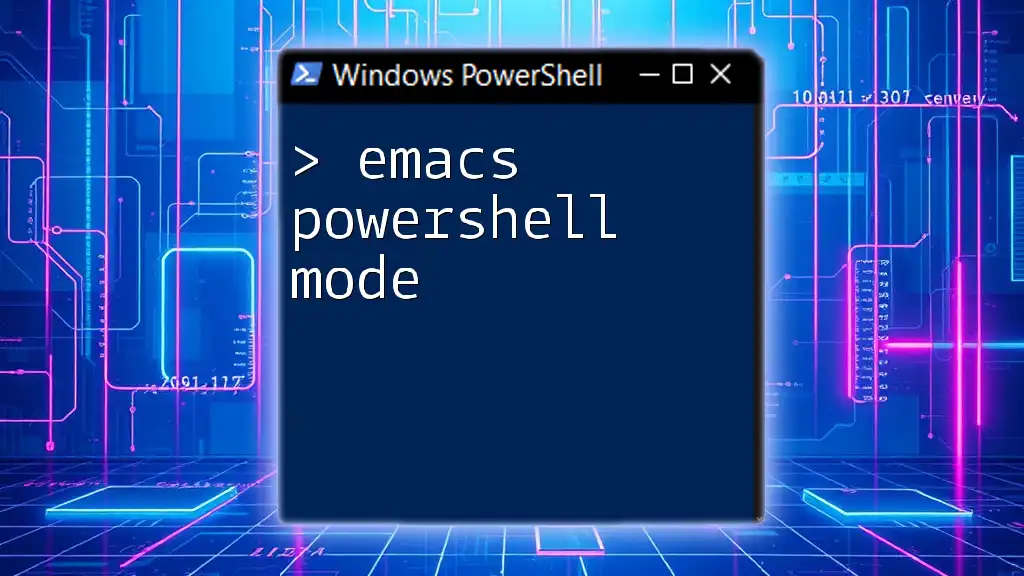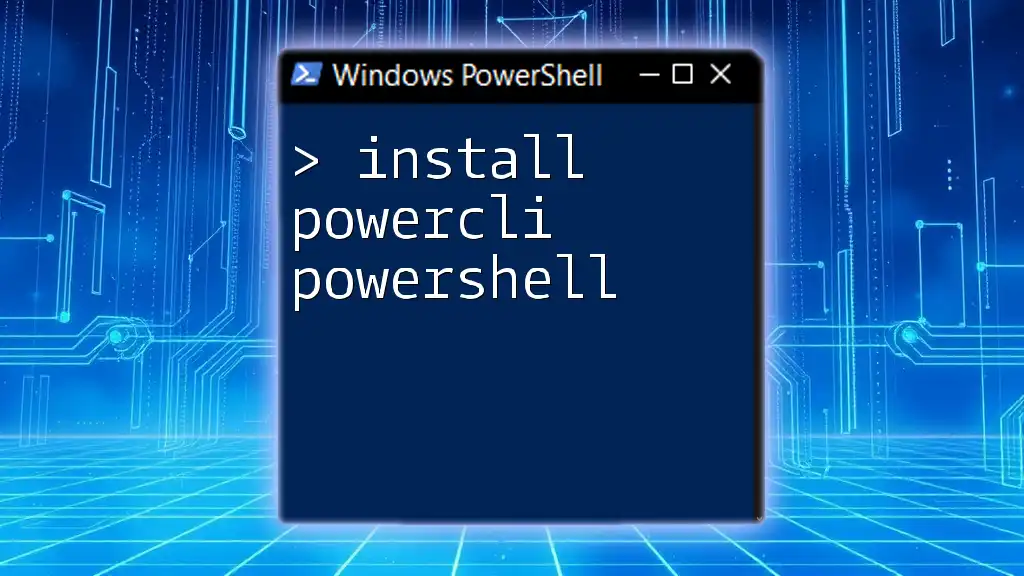To uninstall a PowerShell module, use the `Uninstall-Module` cmdlet followed by the module name.
Uninstall-Module -Name ModuleName
Understanding PowerShell Modules
What is a PowerShell Module?
A PowerShell module is essentially a package that contains PowerShell commands, functions, variables, and other resources. Modules help organize and encapsulate functionality. They can be built-in, provided directly by PowerShell, or custom-built for specific tasks. Understanding the types of modules is crucial; knowing whether you're working with a built-in module or a custom one can affect how you manage them.
Why You Might Want to Uninstall a Module
There are several reasons you may want to uninstall a PowerShell module:
- Reducing Clutter: Over time, you may install numerous modules, which can clutter your environment. Regularly removing unneeded modules keeps your workspace clean.
- Resolving Conflicts: Occasionally, two modules may conflict with each other. Uninstalling one can resolve such issues.
- Updating to a Newer Version: If a module has been updated with new features or fixes, uninstalling the older version may be necessary.
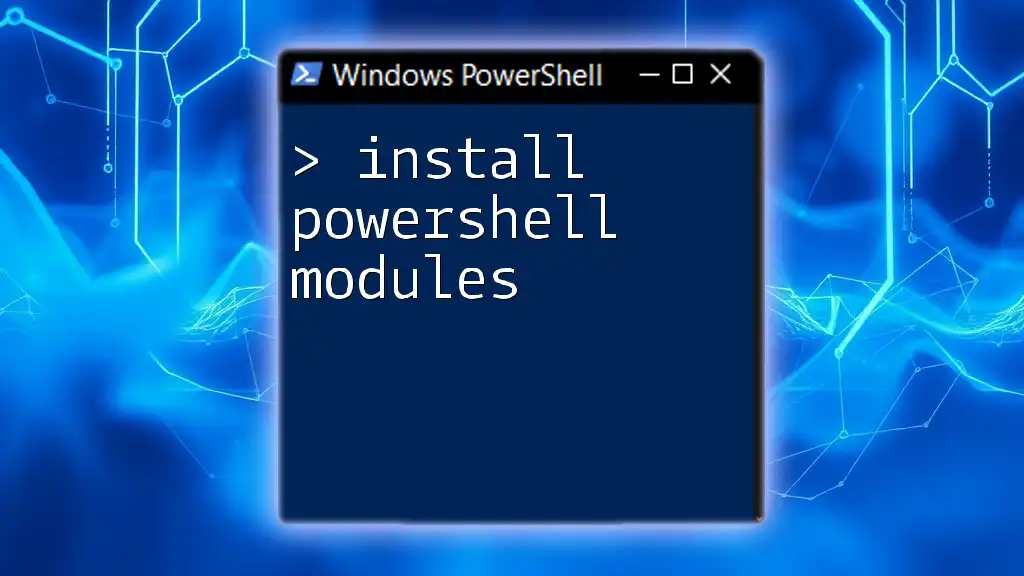
Preparing to Uninstall a PowerShell Module
Checking Installed Modules
Before uninstalling a module, it's essential to assess what you currently have. You can list all installed modules using the following command:
Get-Module -ListAvailable
This command displays all modules installed on your system, along with their versions and other relevant information.
Identifying the Module to Uninstall
When you decide to uninstall a module, ensure you choose the correct one. It's a good practice to check for:
- Dependencies: Some modules rely on others. Uninstalling a core module can break functionality elsewhere.
- Usage: If you're unsure about the module's importance, consider checking where and how it's been used.

Uninstalling a PowerShell Module
Using the `Uninstall-Module` Command
The primary command for uninstalling a PowerShell module is `Uninstall-Module`. This command is straightforward, but understanding its parameters enriches its usage. The basic syntax is:
Uninstall-Module -Name <ModuleName>
Replace `<ModuleName>` with the name of the module you wish to uninstall.
Examples of Uninstalling a Module
Example 1: Uninstalling a Single Module
To demonstrate how straightforward the process is, let's say you want to uninstall a module named `SampleModule`. The command you would run is:
Uninstall-Module -Name SampleModule
Executing this command will initiate the uninstallation process.
Example 2: Uninstalling a Module with Dependencies
In some cases, if the module you are uninstalling has dependencies, you may encounter issues. Using the `-Force` parameter can help in such scenarios. This parameter overrides any dependency checks, allowing for a clean uninstallation. Here’s how you would run the command:
Uninstall-Module -Name SampleModule -Force
Verifying Module Uninstallation
Confirming the Uninstallation
After executing the uninstall command, it’s essential to confirm that the module has been successfully removed. You can check this with the following command:
Get-Module -ListAvailable | Where-Object { $_.Name -eq 'SampleModule' }
If the module appears in the results, it means it hasn't been uninstalled yet.
Troubleshooting Common Issues
If you encounter errors during the uninstallation process, don’t panic. Here are common problems and their solutions:
- Error Message: "The specified module ‘SampleModule’ was not found."
- Solution: Ensure you have typed the module's name correctly and that it is indeed installed.
- Error Message: “Cannot uninstall the module, it is in use.”
- Solution: Close any running scripts or sessions using the module before attempting to uninstall it again.
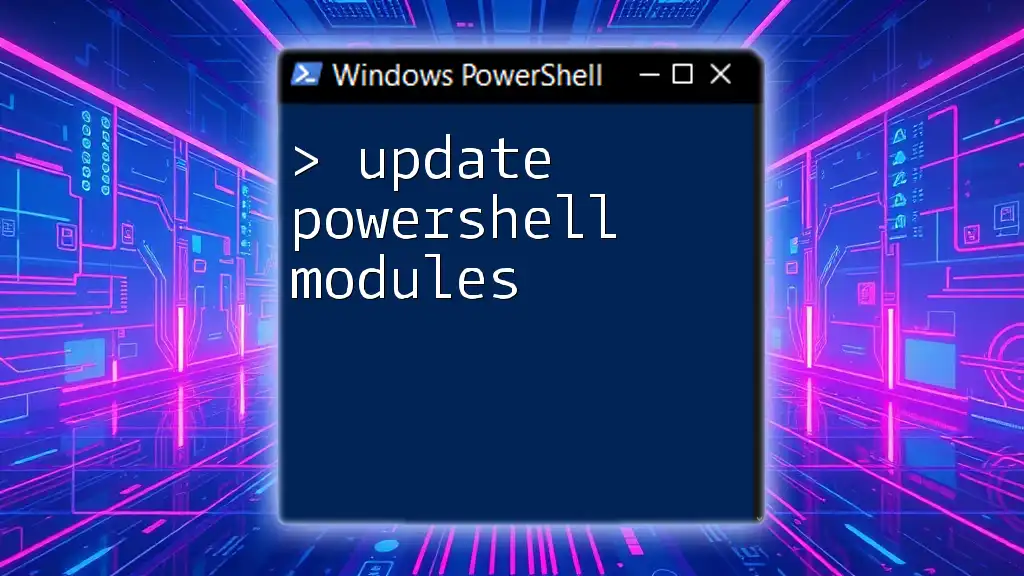
Alternative Methods to Remove PowerShell Modules
Manual Removal of Module Files
In some scenarios, you may find that PowerShell’s command-line tools aren’t doing the trick, especially if you want to remove leftover files after a module has been uninstalled. Here’s when you would opt for manual removal:
- Navigate to the module directory. Typically, PowerShell modules are stored in one of several locations, such as:
- `C:\Program Files\WindowsPowerShell\Modules`
- `C:\Users\<YourUserName>\Documents\WindowsPowerShell\Modules`
- Once located, you can delete the module folder manually.
Using GUI Tools
If you prefer graphical interfaces, various tools can help you manage PowerShell modules without using command lines. You can look into tools like Windows PowerShell ISE, Visual Studio Code Extensions, or dedicated PowerShell management GUI tools that provide a beginner-friendly way to manage your modules.
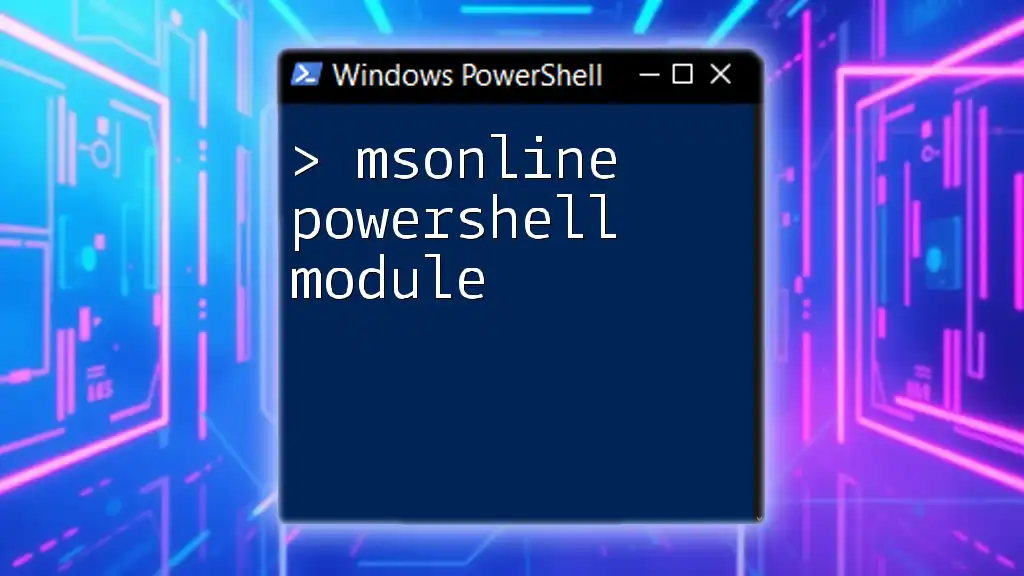
Conclusion
Recap of Key Points
Uninstalling a PowerShell module can be done efficiently using the `Uninstall-Module` command, ensuring a streamlined and effective cleaning process in your environment. Always remember to check dependencies and confirm successful uninstallation.
Encouragement to Practice
Once you've grasped the uninstallation process, try experimenting with various PowerShell environments. Practicing the `Uninstall-Module` command will deepen your understanding and competency in managing PowerShell modules effectively.
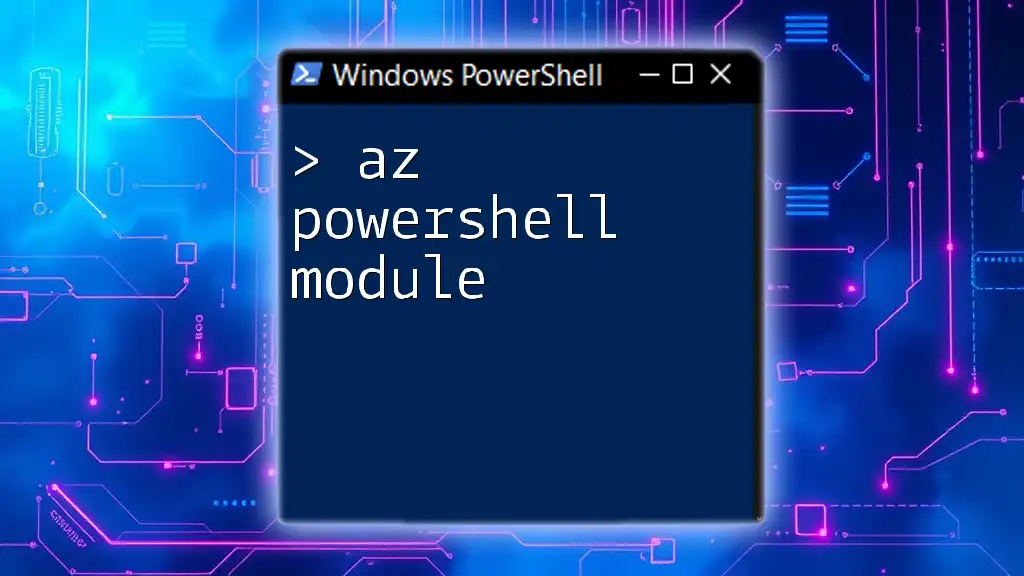
Additional Resources
Official PowerShell Documentation
For more in-depth learning, delve into the [Microsoft Docs for PowerShell](https://docs.microsoft.com/en-us/powershell/), where you can find extensive resources on command usage and module management.
Community Forums and Related Blogs
Engaging with PowerShell communities and blogs is an excellent way to stay updated. Sites like Stack Overflow and various tech blogs often feature discussions and articles on best practices and troubleshooting tips.