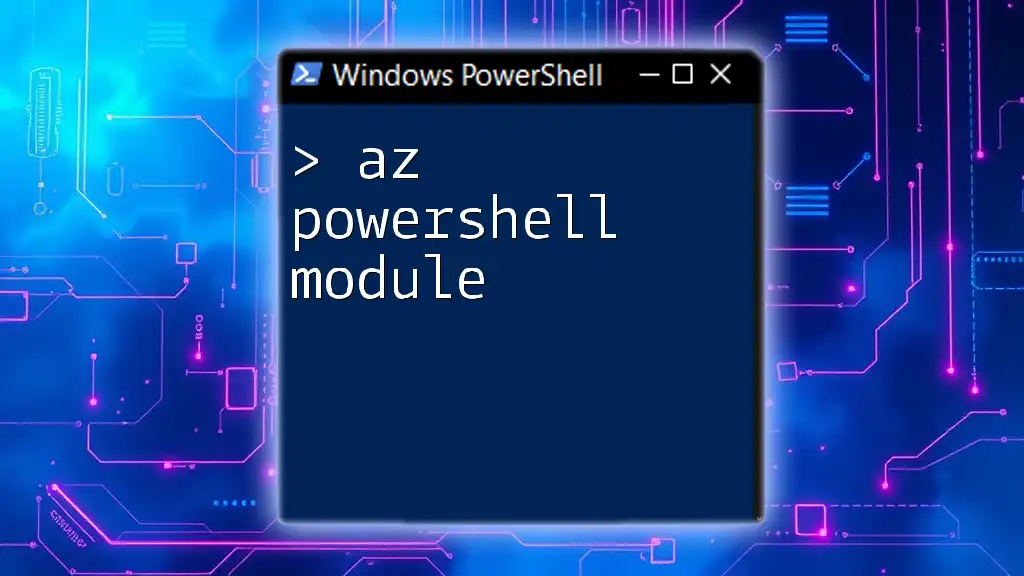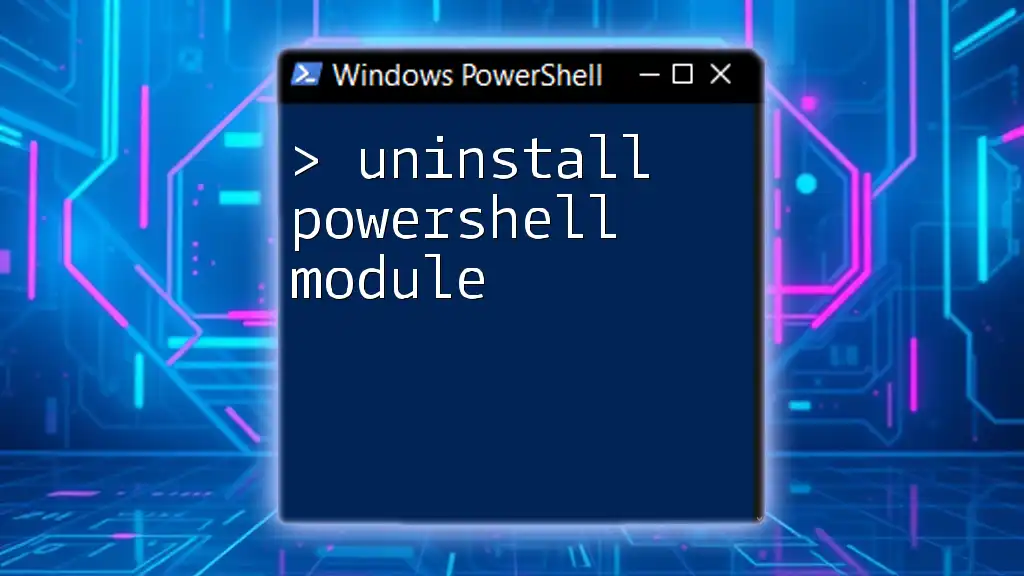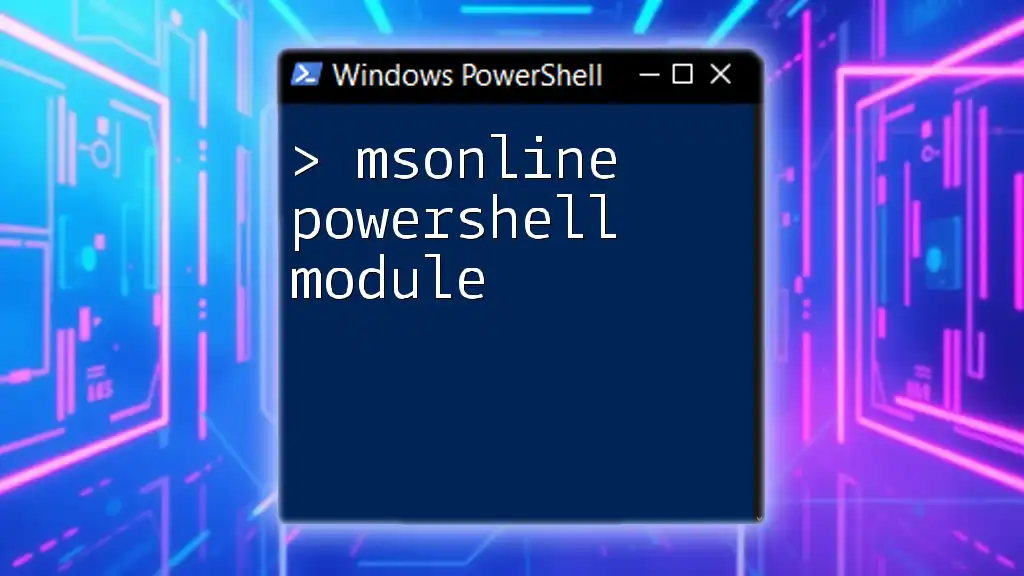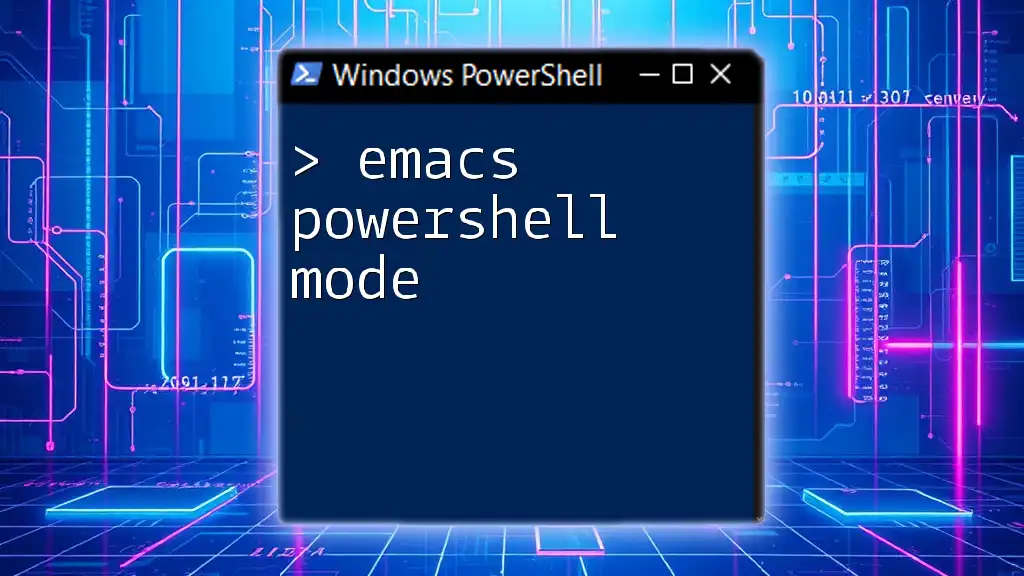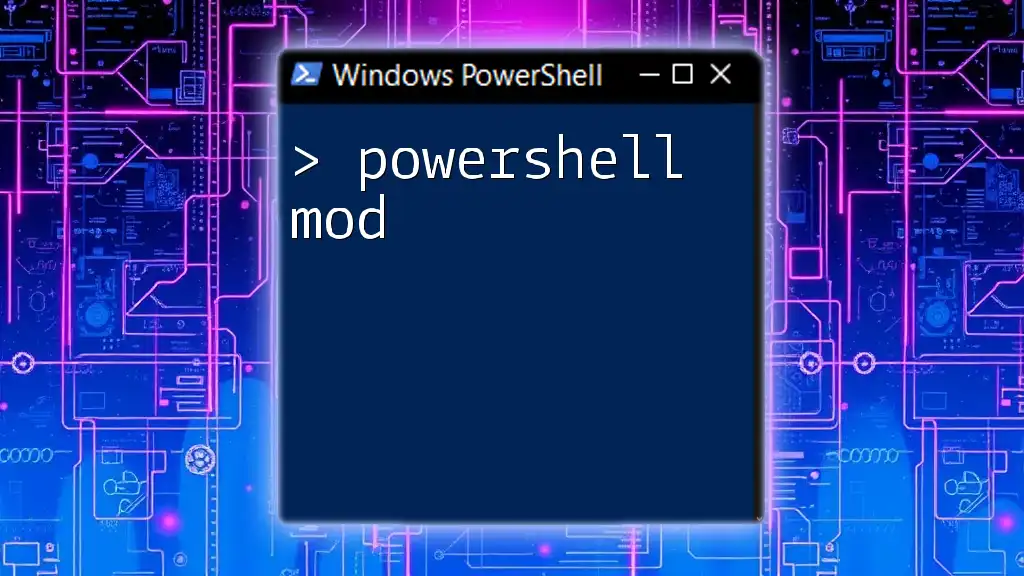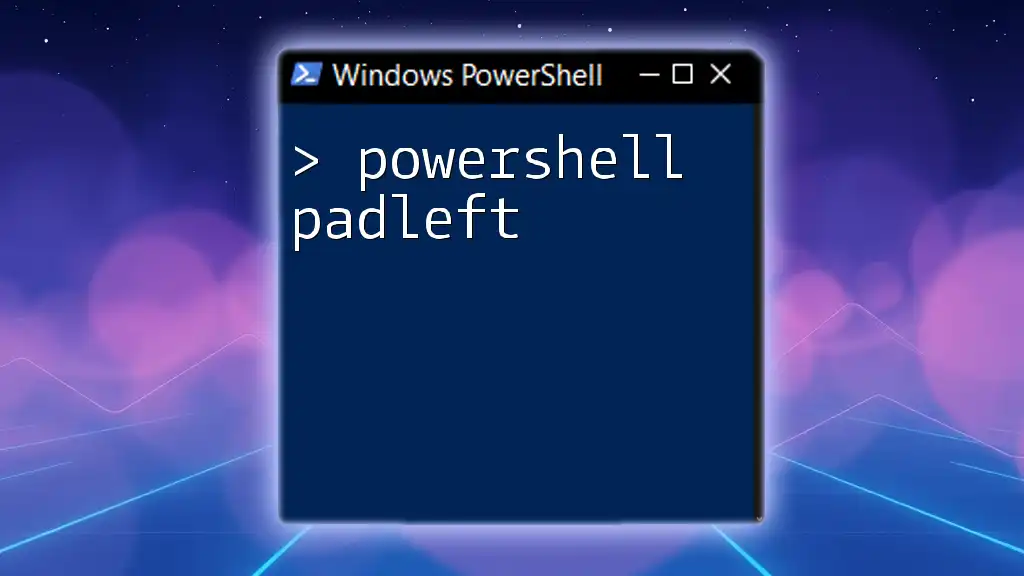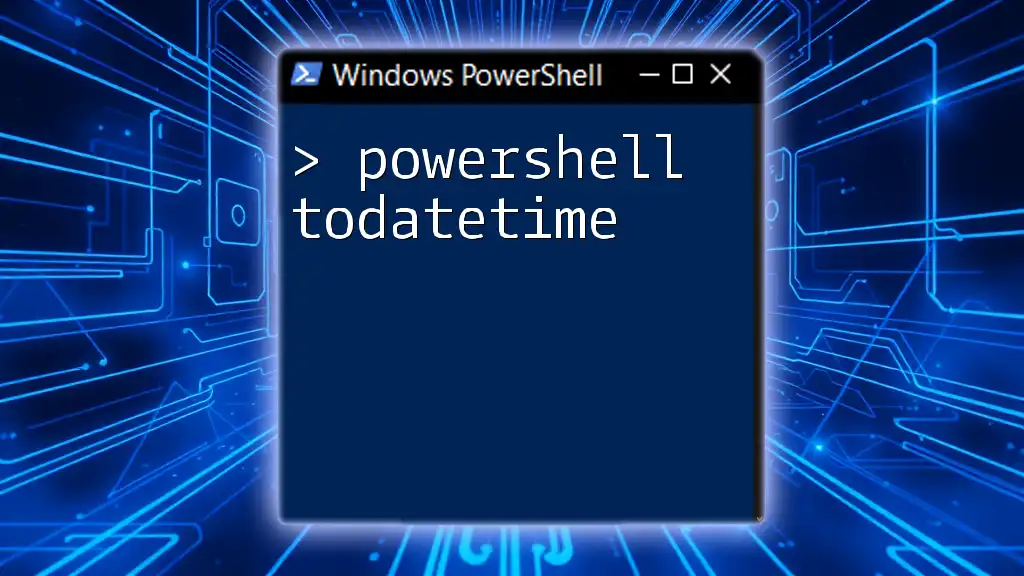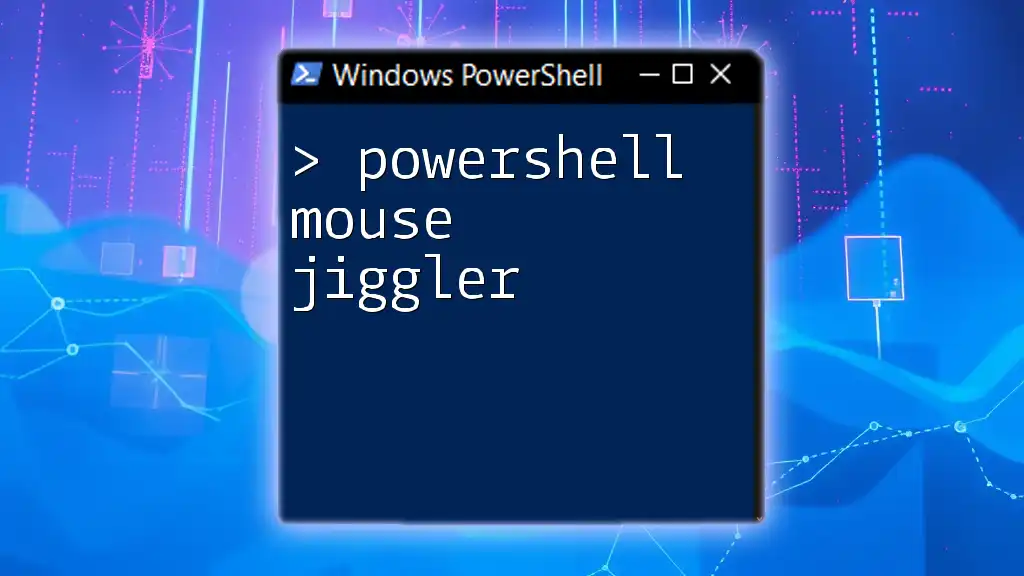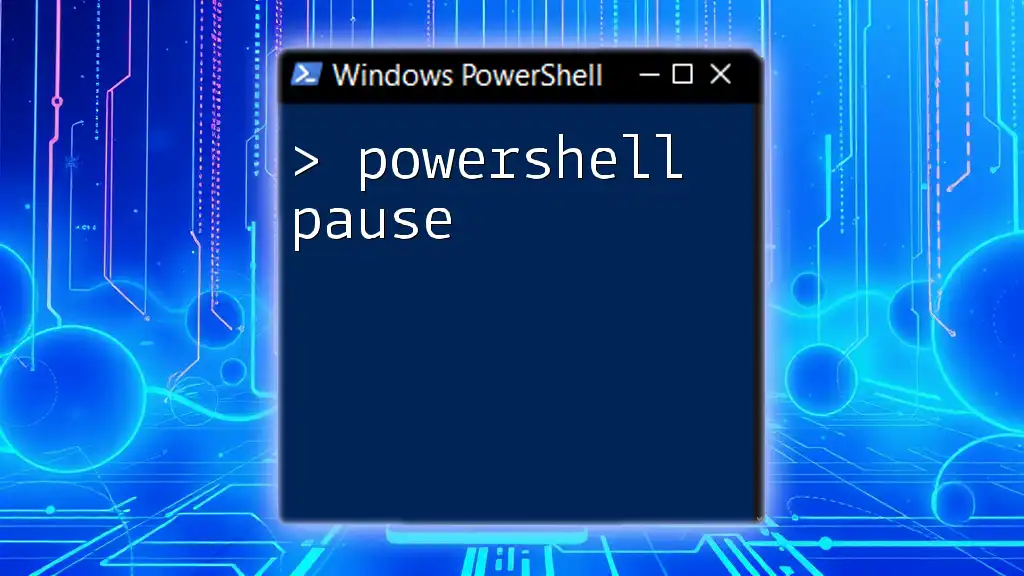The Azure PowerShell module (`Az`) is a set of cmdlets for managing Azure resources directly from PowerShell, enabling users to automate and streamline their cloud operations.
# Install the Az PowerShell module
Install-Module -Name Az -AllowClobber -Scope CurrentUser
What is the Az PowerShell Module?
The Az PowerShell module is a set of cmdlets aimed at managing Azure resources directly from the PowerShell command line. This robust module serves as a crucial tool for developers and system administrators alike, allowing them to create, configure, and manage Azure services efficiently.
Compared to its predecessor, the AzureRM module, the Az module is built to be more user-friendly and provide a unified command set, which simplifies the learning and usage curve for newcomers and seasoned experts alike. Its streamlined operations across various Azure services make it an essential component of any modern Azure toolkit.
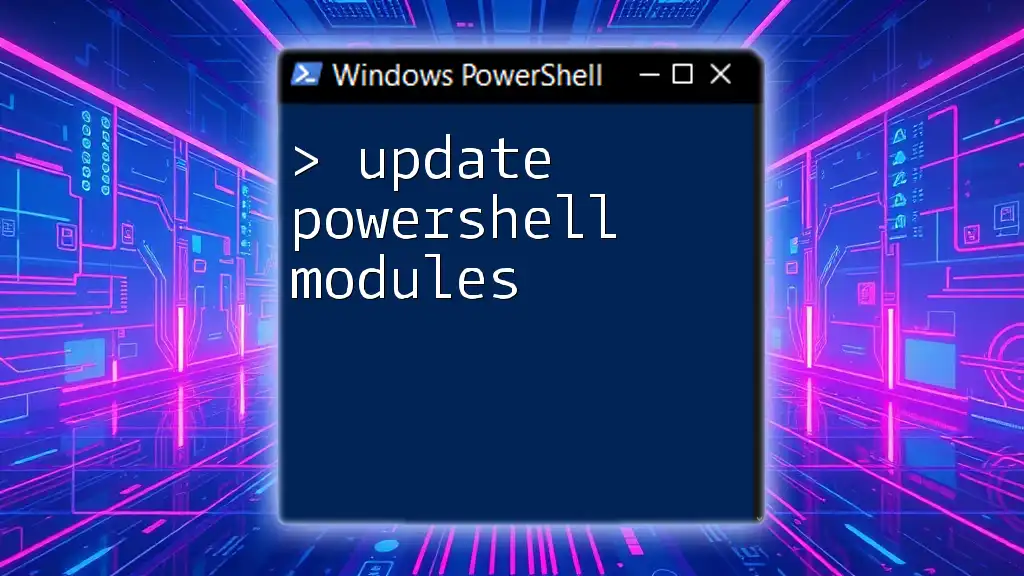
Advantages of Using the Az Module
Enhanced Functionality
The Az PowerShell module brings numerous new features compared to AzureRM, including enhancements in service interactions and support for newer Azure features. These enhancements ensure users can fully utilize the capabilities of Azure as they evolve.
Better Performance
In addition to improved functionality, the Az module is designed for better performance, meaning faster execution times and reduced latency when interacting with Azure resources. This performance improvement implicitly boosts productivity and efficiency in managing cloud resources.
Simplified Authentication
One of the standout features of the Az PowerShell module is its simplified authentication processes. This helps users connect to Azure in an easier manner, allowing them to focus more on deploying services rather than grappling with complex authentication mechanisms.
Multiple Authentication Methods
The Az module supports various authentication methods, including:
- Azure CLI: Users can authenticate using their Azure CLI configurations.
- Device Code Flow: This method provides a secure way for users without direct access to a graphical interface.
- Service Principals: Ideal for automated scripts and CI/CD pipelines, service principals allow applications to authenticate programmatically.
Role-Based Access Control (RBAC)
The Az module works seamlessly with Azure's robust Role-Based Access Control (RBAC), enabling users to manage permissions and ensure secure operations across their services. By using RBAC, you can define specific roles and permissions for users and groups, promoting a secure and structured approach to cloud resource management.
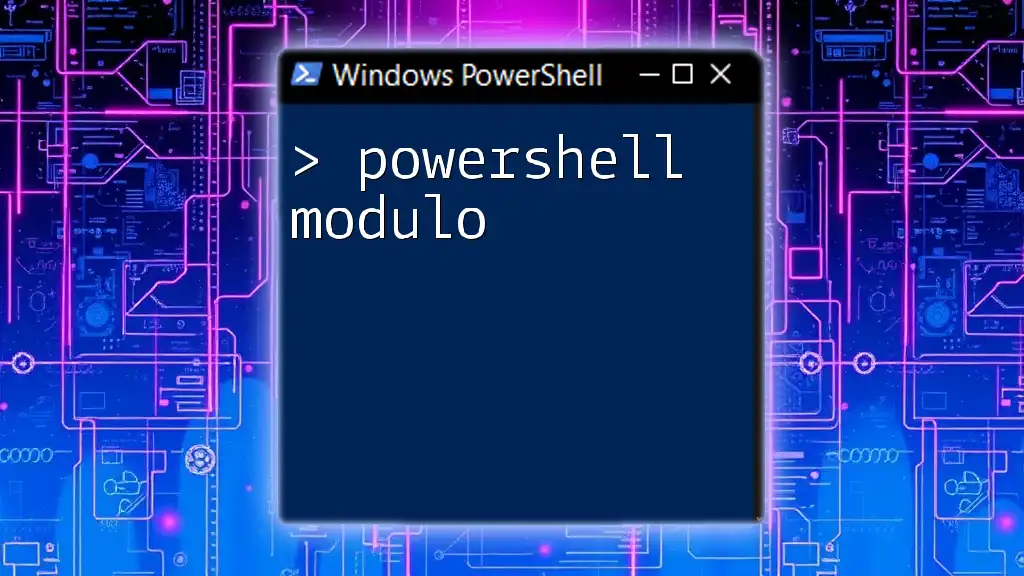
Installing the Az PowerShell Module
System Requirements
Before installing the Az PowerShell module, you need to ensure that your system meets the minimum requirements. You should have Windows PowerShell 5.1 or later, or PowerShell Core 7.x installed, along with .NET Core 2.1 or later.
Installation Process
Using PowerShell Gallery
To install the Az PowerShell module, you can use the PowerShell Gallery, which is the preferred method:
Install-Module -Name Az -AllowClobber -Scope CurrentUser
In this command:
- `Install-Module` is the cmdlet used to install a module.
- `-Name Az` specifies the name of the module you want to install.
- `-AllowClobber` permits the installation of commands that may overwrite existing commands.
- `-Scope CurrentUser` installs the module for the current user only.
Using PowerShell ISE
If you prefer the PowerShell Integrated Scripting Environment (ISE), you can execute the same installation command in that interface to achieve the same results.
Verifying the Installation
After installation, it’s essential to confirm that the module was installed correctly. You can do this by running:
Get-Module -ListAvailable -Name Az
This command lists all available modules and should display the Az module if it’s installed successfully.
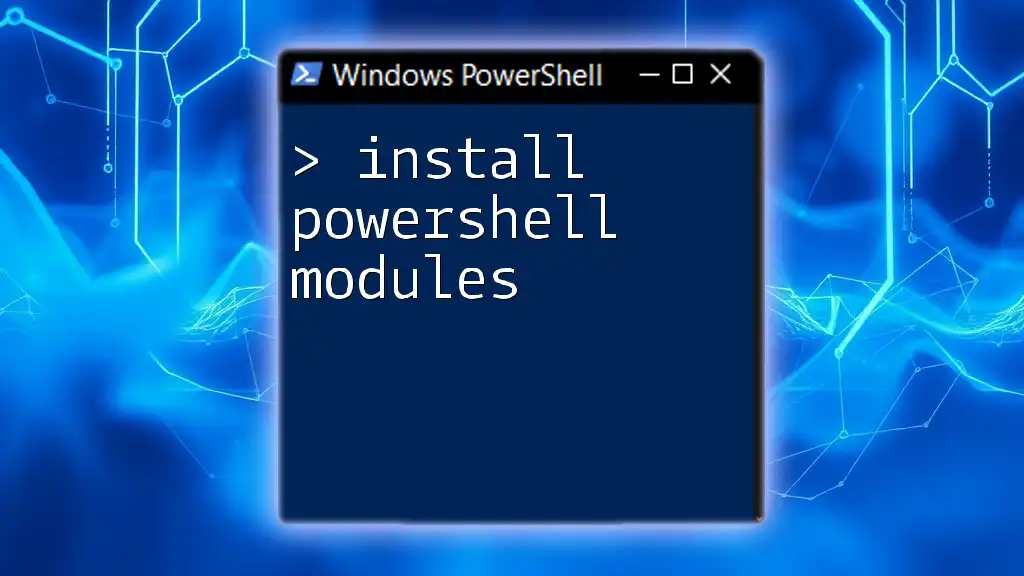
Using the Az Module for Azure Management
Authenticating to Azure
Once the Az PowerShell module is installed, the first step to manage Azure resources is authentication. You can authenticate to your Azure account using:
Connect-AzAccount
This command opens a login prompt where you can enter your Azure credentials. Ensure that you have the correct permissions to manage the resources you intend to access.
Basic Commands and Usage
Resource Management
Creating and managing Azure resources is straightforward with the Az module. For instance, to create a resource group, you can use:
New-AzResourceGroup -Name "MyResourceGroup" -Location "EastUS"
This command creates a new resource group named "MyResourceGroup" in the specified location. To retrieve the list of resource groups, execute:
Get-AzResourceGroup
This will display all resource groups in your Azure subscription.
Working with Virtual Machines
The Az PowerShell module also simplifies the management of virtual machines. To create a new VM, use the following command:
New-AzVM -ResourceGroupName "MyResourceGroup" -Name "MyVM" -Image "Win2019Datacenter"
This command provisions a new virtual machine named "MyVM" within "MyResourceGroup," using a Windows Server 2019 image. To list all VMs within a resource group, run:
Get-AzVM -ResourceGroupName "MyResourceGroup"
Automating Tasks with Scripts
For repetitive tasks, the Az PowerShell module enables you to write scripts. For instance, to create multiple VMs, you could use:
$resourceGroup = "MyResourceGroup"
$location = "EastUS"
1..5 | ForEach-Object {
New-AzVM -ResourceGroupName $resourceGroup -Name "VM$_" -Location $location -Image "Win2019Datacenter"
}
This script loops five times to create five VMs named VM1 through VM5, all located in the same resource group. Automating such tasks not only saves time but also reduces the possibility of human error.
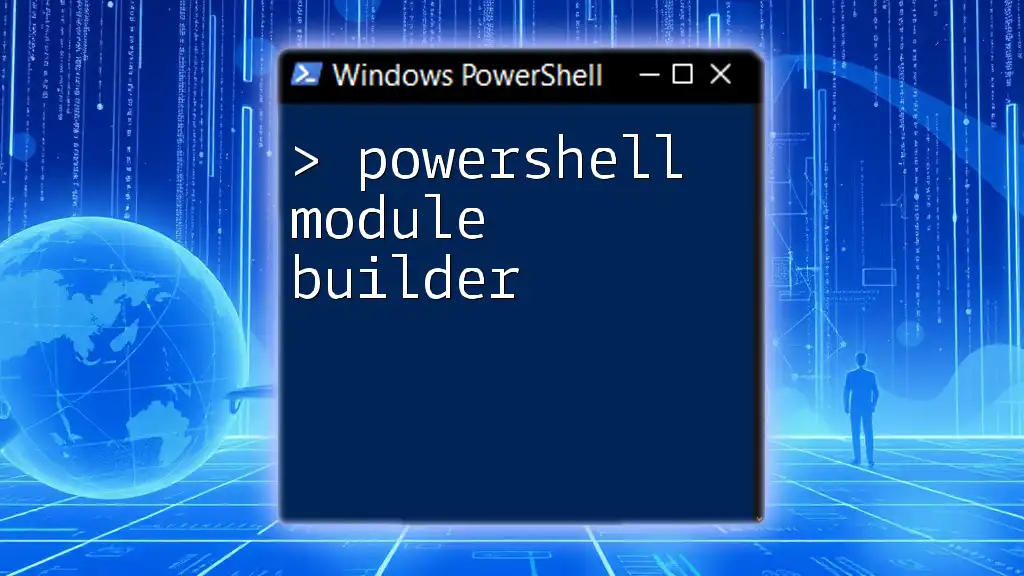
Best Practices
Staying Up-to-Date
Regular updates of the Az PowerShell module are crucial for maintaining optimal performance and access to the latest features. You can check for updates and apply them using:
Update-Module -Name Az
Security Considerations
Always prioritize security when using the Az module. This includes:
- Avoiding hardcoded credentials in scripts.
- Utilizing secure connection methods, such as service principals.
- Regularly monitoring permissions and user access.
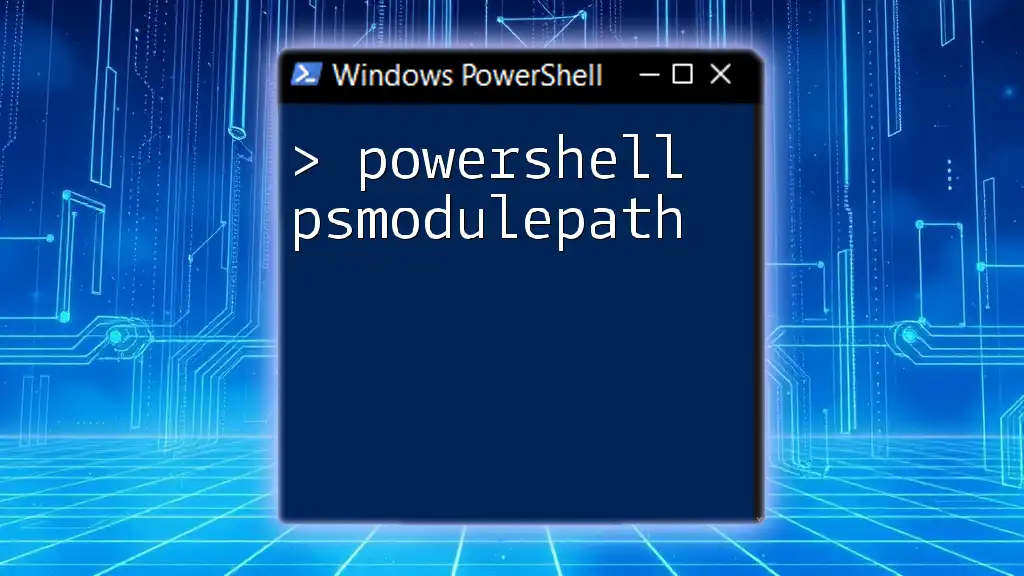
Troubleshooting Common Issues
Installation Errors
You may encounter common errors, such as network issues or permission problems during installation. Ensure you have adequate permissions and a stable internet connection when executing the installation commands.
Command Errors
When executing commands, common issues may arise, particularly related to missing permissions or incorrect syntax. Always double-check your commands and consult the Azure documentation for error messages.
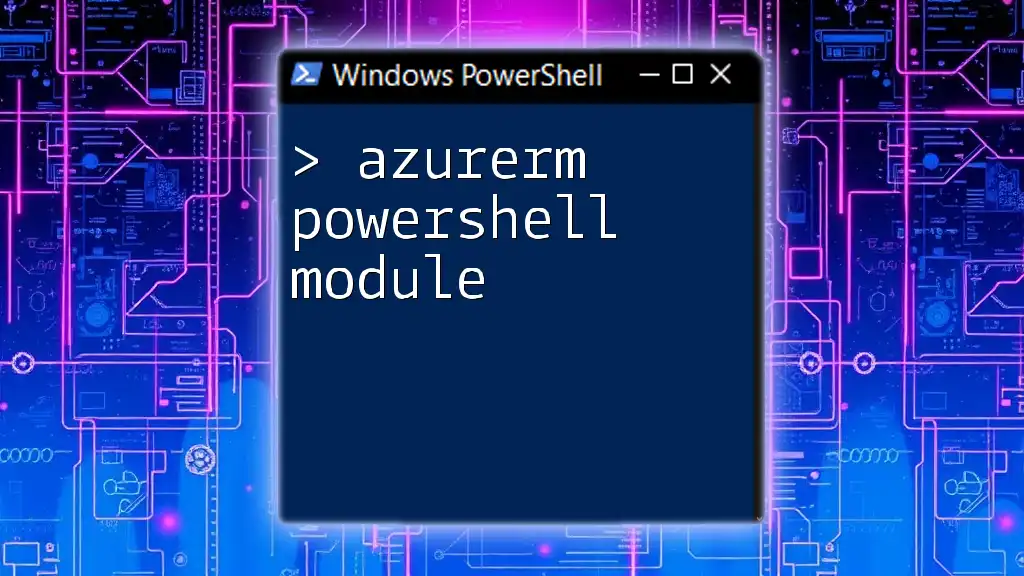
Conclusion
The Az PowerShell module is an essential tool for anyone looking to manage Azure resources efficiently. By leveraging its powerful features, you can streamline your workflows, automate repetitive tasks, and ensure a secure management environment. With comprehensive commands and consistent updates, the Az module positions itself as a vital asset in the Azure cloud management toolbox.
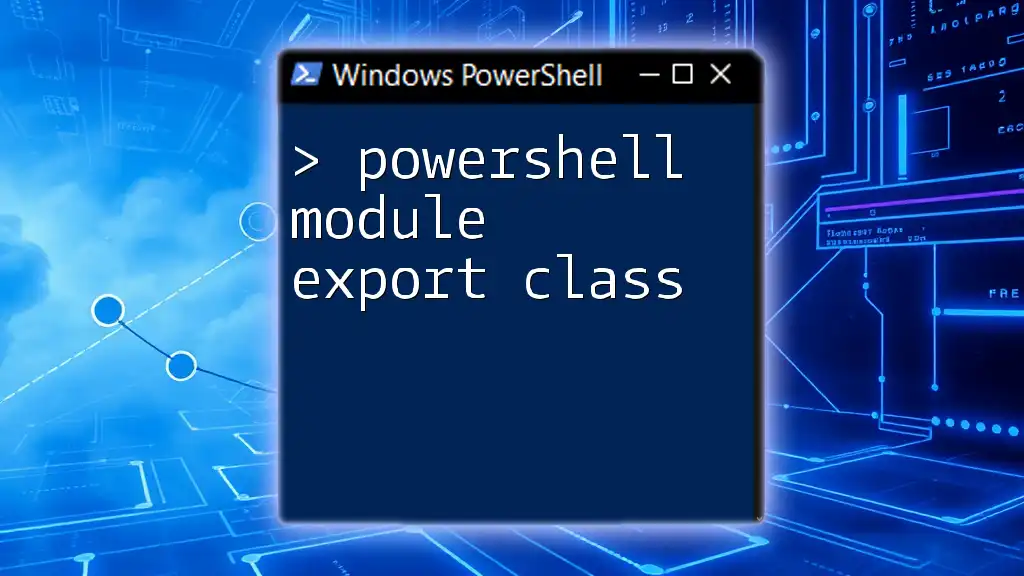
Call to Action
If you're eager to enhance your PowerShell skills and learn how to utilize the Az module effectively, consider enrolling in our comprehensive training program. Together, we can unlock the full potential of PowerShell for Azure management. For additional resources and documentation, feel free to explore further!