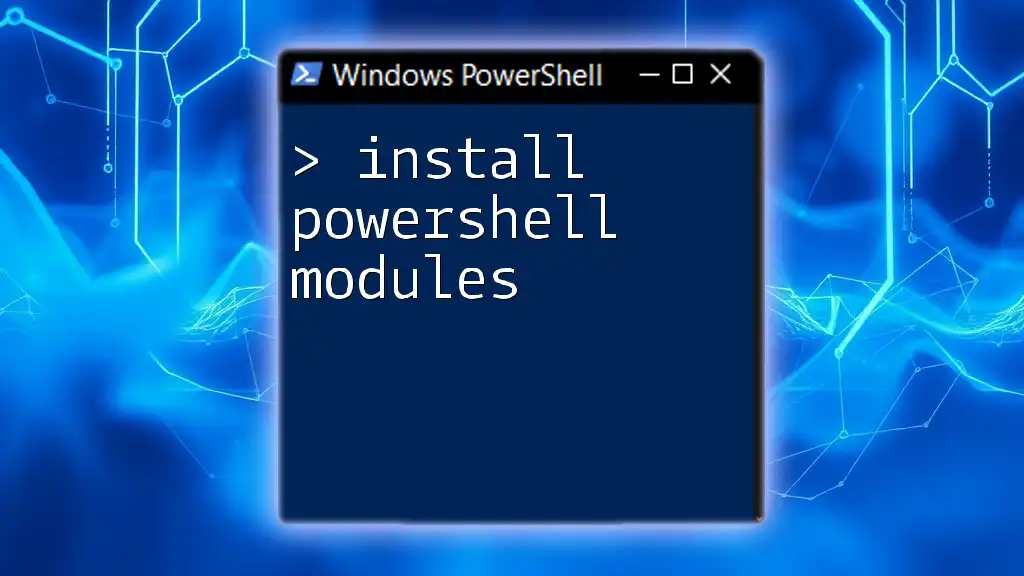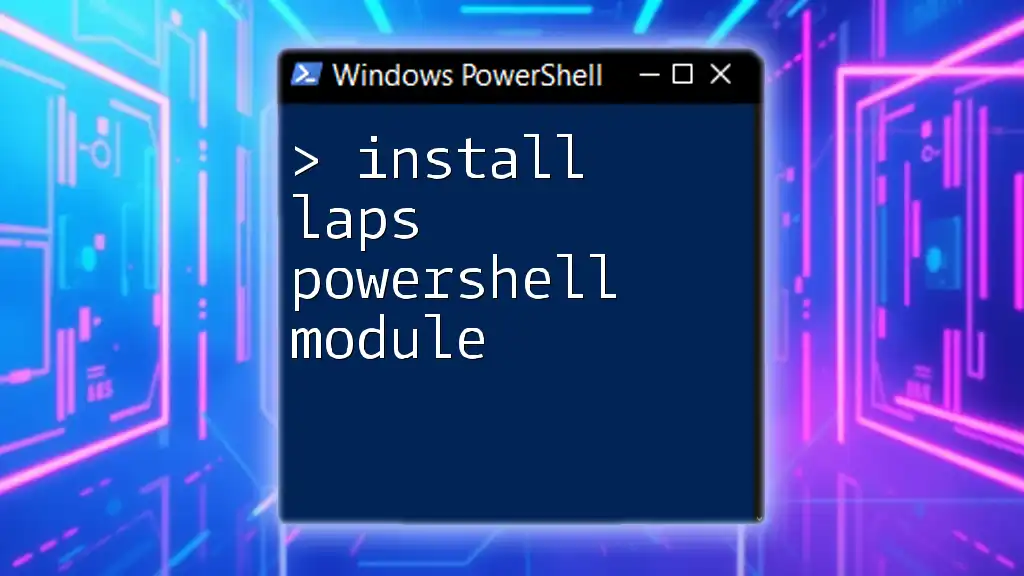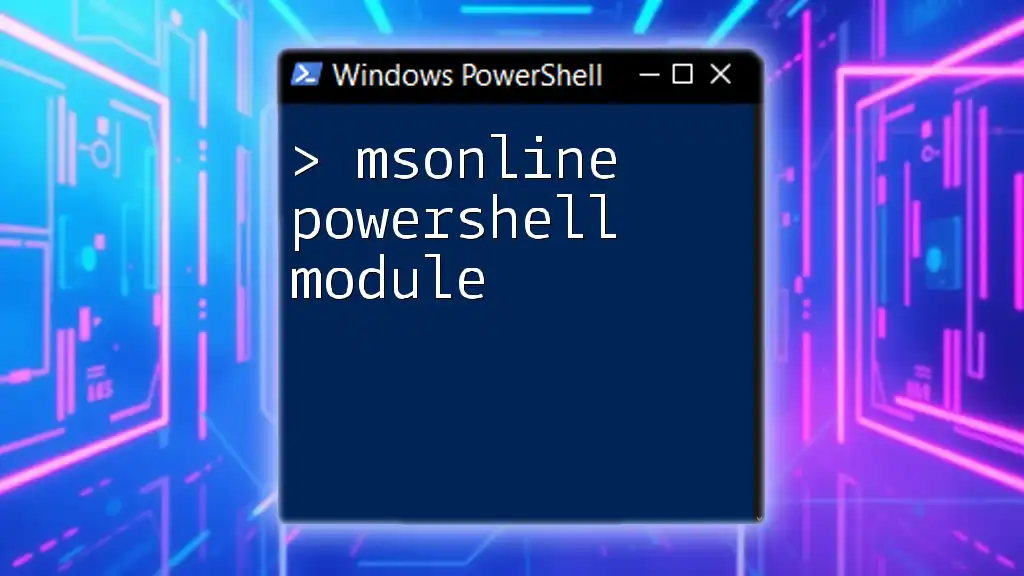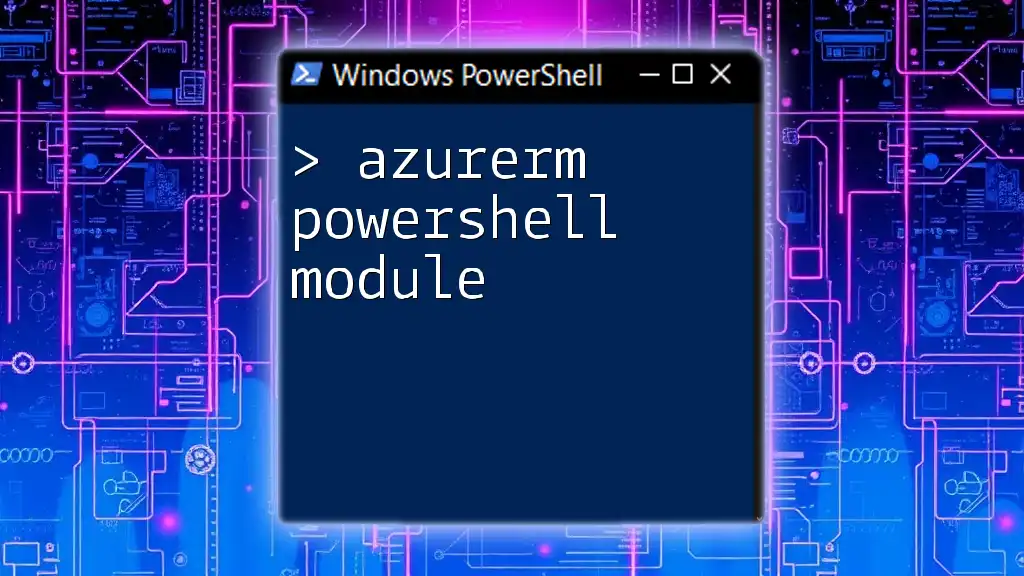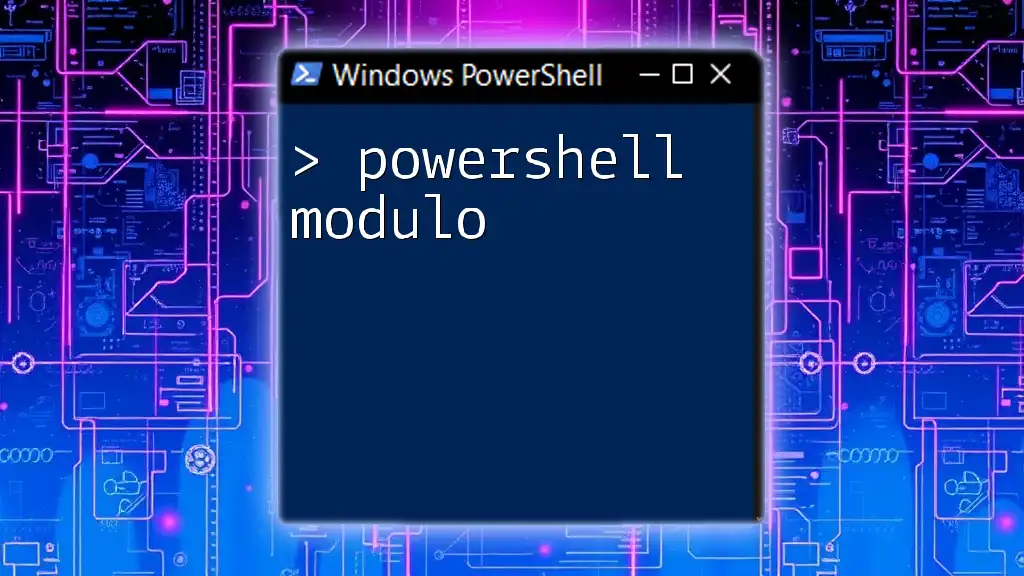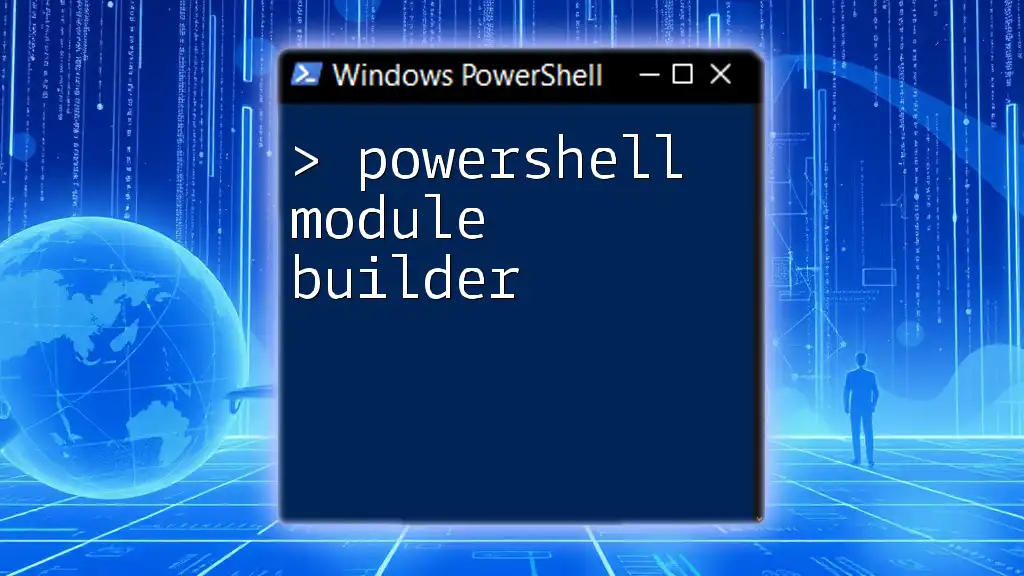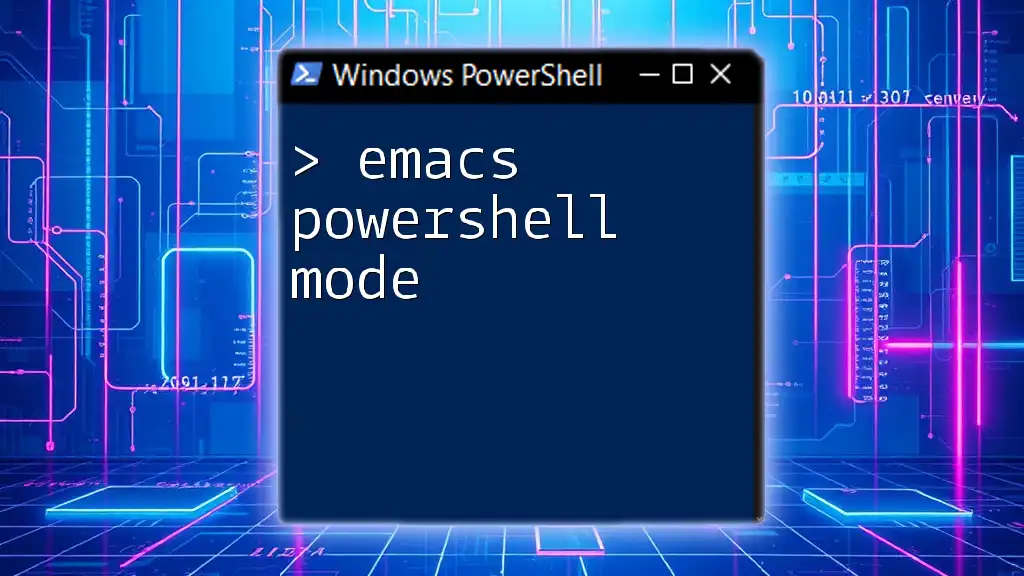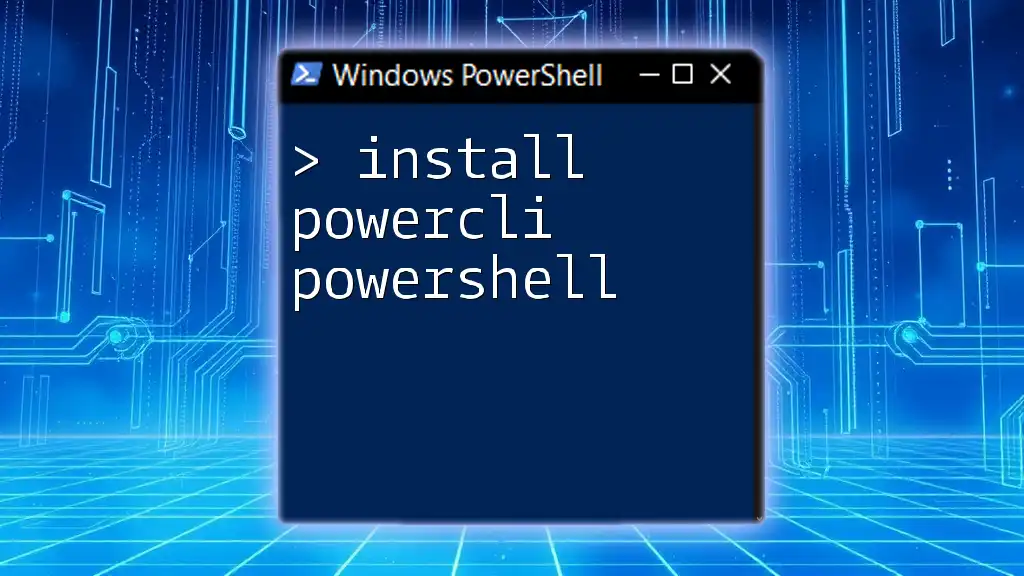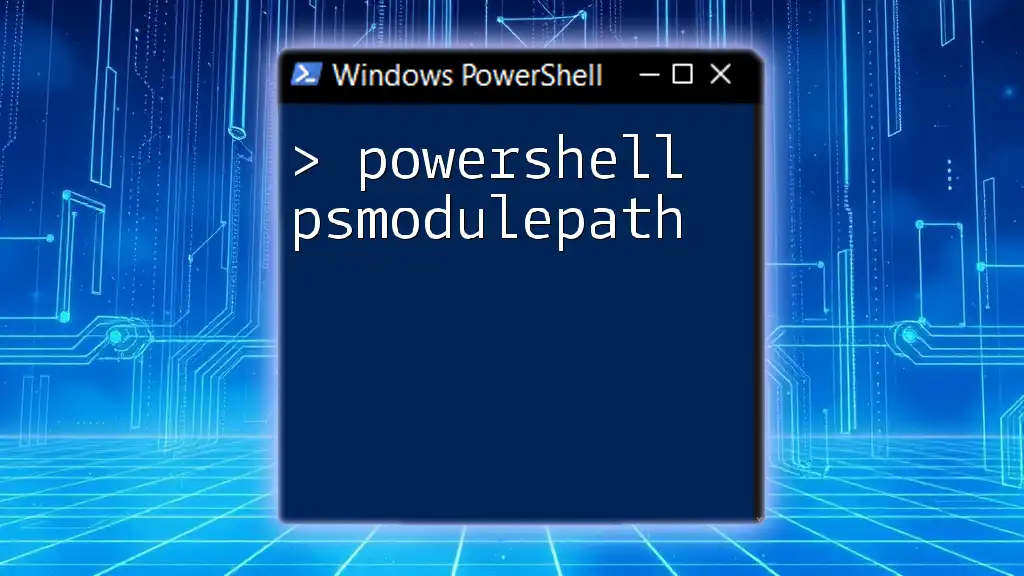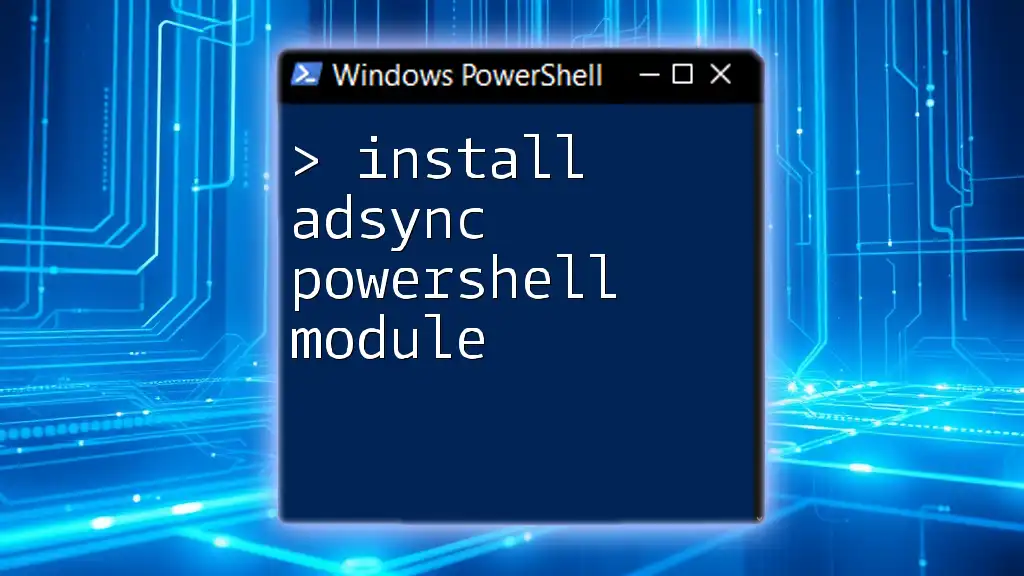To install PowerShell modules, you can use the `Install-Module` cmdlet, which allows you to easily add new functionality to your PowerShell environment.
Install-Module -Name ModuleName
Understanding PowerShell Modules
What Are PowerShell Modules?
PowerShell modules are essential components of the PowerShell ecosystem. They are packaged collections of scripts, functions, variables, and other resources that extend the functionality of PowerShell. There are various types of modules available, including:
- Standard Modules: These contain PowerShell cmdlets, providers, and other resources.
- Script Modules: These are predominantly composed of PowerShell scripts and can be imported and run within your PowerShell environment.
- Binary Modules: These are written in .NET languages and compiled into DLLs, allowing for performance improvements and additional functionalities that scripting alone cannot achieve.
Benefits of Using PowerShell Modules
Using PowerShell modules provides several significant advantages:
- Reusability: You can write a script or function once and utilize it across multiple scripts, saving time and effort.
- Modularity: Keeping scripts organized aids in easier management and maintenance, especially in larger projects.
- Community Contributions: The PowerShell community actively contributes to a rich library of modules that can be leveraged to enhance your automation capabilities.
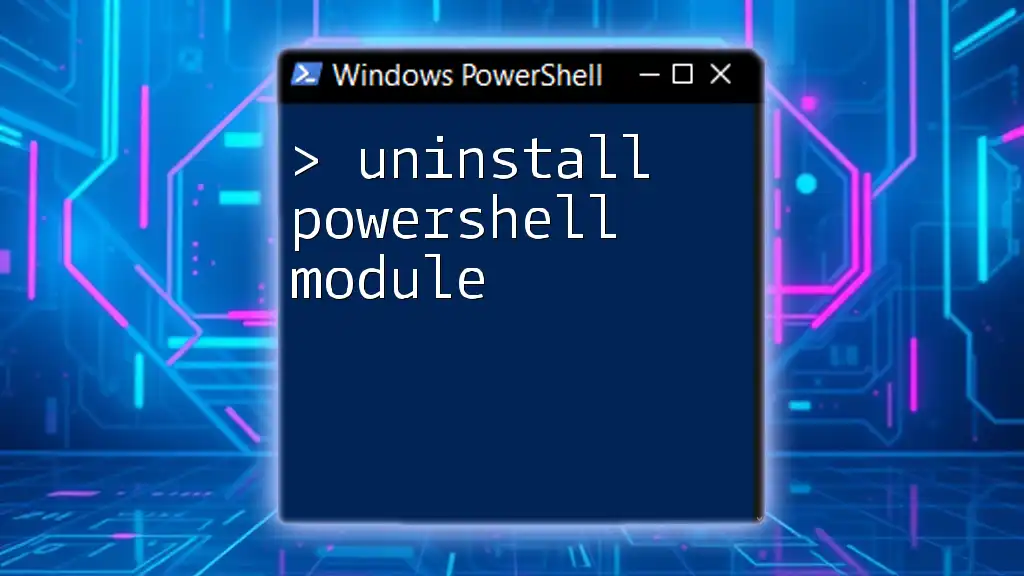
How to Install PowerShell Modules
Pre-requisites
Before you embark on the journey of installing PowerShell modules, ensure that your environment is ready.
-
PowerShell Version: To check your version, use the following command:
Get-HostEnsure that you have a version that supports module installations, such as PowerShell 5.0 or later.
-
Execution Policy: Understanding execution policies is crucial as they dictate the ability to run scripts and install modules. Verify your current policy using:
Get-ExecutionPolicyYou might need to change it to allow the installation of modules, which can be done using:
Set-ExecutionPolicy -ExecutionPolicy RemoteSigned
Installing Modules from the PowerShell Gallery
What is the PowerShell Gallery?
The PowerShell Gallery serves as the central repository for PowerShell modules and is an invaluable resource to find and install modules that meet specific needs. You can browse the gallery online to discover new modules.
Basic Command to Install a Module
To install a module from the PowerShell Gallery, you will use the Install-Module command. Here’s how to execute this:
Install-Module -Name ModuleName
Simply replace `ModuleName` with the actual name of the module you wish to install, and PowerShell will fetch it for you.
Specifying a Version
In some instances, you may want to install a specific version of a module to maintain compatibility with your scripts. To do this, use the `-RequiredVersion` parameter:
Install-Module -Name ModuleName -RequiredVersion 1.0.0
This command specifies that version 1.0.0 of `ModuleName` should be installed.
Installing Modules Without User Prompt
To bypass confirmation prompts during installation, use the `-Force` flag. This is helpful for scripting environments:
Install-Module -Name ModuleName -Force
Installing Modules from Other Sources
Installing from a ZIP File
Sometimes modules are distributed as ZIP files. To install one, first download the ZIP file, then extract it to the appropriate modules folder. Use the following code to expand the contents:
Expand-Archive -Path "path\to\module.zip" -DestinationPath "$env:ProgramFiles\WindowsPowerShell\Modules"
Replace `"path\to\module.zip"` with the actual path to your downloaded ZIP file.
Cloning Modules from GitHub
Many developers host their modules on GitHub. To install a module directly from a GitHub repository, you can clone it using Git (ensure you have Git installed):
git clone https://github.com/username/repository.git
After cloning, you might need to manually move the folder to your PowerShell modules directory.
Updating Installed Modules
Understanding the Update-Module Command
Once modules are installed, keeping them updated is important for performance and security. Use the `Update-Module` command to update any installed module:
Update-Module -Name ModuleName
Running this command will fetch the latest version of the specified module.
Force Update with Latest Version
You can also force an update to ensure that you have the most recent version installed:
Update-Module -Name ModuleName -Force
This command will ignore all existing version warnings and direct PowerShell to update the module.
Uninstalling PowerShell Modules
Using the Uninstall-Module Command
To remove a module you no longer need, you can use the `Uninstall-Module` cmdlet:
Uninstall-Module -Name ModuleName
This cleans up your PowerShell environment by removing the specified module.

Best Practices for Managing PowerShell Modules
Reviewing Installed Modules
To keep your environment organized, it’s essential to know what modules are installed. You can list all installed modules with:
Get-Module -ListAvailable
This command gives you an overview of all modules currently available on your system.
Keeping Modules Organized
An effective way to manage your modules is by maintaining a clear directory structure. Organizing your coding resources under meaningful names, along with sufficient documentation, enhances clarity and usability.
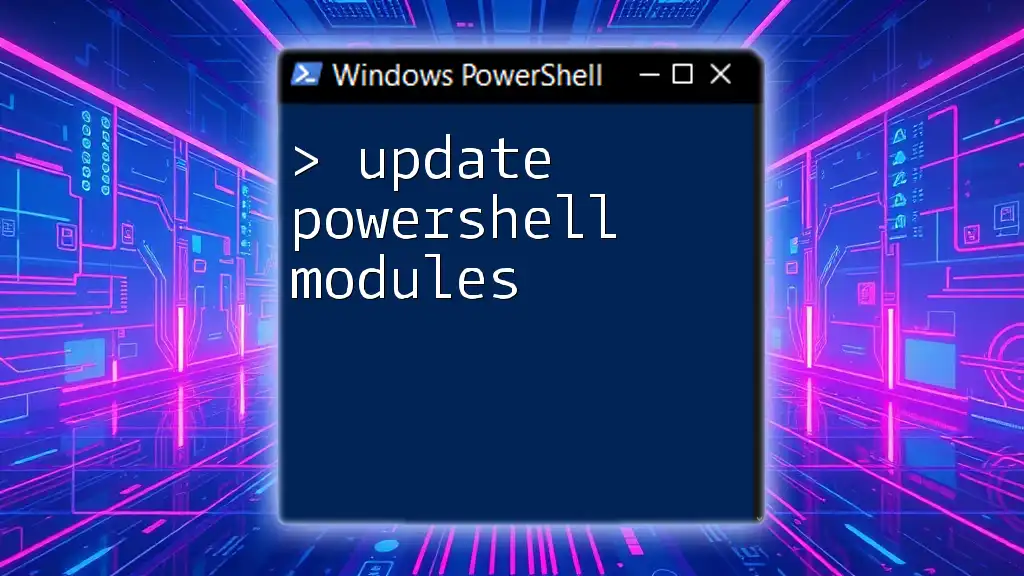
Troubleshooting Module Installation
Common Issues and Resolutions
When attempting to install PowerShell modules, you may encounter several common issues:
- Not having administrative privileges: Many module installations require elevated permissions; run PowerShell as an Administrator if you face permission errors.
- Network connectivity problems: If you’re unable to connect to the PowerShell Gallery, double-check your internet connection.
- Dependency errors: Sometimes, a module you’re trying to install will have dependencies on other modules. Ensure these dependencies are also installed.
Finding Help
If you’re stuck, there are numerous resources available:
- Use `Get-Help` to gain insights into cmdlets or modules directly within PowerShell.
- Engage with the vibrant online community through forums and support pages like the PowerShell subreddit or Stack Overflow.
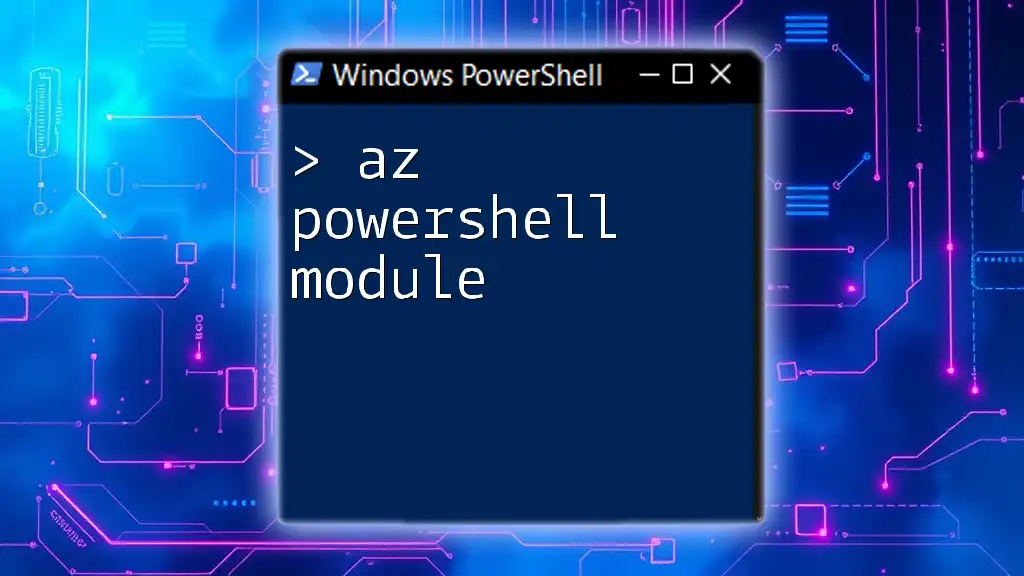
Conclusion
By making effective use of PowerShell modules, you can significantly enhance your automation capabilities. Whether you are installing from the PowerShell Gallery, utilizing ZIP files, or cloning from GitHub, understanding how to install PowerShell modules will help you build a robust and efficient PowerShell environment. Explore community contributions to leverage the collective knowledge and expertise available, partnering these resources with your unique use cases.