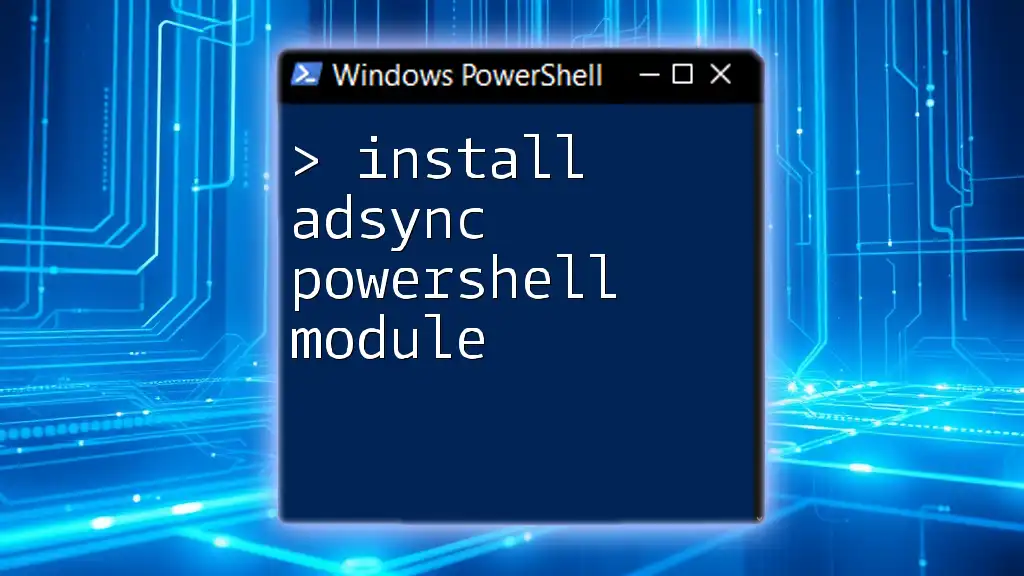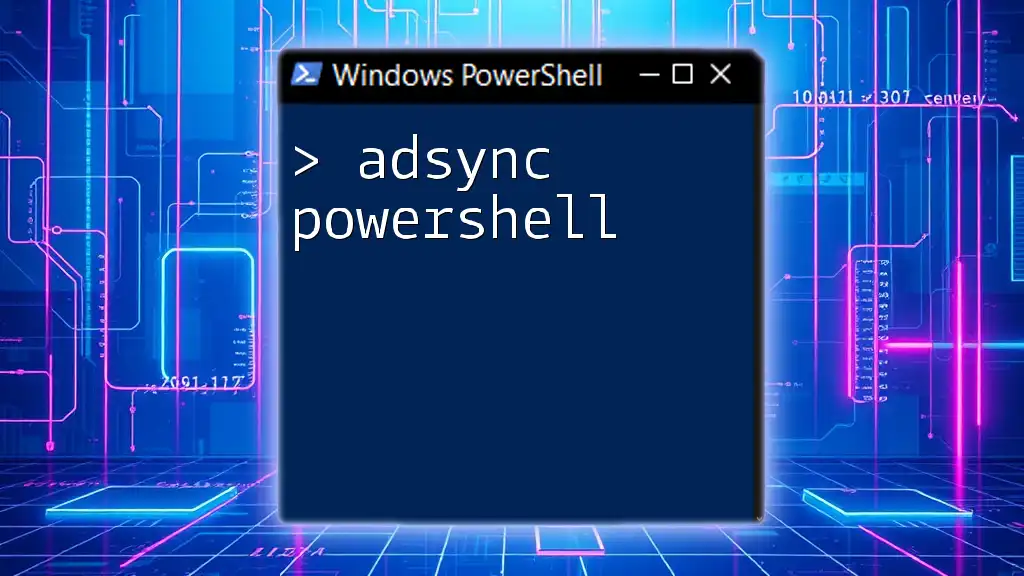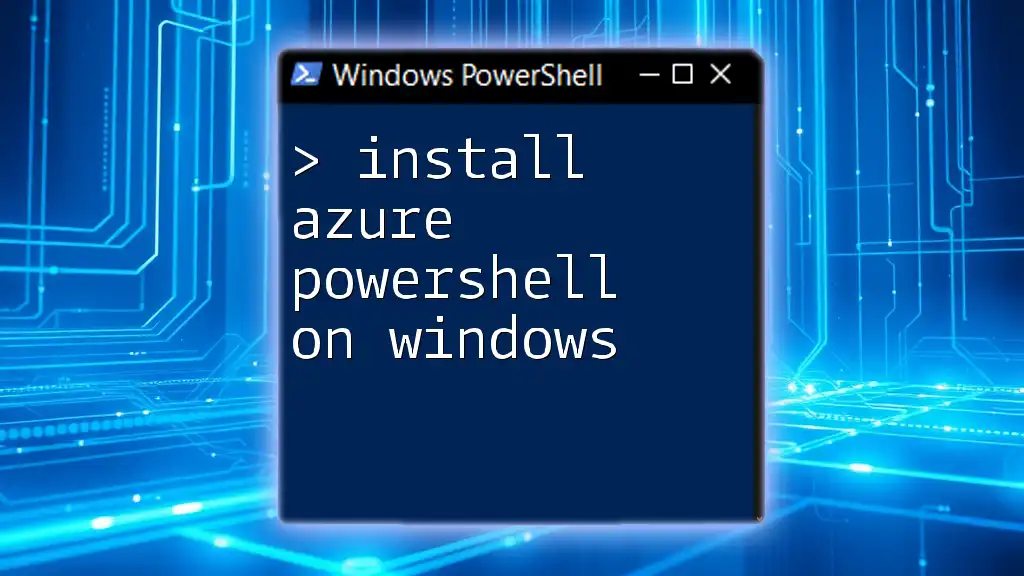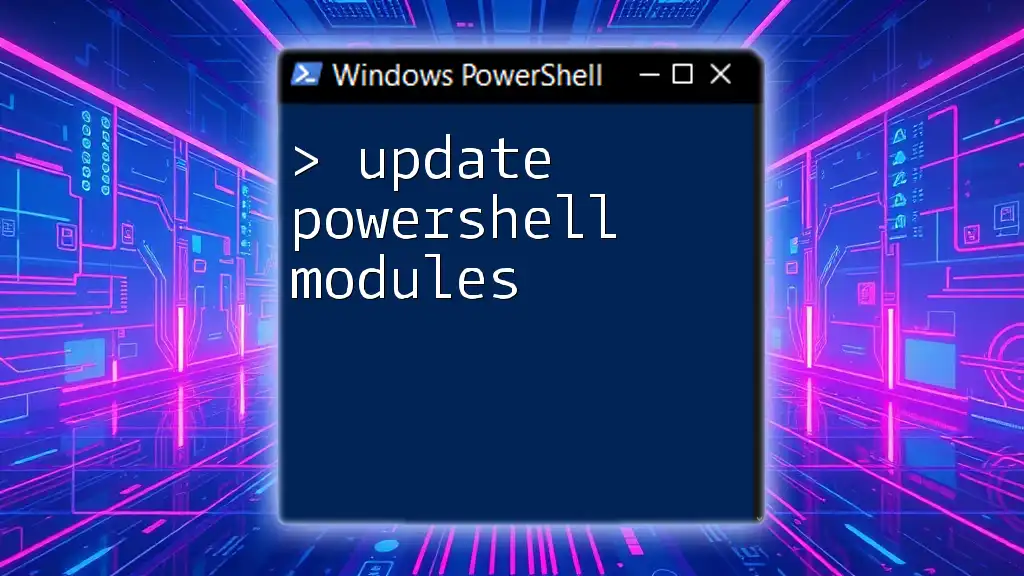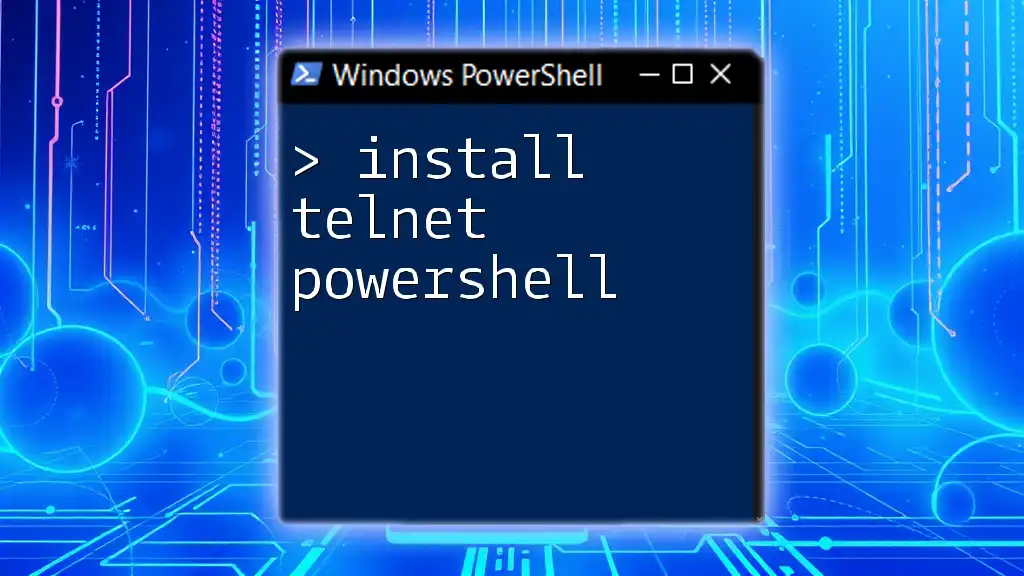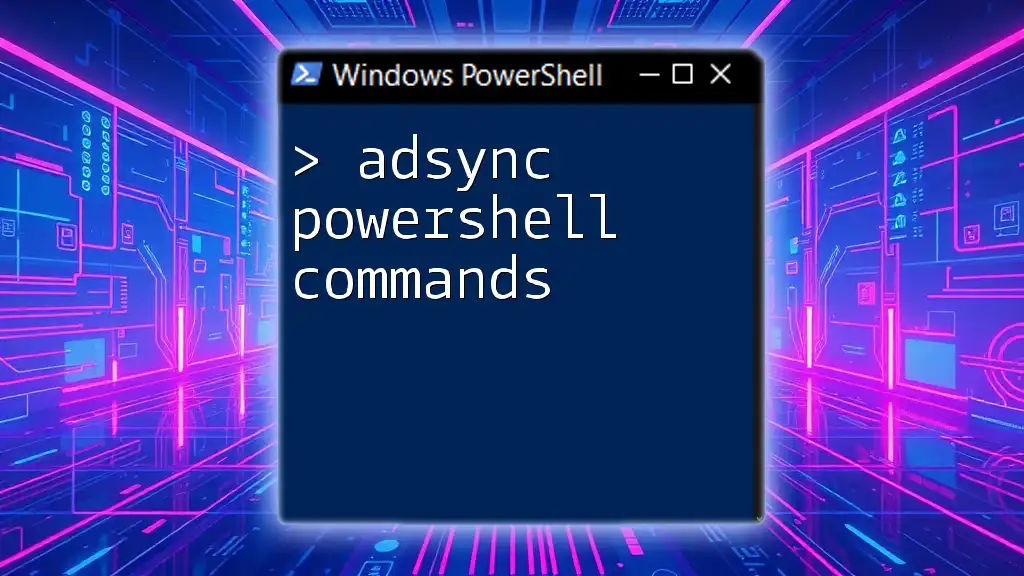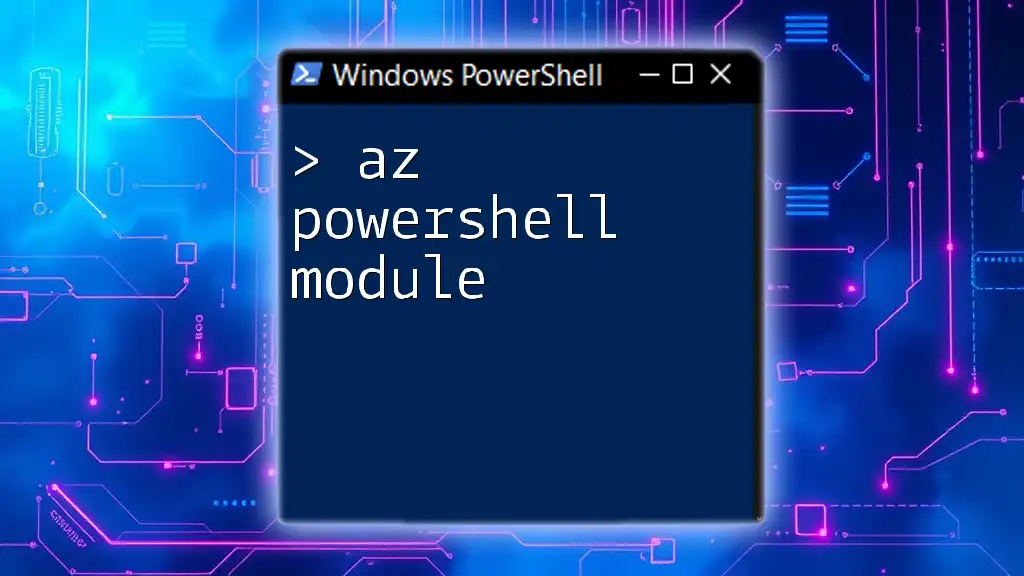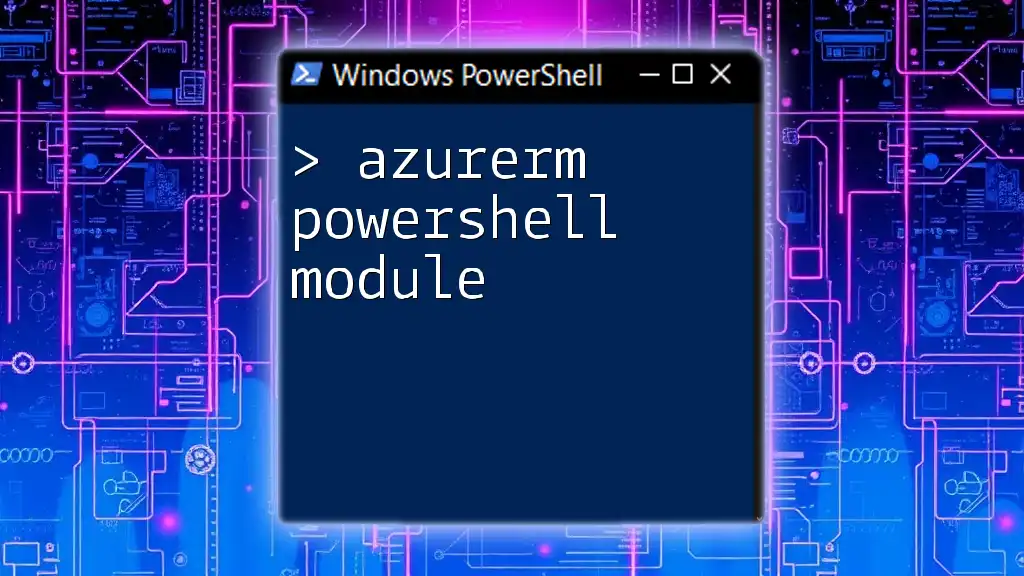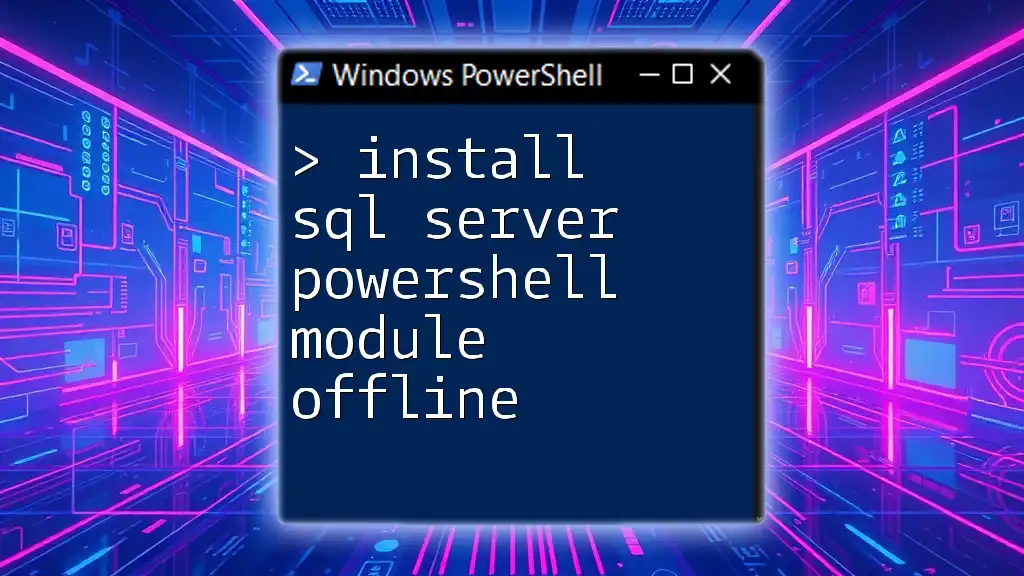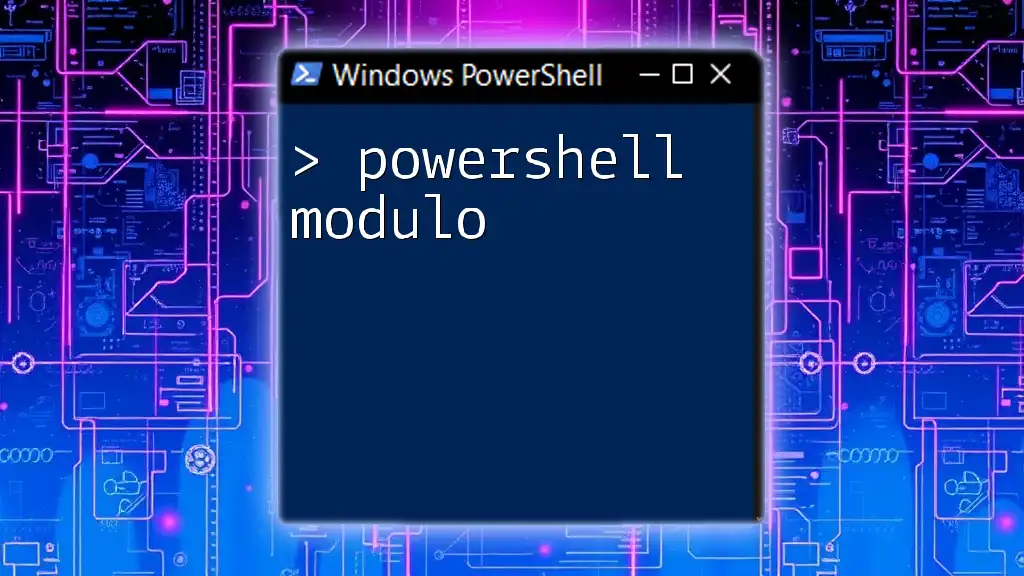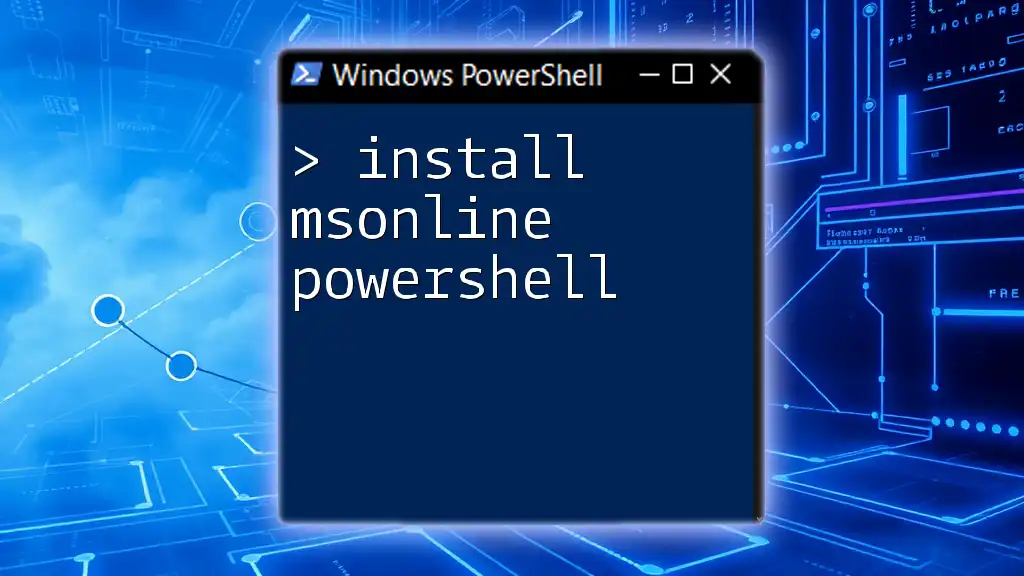To install the Azure AD Connect PowerShell module (AD Sync) for managing Azure Active Directory synchronization, use the following command:
Install-Module -Name AzureAD
What is the ADSync PowerShell Module?
The ADSync PowerShell module is an essential tool for managing synchronization between your local Active Directory and Azure Active Directory. It allows administrators to automate and streamline directory synchronization tasks, making it easier to keep user identities consistent across on-premises and cloud environments.
With this module, you can perform tasks such as initiating sync cycles, monitoring synchronization activities, and managing connectors directly from the command line. The ease of automation provided by this module minimizes manual errors and enhances operational efficiency.
Key Features of the ADSync PowerShell Module
The ADSync PowerShell module offers several significant features, such as:
- Easy Integration with Azure AD: The module simplifies the connection to Azure AD, allowing for seamless synchronization of user accounts and groups.
- Automation Capabilities: You can automate recurring synchronization processes to ensure your local Active Directory is always in sync with Azure AD.
- Advanced Configuration and Monitoring: The module supports complex synchronization scenarios, enabling the configuration and monitoring of sync tasks through PowerShell commands.
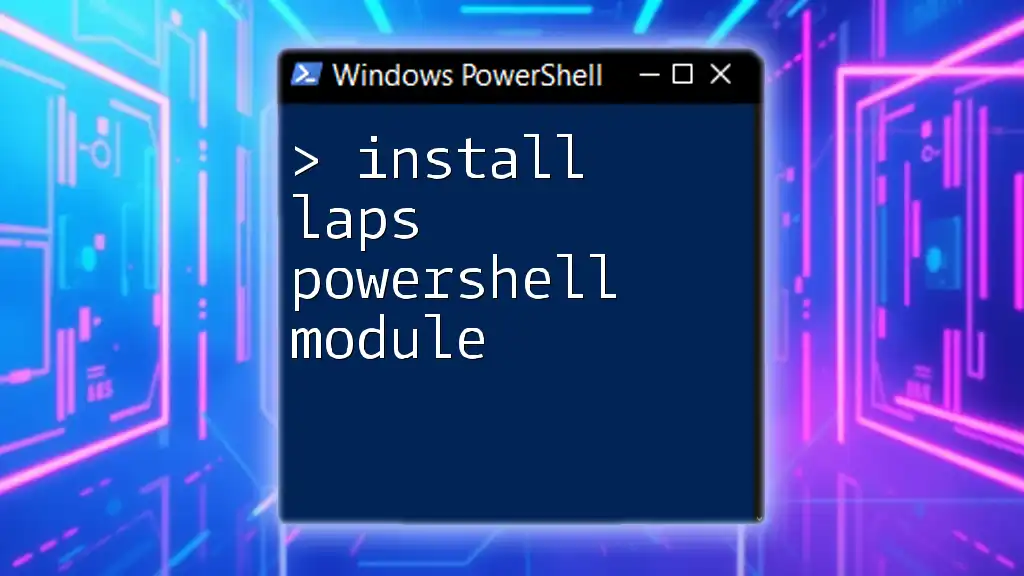
Prerequisites for Installing ADSync PowerShell Module
Before you can successfully install the ADSync PowerShell module, it's crucial to ensure you meet certain prerequisites.
System Requirements
First, verify that your system meets the following hardware and software requirements:
- Windows Server or a compatible operating system (check the latest compatibility list).
- Sufficient RAM and CPU resources to run the ADSync service effectively.
Account Permissions
You need to have administrative rights to install the module. Make sure that your account is a member of the appropriate security groups necessary to perform the synchronization tasks. Being part of the Domain Admins group is often required.
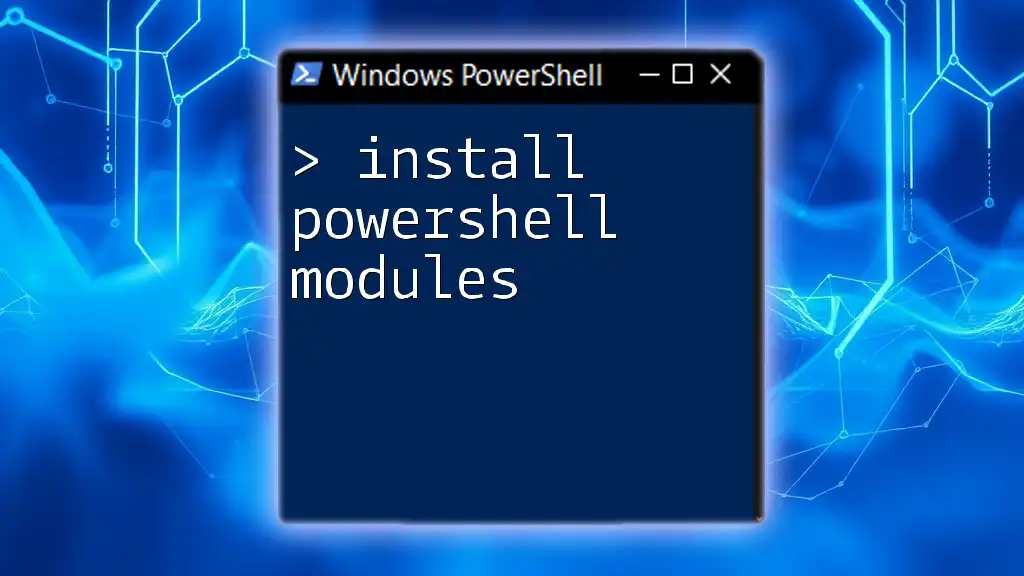
Steps to Install the ADSync PowerShell Module
Download the Required Software
To install the ADSync PowerShell module, you first need to download the required installation package. You can find the latest version on the Microsoft official website or through the Microsoft Download Center. It's essential to always use the latest version to benefit from bug fixes and improvements.
Installing the ADSync Module
Once you have downloaded the software, proceed with the installation by following these steps:
- Launch the installer: Double-click the installer file to initiate the installation process.
- Accept the licensing terms: Read and accept the terms to proceed.
- Choose installation options: The installer may give you several options; choose those that suit your environment. For most users, the default options will suffice.
Verifying the Installation
After installation, it's essential to confirm that the ADSync PowerShell module is installed correctly. You can do this by executing the following PowerShell command:
Get-Module -ListAvailable | Where-Object { $_.Name -eq "ADSync" }
If installed correctly, you should see the module listed in the output.
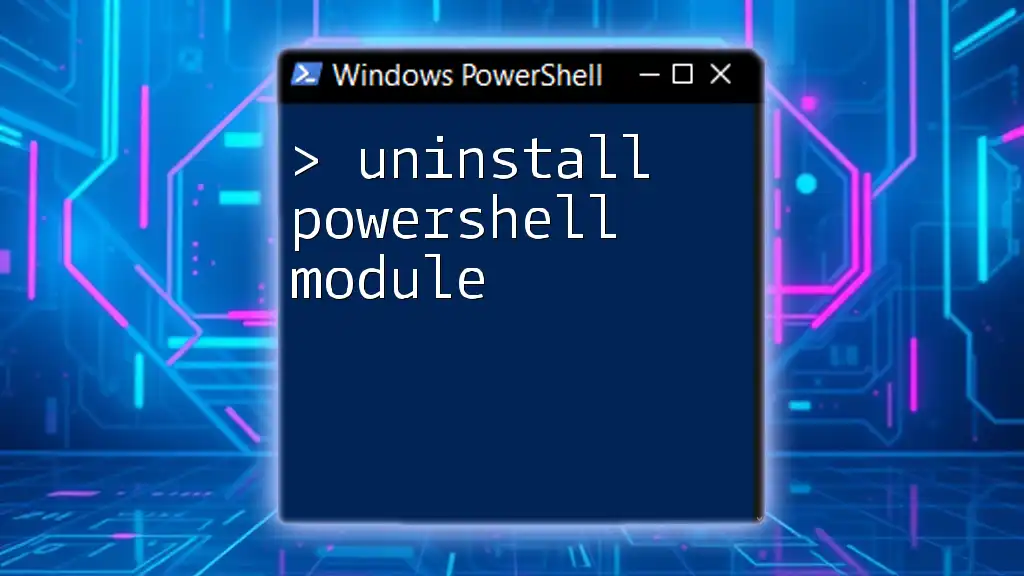
Using the ADSync PowerShell Module
Now that you have installed the ADSync PowerShell module, let’s explore how to utilize it effectively.
Basic Command Syntax
Understanding the basic command syntax is crucial for efficient usage. Commands typically follow this format:
Command-Name -Parameter1 Value1 -Parameter2 Value2
For instance, to initiate a synchronization cycle, you can use the following command:
Start-ADSyncSyncCycle -PolicyType Delta
This command triggers a delta sync, which only synchronizes changes since the last sync, making it quicker and more efficient.
Common Commands and Their Uses
Here are some commonly used commands within the ADSync PowerShell module:
Start-ADSyncSyncCycle
This command is fundamental for initiating synchronization cycles. The command syntax looks like this:
Start-ADSyncSyncCycle -PolicyType Initial
You can specify `PolicyType` as either `Initial` for a complete sync or `Delta` for incremental changes.
Get-ADSyncConnector
To monitor the status of your sync connectors, use this command:
Get-ADSyncConnector
This command will return a list of all connectors configured in your environment, along with their status, allowing you to oversee their functionality.
Stop-ADSyncSyncCycle
If you need to halt an ongoing synchronization cycle, utilize the following command:
Stop-ADSyncSyncCycle
This command is handy for managing unexpected issues or behaviors during a sync.

Troubleshooting Common Issues
Even after a successful installation, you might encounter problems. Here are some common issues along with their troubleshooting steps.
Installation Failures
If the installation fails, check for the following:
- System Compatibility: Ensure that your operating system is compatible with the ADSync module.
- Permissions: Reaffirm that you have the necessary administrative rights.
Often, installation logs can provide valuable insights into what went wrong.
Command Execution Errors
When executing commands, you may encounter error messages. Consider these steps for troubleshooting:
- Check the syntax of the command. Typos or incorrect parameters can lead to failures.
- Review error codes in Microsoft documentation to understand and resolve specific issues.
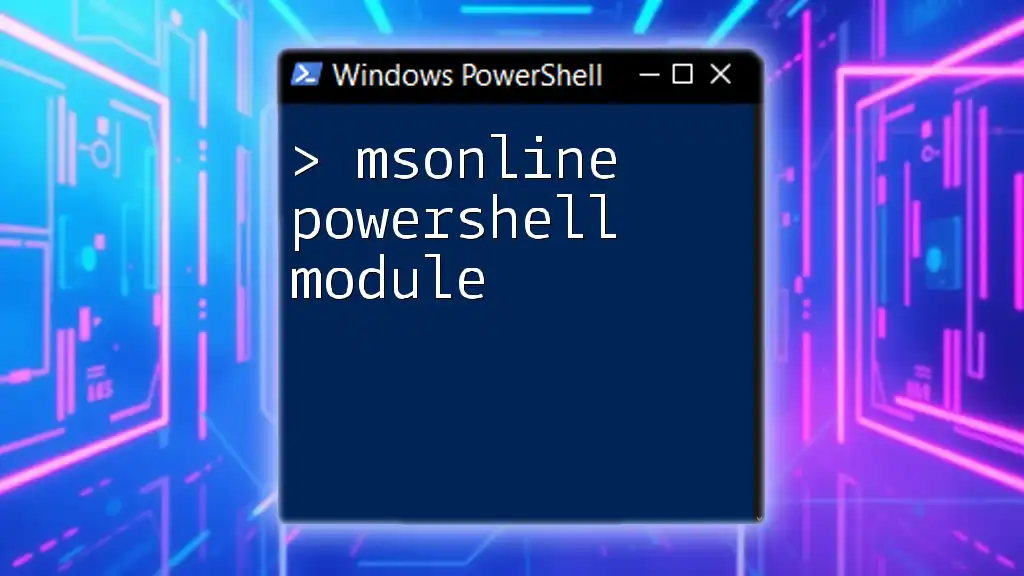
Best Practices for Managing ADSync with PowerShell
Effective management is essential to ensure your synchronization tasks run smoothly.
Regular Schedule for Sync Cycles
Establish a regular schedule for running sync cycles. You can automate this using Task Scheduler in Windows, allowing you to set specific times for both delta and initial syncs based on your organizational needs.
Monitoring and Reporting
Monitoring sync status is critical for ensuring everything is running as expected. Use the following command to generate reports on successful sync activities:
Get-ADSyncRunHistory | Where-Object { $_.Status -eq "Success" }
Regularly review this data to identify trends or potential issues, facilitating proactive management.

Conclusion
The ADSync PowerShell module is a powerful tool for managing synchronization between your on-premises Active Directory and Azure AD. By following this guide to install adsync powershell module and utilizing its commands, you can enhance productivity and maintain consistency across your directory services. Exploring additional resources can further deepen your understanding and help you leverage PowerShell's full potential for managing Active Directory synchronization tasks.