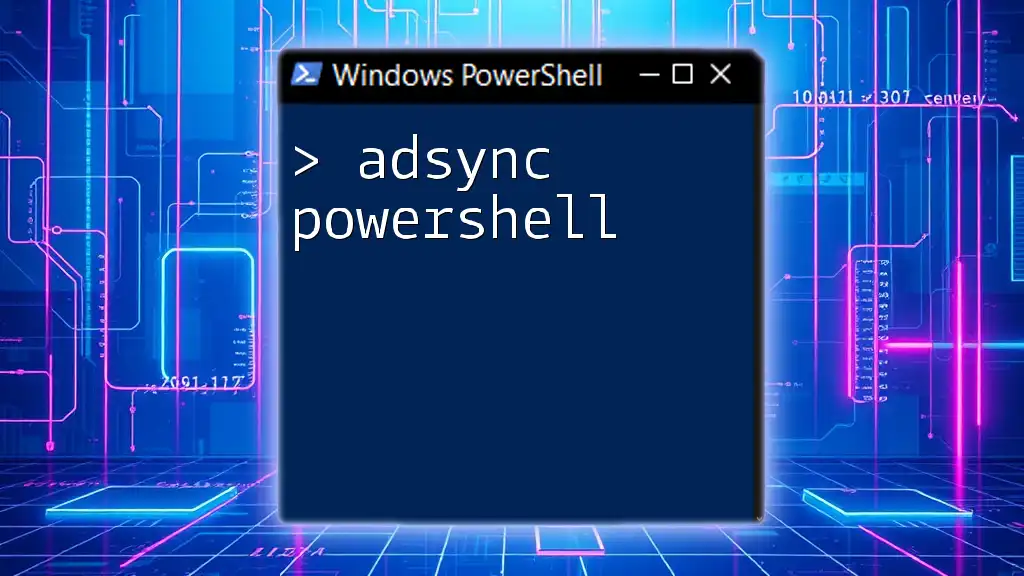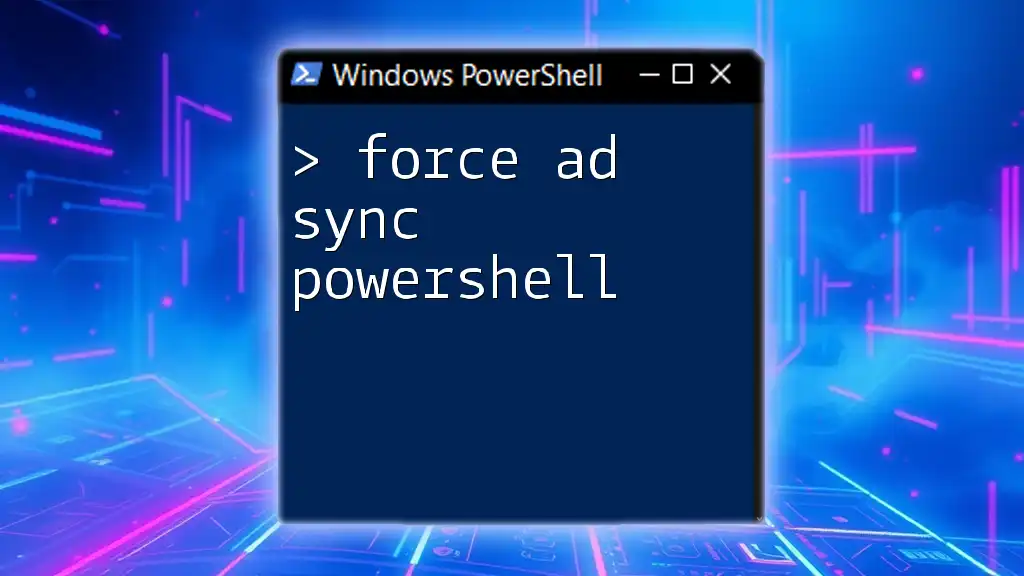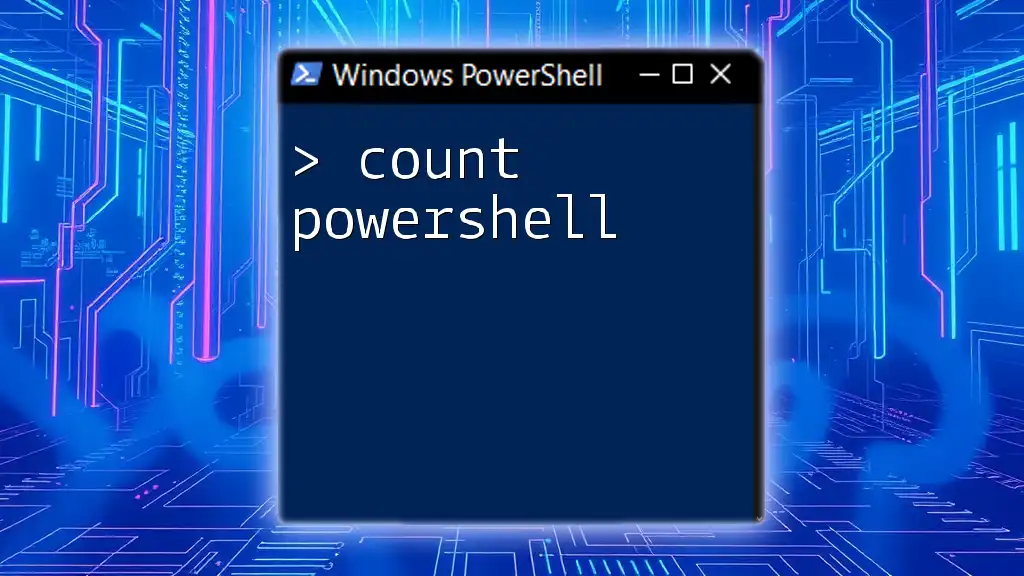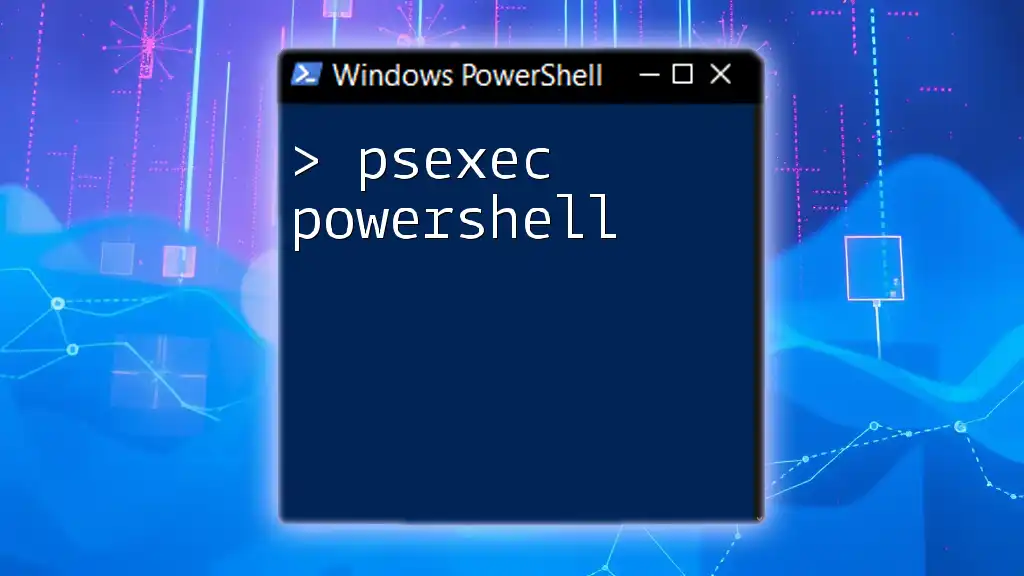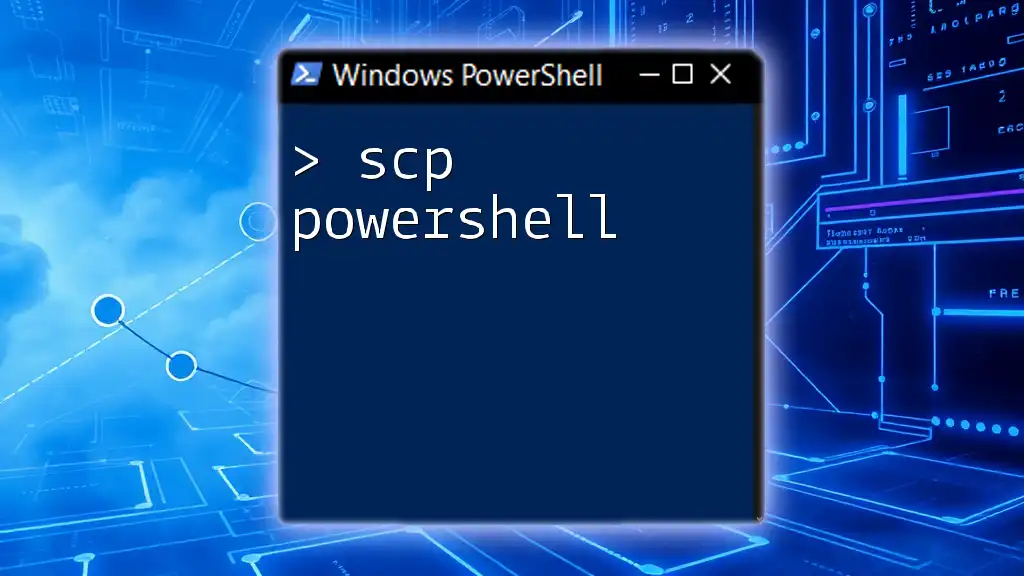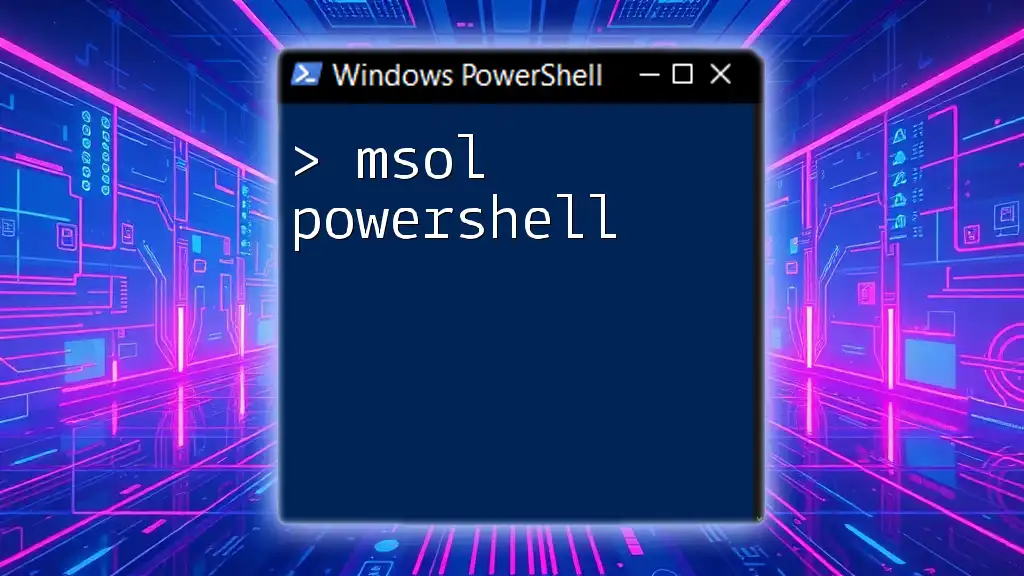Azure AD Sync (ADSync) in PowerShell allows you to manage and synchronize on-premises AD objects with Azure Active Directory, facilitating seamless user management across environments.
Here's a basic command to start the Azure AD Sync service:
Start-ADSyncSyncCycle -PolicyType Delta
What is Azure AD Sync?
Azure AD Sync, or Ads Sync, is a critical tool for organizations looking to maintain a consistent identity and access management system. It serves to synchronize your on-premises directories, such as Active Directory, with Azure Active Directory (Azure AD). This synchronization is crucial as it allows organizations to use a single identity and set of credentials across both on-premises and cloud-based resources.
Key Features of Azure AD Sync
One of the standout elements of Azure AD Sync is its versatility and robustness in handling different environments:
- Multi-Forest Support: Azure AD Sync can manage synchronization across multiple forests, making it an excellent choice for larger organizations with complex structures.
- Password Synchronization: It ensures that users can use the same password for both on-premises and cloud-based applications, enhancing user experience while maintaining security.
- Filtering Options: Administrators can configure which users and groups are included in the synchronization process, ensuring only the relevant identities are synced.
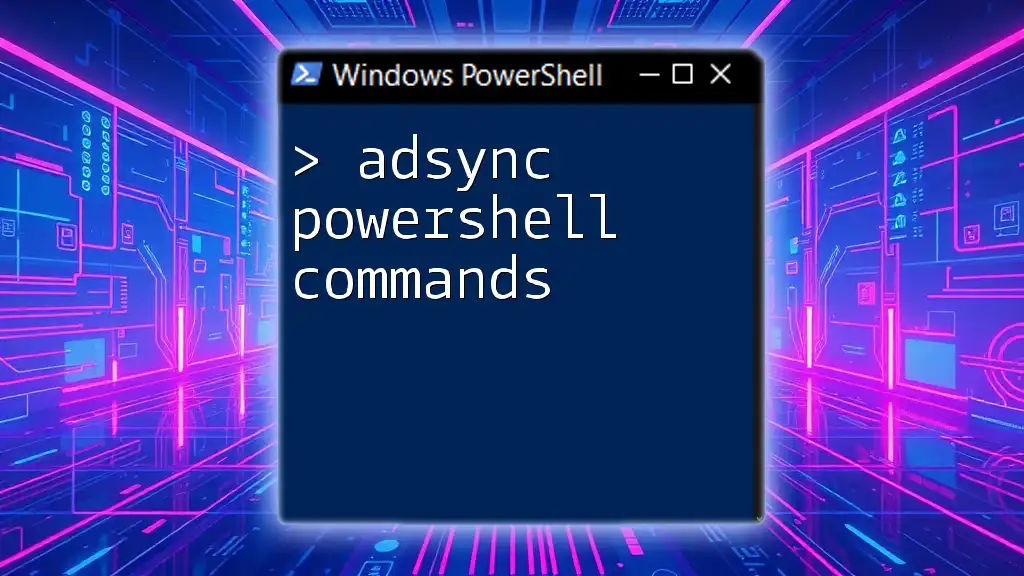
Getting Started with Adsync PowerShell
Prerequisites for Using Adsync PowerShell
Before diving in and utilizing Ads Sync with PowerShell, you need to ensure a few prerequisites are met:
- You must have the correct software installed, particularly the Azure Active Directory module for PowerShell.
- You should have adequate administrative permissions on both your Azure AD and on-premises Active Directory.
Installing Azure AD Module
To begin using Ads Sync with PowerShell, you’ll need to install the Azure AD module if you haven't done so yet. Here’s how you can install it:
Install-Module -Name AzureAD
After installation, verify it by running:
Get-Module AzureAD
This command will show you the version of the module installed, ensuring you are set up correctly.
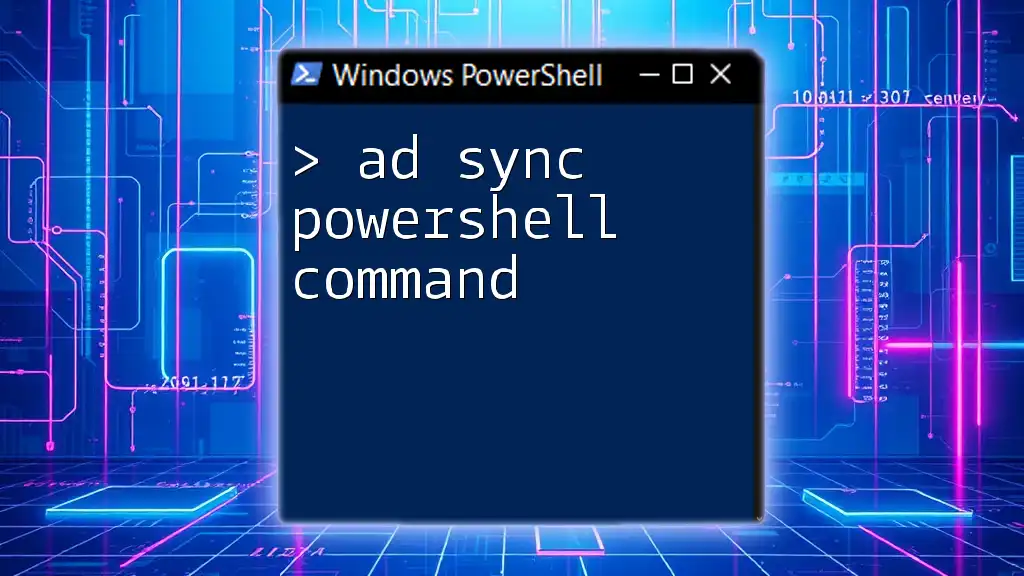
Basic Adsync Commands in PowerShell
Once you have the Azure AD module set up, you can start using the most commonly employed commands for Ads Sync management.
Example: Checking Ads Sync Status
To check the status of your synchronization, you might want to use the following command:
Get-AdSyncConnector
This command retrieves all your current sync connectors, providing a clear view of their status, whether they are operating as expected or if issues need to be addressed.
Example: Importing Sync Runtime Configuration
Another fundamental command is importing necessary modules and configurations. Use the command below to import the module for Ads Sync:
Import-Module ADSync
This command is vital when you need to execute additional commands that rely on ADSync's functionalities.
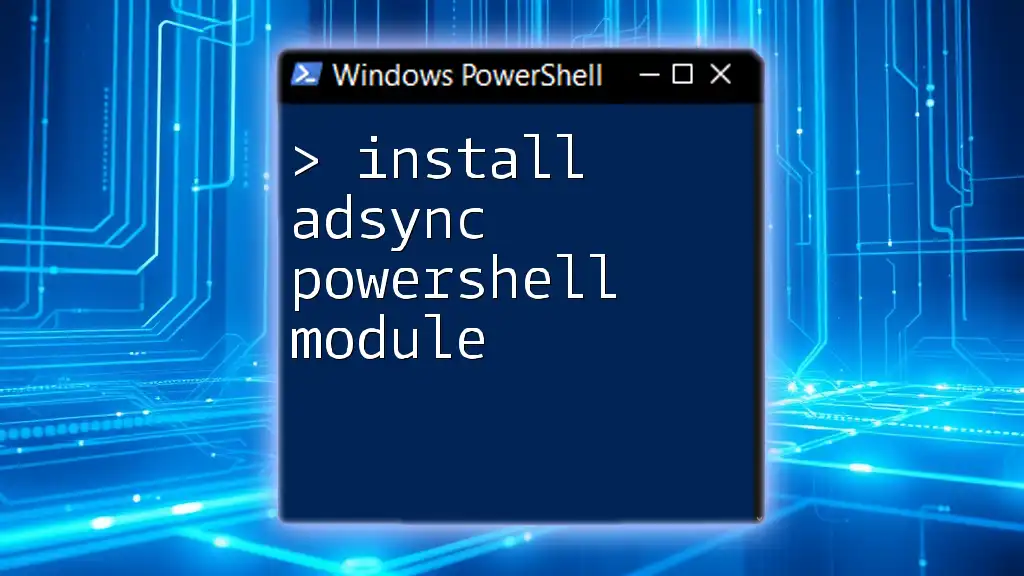
Advanced Adsync PowerShell Functionality
Managing Synchronization Schedule
One of the powerful features of the Ads Sync PowerShell module is its ability to manage the synchronization schedule. You can easily modify when the synchronization occurs with:
Set-ADSyncScheduler -NextSyncCycleStartTime "4/22/2024 03:00:00"
This command sets the next sync cycle to the specified date and time, allowing you to control the frequency of synchronizations according to your organizational needs.
Troubleshooting Common Adsync Issues
Even with robust technology, you might encounter issues during synchronization. To troubleshoot, you can monitor logs using PowerShell with the following command:
Get-ADSyncDeployment | Get-ADSyncStatus
This command allows you to check the health and status of your synchronization deployments, helping you quickly spot and rectify any issues.
Customizing Synchronization
User and Group Filtering
If you wish to limit which users and groups are synchronized between your on-premises and Azure directories, you can filter these options with:
Set-ADSyncScope -IncludedObjectTypes "user"
This command ensures only users get included in the synchronization process, streamlining your Azure AD and potentially improving performance.
Specifying Attribute Mappings
Additionally, customizing attributes allows you to meet specific business needs. You can create custom attribute mappings with:
Set-AzureADDirectorySetting -Id <ObjectID> -ExtensionProperty @{'attribute...'='<value>'}
Understanding how to map these attributes can significantly enhance user management across environments.
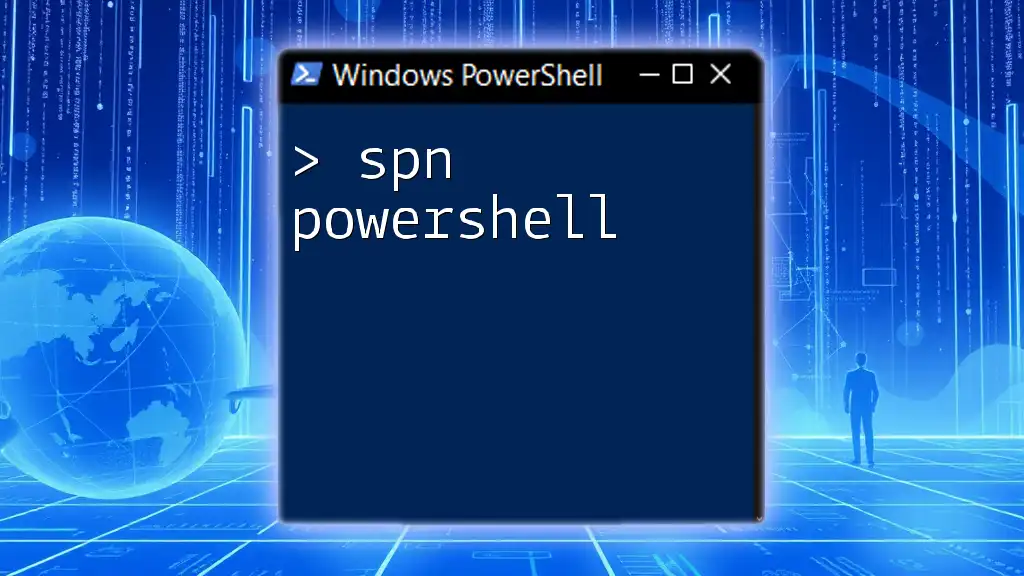
Best Practices for Using Adsync PowerShell
Security Considerations
When managing synchronization to Azure AD, security should always be a top priority. Use secure credentials when establishing connections and ensure you follow best practices for managing sensitive data.
Regular Maintenance and Monitoring
Regular maintenance of the sync configurations is essential. Implement monitoring practices to routinely check the status of sync jobs and ensure optimal performance. This helps catch any potential issues before they impact users.
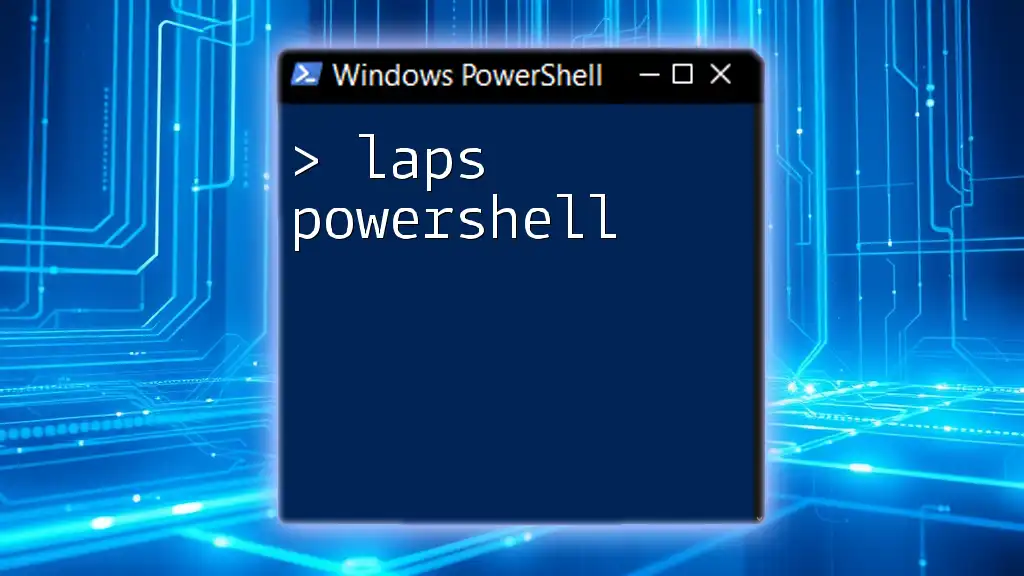
Conclusion
Mastering Adsync PowerShell is essential for any organization that employs both on-premises and cloud resources. Not only does it simplify identity management, but it also amplifies efficiency. With the commands and insights provided in this guide, you're well-equipped to leverage Ads Sync PowerShell effectively.

Further Resources
For those looking to dive deeper into this topic, refer to the official Microsoft documentation for Azure AD Sync and PowerShell. Additional tutorials and reading materials can help broaden your understanding and capabilities in this area.

Call to Action
Don't forget to subscribe for more tips, tricks, and PowerShell commands! Join us for upcoming training sessions or workshops that focus on harnessing the full potential of Adsync PowerShell.