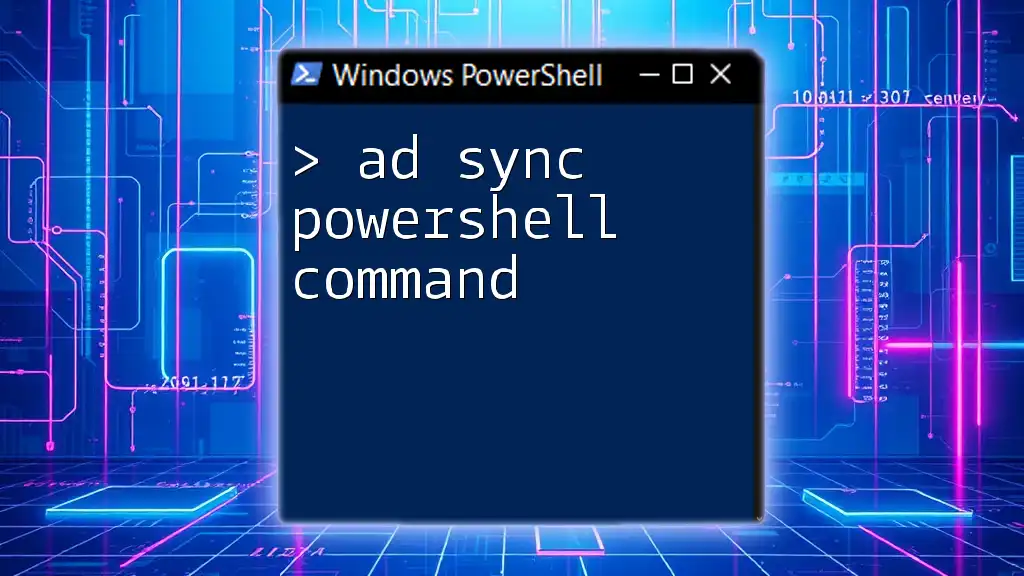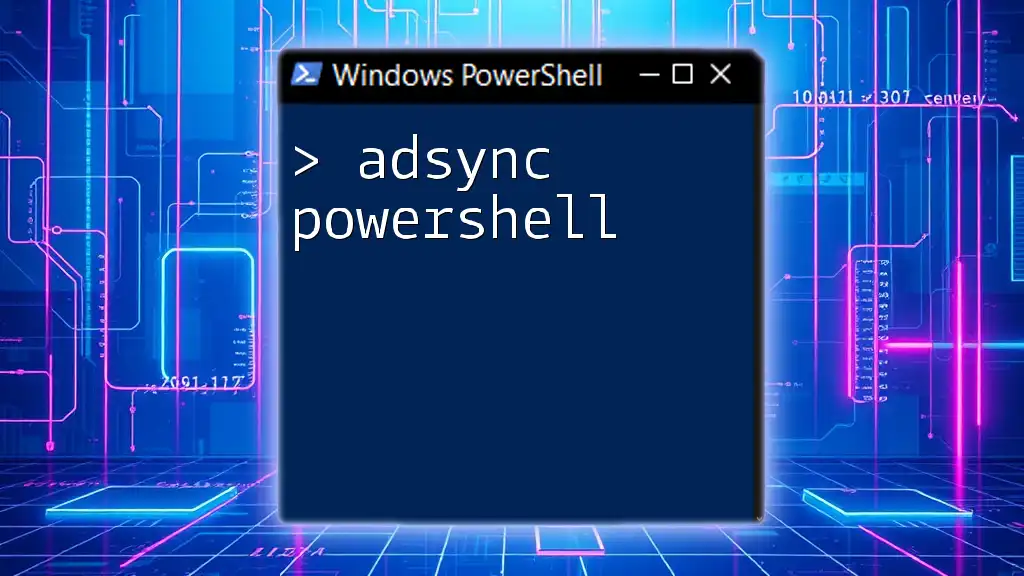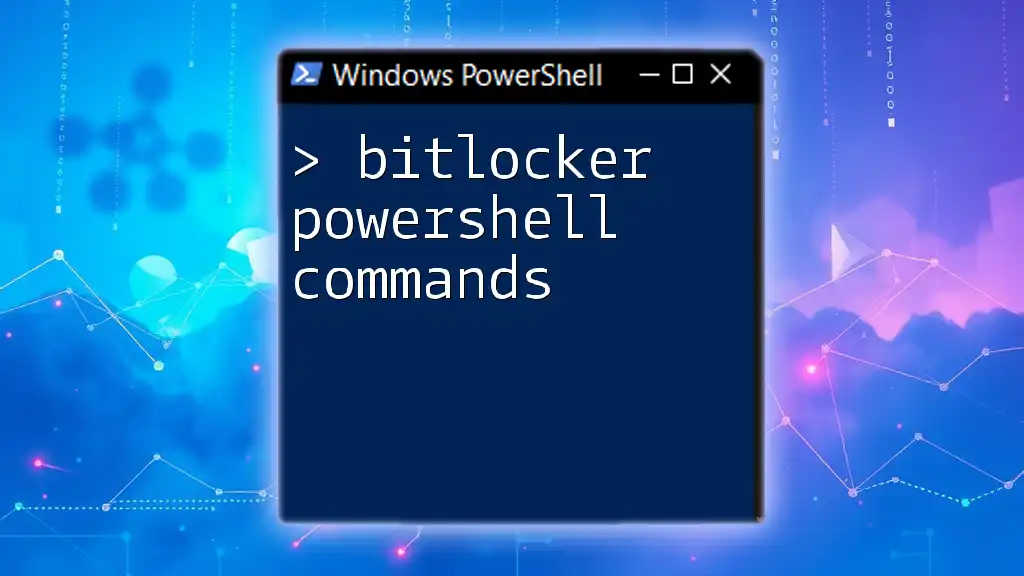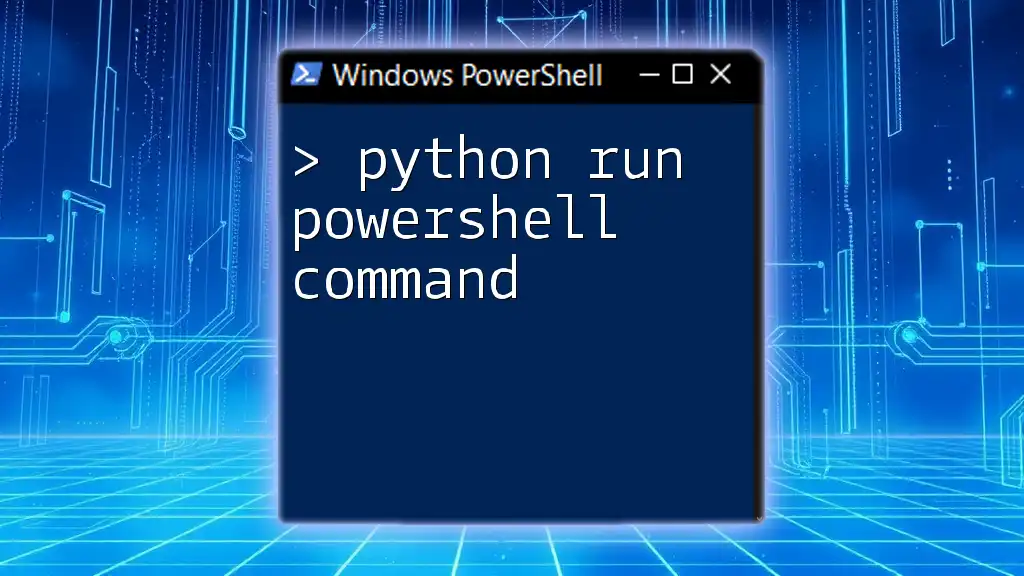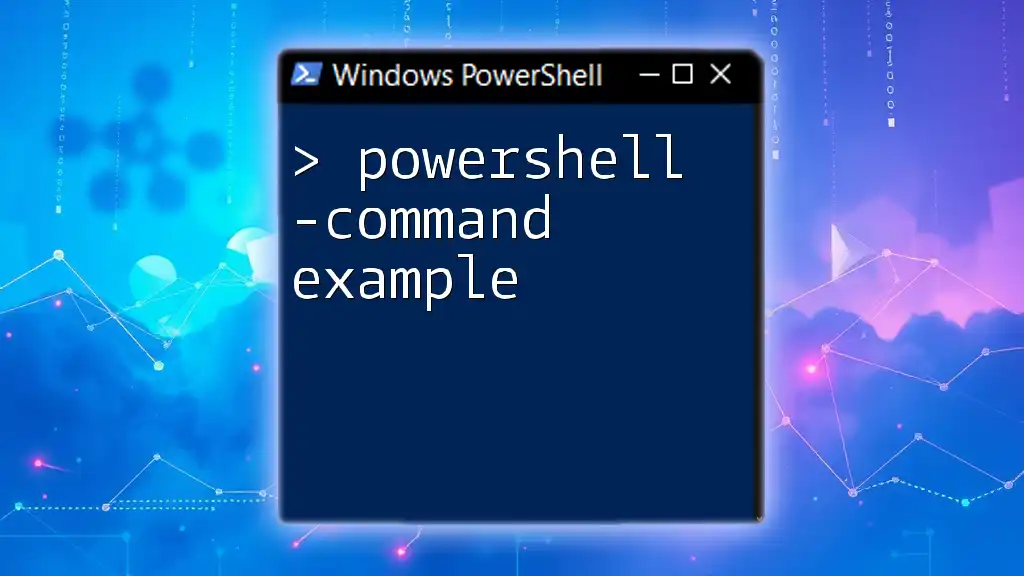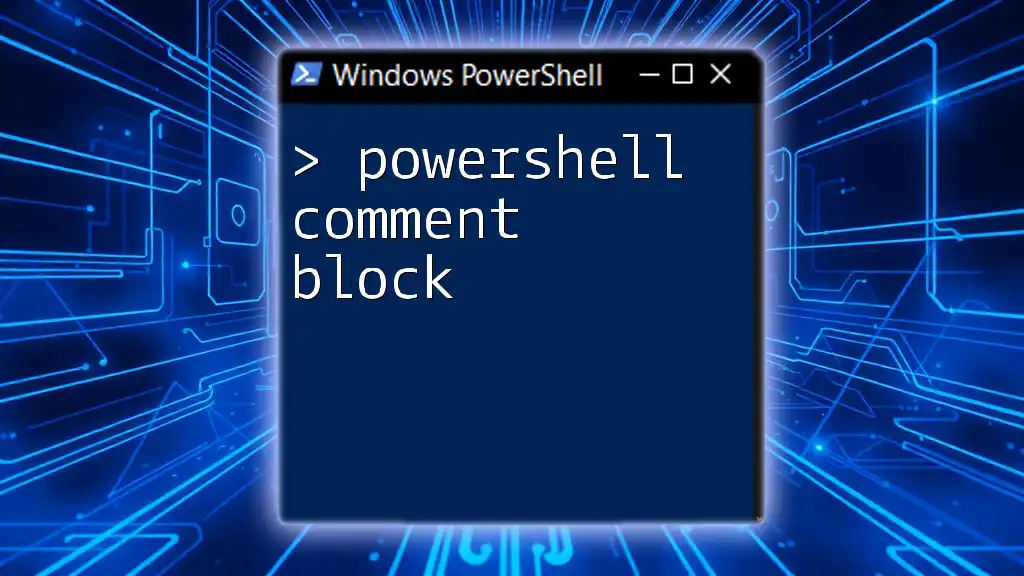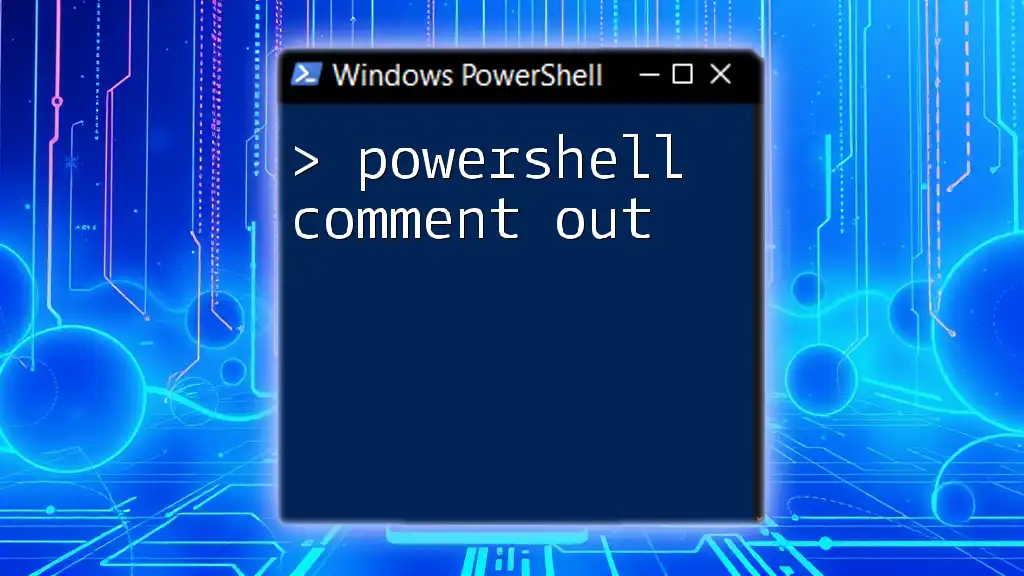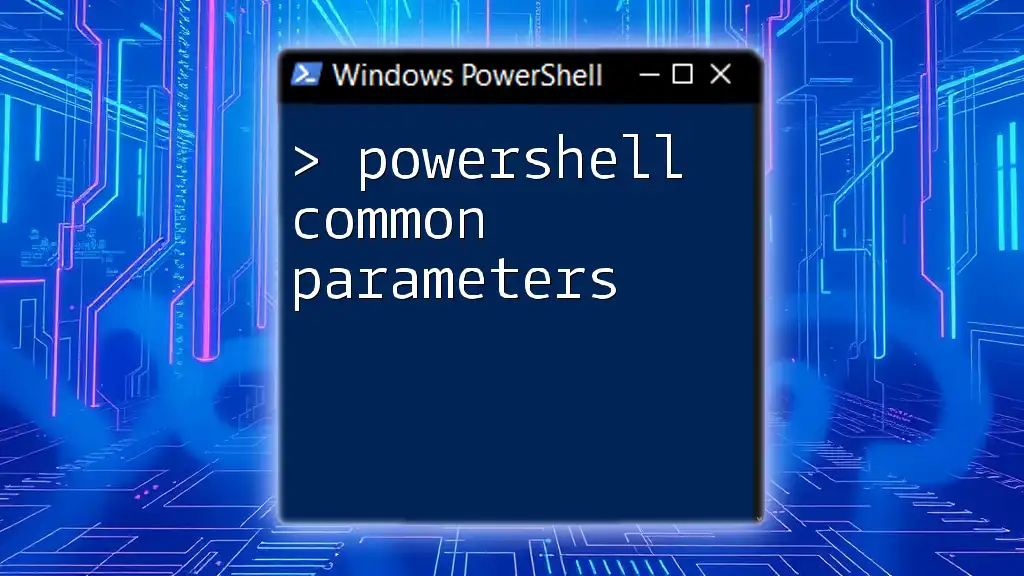The "AD Sync" PowerShell command is primarily used to synchronize Active Directory objects with Azure Active Directory, enabling seamless identity management across on-premises and cloud environments.
Here's a basic command snippet to initiate the synchronization:
Start-ADSyncSyncCycle -PolicyType Delta
Understanding AD Sync and Its Importance
What is Active Directory Synchronization?
Active Directory (AD) synchronization refers to the process of replicating and maintaining copies of directory data between various directory services. This is especially critical in hybrid IT environments where on-premises directories need to be kept in sync with cloud-based directories, such as Azure Active Directory (AAD).
The importance of AD synchronization lies in its ability to ensure that user identities and their associated properties remain consistent across different environments. This enables seamless access to resources, enhances identity security, and promotes efficiency in user management.
Why Use PowerShell for AD Sync?
Using PowerShell for Active Directory synchronization brings significant advantages—primarily in automation and efficiency. PowerShell scripts can carry out bulk operations much faster than manual processes, enabling IT administrators to perform large-scale directory updates or changes without the aid of a graphical user interface. Moreover, it allows for integration with other automated workflows, making overall directory management more streamlined and less prone to human error.
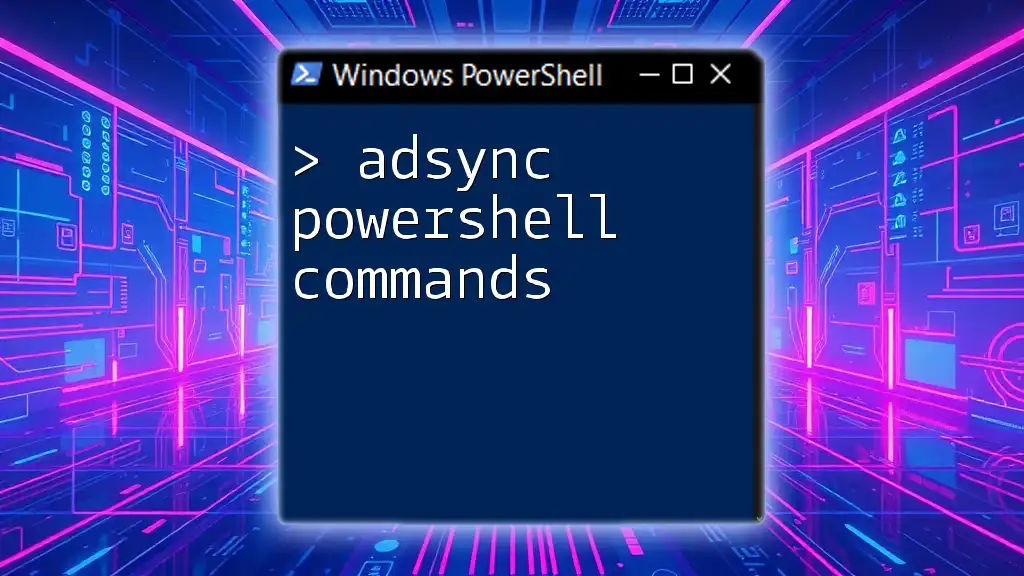
Getting Started with AD Sync PowerShell Commands
Prerequisites
Before diving into executing AD sync PowerShell commands, it is essential to ensure that you have the necessary permissions and roles assigned. Most administrative tasks require either domain admin privileges or specific roles assigned through Azure or Microsoft 365.
Setting Up Your Environment
To effectively utilize AD sync PowerShell commands, you’ll need to install the Azure AD PowerShell module. This module provides the cmdlets necessary for managing Azure AD and is critical for performing the sync operations required.
To install the Azure AD PowerShell Module, use the following command:
Install-Module -Name AzureAD
Once installed, you can import the module using:
Import-Module AzureAD

Key AD Sync PowerShell Commands
Overview of Common AD Sync Commands
In managing AD synchronization, there are several commands that IT administrators frequently rely on. Understanding their purpose and structure is vital for effective directory management. Key commands include `Start-ADSyncSyncCycle`, `Get-ADSyncScheduler`, and `Get-ADSyncConnectorRunStatus`.
The `Start-ADSyncSyncCycle` Command
What it Does
The `Start-ADSyncSyncCycle` command is used to initiate synchronization between your on-premises Active Directory and Azure Active Directory. This command can be executed to force either a "full" sync or a "delta" sync. A delta sync is generally quicker and only processes changes made since the last sync.
How to Use It
The command syntax for starting a sync cycle is as follows:
Start-ADSyncSyncCycle -PolicyType Delta
This example initiates a delta sync, which is usually sufficient for most updates. However, if you need to conduct a full sync, the command would look like this:
Start-ADSyncSyncCycle -PolicyType Initial
Checking Sync Status
Using `Get-ADSyncScheduler`
To monitor the synchronization schedule, use the `Get-ADSyncScheduler` command. This command allows you to view the configuration of sync cycles, including their frequency and the last run time.
Example usage:
Get-ADSyncScheduler
The output will provide you with details such as the next sync time and the current state of the sync service.
Monitoring Active Directory Sync
Regularly checking the status of your sync processes helps identify issues before they affect users. Outputs from the previous command will inform you if any sync cycles failed or completed successfully.
Understanding AD Sync State
Using `Get-ADSyncConnectorRunStatus`
To troubleshoot synchronization issues, the `Get-ADSyncConnectorRunStatus` command is invaluable. This command shows the status of the connectors that manage synchronization processes.
Using this command provides a concise report on the success or failure of recent sync operations, allowing for quick identification of problematic connectors.
Configuring and Managing Filters
Using `Set-ADSyncScope`
To manage which objects to synchronize, use the `Set-ADSyncScope` command. This allows you to define rules for including or excluding specific users, groups, and other directory objects.
An example for including user objects only might look like this:
Set-ADSyncScope -ObjectType User -Scope "Include"
Implementing filters wisely helps manage AD data effectively while reducing unnecessary sync tasks that can affect performance.

Troubleshooting Common Issues
Sync Errors and Resolving Them
Reviewing Sync Logs
When sync errors occur, reviewing sync logs can provide critical insights. Knowing where to find these logs—typically located in the Azure AD Connect installation directory—can save considerable time during troubleshooting.
Common Error Messages
- "Sync cycle failed": This error indicates that the synchronization process encountered an issue. Common causes might include permission problems, network issues, or configuration errors. Addressing these usually involves examining the sync logs for specific error codes.
Testing Sync with `Test-ADSyncConnection`
To validate your sync configuration, the `Test-ADSyncConnection` command is essential. This command checks whether your Active Directory Connect installation can reach the necessary resources to perform synchronization.
Example command:
Test-ADSyncConnection
Review the output for indications of successful connectivity and any issues that might need addressing.
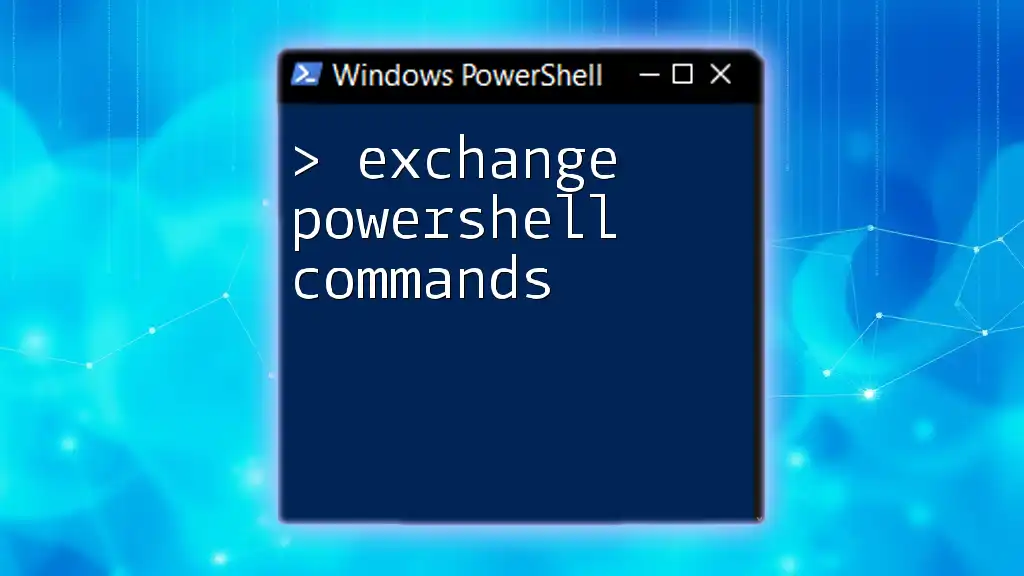
Best Practices for AD Sync with PowerShell
Regular Maintenance Tasks
Regularly scheduled maintenance checks can mitigate many potential issues before they escalate. Best practices involve running the key commands outlined above on a routine basis to ensure everything is functioning as expected.
Security Considerations
Managing credentials securely is crucial when running scripts. Utilize secure storage solutions for sensitive data and ensure that scripts are only executed in secure environments. Employ role-based access control to limit permissions to necessary personnel only.
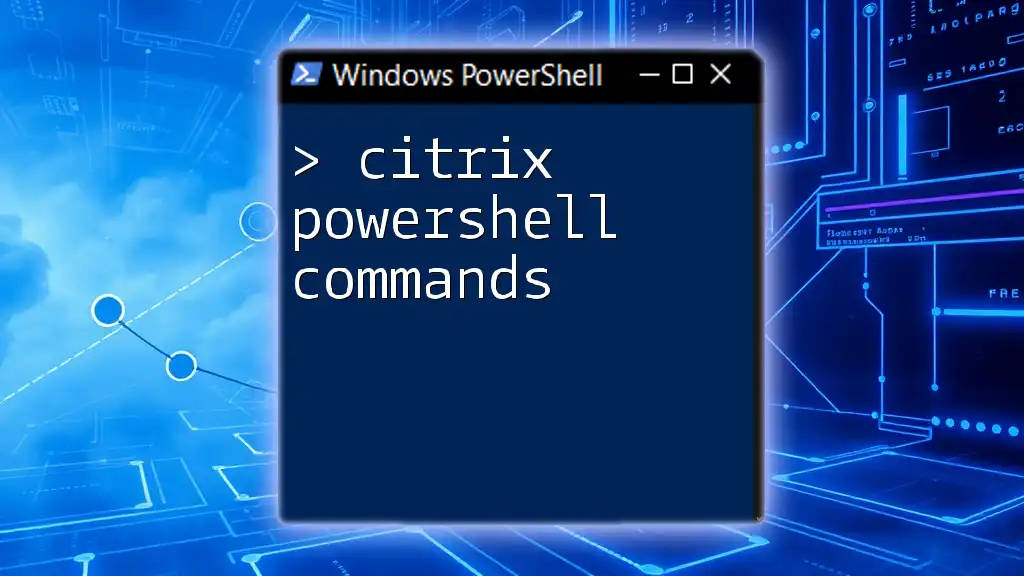
Conclusion
Recap of Key Points
To summarize, the AD sync PowerShell command set provides administrators with powerful tools necessary for effective management of AD synchronization processes. Commands such as `Start-ADSyncSyncCycle`, `Get-ADSyncScheduler`, and `Get-ADSyncConnectorRunStatus` are indispensable for maintaining a healthy directory service lifecycle.
Resources for Further Learning
For further insight into AD synchronization practices and PowerShell usage, a variety of resources are available, including Microsoft’s official documentation, community forums, and specialized training courses.
Code Snippet Repository
Consider creating a repository for sharing useful PowerShell scripts among your peers. This can foster knowledge sharing and expedite troubleshooting processes.
FAQs
Lastly, compiling a list of frequently asked questions can provide immediate assistance to common concerns regarding AD sync PowerShell commands and activate discussions within your community.
This comprehensive guide aims to provide a strong foundational understanding of AD Sync PowerShell commands, ensuring effective management and troubleshooting of your Active Directory environments.