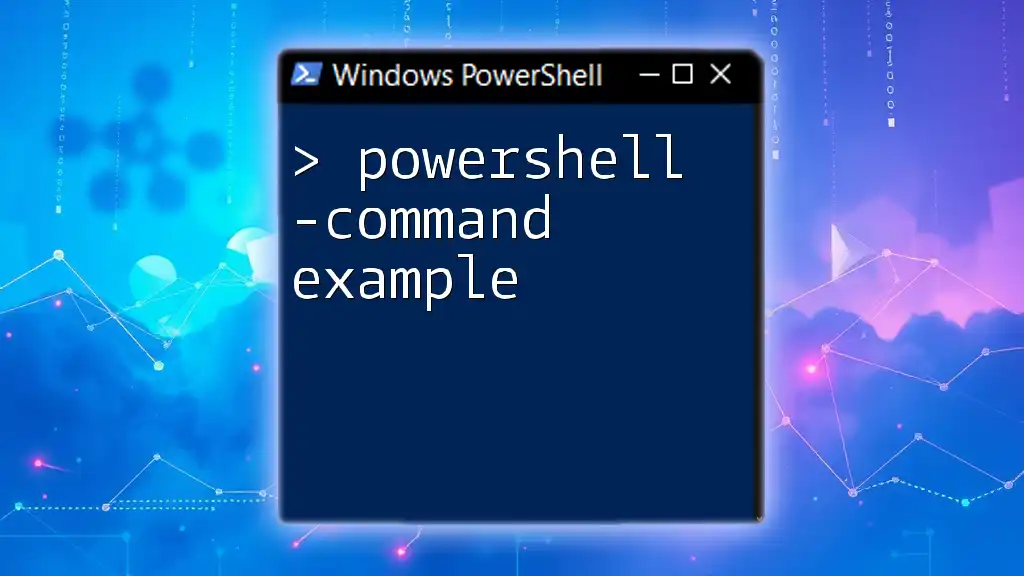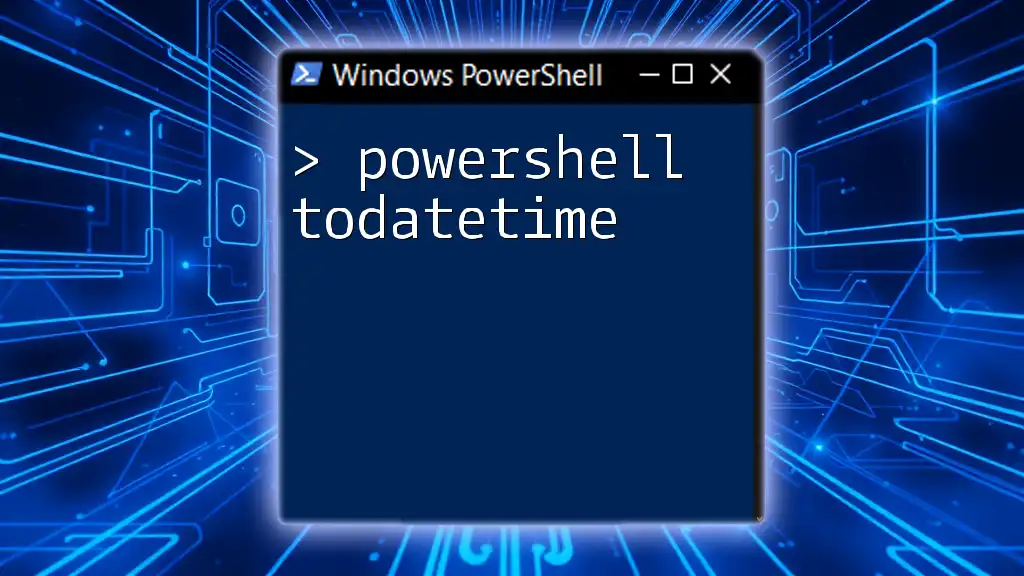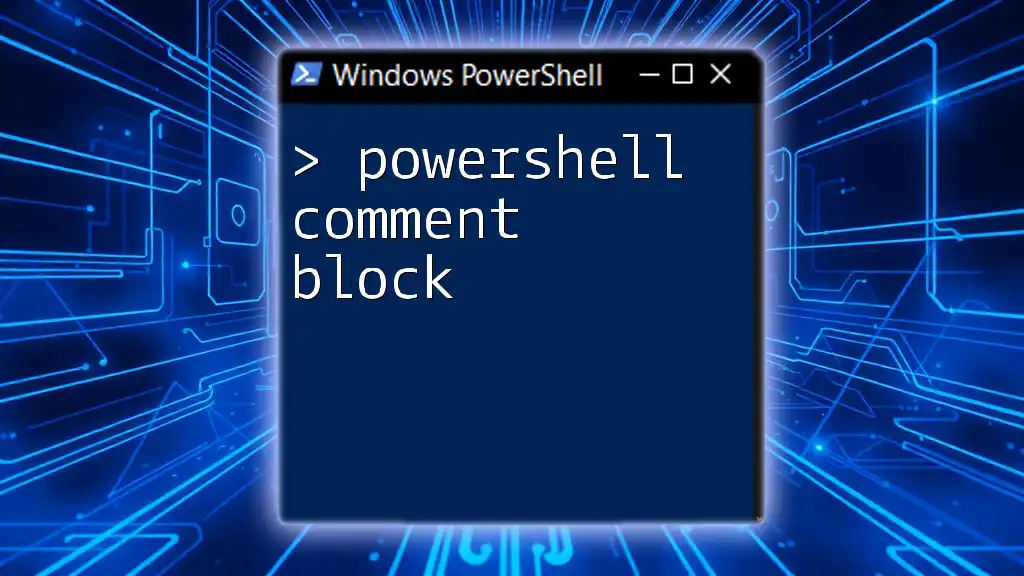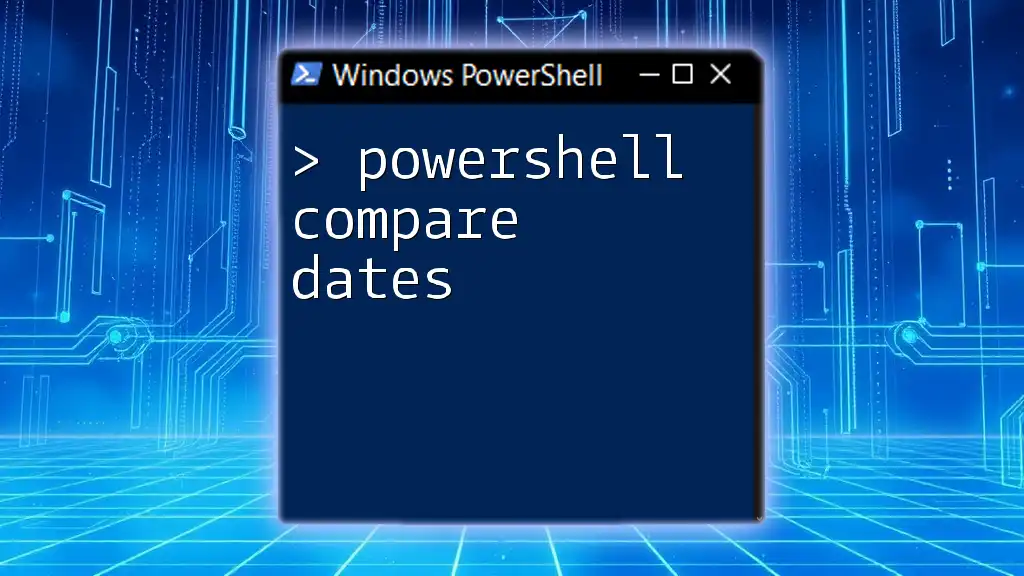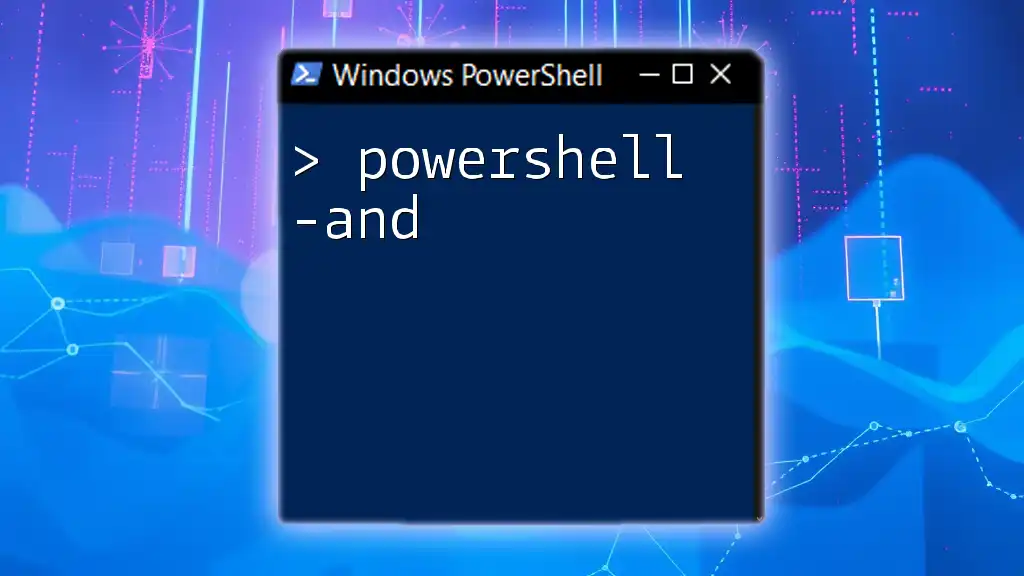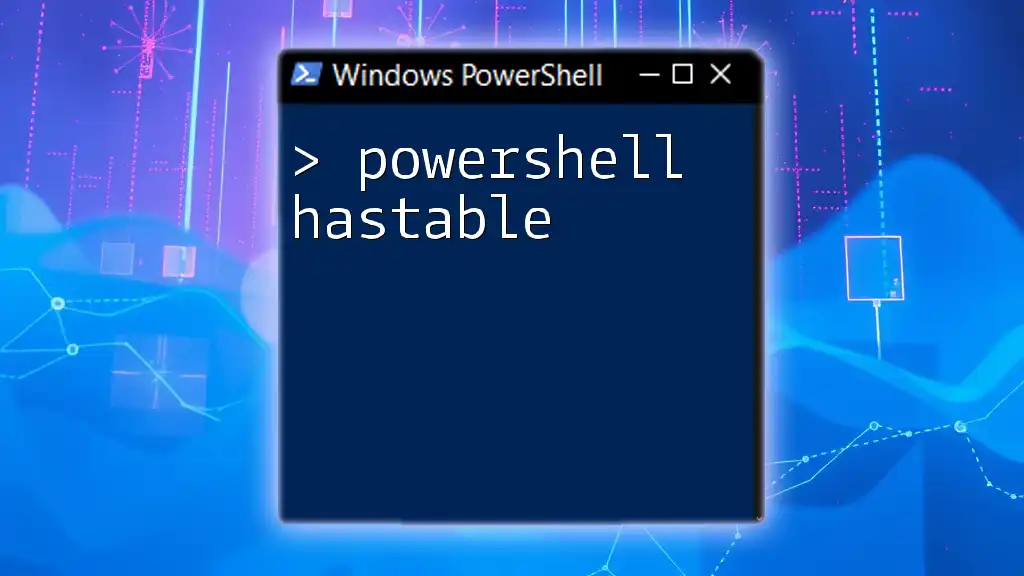PowerShell's `-Command` parameter allows you to execute a specific command directly from the command line or a script, making it easy to run concise tasks efficiently.
Here's an example of using the `-Command` parameter:
powershell -Command "Write-Host 'Hello, World!'"
Understanding PowerShell Commands
What is PowerShell?
PowerShell is a powerful task automation framework developed by Microsoft, consisting of a command-line shell and an associated scripting language. It's designed to help system administrators and power users streamline their workflows, automate repetitive tasks, and manage configurations efficiently.
The Role of Commands in PowerShell
Commands in PowerShell, also referred to as cmdlets, are the building blocks that allow users to perform a variety of tasks. Each command is structured with a specific syntax and can include parameters and arguments to tailor its operation. Understanding how to effectively use these commands is crucial for maximizing the capabilities of PowerShell.

The `-Command` Parameter
What is `-Command`?
The `-Command` parameter is an integral aspect of PowerShell that allows users to directly execute commands from the command line interface. It's particularly useful for executing one-off tasks or integrating PowerShell functionality into scripts and batch files without having to create separate script files.
Command Structure
The basic syntax for using the `-Command` parameter is:
powershell -Command "<Command>"
Within the quotation marks, you can place any valid PowerShell command. This command can be a simple query or a more complex script. The flexibility of this parameter enables a wide range of automation scenarios.

Practical Examples of Using `-Command`
Executing a Simple Command
One of the most straightforward uses of the `-Command` parameter is to run a simple command. For example, if you want to display the current date and time, you could use:
powershell -Command "Get-Date"
This command returns the current date and time, showcasing the ease of executing immediate feedback operations.
Running Multiple Commands
You can execute multiple commands within a single `-Command` invocation by using a semicolon to separate the commands. For instance:
powershell -Command "Get-Date; Get-Process"
In this example, the first command retrieves the current date and time, while the second command lists all currently running processes. This feature is particularly handy for batch operations where multiple tasks need to be performed in sequence.
Using `-Command` with Aliases
PowerShell supports aliases—shortened forms of cmdlet names that make it easier to type commands. An example is using the alias for `Get-ChildItem`, known as `gci`:
powershell -Command "gci"
This command will list all items in the current directory, demonstrating how aliases enhance productivity by reducing the amount of typing required.
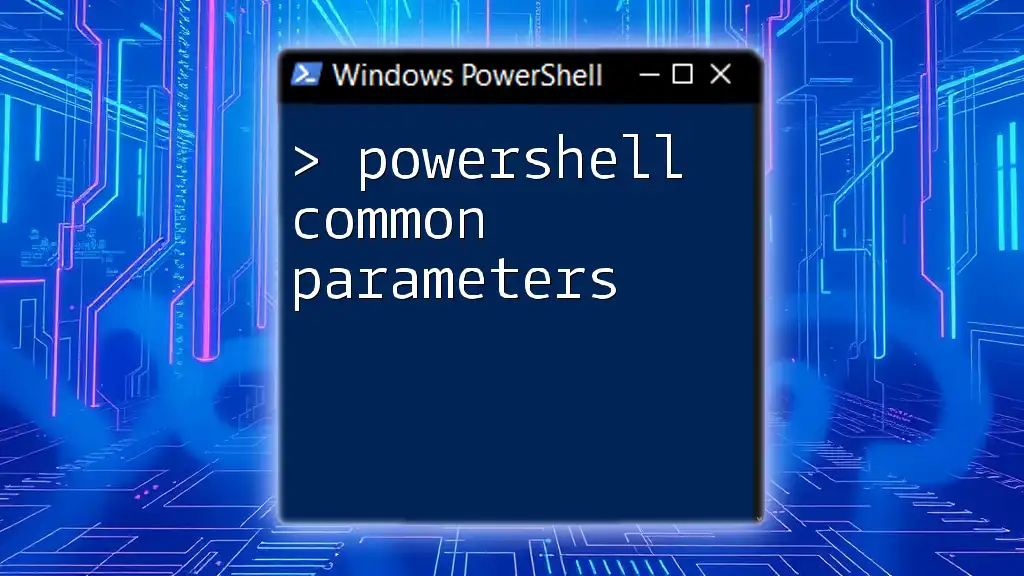
Passing Arguments to Commands
Understanding Arguments
In PowerShell, arguments are additional pieces of information that modify how a command executes. They allow you to customize the operation of cmdlets to fit your specific needs.
Example of Commands with Arguments
For instance, if you wish to fetch details of a specific running process, you can use:
powershell -Command "Get-Process -Name 'explorer'"
In this command, `-Name 'explorer'` serves as an argument that instructs PowerShell to only retrieve information about the Explorer process. This shows how arguments refine command execution.
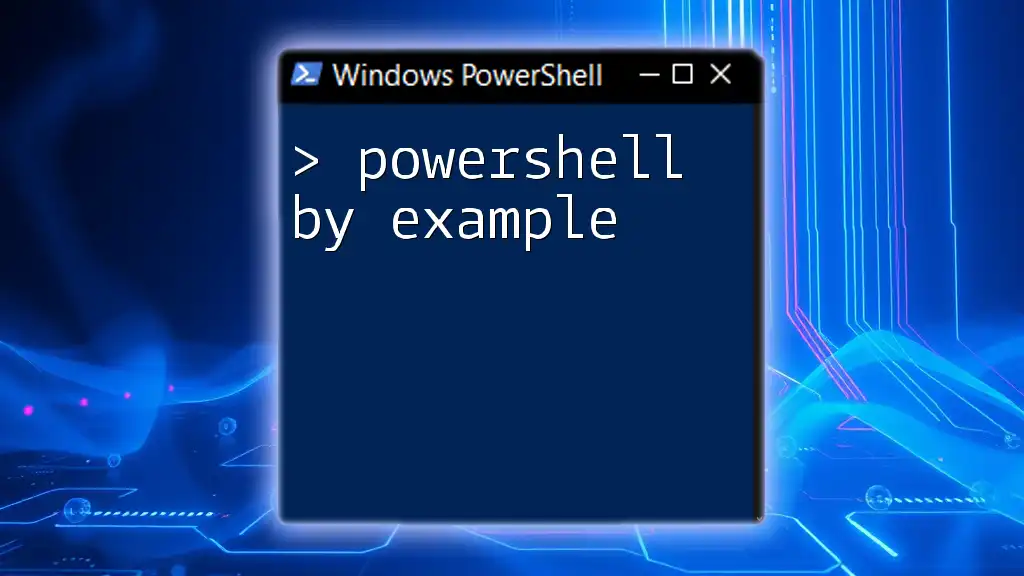
Using `-Command` with Scripts
Running a Script with `-Command`
Another powerful feature of the `-Command` parameter is its ability to execute scripts directly. You can do this by providing the path to the script within a block like this:
powershell -Command "& {C:\path\to\your\script.ps1}"
With this command, you tell PowerShell to execute the script located at the specified path. This is especially useful for automating complex workflows without needing to open PowerShell interactively.
Best Practices for Script Execution
When executing scripts, it's important to consider naming conventions, the locations of scripts, and file permissions. Name your scripts clearly to convey their purpose, and ensure that you have the necessary execution policies set up in PowerShell to allow scripts to run. Additionally, always implement error handling within your scripts to gracefully manage any issues that arise during execution.
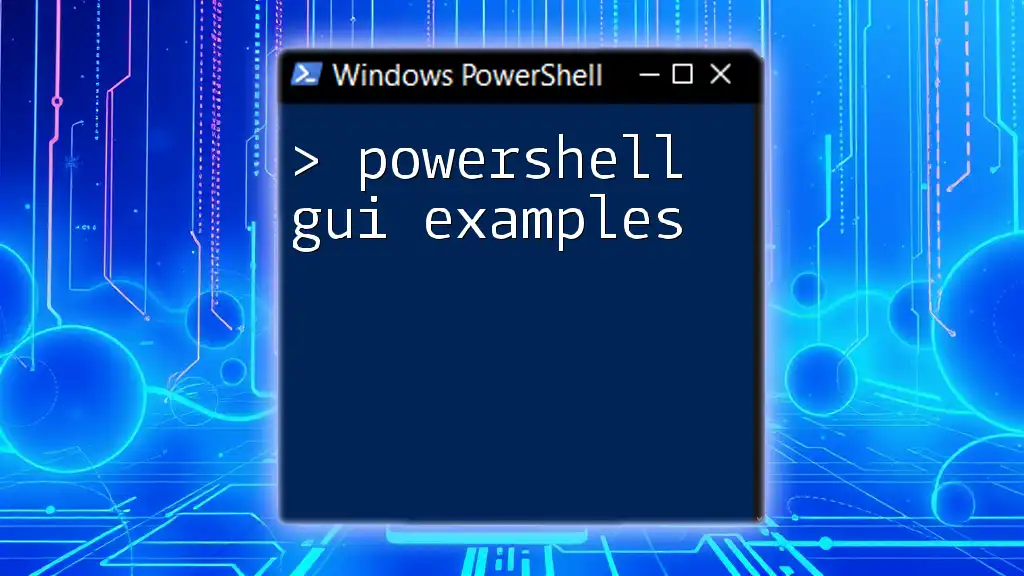
Advanced Usages of `-Command`
Conditional Execution
The `-Command` parameter also allows for conditional execution of commands based on their output or the state of the system. For example, you can use the following command to check if a directory exists:
powershell -Command "if (Test-Path 'C:\temp') { 'Directory exists' } else { 'Directory does not exist' }"
In this command, `Test-Path` checks for the existence of the specified directory, and the conditional statement provides feedback based on the result. This functionality enables more sophisticated automation and logic within your scripts.
Using Variables
PowerShell supports variables that allow you to store and manipulate data. Here’s how you can declare and use a variable within the parameter:
powershell -Command "$var = Get-Content 'C:\example.txt'; $var"
In this command, `Get-Content` retrieves the contents of a text file and assigns it to the variable `$var`. Subsequently, invoking `$var` outputs the file's contents. This demonstrates the variable scope and its implications when executing commands.
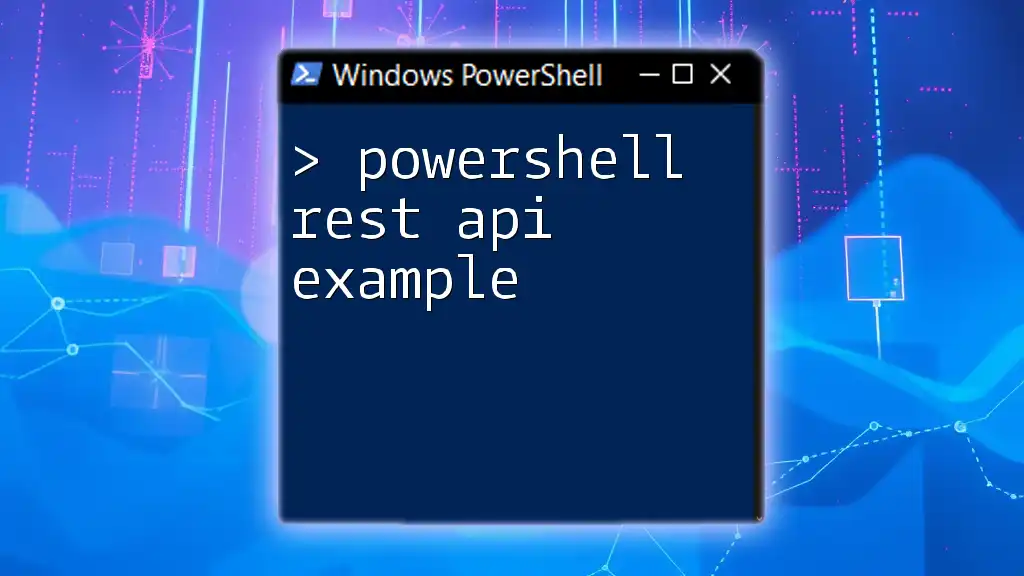
Tips for Efficient PowerShell Usage
Common Mistakes to Avoid
When working with PowerShell, there are common pitfalls that can lead to frustrating errors. Misunderstanding command syntax is one of the most prevalent issues, alongside improper use of quotation marks or missing parameters. Ensure that you approach each command with attention to detail to avoid these mistakes.
Resources for Learning More
To further enhance your PowerShell skills, consider exploring a range of resources. Microsoft provides comprehensive documentation, while community-driven forums and websites offer tutorials and scripts for practical learning experiences. Engaging with these resources will not only improve your command of PowerShell but will also keep you updated on best practices and advanced techniques.

Conclusion
The `-Command` parameter in PowerShell is a powerful tool that enables users to execute commands directly from the command line. By understanding its structure and capabilities, and by practicing various examples, you can significantly enhance your proficiency in PowerShell.
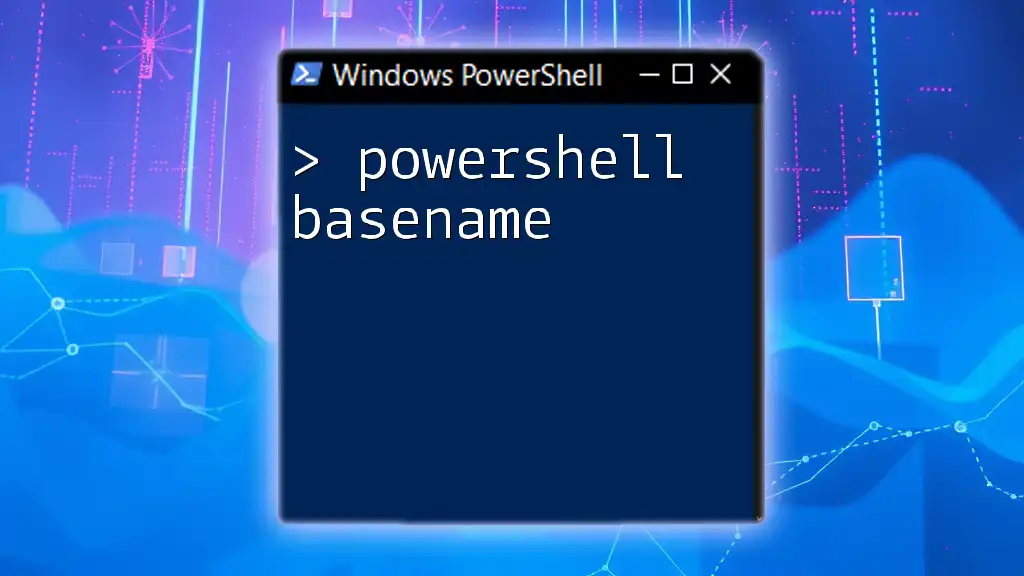
Call to Action
If you found this guide helpful, consider subscribing for more tips and tricks on mastering PowerShell. Stay tuned for upcoming courses and workshops designed to elevate your PowerShell skills to the next level!