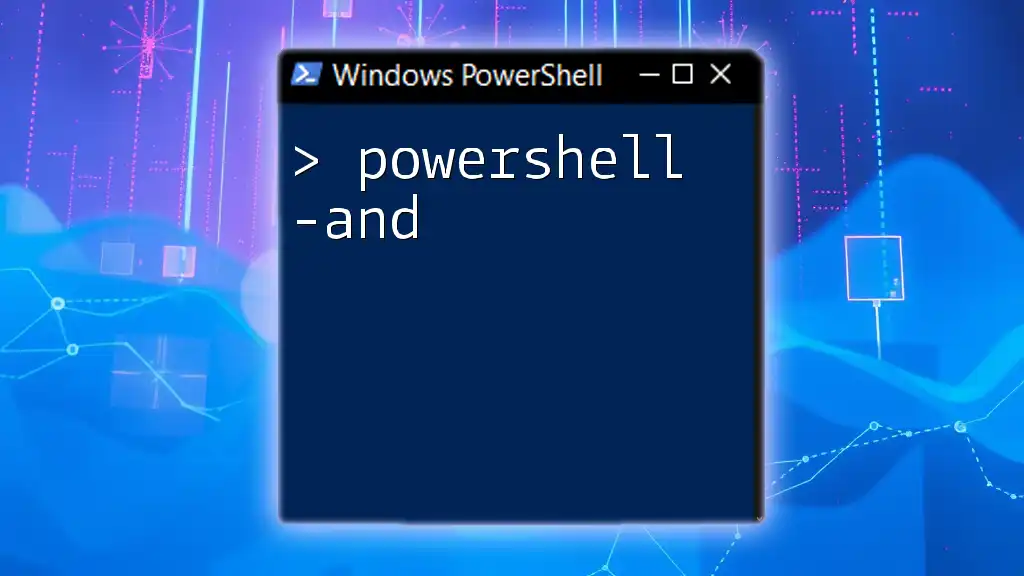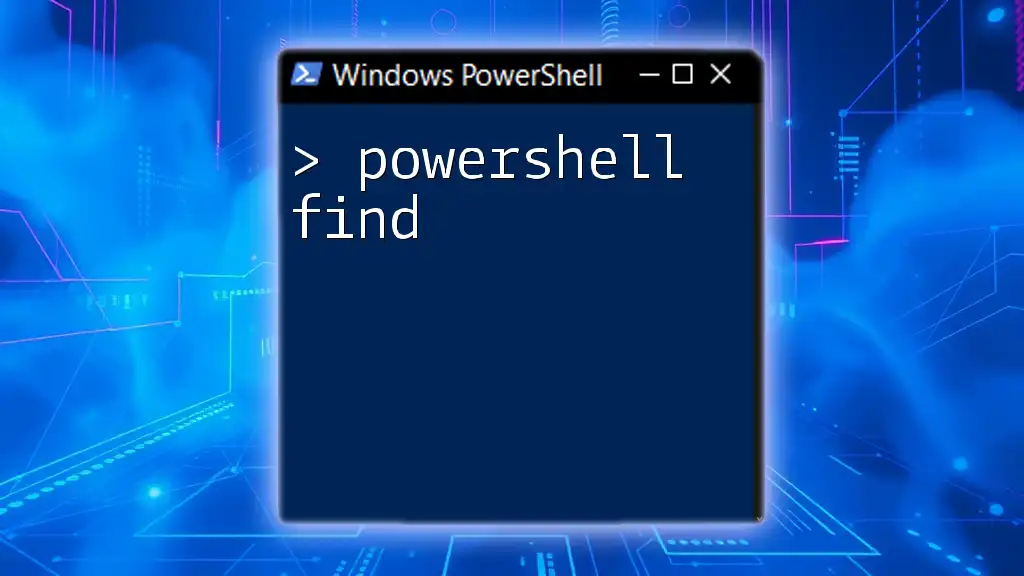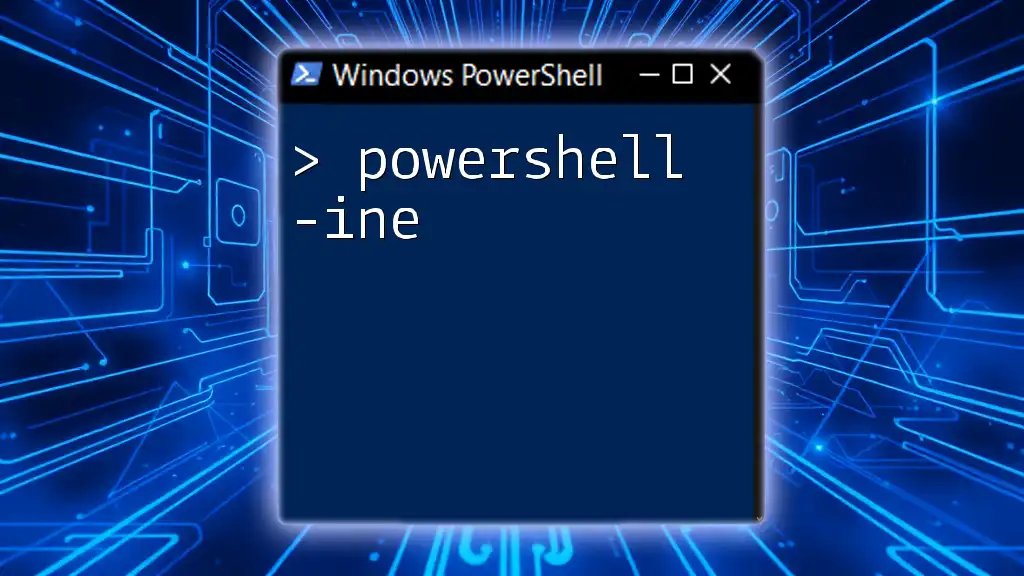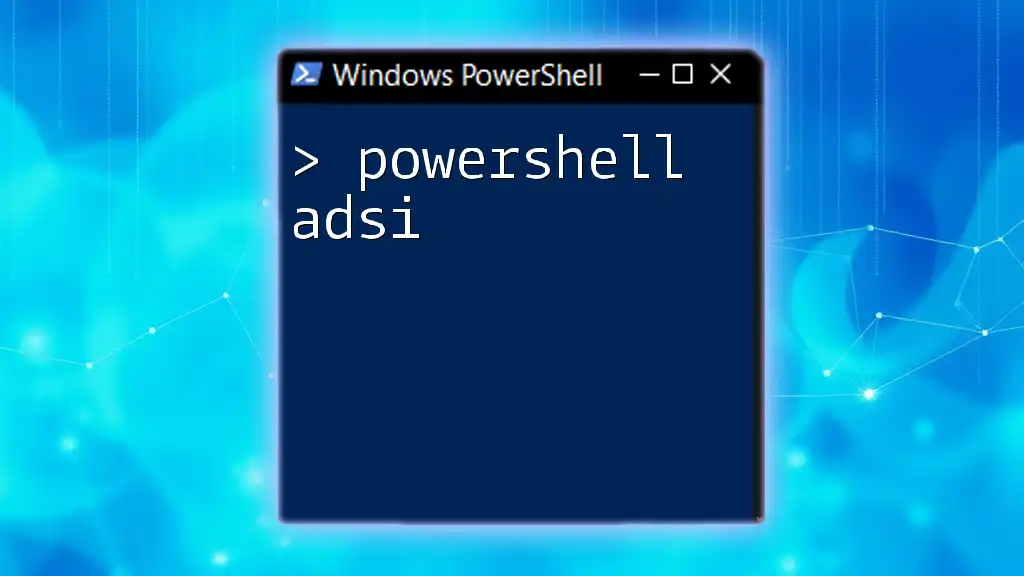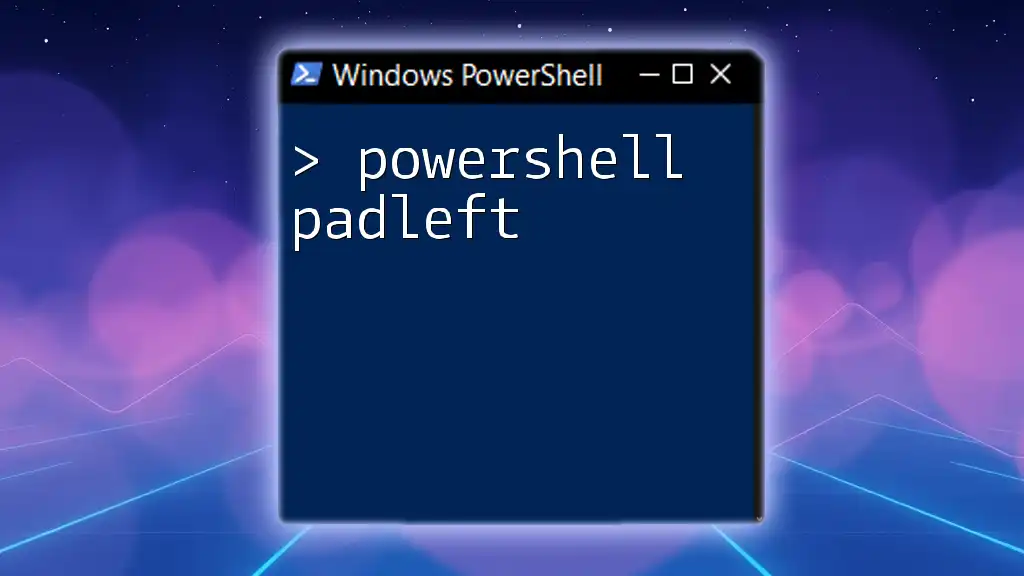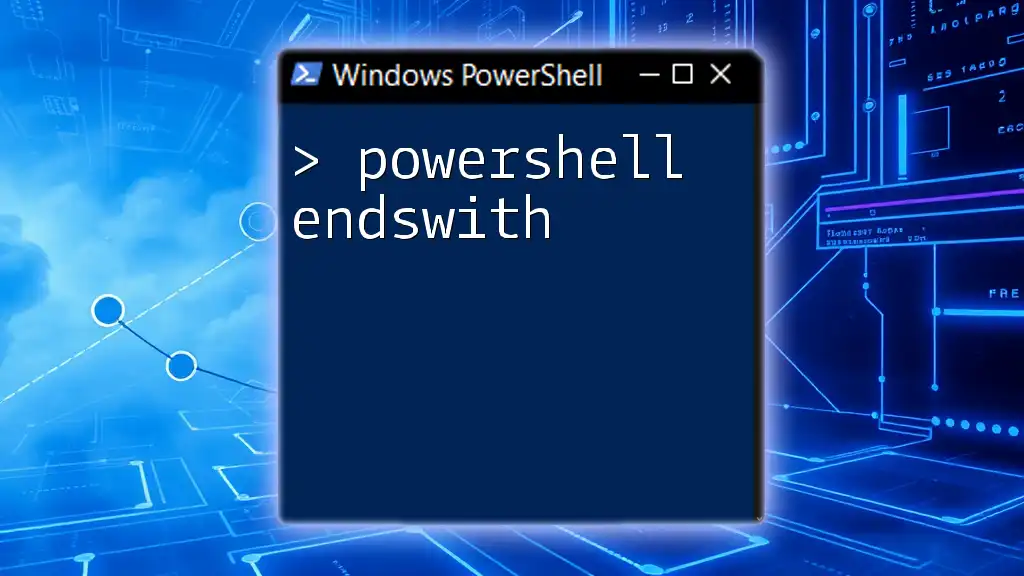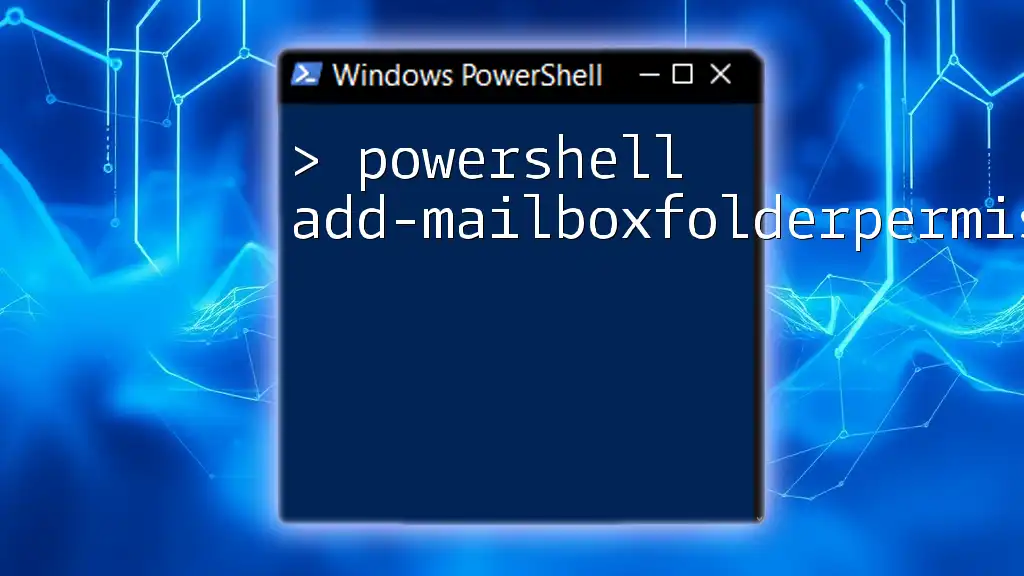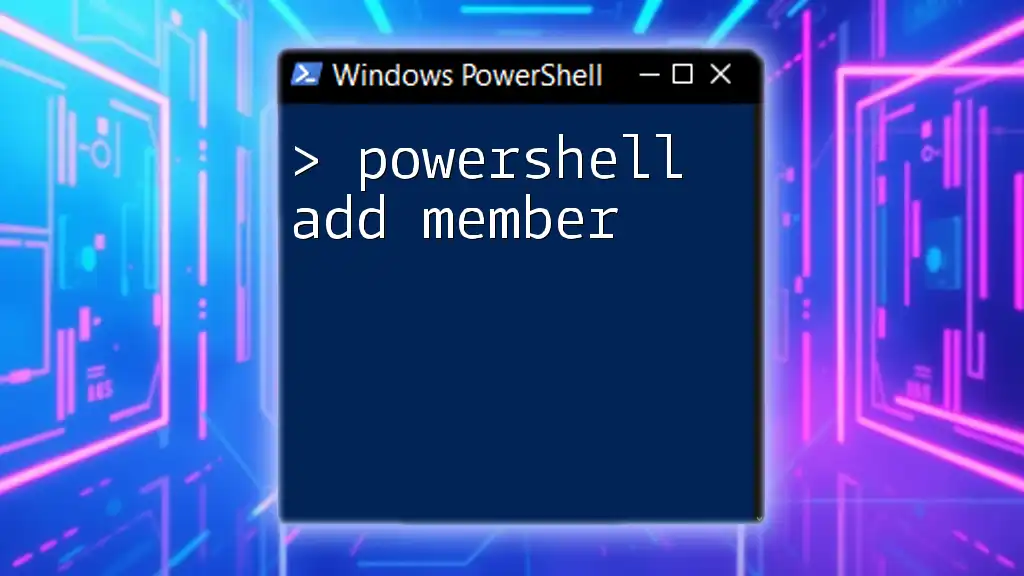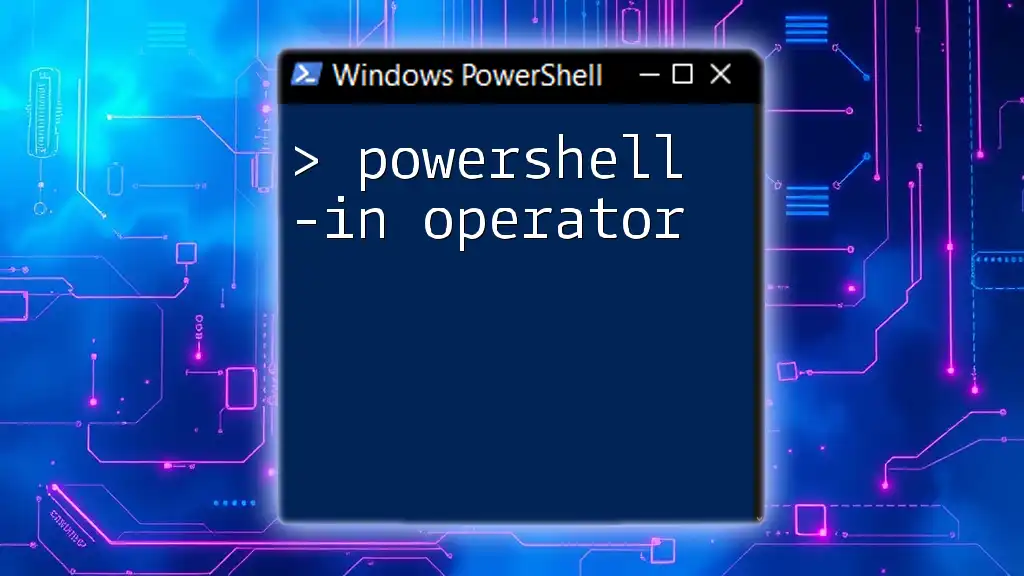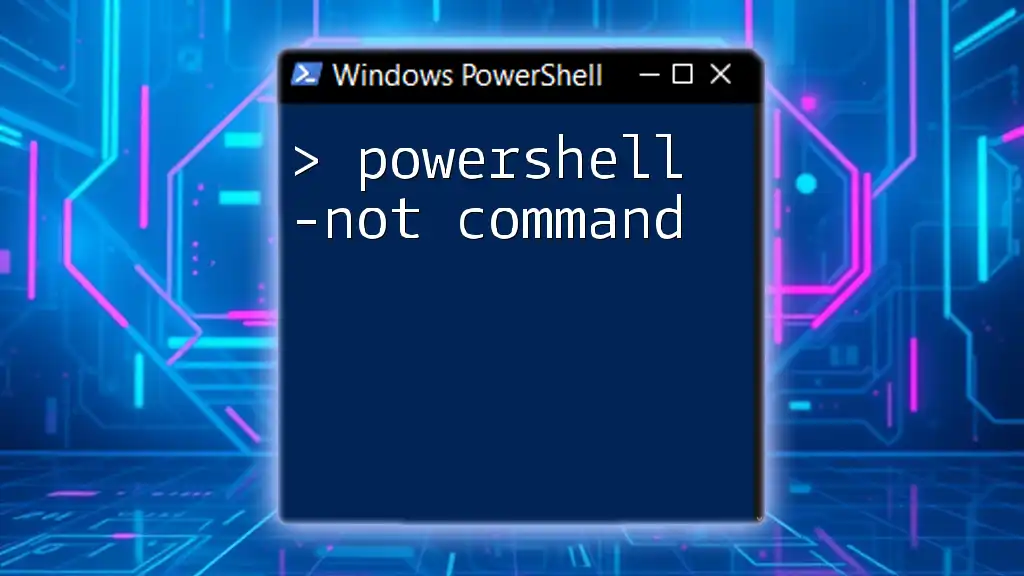The `-and` operator in PowerShell is used to combine multiple conditions in a single expression, returning `$true` only if both conditions are true.
if ($x -gt 5 -and $y -lt 10) {
Write-Host 'Both conditions met!'
}
What is the `-and` Operator?
The `-and` operator is a fundamental logical operator in PowerShell used to combine two or more conditions. When you use `-and`, the expression evaluates to `true` only if all conditions are `true`. Understanding how this operator works is crucial for effectively managing logical flow in your scripts.
It is essential to distinguish the `-and` operator from other logical operators like `-or` and `-not`. While `-or` checks if at least one condition is true, `-not` inverses the truth value of a single condition.
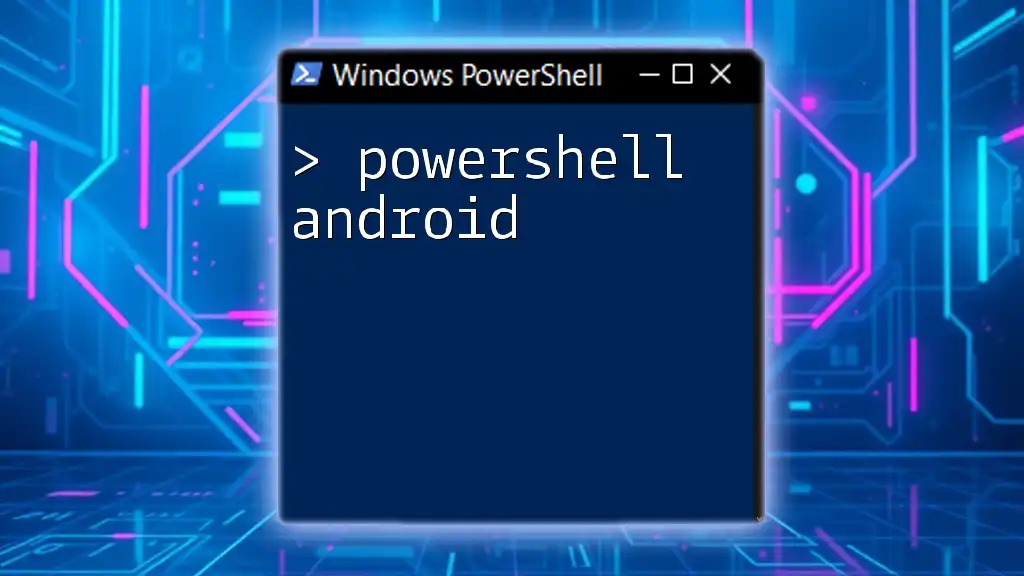
Syntax of the `-and` Operator
Basic Syntax
The syntax for using the `-and` operator is straightforward. You can create conditional statements in your scripts that check multiple conditions. Here’s a simple example:
$x = 5
$y = 10
if ($x -lt 10 -and $y -gt 5) {
"Both conditions are true"
}
In this snippet, both conditions must be satisfied for the output to be displayed.
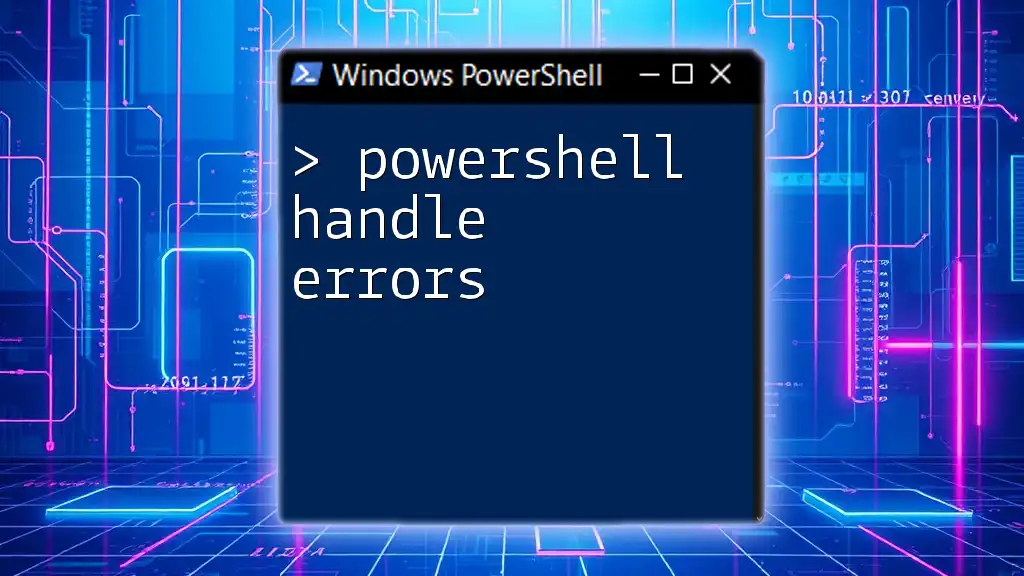
Understanding Boolean Logic
What is Boolean Logic?
Boolean logic is the foundational concept of true and false values that form the basis of programming logic. In PowerShell, every condition you evaluate will result in either `true` or `false`, allowing you to dictate the flow of your script.
True and False Conditions
Understanding true and false conditions is key to mastering logical operators. With the `-and` operator, if at least one of the conditions is false, the entire expression evaluates to false. For example:
$condition1 = $true
$condition2 = $false
if ($condition1 -and $condition2) {
"This will not execute."
}
In this case, the output will not execute because `$condition2` is false.
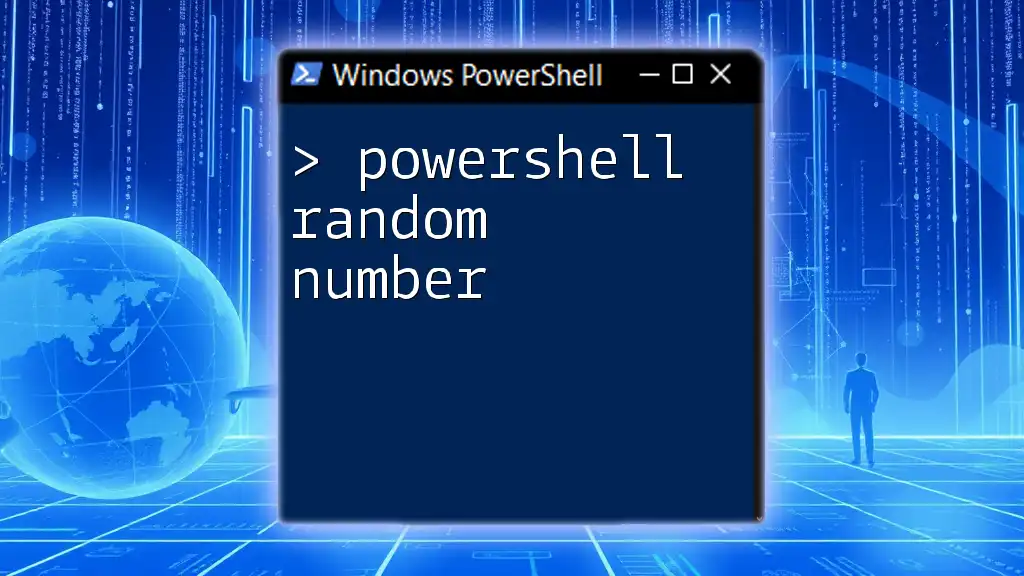
Practical Examples of the `-and` Operator
Example 1: File Existence Check
One practical way to use the `-and` operator is in file existence checks. For instance, you can verify that a file exists and has content before proceeding with another operation. Here’s how you might do that:
if (Test-Path "C:\example.txt" -and (Get-Content "C:\example.txt").Length -gt 0) {
"File exists and is not empty."
}
In this case, both conditions must be satisfied for the script to return the message.
Example 2: User Credential Verification
Another common scenario is user credential verification. You can check if a user is active and has a non-expiring password, as shown here:
$user = Get-LocalUser -Name "JohnDoe"
if ($user.Enabled -and $user.PasswordNeverExpires) {
"User is active and has non-expiring password."
}
This example illustrates how the `-and` operator can assess multiple user attributes to produce meaningful outcomes.
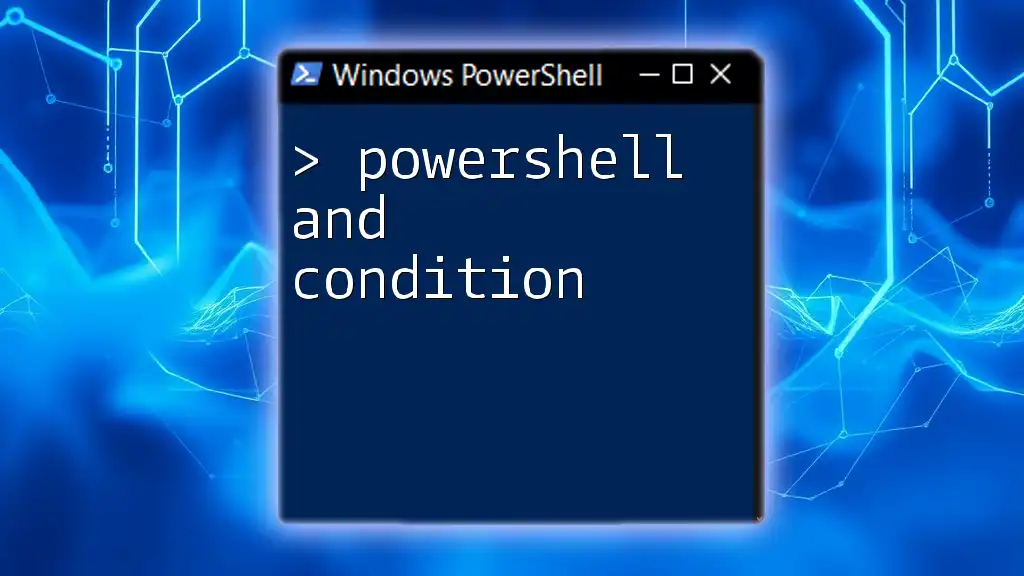
Combining `-and` with Other Logical Operators
Using `-and` with `-or`
The `-and` operator can also be combined with the `-or` operator to create more complex logical expressions. Here’s an example:
if (($x -lt 5 -or $y -gt 15) -and $z -eq 10) {
"Complex conditions evaluated."
}
In this scenario, the first set of conditions is evaluated with `-or`, and then the result is combined with another condition using `-and`.
Nested Operations
Nesting logical operations allows for more intricate and specific conditions. You can use the `-and` operator in conjunction with others as follows:
if ($x -gt 0 -and ($y -lt 10 -and $z -eq 5)) {
"All conditions satisfied."
}
This structure enhances readability while ensuring precision in logical evaluation.
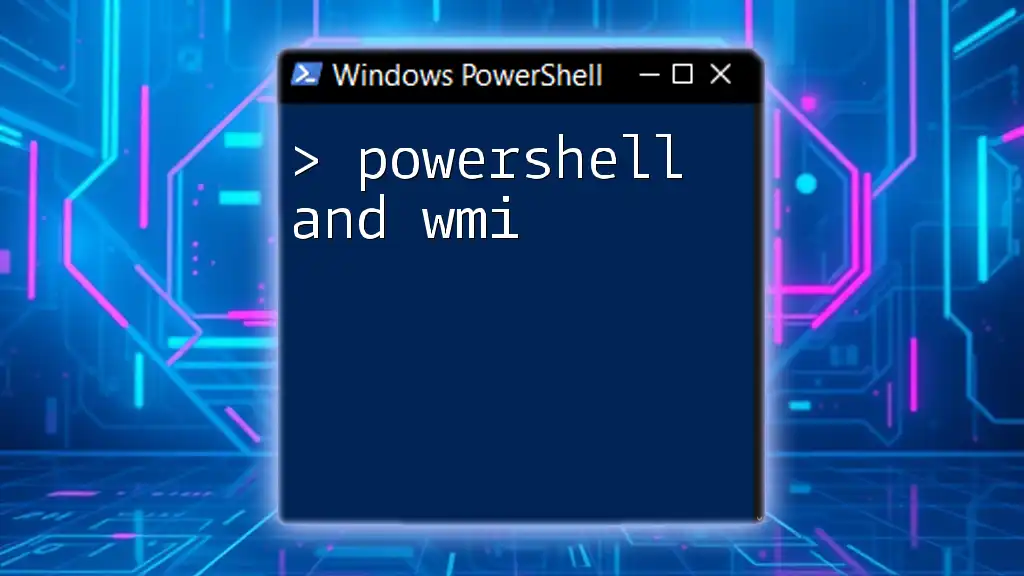
Common Mistakes and Best Practices
Common Errors with `-and`
One common mistake is assuming that one of the conditions is sufficient for the entire expression to evaluate as true. Always ensure that all conditions are valid to avoid unexpected behavior in your scripts.
Best Practices
When writing conditions with `-and`, clarity is vital. Use parentheses to group conditions logically, which can improve both readability and accuracy. Here’s an example of writing clean code:
if (($condition1 -and $condition2) -and $condition3) {
"Best practice approach for readability."
}
This not only makes the logic more apparent but also reduces the chance of logical errors.
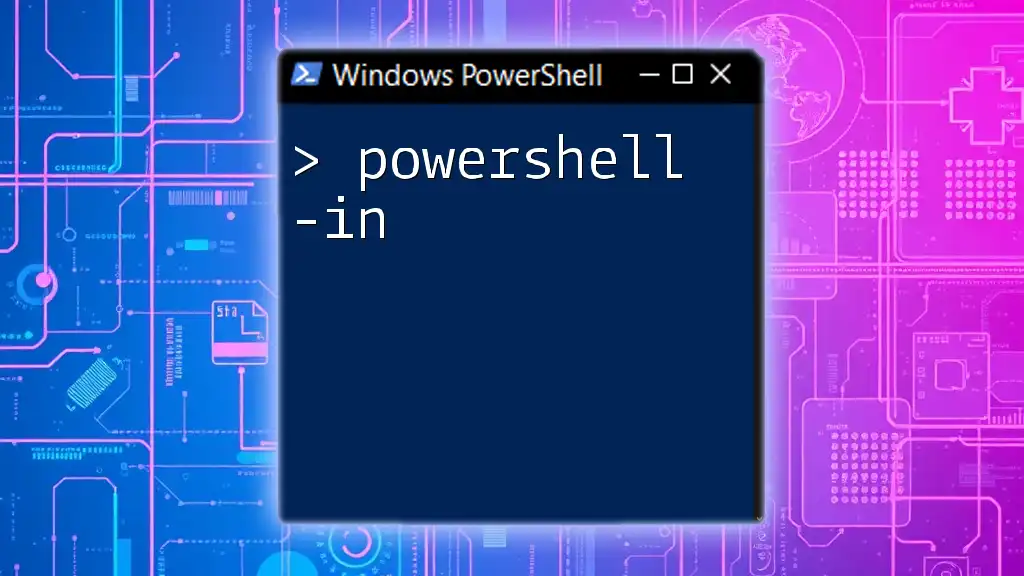
Troubleshooting
Debugging Logical Expressions
When your `-and` expressions don't return the expected results, it’s essential to use debugging techniques. You can add debug output to track what's happening:
if ($condition1 -and $condition2) {
Write-Host "First condition is true"
} else {
Write-Host "One or both conditions are false"
}
By using `Write-Host`, you can pinpoint exactly where your logic may be failing.

Conclusion
Mastering the `-and` operator is a critical step in developing effective PowerShell scripts. By understanding how to utilize this operator with clear syntax and practical examples, you can create sophisticated logical flows that enhance your scripting capabilities. Practice with the provided examples, and explore additional complex scenarios to deepen your knowledge of PowerShell logic and scripts.