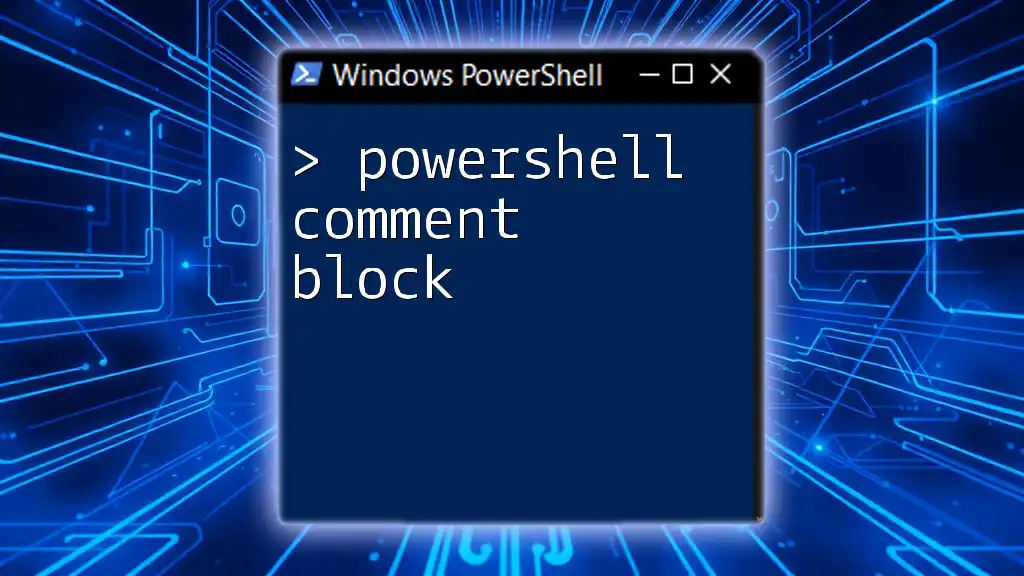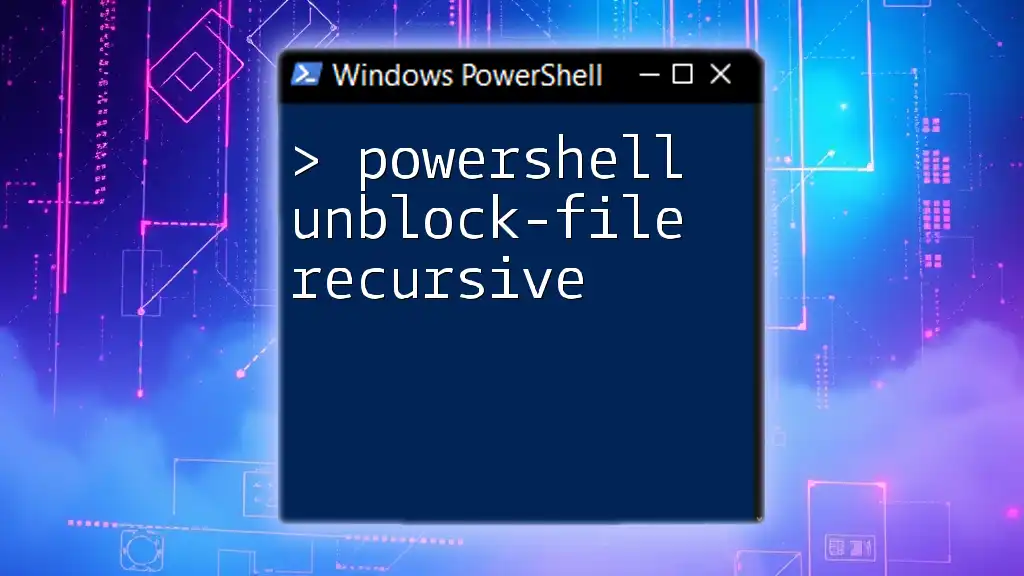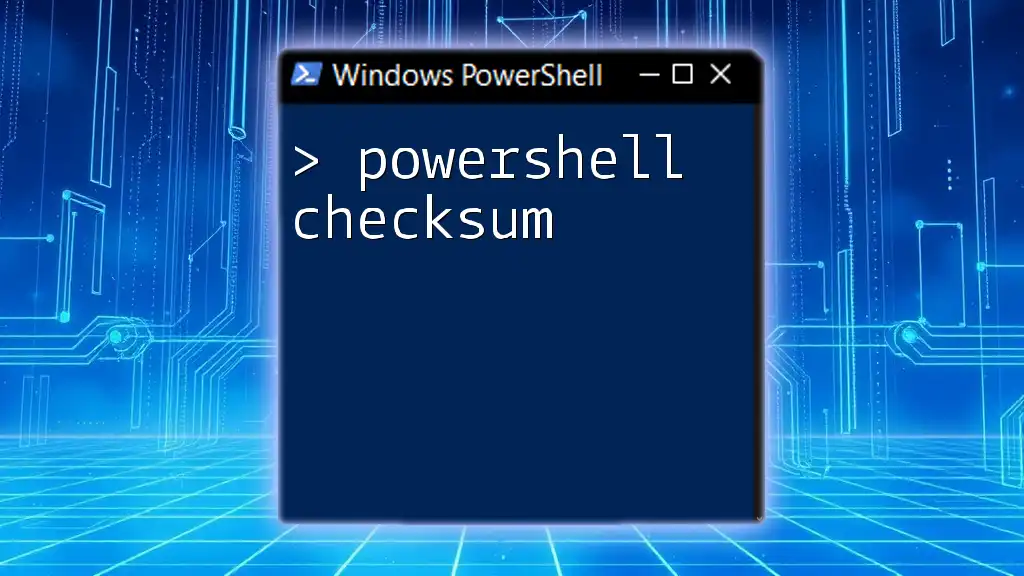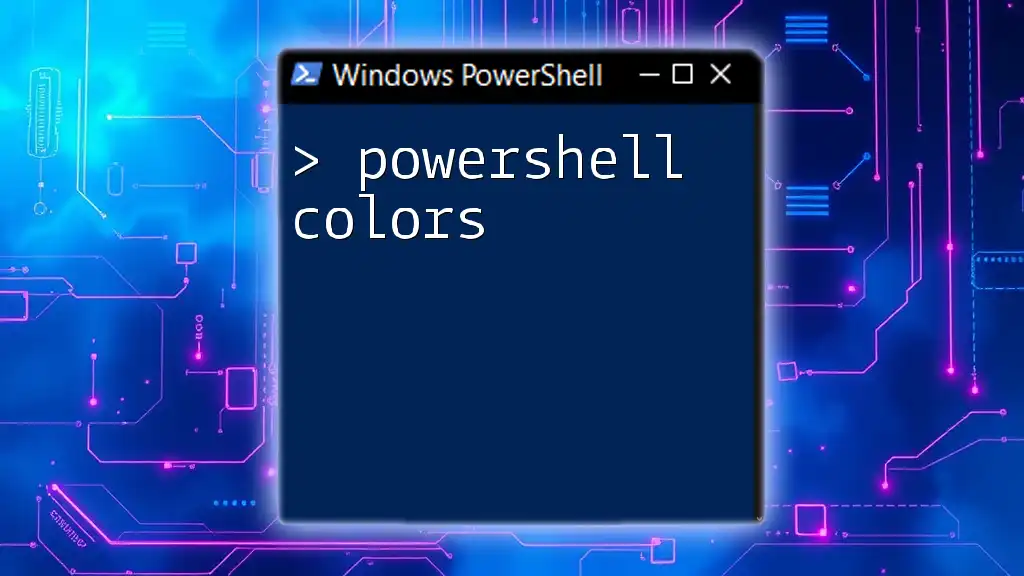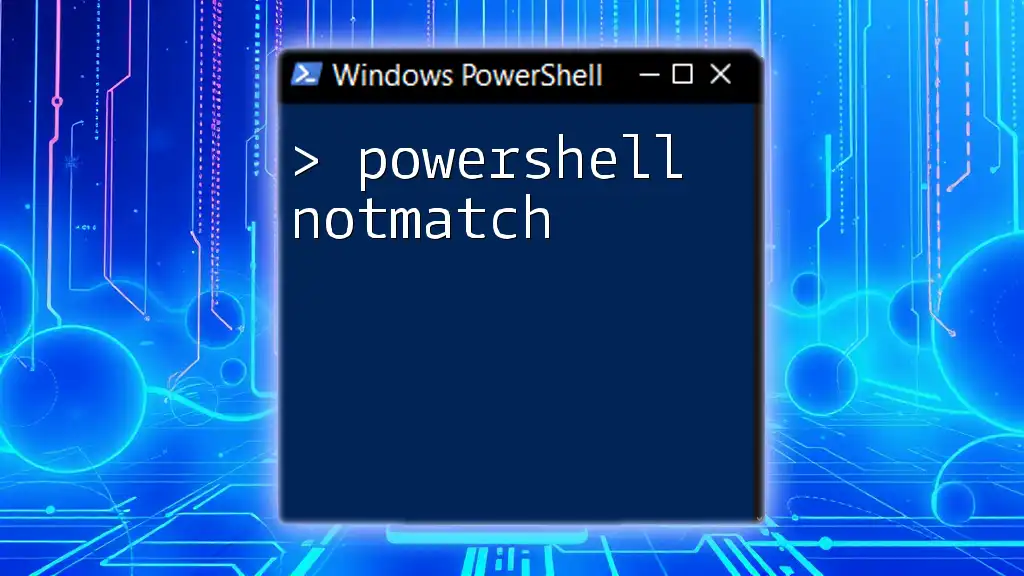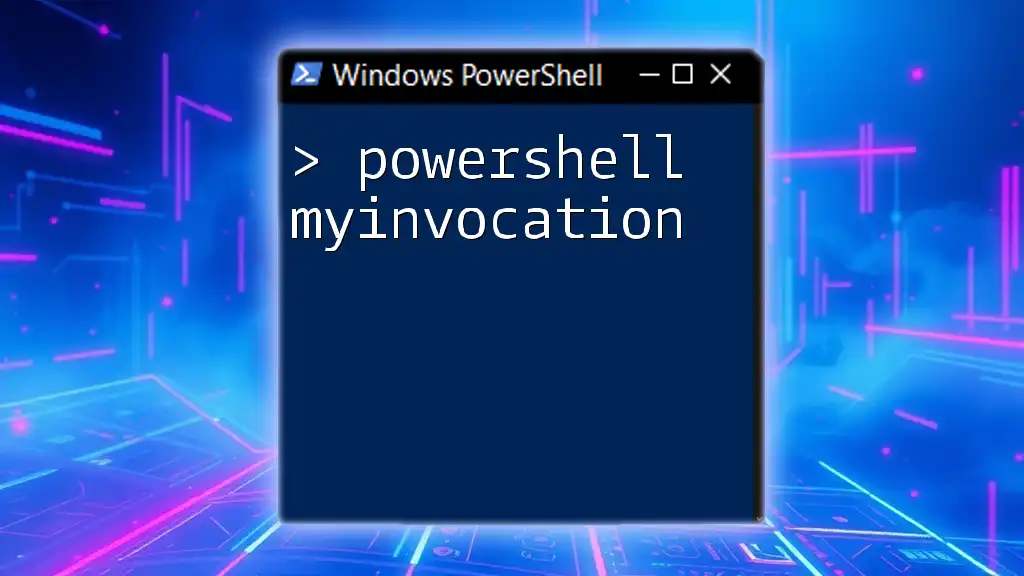A PowerShell comment block allows you to add descriptive notes or explanations to your scripts and is created using `<#` to start the block and `#>` to end it.
Here's an example of a PowerShell comment block:
<#
This script displays a greeting message.
#>
Write-Host 'Hello, World!'
Understanding PowerShell Comments
What are Comments in PowerShell?
Comments in PowerShell serve as annotations added to your code primarily for documentation purposes. They help the reader understand the logic and intentions behind the code. Proper commenting is crucial, especially in complex scripts, as it enhances readability and maintainability for both the original author and others who may work with the code in the future.
Types of Comments in PowerShell
PowerShell supports two types of comments:
-
Single-line comments are initiated with the `#` symbol. Anything following this symbol on that line is ignored during execution.
-
Multi-line comments are created using the `<# ... #>` syntax, allowing for longer explanations spanning multiple lines without affecting script execution.
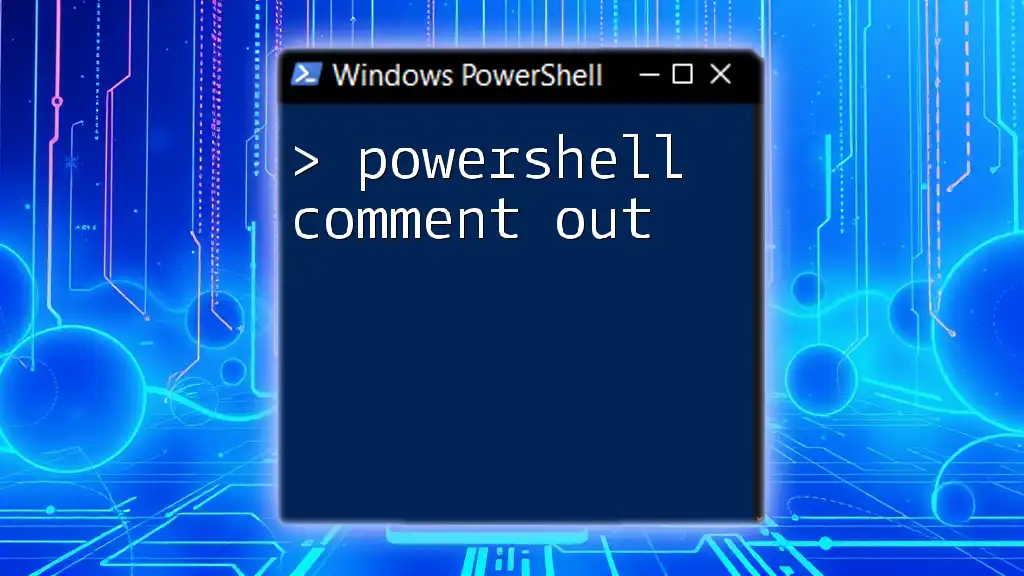
PowerShell Comment Blocks
What is a Comment Block?
A comment block is a section of code enclosed within `<# ... #>` that can span multiple lines. This structure is particularly useful for writing detailed explanations or temporarily disabling larger portions of code. You can think of comment blocks as dedicated sections where you can elaborate on your code without interfering with its execution.
Syntax for Creating a Comment Block
To create a comment block, you simply start with `<#` and end with `#>`. Here’s how it looks:
<#
This is a comment block.
You can write multiple lines here
to explain your code in detail.
#>
Example of a Basic Comment Block
Here’s a practical example demonstrating a simple comment block. You might want to describe the purpose of the code that follows:
<#
This script retrieves the list of running services
and checks their status.
#>
Get-Service
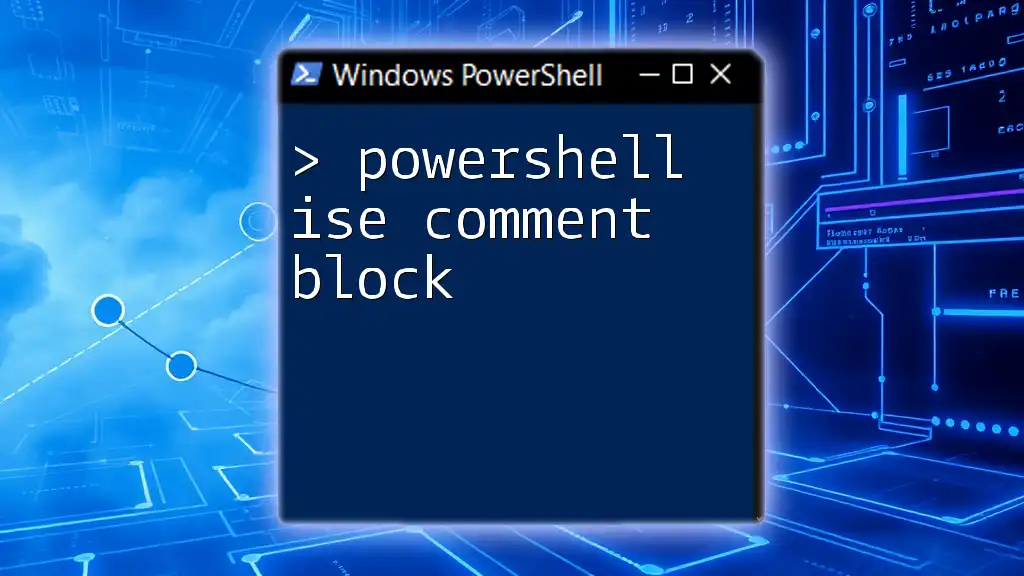
How to Use PowerShell Comment Blocks Effectively
Documenting Your Code
Documenting your code through comment blocks is essential. It allows you to clarify complex logic, outline the purpose of functions, or even note important details about variables. When writing documentation, make sure to provide context.
Temporarily Disabling Code
In scenarios where you need to debug or test your code, comment blocks can be invaluable. By wrapping code in a comment block, you can effectively "turn off" sections without deleting them. This technique aids in isolating issues or deciding which parts of the code you wish to focus on.
Example of Commenting Out a Block of Code
Consider the following example where a block of code is disabled for testing:
<#
# The following code is temporarily disabled for testing purposes
Get-Process | Where-Object { $_.CPU -gt 100 }
#>

Best Practices for Writing Comment Blocks
Keep It Concise
While it’s important to be thorough, strive for conciseness. Avoid fluff and aim for succinct explanations that deliver value to the reader. Clear and brief comments will resonate more than verbose descriptions, allowing readers to quickly grasp your intentions.
Use Consistent Format
Maintaining a consistent format in your comment blocks significantly enhances readability. This could include certain conventions like starting comments with a capital letter, using full sentences, or even structuring them in list format if applicable.
Avoid Redundant Comments
Refrain from writing comments that simply restate what the code does; these often hinder rather than help understanding. For example, it's unnecessary to comment `# This line adds two numbers` next to a line that reads `$sum = $a + $b`. Focus your comments on the why or how rather than the what.
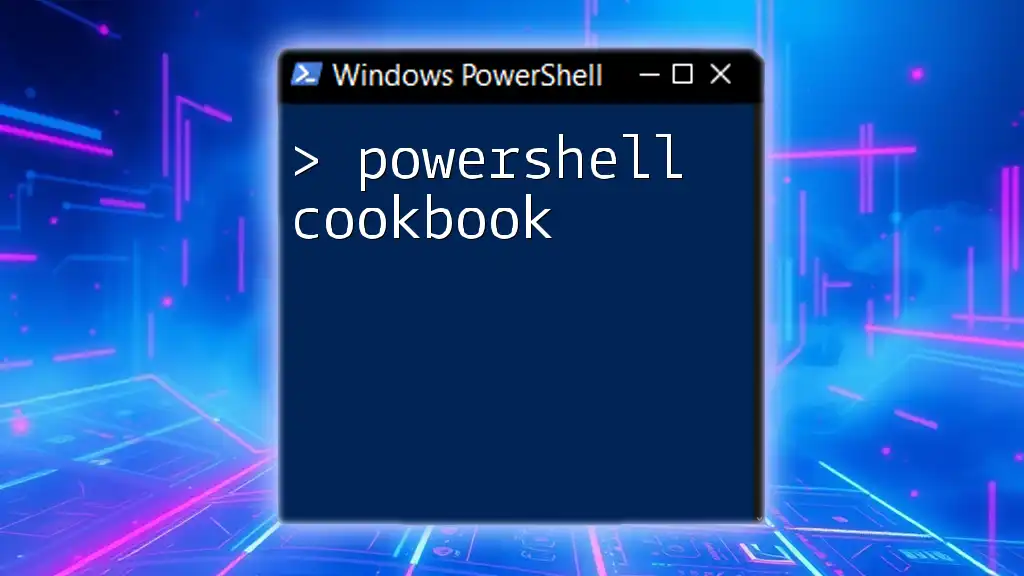
Advanced Commenting Techniques
Nested Comment Blocks
In PowerShell, it is technically possible to nest comment blocks; however, it comes with its own challenges. Mismanagement of nesting can lead to unexpected behavior. Here’s an example illustrating nested comment blocks:
<#
This is an outer comment block.
<#
This is a nested comment block that won't execute.
#>
This is the end of the outer comment block.
#>
Conditional Commenting
Sometimes you may wish to enable or disable parts of the code based on certain conditions. Comment blocks can help here as well, allowing you to document conditional logic effectively and help guide future modifications.
Performance Considerations
One of the major advantages of comment blocks is that they add no overhead to the performance of a script; the PowerShell interpreter ignores comments entirely during execution. That said, user experience can decrease if comments are overwhelmingly verbose, as excessive information can lead to confusion.

Tools for Managing Comment Blocks
PowerShell Integrated Scripting Environment (ISE)
Using PowerShell ISE allows you to manage comments conveniently. The editor provides syntax highlighting for comments, making them stand out. Additionally, functionalities such as block commenting can speed up the process of disabling code snippets during debugging.
Visual Studio Code Extensions
Visual Studio Code is another widely used editor for PowerShell scripts. It offers handy extensions that enhance comment management. Features such as auto-insertion of comments, code folding, and organization tools make it simple to handle even large comment blocks.
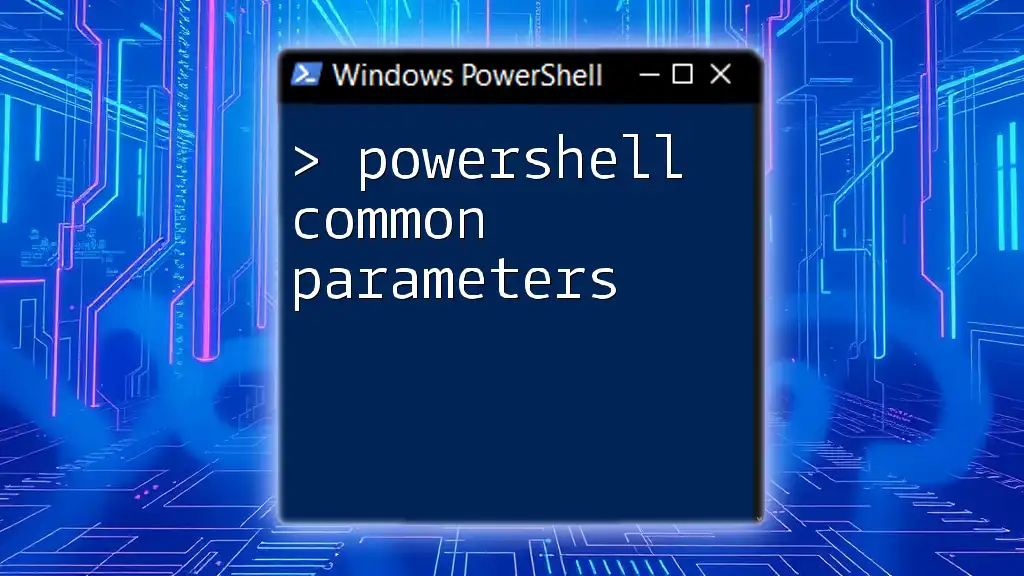
Conclusion
Importance of Mastering Comment Blocks
Understanding and effectively utilizing comment blocks in PowerShell is crucial for writing readable and maintainable scripts. By taking the time to incorporate thoughtful comments and adhering to best practices, developers can ensure that their scripts are usable and understandable, both now and in the future.
Resources for Further Learning
To deepen your knowledge, explore books, online courses, and tutorials concerning PowerShell scripting techniques. Continuing education in this area will only serve to enhance your skills further.
Call to Action
We encourage you to practice using comment blocks in your own scripts. Share your experiences and tips with others, as the PowerShell community thrives on collaboration and shared knowledge!