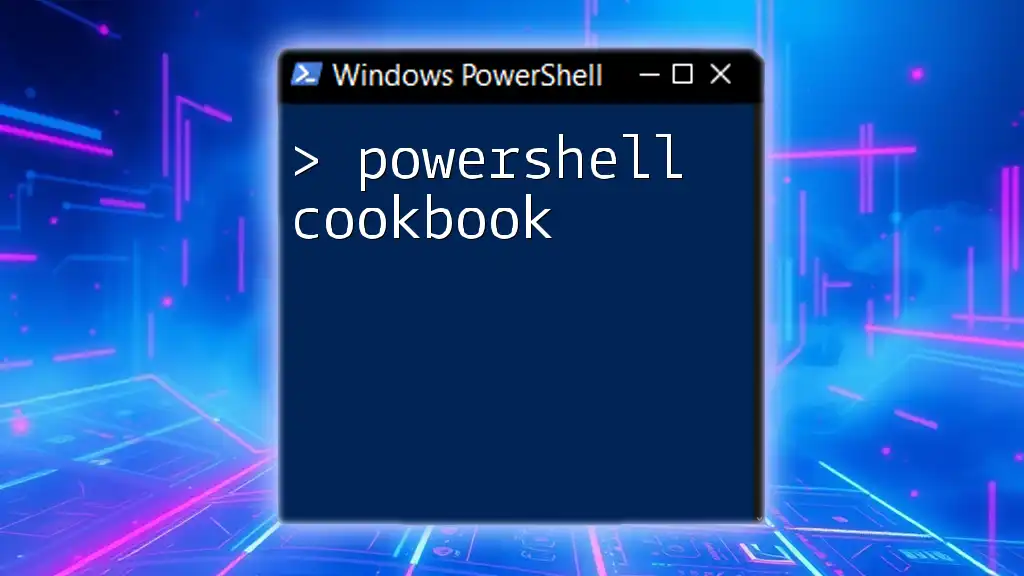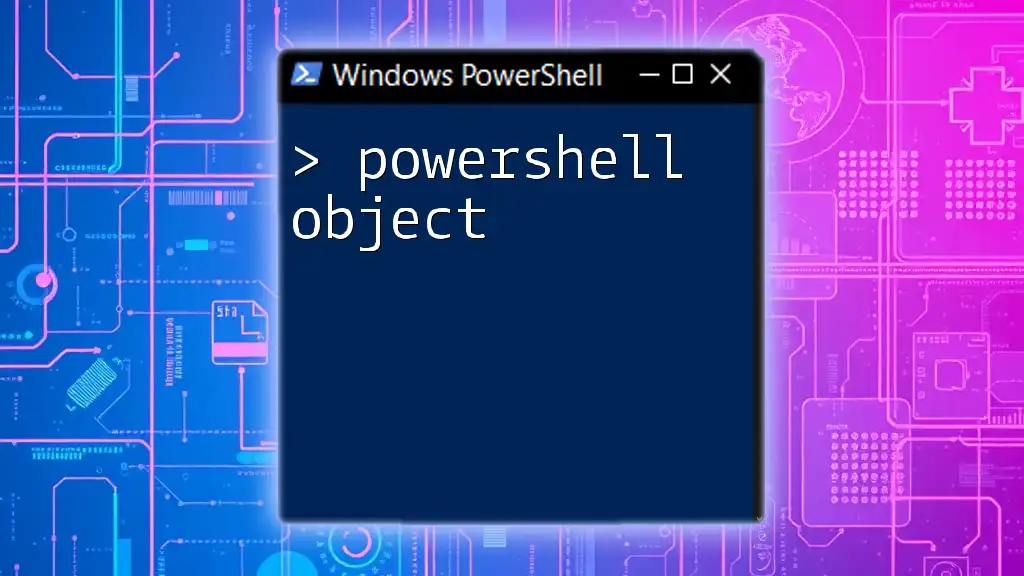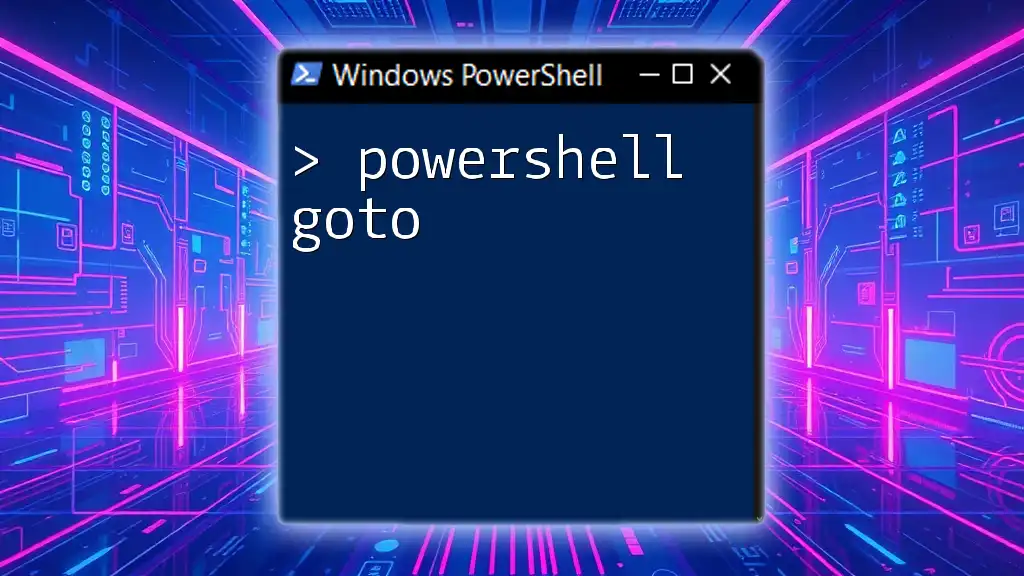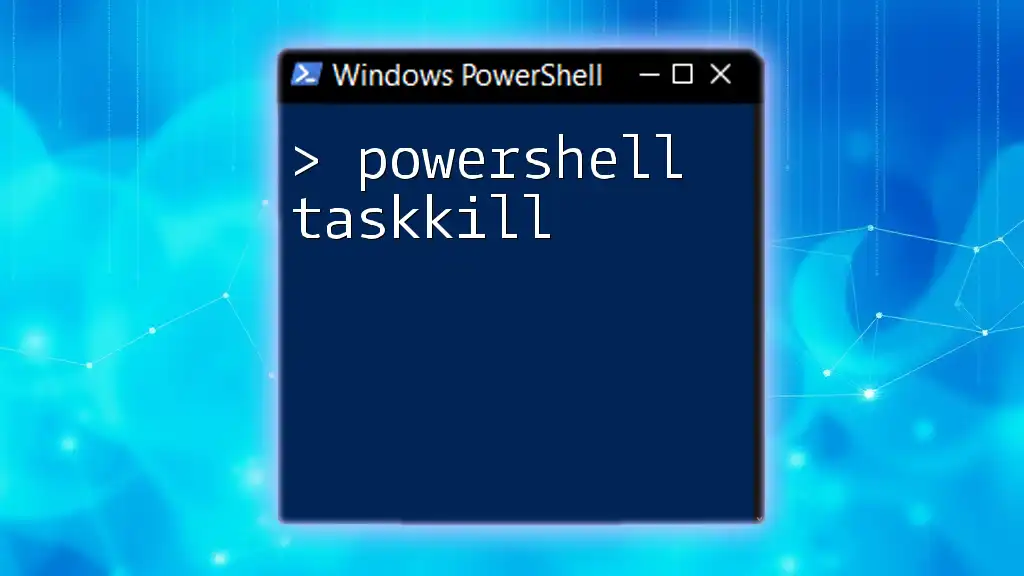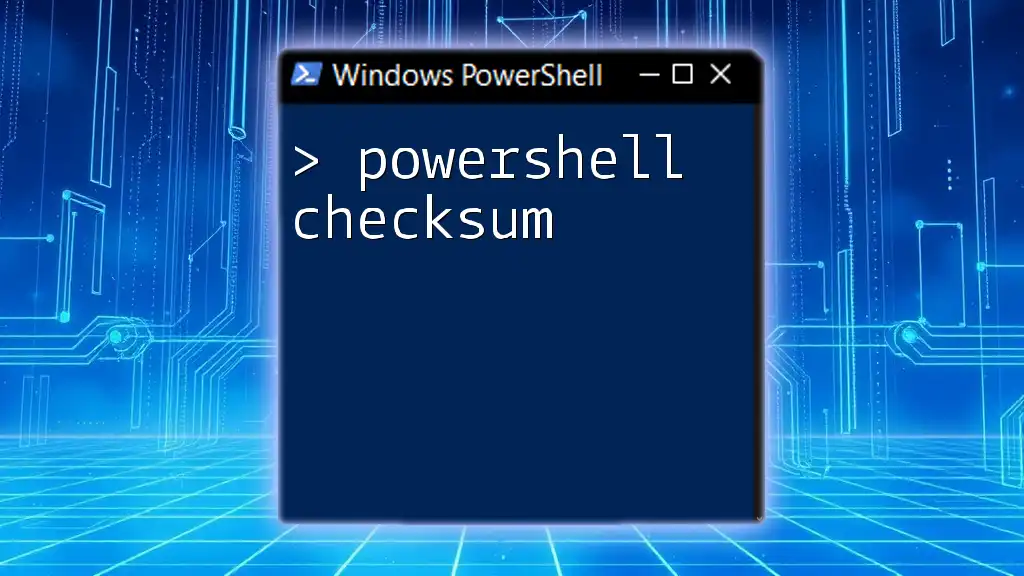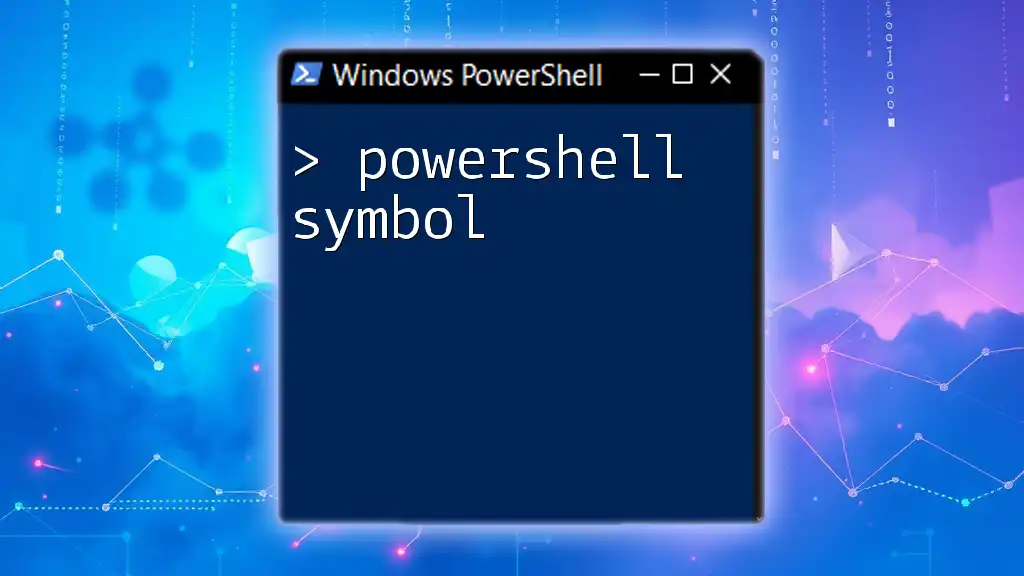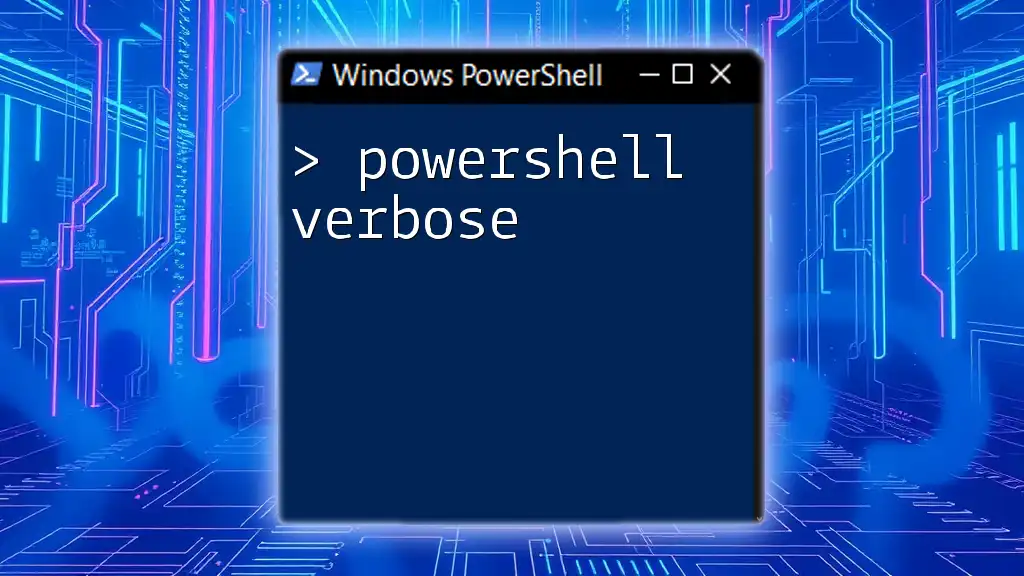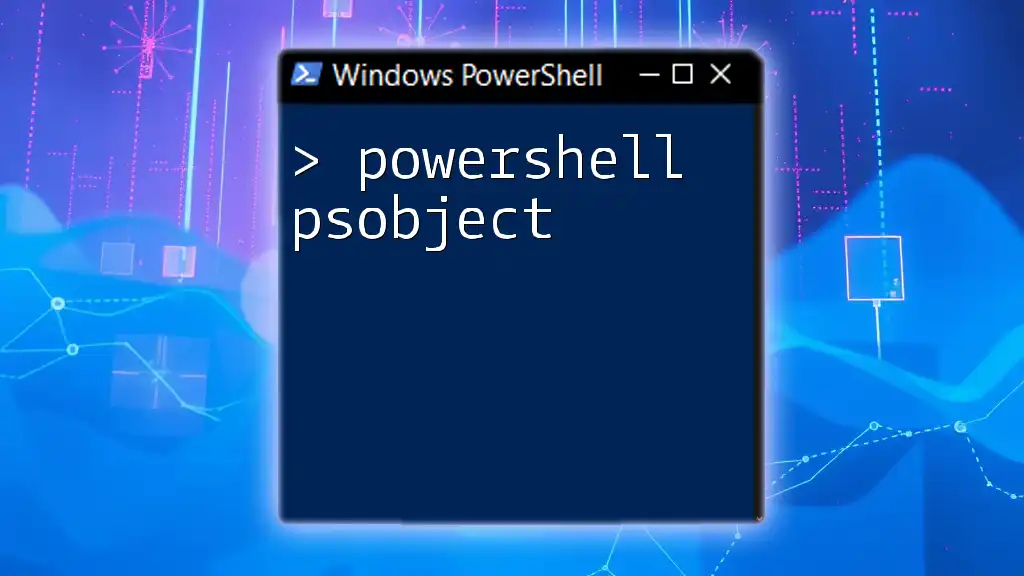A PowerShell cookbook is a collection of practical scripts and commands that allows users to quickly solve everyday tasks and automate processes efficiently.
Write-Host 'Hello, World!'
Understanding PowerShell
What Makes PowerShell Unique?
Object-Oriented vs. Text-Based
PowerShell is distinct from traditional command-line interfaces because it operates primarily on objects rather than plain text. This means that commands return rich objects with properties and methods that can be manipulated further down the line. For example, when retrieving process information, rather than just receiving lines of text, you receive objects that contain useful data such as CPU usage, memory footprint, and more.
Pipeline Concept
Another core feature of PowerShell is its pipeline, which allows users to chain commands together by passing output from one command as input to another. This is incredibly powerful for automation and data manipulation. Here’s a simple example:
Get-Process | Where-Object { $_.CPU -gt 100 }
In this example, `Get-Process` retrieves a list of active processes, and the `Where-Object` cmdlet filters those processes to show only those using more than 100 CPU seconds.
Setting Up PowerShell
Installing PowerShell
To harness the capabilities of the PowerShell cookbook, you need PowerShell installed. PowerShell is available on multiple platforms:
- Windows: PowerShell comes pre-installed on most versions. Upgrading to the latest PowerShell Core can be done via the official Microsoft website.
- macOS and Linux: Download and install PowerShell through package managers like Homebrew or apt.
Getting Started
Once PowerShell is installed, you should familiarize yourself with a few basic commands. Start your PowerShell session and run the following commands:
Get-Command
Get-Help
These will provide insights into available cmdlets and usage instructions for each command.
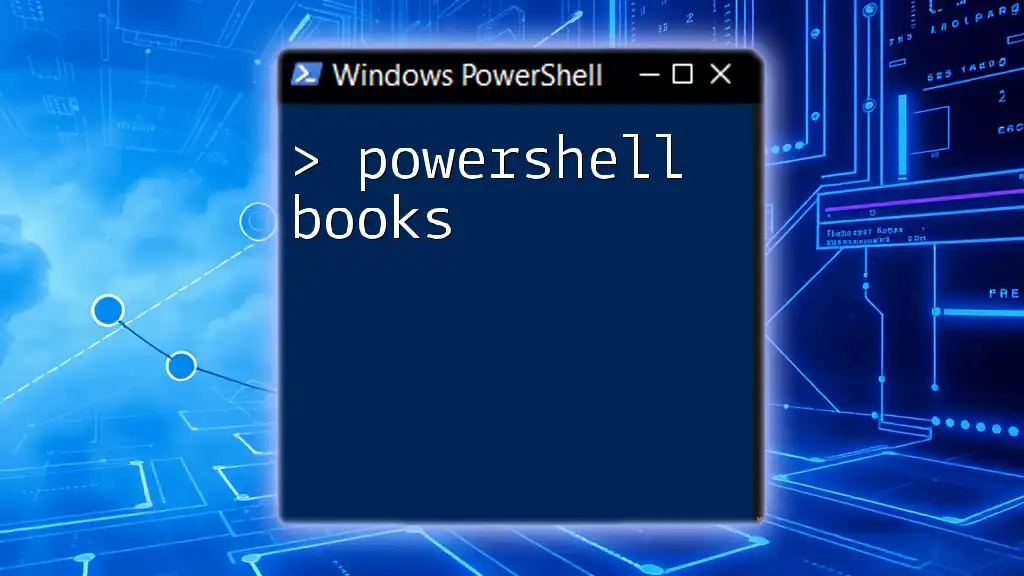
Essential PowerShell Commands
Basic Commands
Getting Information
Before you dive into more complex tasks, grasping essential commands is vital. Use `Get-Command` to list all available cmdlets, functions, and aliases.
For help, `Get-Help` will provide a robust depiction of any command, including examples and syntax. Here’s how to check for processes running on your system:
Get-Process
Working with Files and Folders
Navigating the File System
PowerShell provides various commands to navigate through your file directories. Use `Get-ChildItem` to list files and folders in your current directory:
Get-ChildItem
To change directories, use `Set-Location`:
Set-Location -Path "C:\Users\YourUser\Documents"
Creating and Managing Files
PowerShell allows you to manipulate files easily. Create new files using `New-Item`, copy with `Copy-Item`, and delete with `Remove-Item`. Here’s a quick example of creating a new text file:
New-Item -Path "C:\example.txt" -ItemType "file"
To copy this file to another directory, use:
Copy-Item -Path "C:\example.txt" -Destination "C:\Documents\example_copy.txt"
To delete a file:
Remove-Item -Path "C:\Documents\example_copy.txt"
System Administration
User Management
PowerShell excels in handling user accounts and groups. With `New-LocalUser`, you can create a new user:
New-LocalUser -Name "newuser" -Password (ConvertTo-SecureString "Password123" -AsPlainText -Force)
To remove a user, use:
Remove-LocalUser -Name "newuser"
Service Management
Managing Windows services is simplified with PowerShell. Use `Get-Service` to view current services:
Get-Service
To start or stop a service, you can utilize `Start-Service` and `Stop-Service`:
Start-Service -Name "wuauserv"
Stop-Service -Name "wuauserv"

Advanced PowerShell Techniques
Scripting Basics
Creating PowerShell Scripts
Scripting is a fundamental aspect of PowerShell. Scripts are essentially plain text files with `.ps1` extensions. First, ensure your execution policy allows script running:
Set-ExecutionPolicy RemoteSigned
Here’s a simple script example to display a message:
Write-Host 'Hello, PowerShell World!'
Modules and Snap-ins
Using Modules
PowerShell modules encapsulate cmdlets, functions, and other tools. You can import modules easily with the `Import-Module` command. For example:
Import-Module ActiveDirectory
This allows access to AD-specific cmdlets for user and group management.
Remote Management
PowerShell Remoting
One of the most powerful features is PowerShell remoting, which allows you to execute commands on remote systems. Enable it with:
Enable-PSRemoting -Force
You can then run commands on a remote machine using:
Invoke-Command -ComputerName "RemotePC" -ScriptBlock { Get-Process }
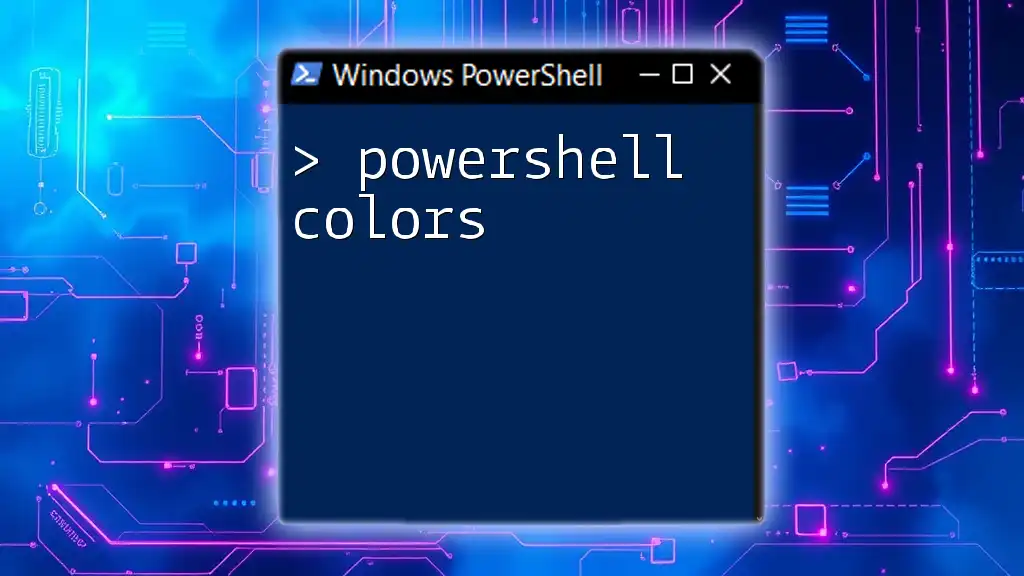
Examples and Scenarios
Common Use Cases
Automating Tasks
One of the primary applications for PowerShell is automation. Consider a scenario where you need to back up specific files regularly. You could create a script:
Copy-Item -Path "C:\important_data\*" -Destination "D:\Backup\important_data\" -Recurse
Reporting and Logging
Generating reports is also straightforward. Use `Export-Csv` to create user reports.
Get-LocalUser | Export-Csv -Path "C:\Users\UserReport.csv" -NoTypeInformation
Troubleshooting Tips
Debugging PowerShell Scripts
Debugging is crucial when your scripts don’t work as expected. You can use `Set-PSDebug` to enable debugging:
Set-PSDebug -Trace 1
This will display each command being executed, helping you pinpoint errors.
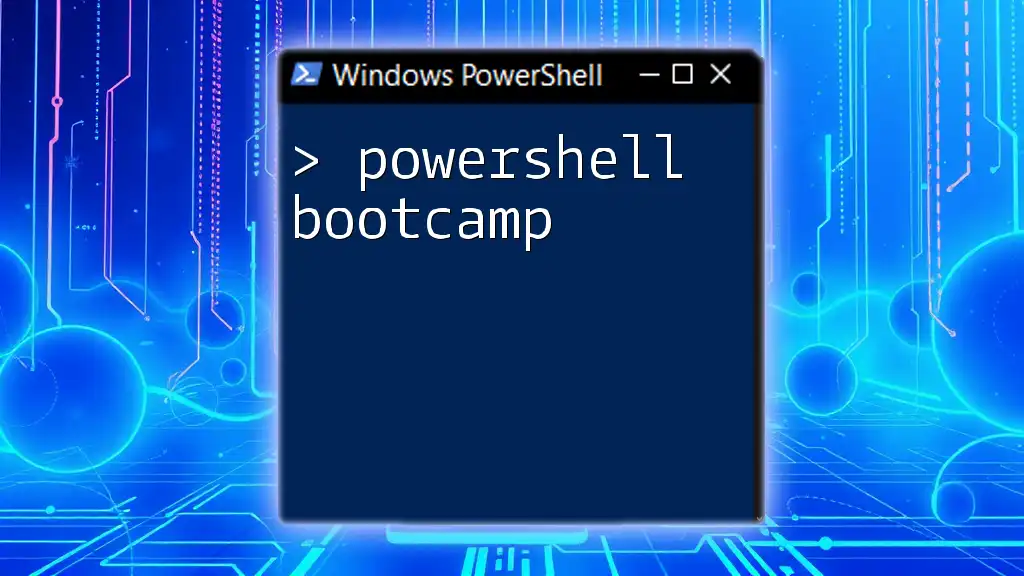
Community and Resources
Where to Learn More
Online Courses and Certifications
As a PowerShell enthusiast or professional, pursuing certifications such as Microsoft’s PowerShell Training can enhance your skills. Explore platforms like Microsoft Learn or Udemy for structured learning.
PowerShell Community
Engaging with the PowerShell community offers insights and solutions to common challenges. Subscribing to forums like PowerShell.org and participating in social media discussions can improve your learning journey.

Conclusion
In this comprehensive exploration of the PowerShell cookbook, we’ve covered the fundamentals of PowerShell, essential commands for task automation and system administration, advanced techniques, and practical examples. Remember, experimentation is at the heart of learning PowerShell. Dive in, try out code snippets, and adapt them to your own projects. The PowerShell landscape is rich with opportunities for those willing to explore and innovate!
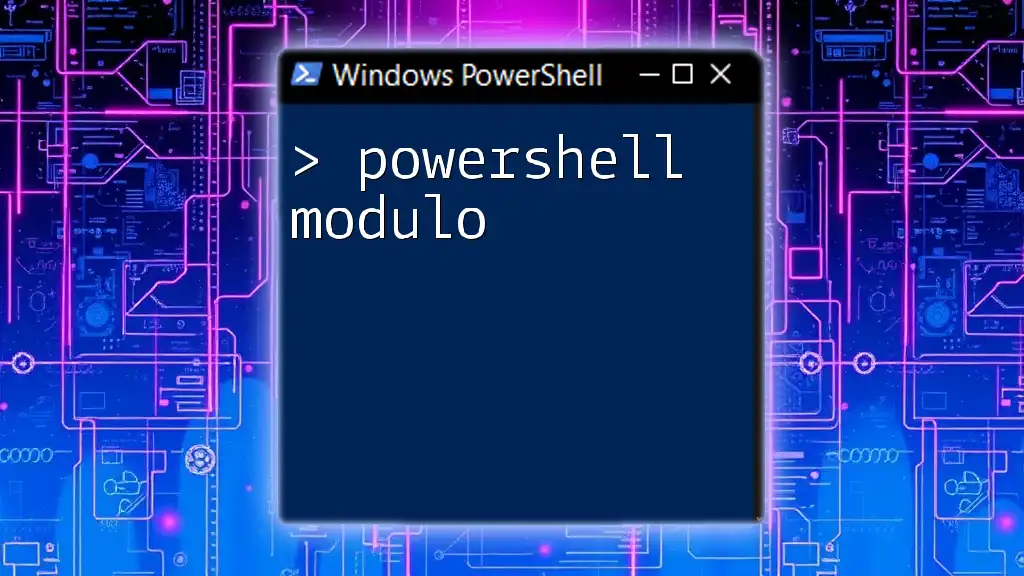
Additional Resources
Useful Links
For further reading, consider checking the [official PowerShell documentation](https://docs.microsoft.com/en-us/powershell/), or join discussions on forums dedicated to PowerShell.
Recommended Reading
"Learn Windows PowerShell in a Month of Lunches" by Don Jones is a fantastic resource for those seeking a deeper understanding of PowerShell.