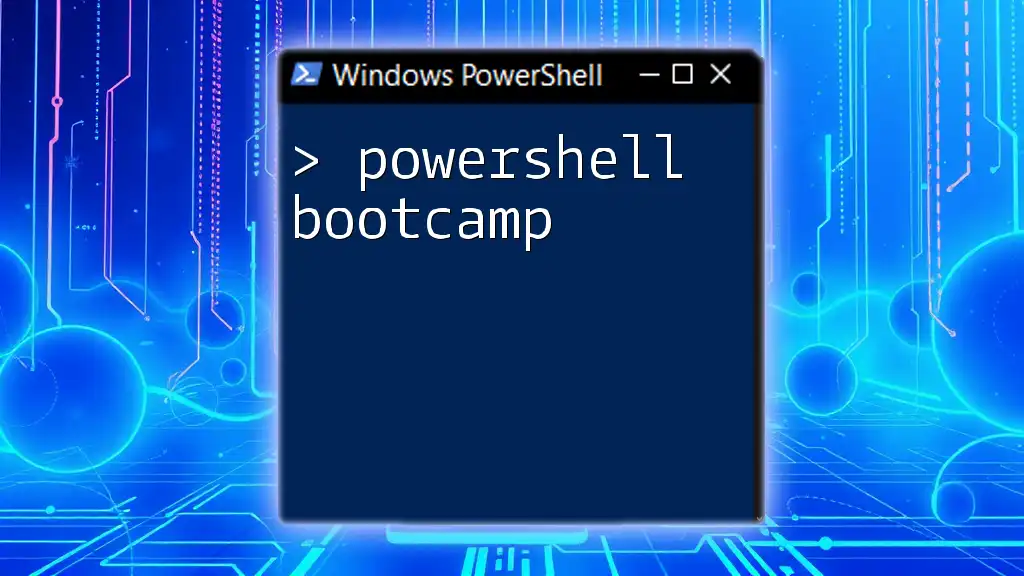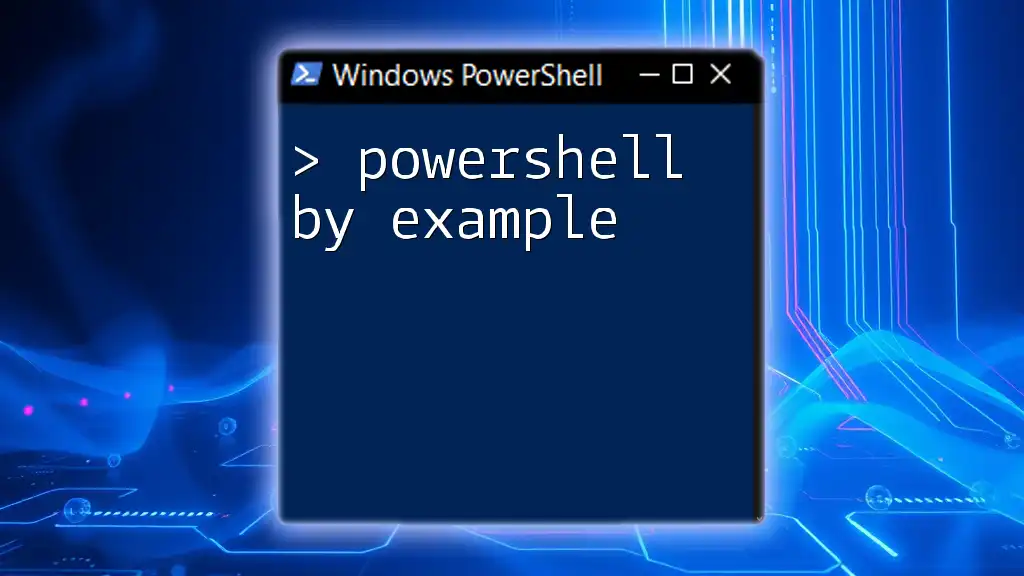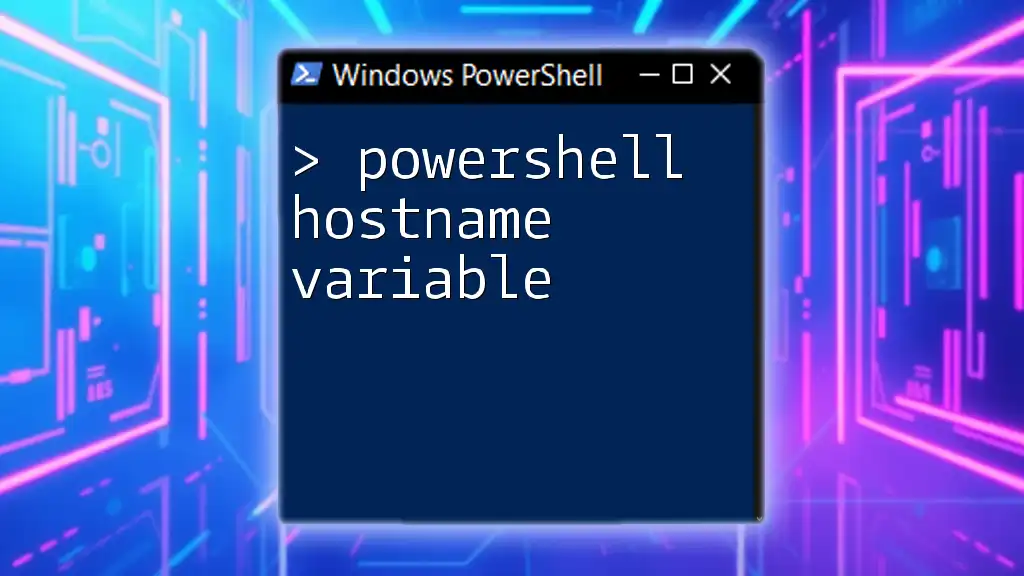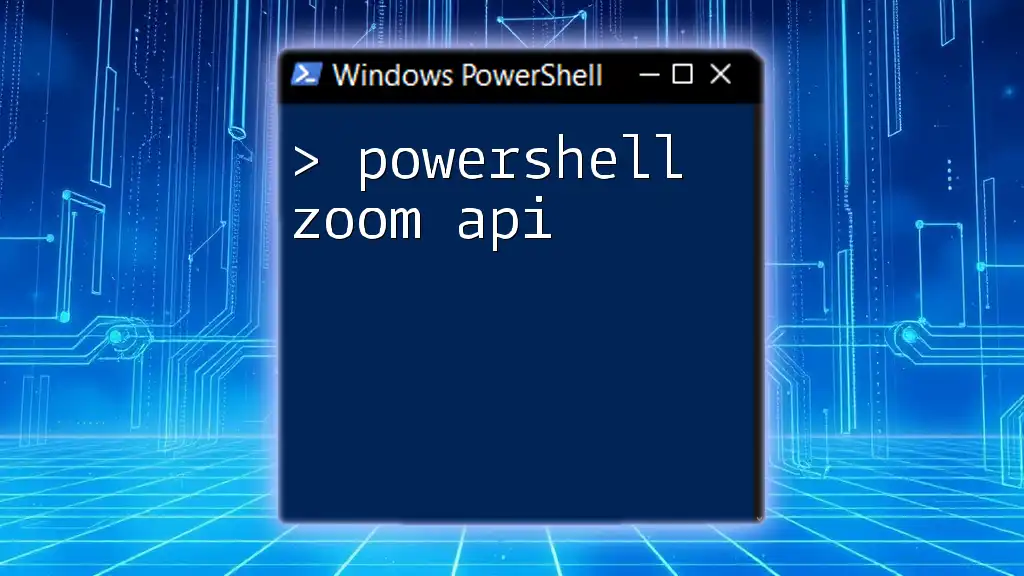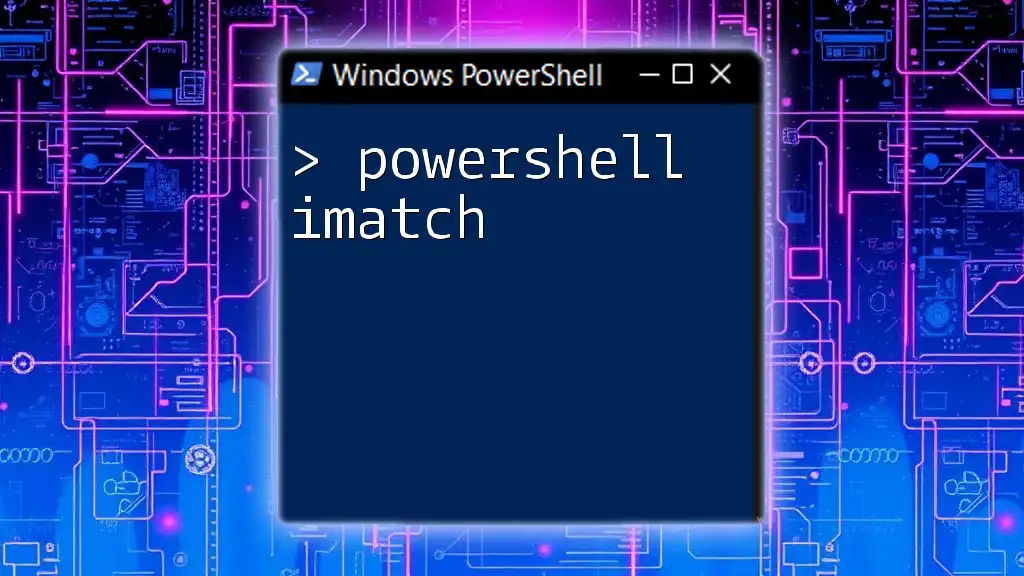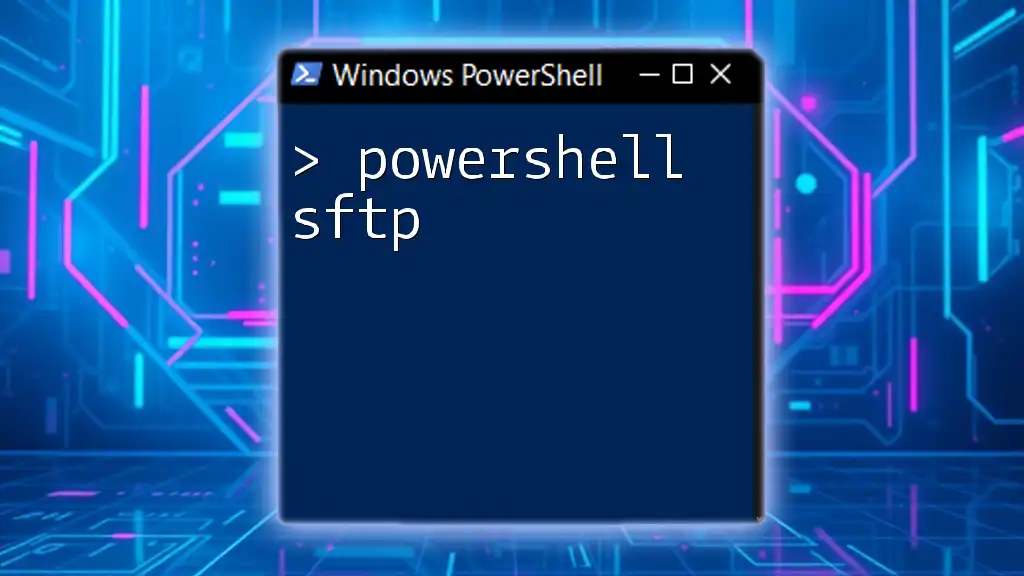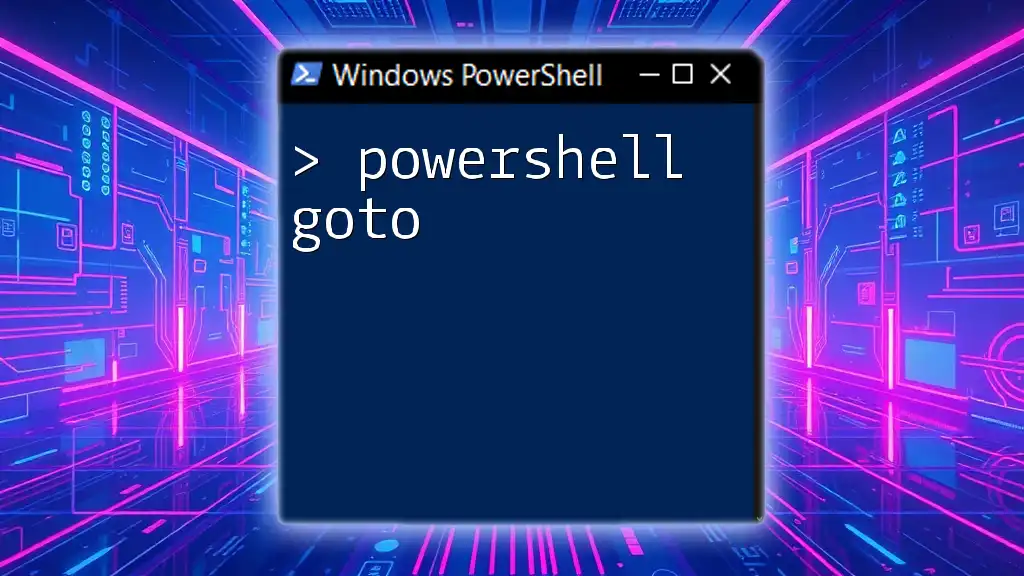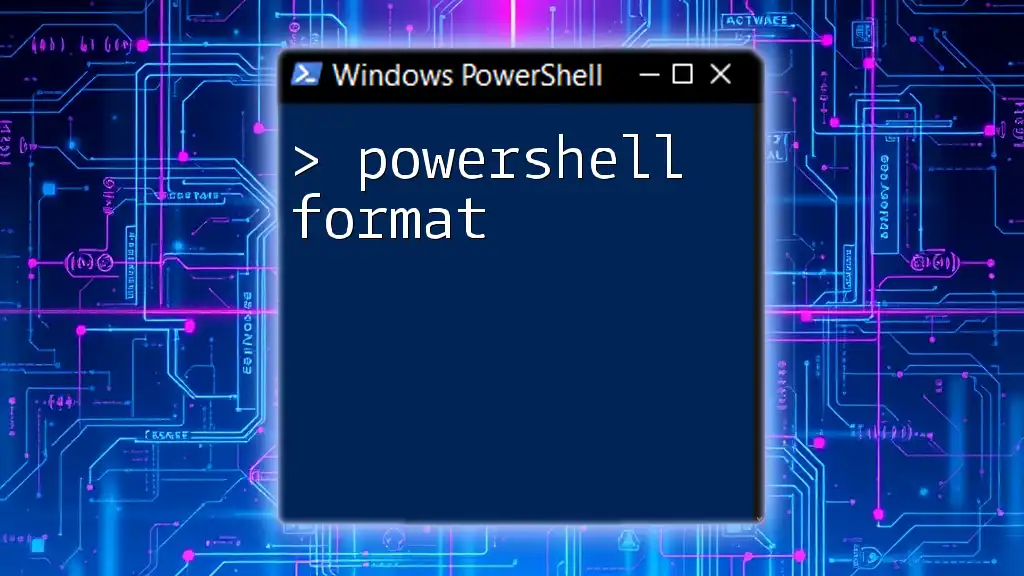Join our "PowerShell Bootcamp" to quickly master essential PowerShell commands with hands-on practice and concise tutorials, empowering you to automate tasks and enhance your workflow.
Write-Host 'Hello, World!'
What is PowerShell?
Understanding PowerShell
PowerShell is a powerful task automation and configuration management framework, developed by Microsoft, consisting of a command-line shell and associated scripting language. It aims to simplify system administration tasks by enabling users to automate repetitive processes and manage configurations efficiently.
Key Features of PowerShell
PowerShell boasts several notable features that set it apart from other scripting languages:
-
Command-Line Interface (CLI): Unlike traditional GUI-based management tools, PowerShell provides users with a CLI that allows for quick command execution and script processing.
-
Scripting Language: PowerShell supports a rich scripting environment, enabling users to write complex scripts for automation and administration.
-
Object-Oriented: PowerShell works with objects rather than plain text, making it easier to manipulate data and retrieve results.
-
Integration with .NET: PowerShell is built on the .NET framework, giving users access to an extensive range of libraries and functionalities.

Getting Started with PowerShell
Setting Up Your Environment
Before diving into PowerShell Bootcamp, it's essential to set up your environment correctly:
-
Installing PowerShell: You can easily install PowerShell on multiple platforms. For Windows, PowerShell usually comes pre-installed. On Mac and Linux, you can download it from the official Microsoft GitHub repository.
-
Checking Your Version: To ensure you're using the latest version, run the command below in your PowerShell terminal:
Get-Host | Select-Object Version
Exploring the PowerShell Interface
Understanding the interface is critical for efficient usage:
-
Windows PowerShell vs. PowerShell Core: While Windows PowerShell is tailored specifically for Windows environments, PowerShell Core is a cross-platform version, allowing usage on other operating systems as well.
-
Customizing the PowerShell Console: PowerShell allows for various customization options, such as changing the font, colors, and even creating custom prompts to make your experience more efficient.

Basic PowerShell Commands
Understanding Cmdlets
Cmdlets are the building blocks of PowerShell. They are a lightweight command that is used in the PowerShell environment. Their structure, denoted as `Verb-Noun`, provides clarity about their function:
- Commonly Used Cmdlets:
- `Get-Help`: Offers information about cmdlets and their usage.
- `Get-Command`: Lists all cmdlets available in your session.
- `Get-Process`: Displays a list of all currently running processes.
Example of retrieving running processes:
Get-Process
Working with Objects
PowerShell handles data as objects rather than text. This object-oriented approach allows for more straightforward data manipulation and better information handling.
To see how you can use the pipeline to pass objects between cmdlets, consider the following example:
Get-Process | Where-Object { $_.CPU -gt 100 }
This command retrieves processes that are using more than 100 CPU units by passing the output of `Get-Process` directly into the `Where-Object` cmdlet.
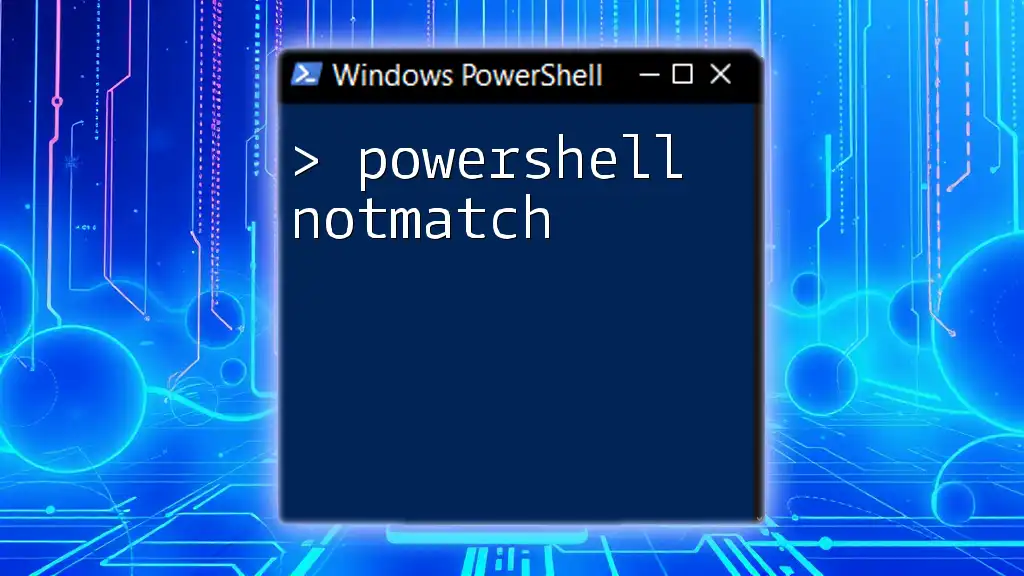
Intermediate PowerShell Concepts
Variables and Data Types
PowerShell allows you to define variables using the `$` symbol. Variable declaration is straightforward:
$myVar = "Hello, World!"
You can store various data types, including:
- Strings: Text data.
- Integers: Numeric data.
- Arrays: Collections of items.
- Hashtables: Key-value pairs, useful for storing related data.
Control Structures
Control structures enable logic in your scripts:
- If Statements and Switch Case: Conditional logic is vital for decision-making in scripts. An example of an If statement is provided below:
if ($myVar -eq "Hello, World!") {
Write-Host "Variable contains the correct value."
} else {
Write-Host "Variable value is different."
}
- Loops — For, Foreach, While: These structures are crucial for executing commands multiple times. A `ForEach` loop enables iteration over collections:
$items = @(1, 2, 3, 4)
foreach ($item in $items) {
Write-Host "Processing item $item"
}
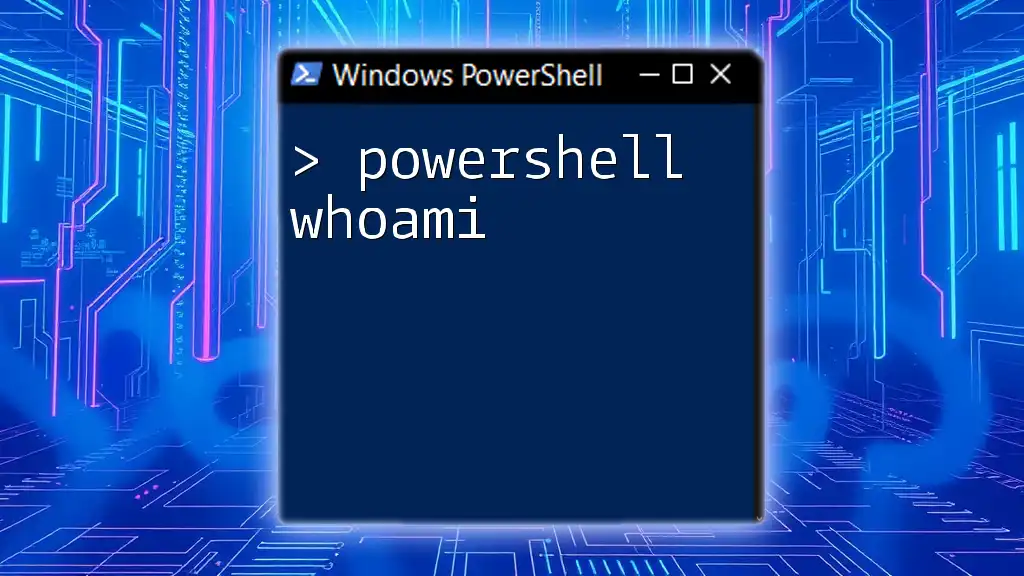
Advanced PowerShell Techniques
Functions and Modules
Functions are reusable blocks of code that help streamline your scripts:
function Say-Hello {
param (
[string]$name
)
Write-Host "Hello, $name!"
}
Modules further extend your PowerShell capability by grouping related functions together, promoting code reuse and organization.
Error Handling
Error handling is essential for creating robust scripts. PowerShell uses the `Try-Catch-Finally` construct to manage exceptions.
try {
Get-Content "nonexistentfile.txt"
} catch {
Write-Host "An error occurred: $_"
} finally {
Write-Host "Execution complete."
}
This construct allows you to handle errors gracefully, ensuring smooth operation even when issues arise.

Practical Applications of PowerShell
Automating Everyday Tasks
PowerShell's automation capabilities are what make it an indispensable tool for system administrators and developers:
- Scripting for File Management: You can automate file operations like copying, moving, and deleting files efficiently:
Copy-Item "C:\Source\file.txt" -Destination "C:\Destination\"
- Scheduled Tasks with PowerShell: You can create PowerShell scripts to run at specific times using Windows Task Scheduler. This allows for automation of routine tasks without manual initiation.
Working with APIs
PowerShell can be an excellent tool for interacting with web APIs:
$response = Invoke-RestMethod -Uri "https://api.example.com/data" -Method Get
$response | Format-Table
This versatility enables you to automate data retrieval processes easily, integrating PowerShell into broader workflows.

Conclusion
The PowerShell Bootcamp serves as an in-depth journey into the world of automation and system management. With the skills you've learned, you'll be well-equipped to streamline your operations and enhance productivity.
Continual learning and practice are essential to mastering PowerShell. Keep exploring, experimenting, and applying your newfound knowledge.
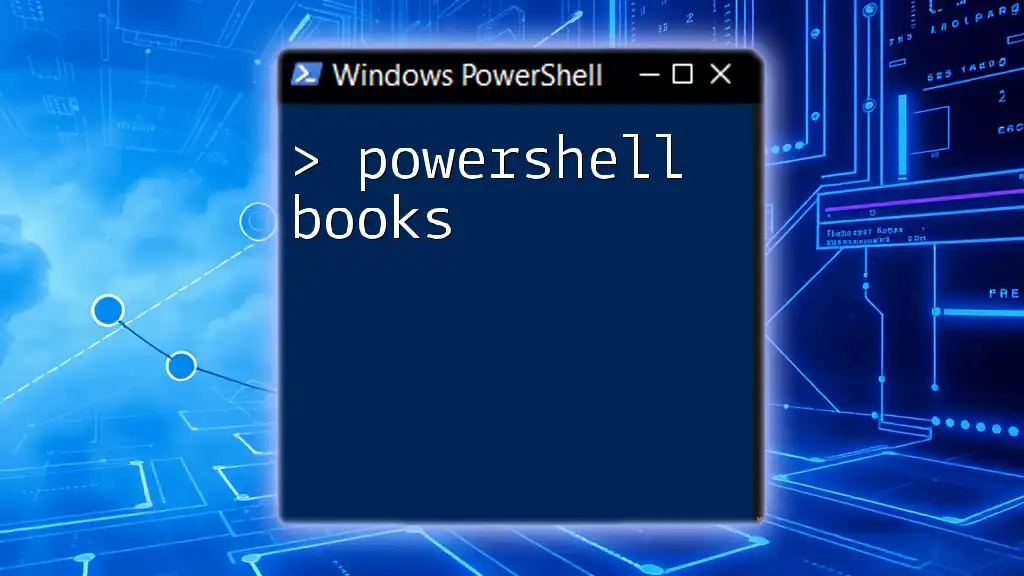
Call to Action
Join our PowerShell Bootcamp to deepen your understanding and improve your workflow efficiency! Don’t miss out on the opportunity to equip yourself with this powerful tool. Stay updated by signing up for our newsletter for more tips and tricks.
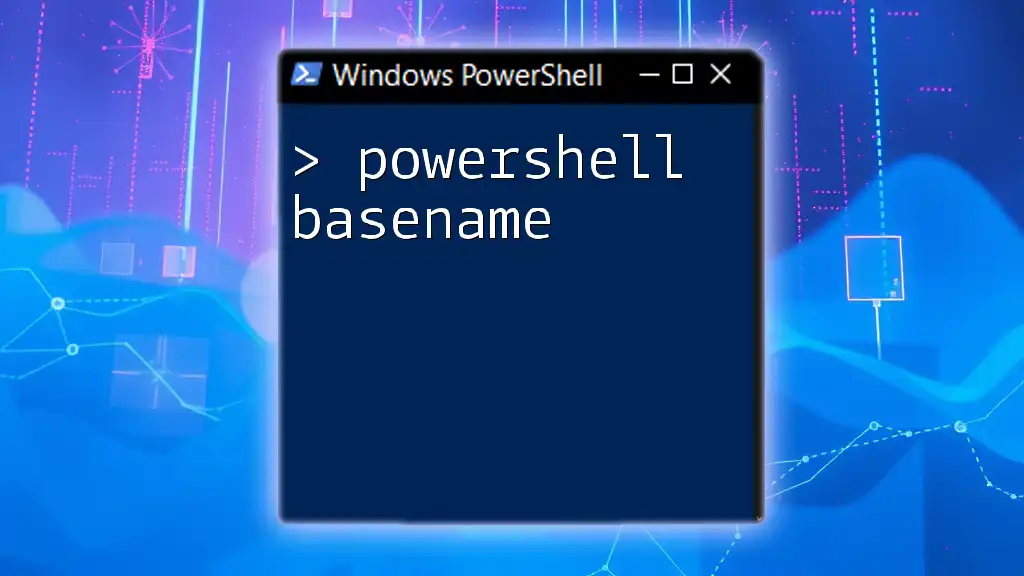
FAQs
-
What is the duration of the PowerShell Bootcamp? It's a comprehensive program designed to take you from beginner to advanced in just a few weeks.
-
Do I need prior programming knowledge to join? No, our Bootcamp is structured to cater to all skill levels, from novice to experienced users.
-
What resources will I need to participate effectively? A computer with an internet connection, access to PowerShell, and a willingness to learn are all you need to get started!
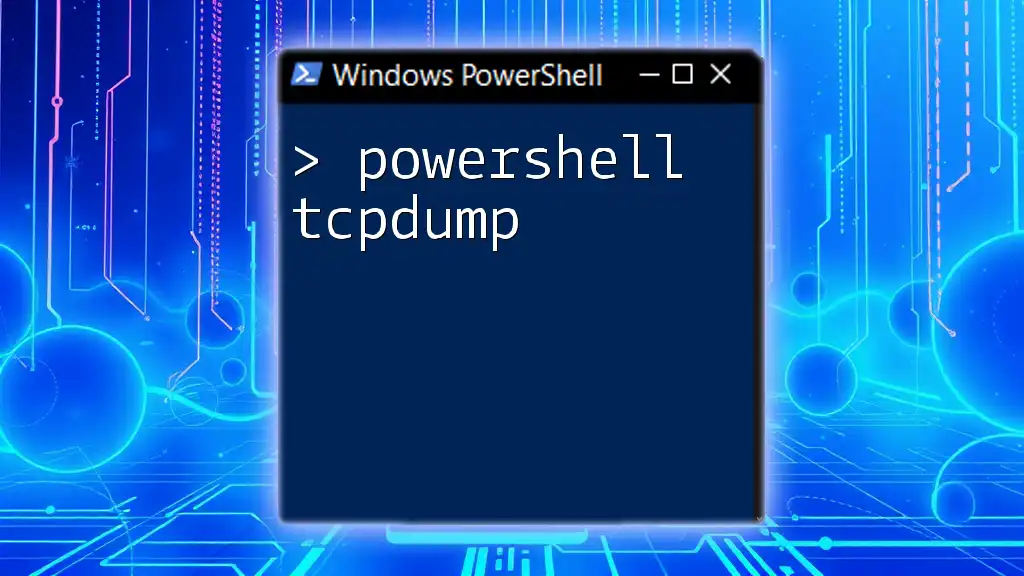
Additional Resources
-
Books on PowerShell: A selection of recommended readings to broaden your understanding.
-
Online Courses and Tutorials: Further learning platforms that complement our Bootcamp.
-
Community Forums and Support: Engage with a community of PowerShell enthusiasts for additional guidance and discussion.