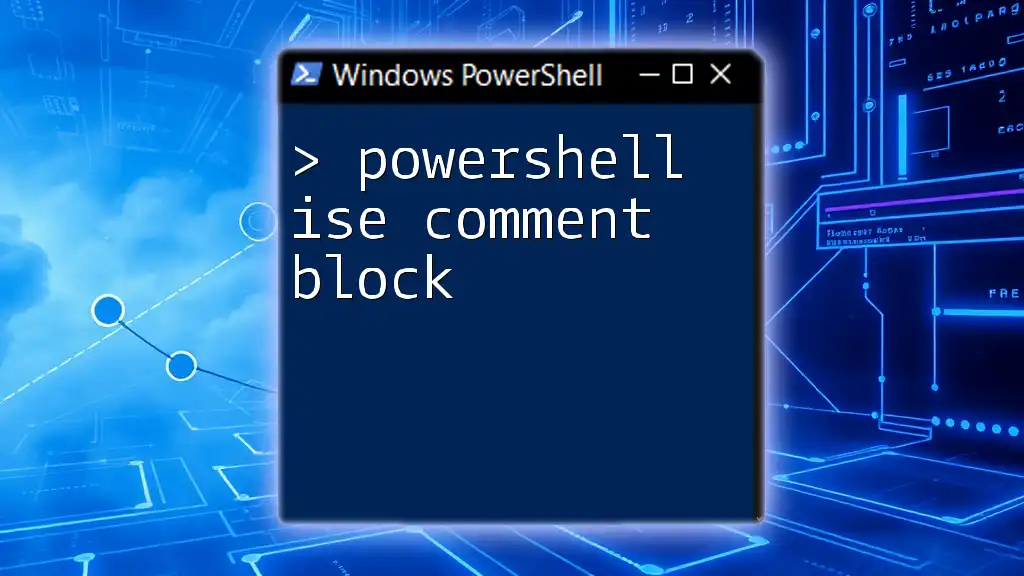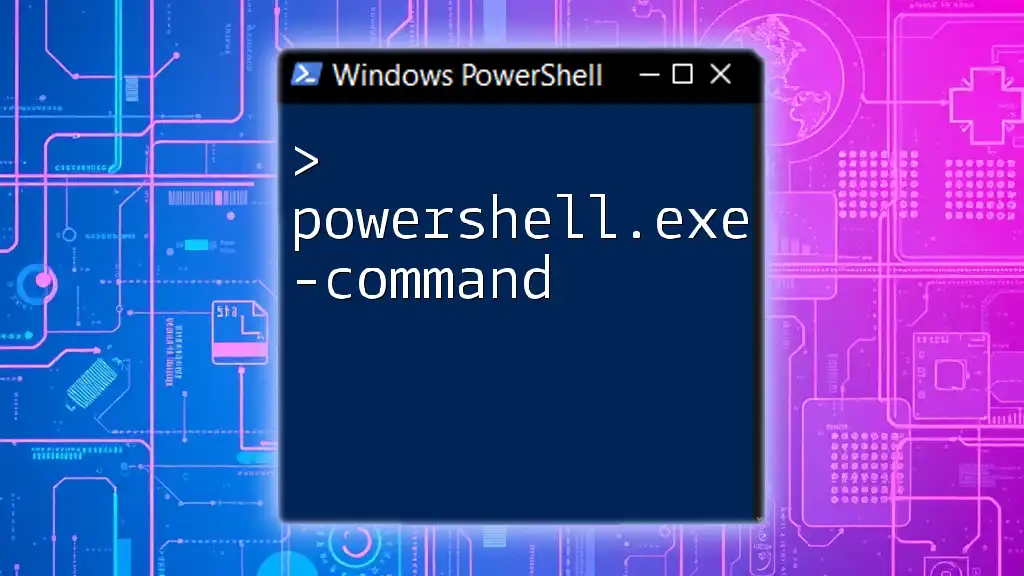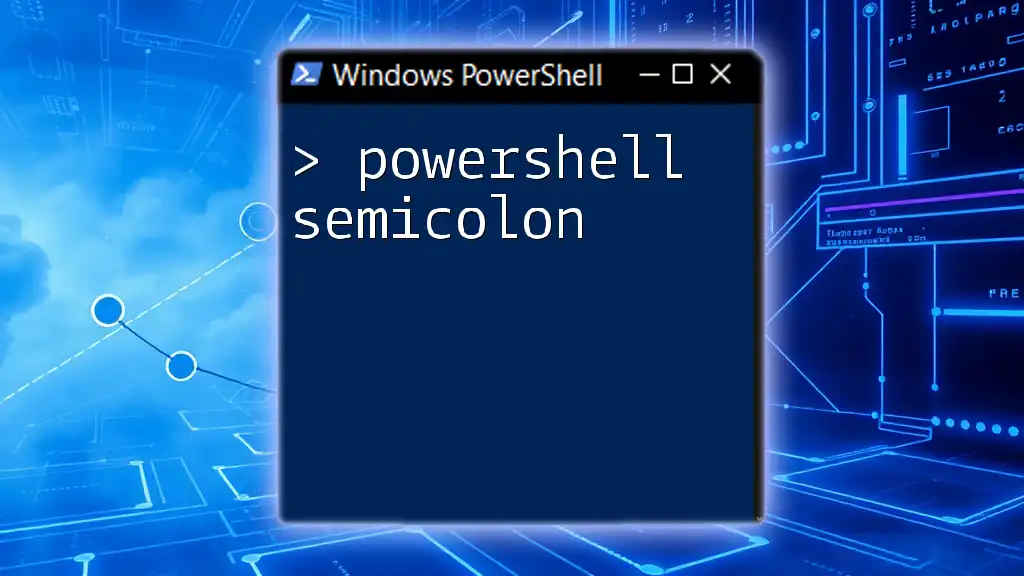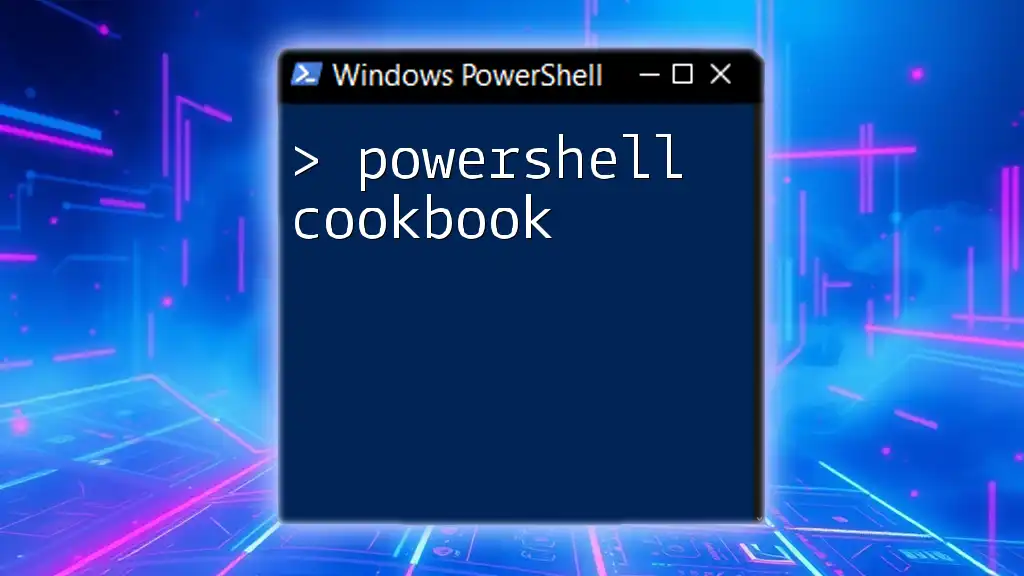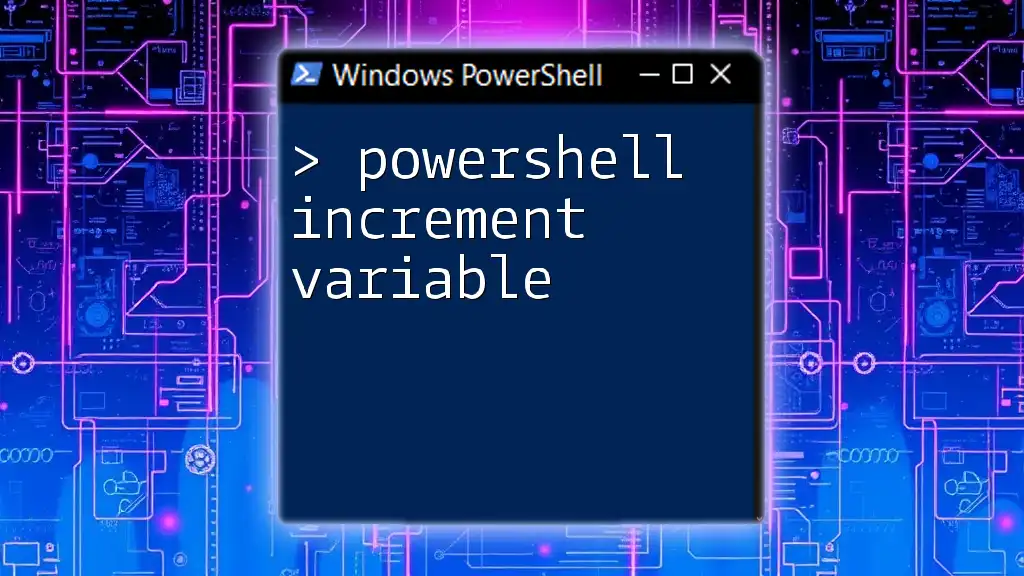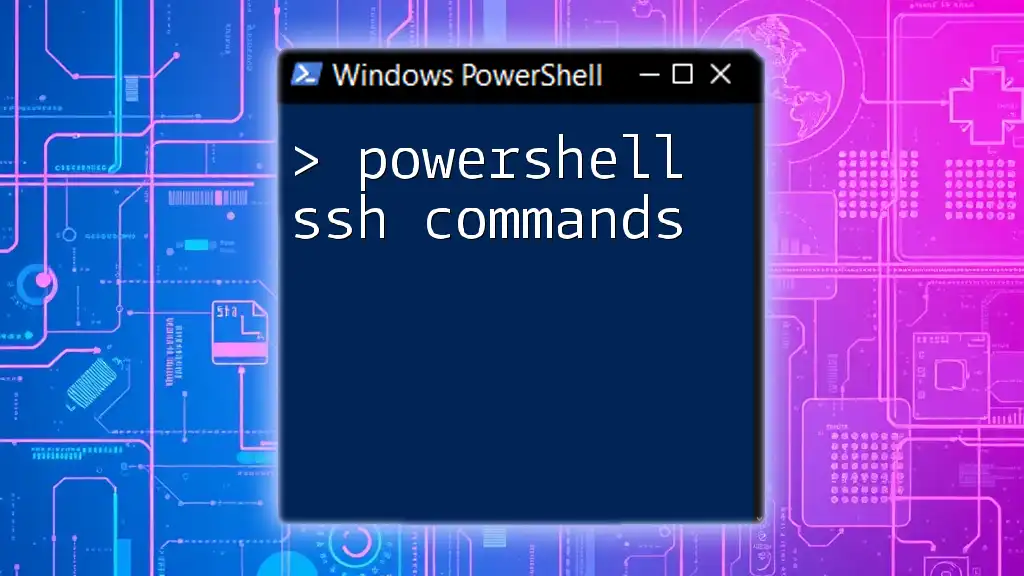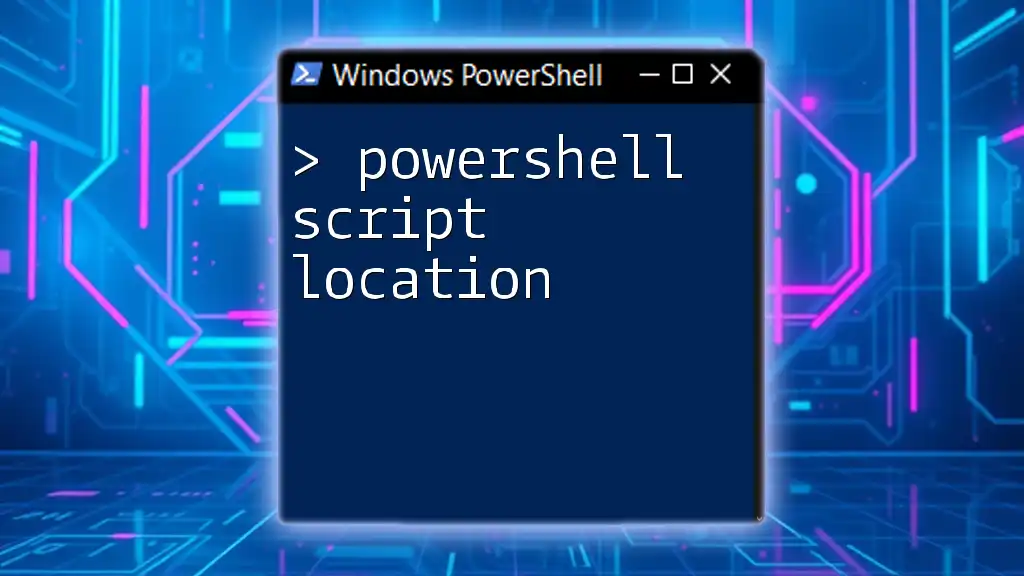In PowerShell ISE, a comment block is used to add non-executable text to your script, improving readability and documentation, and can be created using `<#` to start and `#>` to end the comment block.
Here's a code snippet demonstrating how to create a comment block:
<#
This is a comment block.
It can span multiple lines.
#>
Write-Host 'Hello, World!'
Understanding Comment Blocks in PowerShell
Definition of Comment Blocks
In PowerShell, comment blocks are sections of code that are intentionally ignored by the interpreter unless they are executed as code. They serve a crucial purpose in coding, allowing developers to annotate their scripts with explanatory notes. These comments help clarify the intentions behind certain code segments, making the script easier to understand for both the author and others who may work with the code later.
Why Use Comment Blocks?
Utilizing comment blocks effectively can significantly enhance your coding experience. Here are some key reasons why comments are essential:
- Enhancing Code Readability: Comment blocks serve as a guide through your code, indicating how parts of the script function together.
- Facilitating Collaboration Among Team Members: In a team environment, clear comments help everyone understand each other’s code, promoting a smoother workflow and reducing errors.
- Documenting Code for Future Reference: When you revisit code after some time, comments can quickly remind you of your intent and logic, reducing the time spent deciphering old scripts.
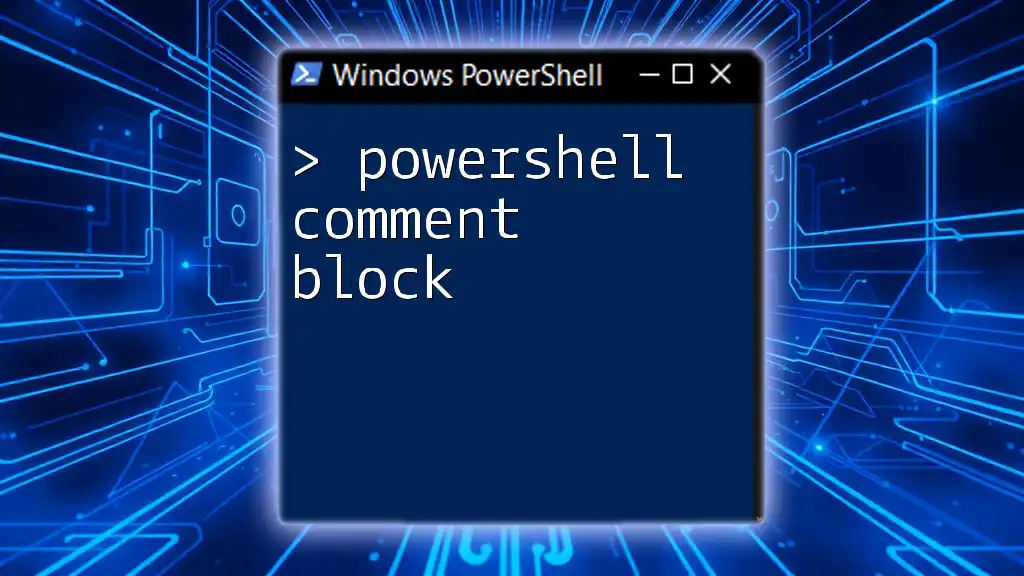
How to Create a Comment Block in PowerShell ISE
Syntax for Single-Line Comments
In PowerShell, single-line comments are defined by placing a `#` before the comment text. This syntax makes it easy to add brief notes directly beside or above a line of code.
Example of a single-line comment:
# This is a single-line comment
Write-Host "Hello, World!"
Syntax for Multi-Line Comment Blocks
Using `<# ... #>` Syntax
For comments that require a longer explanation or span multiple lines, PowerShell uses the `<# ... #>` syntax. This allows you to encapsulate a block of text, ensuring it's treated as a comment.
Example usage of a multi-line comment block:
<#
This is a multi-line comment block.
It can span several lines and is useful for
providing detailed explanations.
#>
Write-Host "Hello, World!"
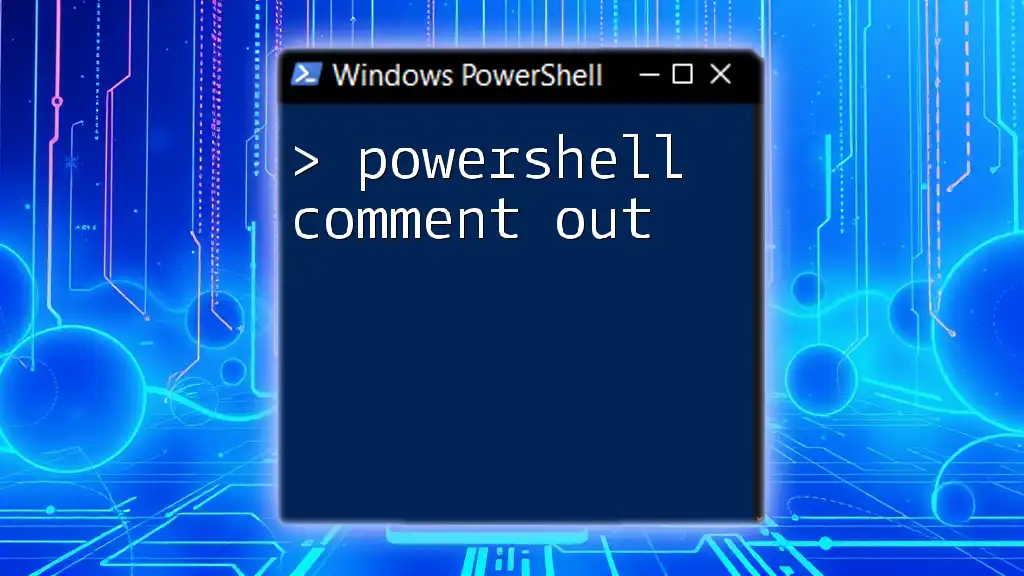
Best Practices for Comment Blocks
Keep Comments Concise but Informative
While clarity is vital, it's equally important to maintain brevity. Comments should be straight to the point without sacrificing understanding.
- Good Example: `# Calculate total price based on item quantity and unit price`
- Poor Example: `# Do some stuff here`
The good example explicitly states the action being performed, whereas the poor example fails to provide any useful information.
Use Comments to Explain Why, Not Just What
Effective comments often go beyond simply describing what the code is doing; they should explain why a particular approach was taken. This not only clarifies the intention but can also guide future modifications.
Example of a comment explaining purpose:
# This block checks if the user has administrative privileges
if (-Not (Is-Admin)) {
# Notify user that the action requires admin rights
Write-Host "You need admin rights to run this script."
}
In this example, the comment elucidates the intention behind the check, making it clearer why this code is necessary.

Advanced Commenting Techniques
Tagging or Categorizing Comments
Tagging comments can be an effective way to communicate pending tasks or important notes. This is particularly useful in collaborative environments where multiple people might be reading or modifying the same code.
Example of a tagged comment:
# TODO: Refactor this code for better efficiency
Write-Host "Executing script..."
In this case, “TODO” immediately indicates an area that requires attention, guiding future modifications.
Commenting Out Code Snippets
Comment blocks can also serve as a way to temporarily disable code without deleting it. This can be helpful during testing or debugging.
Example of using comment blocks to disable a section of code:
<#
Write-Host "This line won't execute."
Write-Host "Neither will this one."
#>
Write-Host "This line will execute."
This technique allows you to quickly toggle certain code snippets on and off without losing the original code.
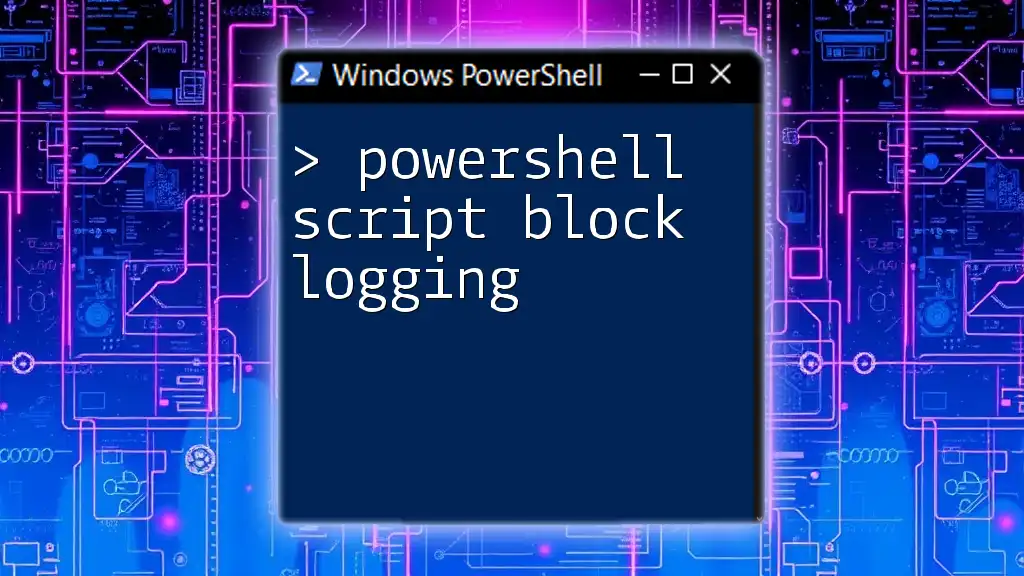
Troubleshooting Common Issues with Comment Blocks
Confusing Comment Syntax
While working in PowerShell ISE, it's essential to ensure you are using the correct syntax. Common errors involve mixing comment styles or misplacing the syntax, resulting in unintended script behavior. Always double-check your comments, especially when transitioning between single-line and multi-line comments.
Comments Impacting Performance
There is a common misconception that excessive commenting can slow down script execution. In reality, comments are ignored during execution, so they don't impact performance directly. However, having too many comments can clutter the code, making it harder to read and maintain. It's crucial to find a balance; comments should support the code, not overwhelm it.

Conclusion
Comment blocks are a vital part of writing effective PowerShell scripts. They enhance readability, facilitate collaboration, and provide essential documentation for future reference. By implementing best practices, developers can significantly improve their coding efficiency and maintainability. It’s worth investing time into mastering the art of commenting in PowerShell ISE, as it supports better coding practices overall.

Additional Resources
For further exploration of PowerShell capabilities, refer to the official PowerShell documentation. Additionally, consider accessing recommended books or courses to deepen your understanding. To help you internalize best commenting practices, maintaining a checklist can also be beneficial as you develop your skills.