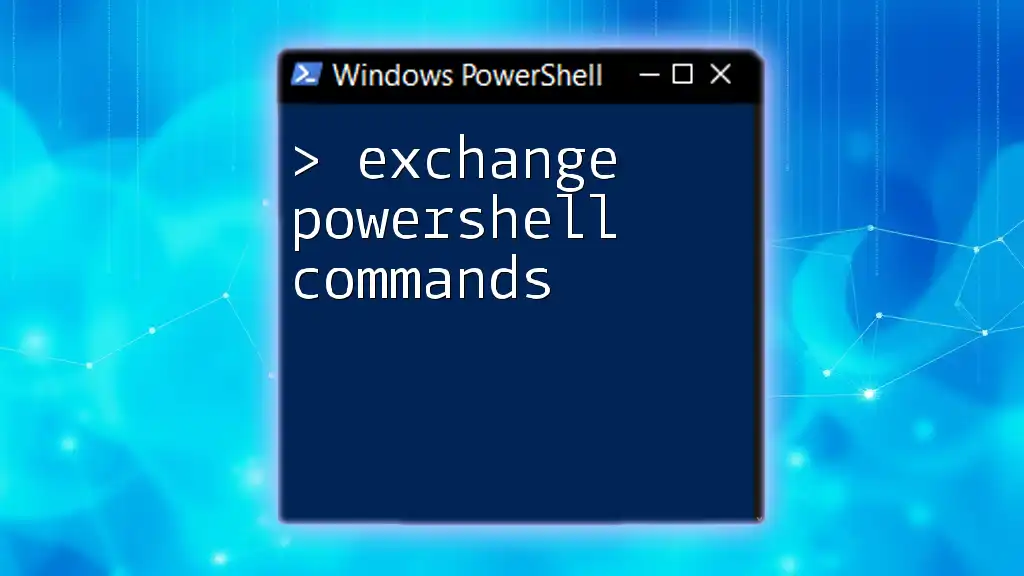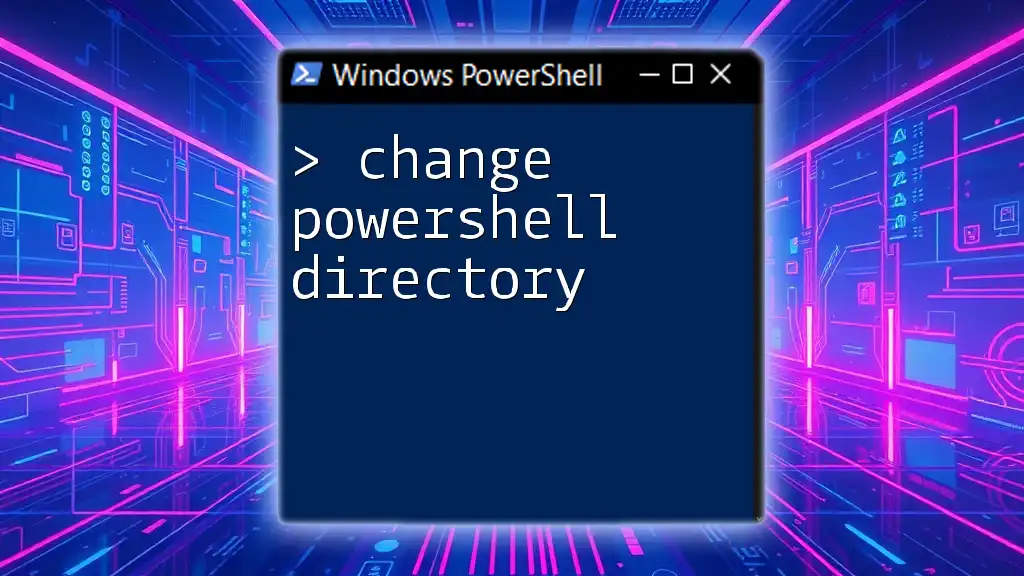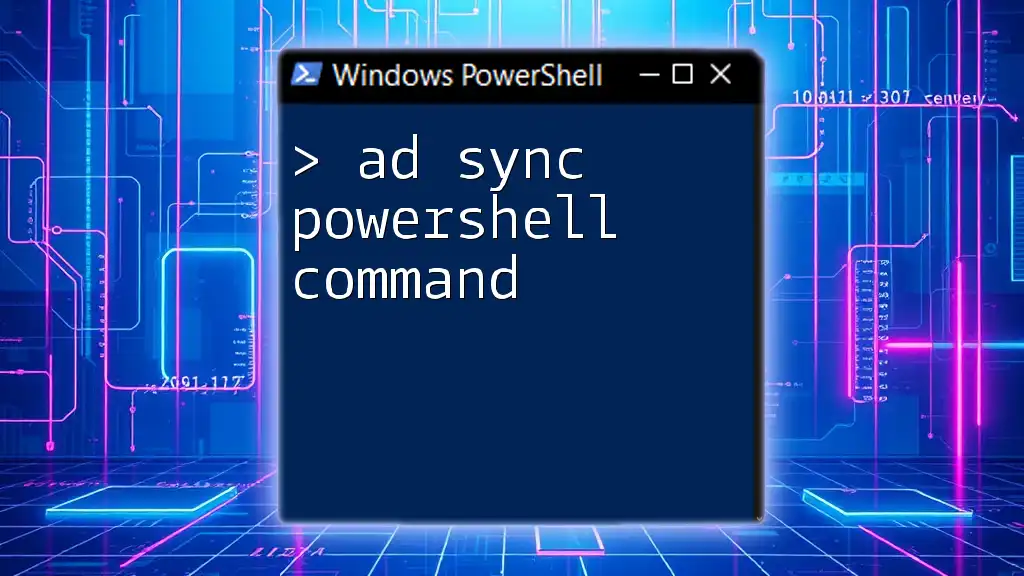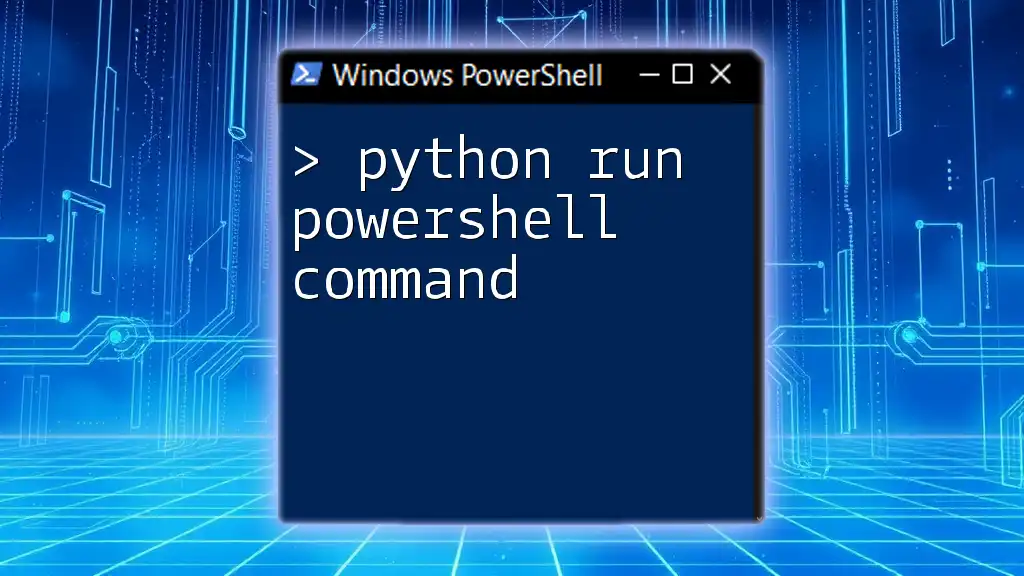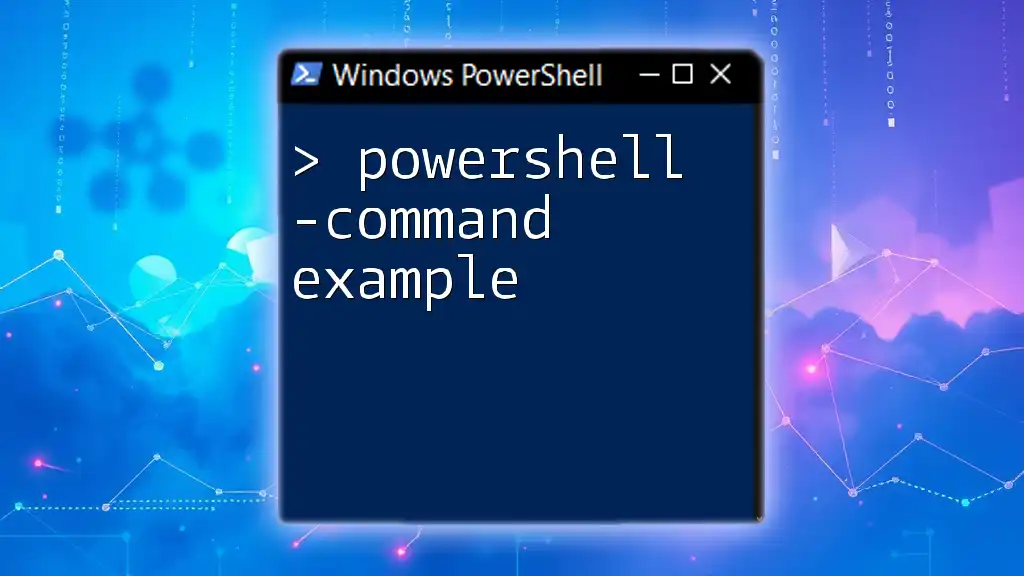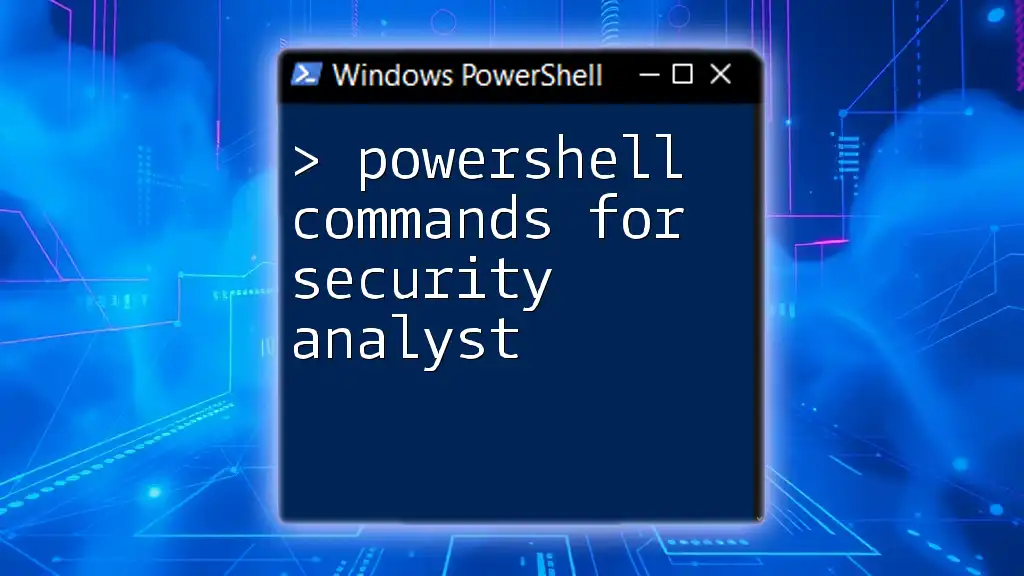Exchange PowerShell commands allow IT professionals to manage and automate various tasks in Microsoft Exchange Server efficiently using simple command-line inputs.
Get-Mailbox -ResultSize Unlimited | Where-Object { $_.RecipientTypeDetails -eq 'UserMailbox' }
Getting Started with Exchange PowerShell
Understanding Exchange Management Shell
The Exchange Management Shell is a powerful command-line interface that enhances the administrative capabilities of Exchange Server. Unlike traditional graphical tools, the Management Shell allows for robust scripting and automation, which can significantly save time and reduce the potential for errors when performing repetitive tasks or managing multiple objects.
Installing Exchange Management Shell
Prerequisites for Installation
Before installing the Exchange Management Shell, ensure that your system meets the following requirements:
- An appropriate version of Windows Server.
- Administrative privileges to install software.
- The necessary roles assigned for managing Exchange.
Installation Steps
To install the Exchange Management Shell, follow these steps:
- Download the Exchange Server installation package from the official Microsoft website.
- Run the installer and follow the prompts.
- During the installation process, select the option to install the Exchange Management Tools.
- Once installation is complete, verify by opening the Exchange Management Shell.

Basic Exchange PowerShell Commands
Commonly Used Exchange Commands in PowerShell
Familiarizing yourself with Exchange PowerShell commands is crucial for effective Exchange management. Below are some of the most commonly used commands that every administrator should know:
- `Get-Mailbox`: This command retrieves information about mailboxes in the organization, which is essential for management and reporting purposes.
- `New-Mailbox`: Used to create a new mailbox for users, allowing them to send and receive emails.
- `Remove-Mailbox`: This command deletes mailboxes from the system, which requires caution to avoid accidental data loss.
Examples and Code Snippets
Get-Mailbox Example
To retrieve all mailboxes in your organization, execute the following command:
Get-Mailbox -ResultSize Unlimited
This command returns a comprehensive list of all mailboxes, allowing administrators to easily review mailbox details.
New-Mailbox Example
To create a new mailbox for a user, use the syntax below:
New-Mailbox -UserPrincipalName user@example.com -Alias useralias -FirstName John -LastName Doe -DisplayName "John Doe"
This command creates a new mailbox for a user, specifying key attributes such as Email, Alias, First and Last Name, as well as Display Name.

Intermediate Exchange PowerShell Commands
Managing Mailboxes
Understanding Mailbox Management Commands
As you gain confidence with basic commands, you will come across more advanced commands that allow for effective mailbox management. Two key commands include:
- `Set-Mailbox`: This command modifies the properties of an existing mailbox.
- `Get-MailboxStatistics`: Use this command to retrieve mailbox statistics, which is critical for understanding usage patterns.
Examples and Use Cases
Set-Mailbox Command
To update the email addresses associated with a mailbox, you'd use:
Set-Mailbox user@example.com -EmailAddresses "smtp:user@domain.com", "smtp:useralias@domain.com"
This command updates the email addresses for the specified mailbox, ensuring the user has multiple addresses that can receive emails.
Managing Distribution Groups
Creating and Managing Groups
Managing distribution groups is vital for grouping users for easier communication in an organization. Key commands include:
- `New-DistributionGroup`: This command creates a new distribution group.
- `Add-DistributionGroupMember`: It adds members to an existing group.
Code Snippets and Examples
New-DistributionGroup Example
To create a new distribution group, you can use the following command:
New-DistributionGroup -Name "Sales Team" -Members user1@example.com, user2@example.com
This command establishes a distribution group labeled "Sales Team" and includes specified members, streamlining communication for sales-related discussions.
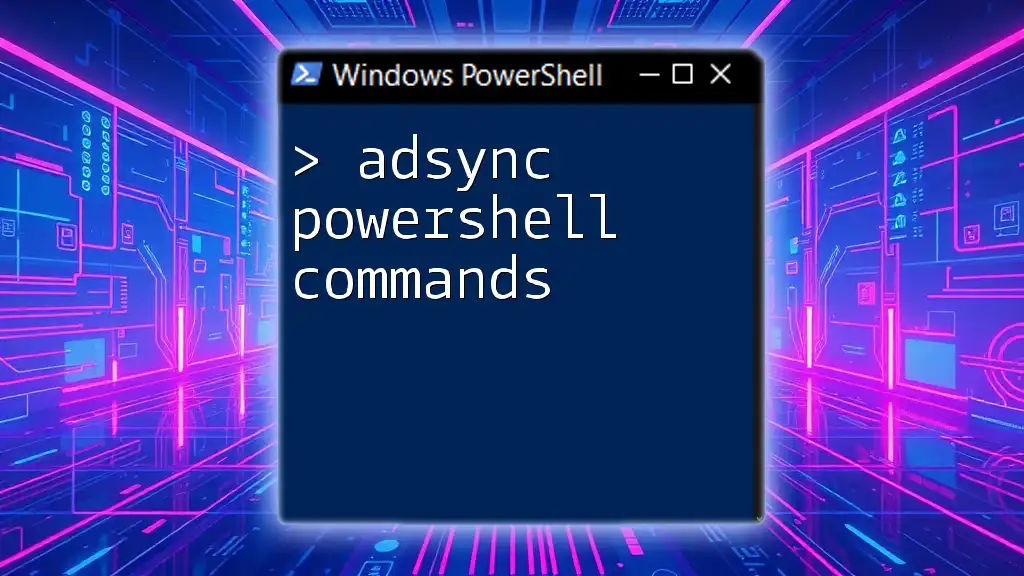
Advanced Exchange PowerShell Commands
Automating Tasks with PowerShell Scripts
One of the most significant advantages of using PowerShell in Exchange management is the ability to automate repetitive tasks through scripting. This capability not only boosts efficiency but also minimizes the risk of human error.
Sample Scripts
Bulk User Creation Script
Using PowerShell scripts, it's possible to create multiple users at once. Here's an example of a bulk user creation script:
Import-Csv "C:\path\to\file.csv" | foreach {
New-Mailbox -UserPrincipalName $_.UserPrincipalName -Alias $_.Alias -FirstName $_.FirstName -LastName $_.LastName -DisplayName $_.DisplayName
}
This script imports user details from a CSV file and creates mailboxes accordingly, significantly streamlining the onboarding process for new employees.
Reporting and Monitoring
Using Exchange PowerShell for Reporting
Exchange PowerShell commands also excel in reporting capabilities. Commands like `Get-MailboxAuditLog` enable administrators to maintain logs of mailbox activities, which is crucial for security and compliance.
Example of Fetching Audit Logs
To fetch mailbox audit logs for a particular user, use:
Get-MailboxAuditLog -MailBox user@example.com -StartDate (Get-Date).AddDays(-30)
This command retrieves logs for the specified user’s mailbox covering the past 30 days, assisting in maintaining a secure and compliant email environment.
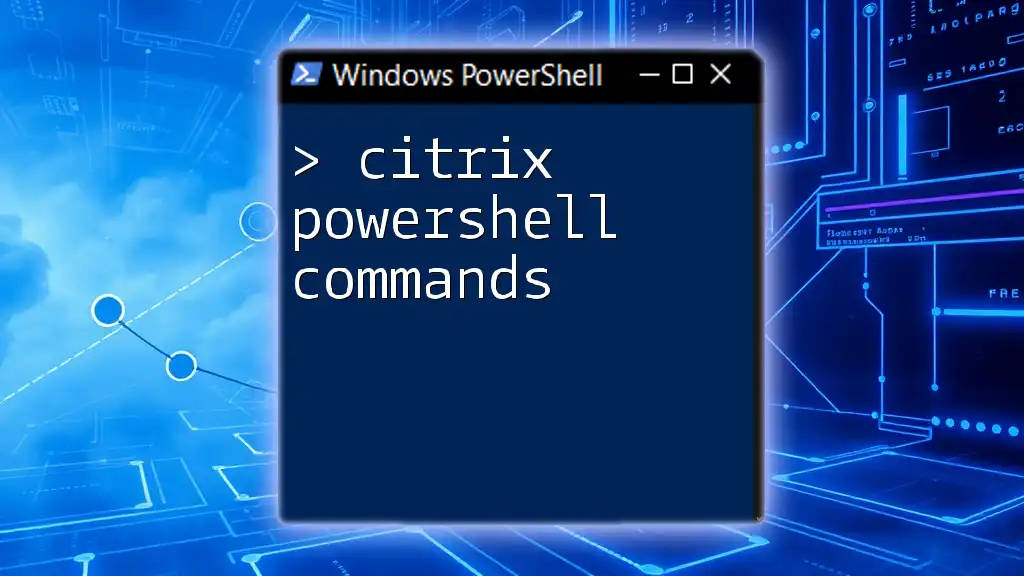
Troubleshooting Common Exchange PowerShell Issues
Common Errors and Their Solutions
Familiarity with common errors and their solutions is essential for a smooth experience while using Exchange PowerShell. Some frequent issues may include permission errors or typos in command syntax. Ensuring accurate permissions and double-checking commands can prevent most of these issues.
Best Practices for PowerShell in Exchange
To make the most out of PowerShell in Exchange management, adhere to these best practices:
- Always double-check command syntax before execution.
- Use the `-WhatIf` parameter when performing potentially destructive actions to see what changes will be made without actually executing them.
- Keep scripts and commands organized for efficient management and reuse.
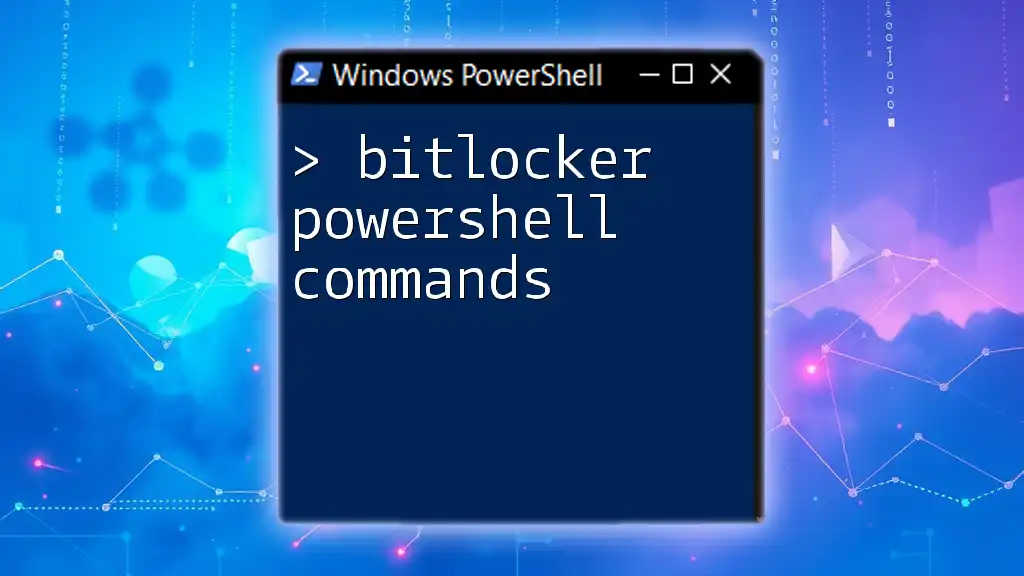
Conclusion
Understanding and utilizing Exchange PowerShell commands effectively can significantly enhance your capabilities in managing Exchange environments. From basic mailbox commands to advanced scripting for automation, mastering these commands will empower you to work more efficiently. As you continue your learning journey, consider exploring additional resources available for deepening your PowerShell skills. Joining community forums or classes can provide valuable insights and support as you navigate the intricacies of Exchange PowerShell management.
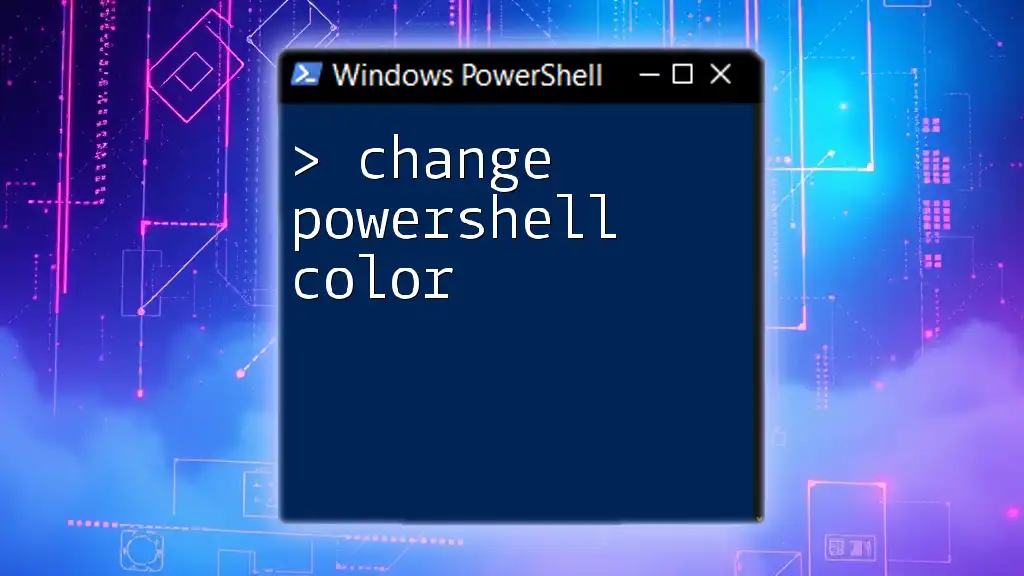
Additional Resources
Recommended Further Reading
Books and online courses on PowerShell and Exchange management can provide deeper insights and advanced techniques worth considering as you progress in your understanding of Exchange PowerShell.
Community and Support
Engaging with community forums and social media groups dedicated to PowerShell and Exchange can help you stay updated and solve challenges you might face while managing Exchange environments.