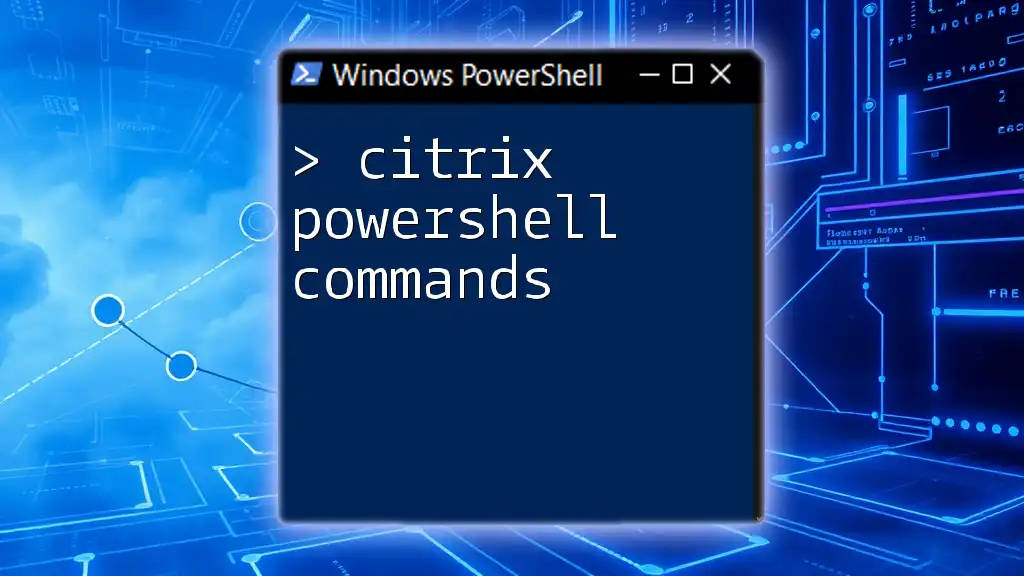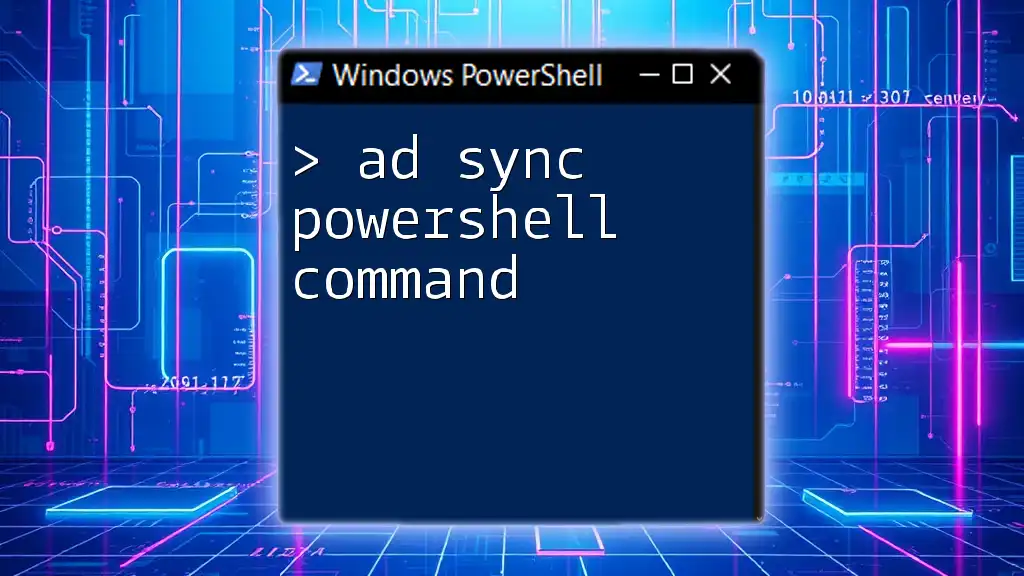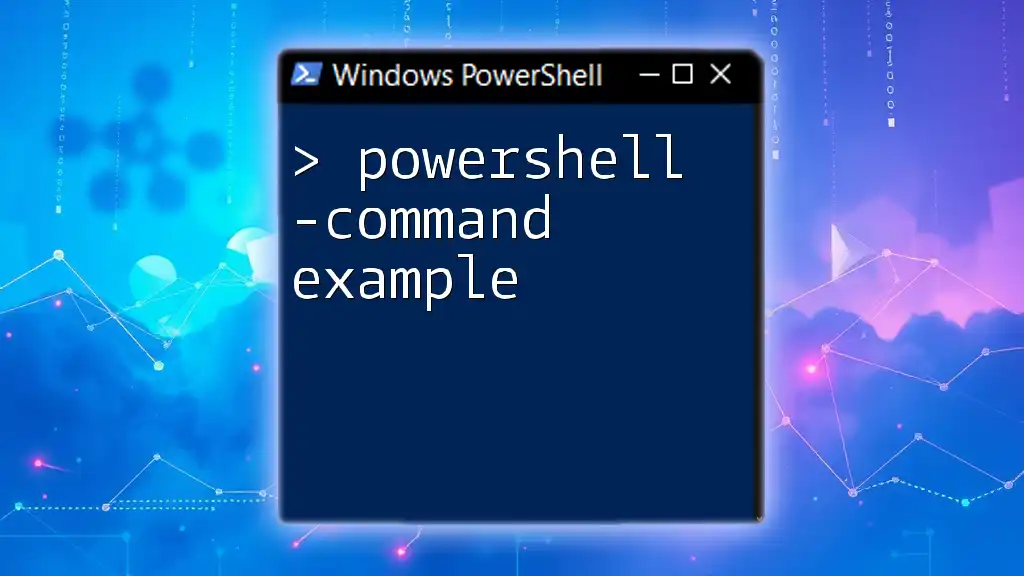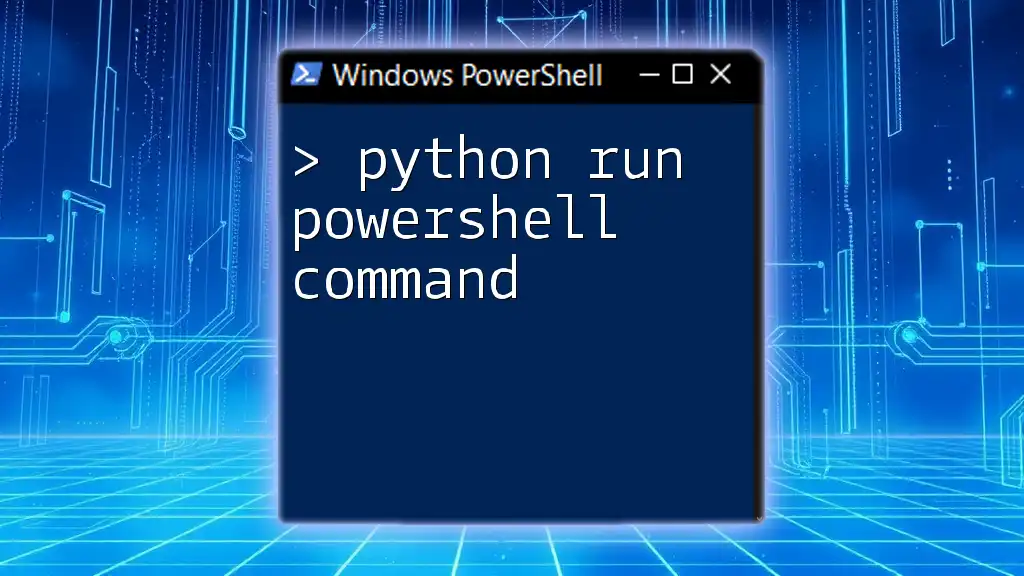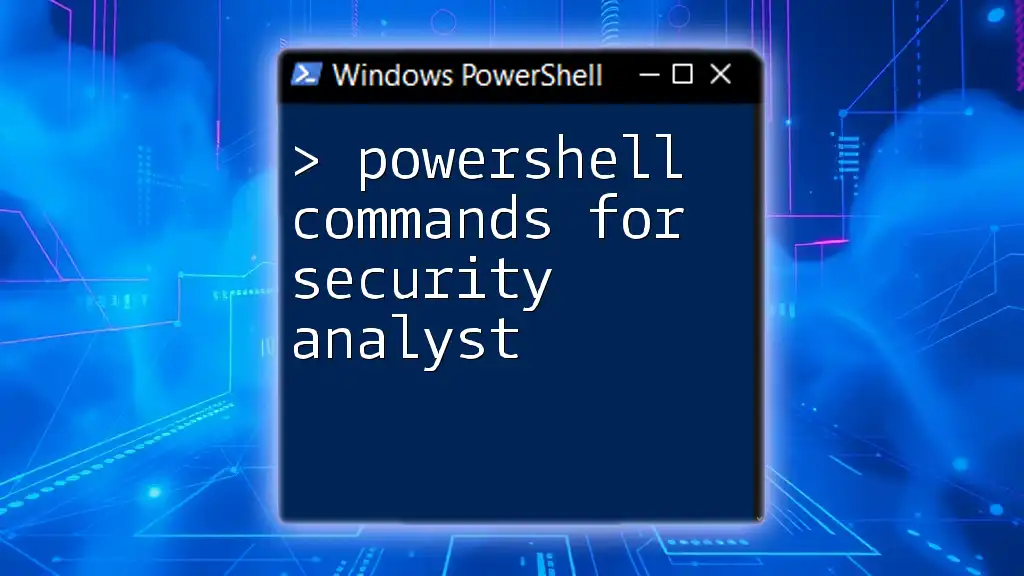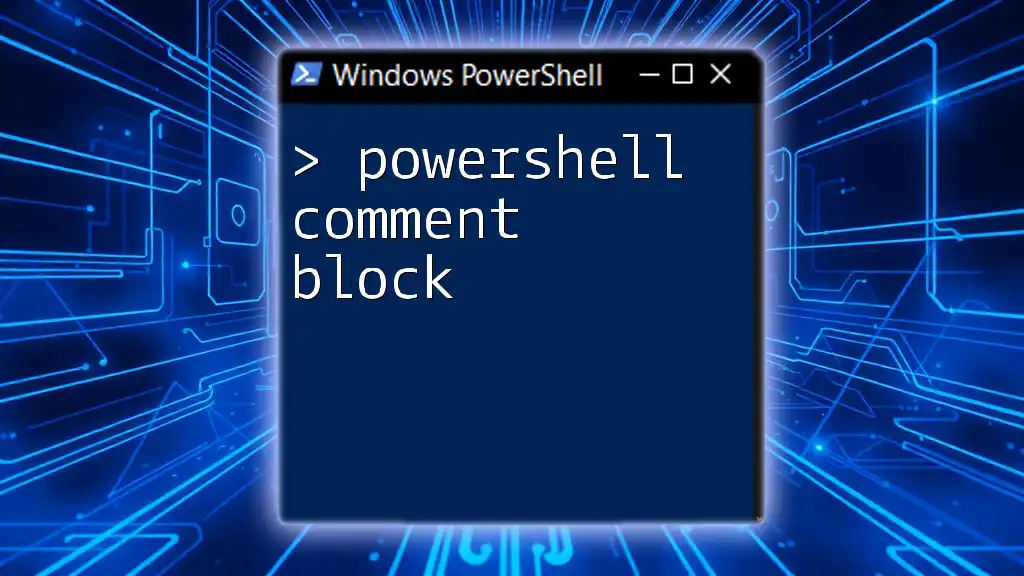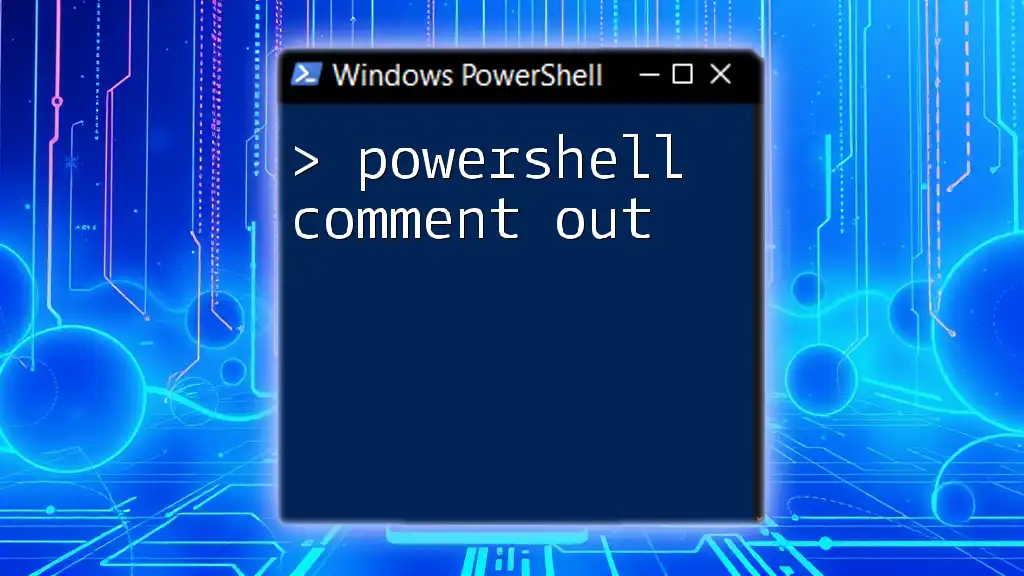Citrix PowerShell commands enable system administrators to automate and manage Citrix environments efficiently through scripting.
Here’s a sample PowerShell command to retrieve the list of all Citrix sessions:
Get-BrokerSession
What is PowerShell?
PowerShell is a powerful scripting language and command-line shell that enables automation and configuration management, making it a critical tool for both system administrators and IT professionals. With its ability to control a range of systems, PowerShell significantly enhances productivity by allowing users to automate repetitive tasks.
In the context of Citrix, PowerShell plays a vital role in managing and configuring Citrix environments. Citrix leverages PowerShell for delivering a streamlined experience in managing virtual applications and desktops. By utilizing PowerShell commands, administrators can efficiently automate resource management tasks across their Citrix infrastructure.

Getting Started with Citrix PowerShell
Installing Citrix PowerShell SDK
To begin leveraging Citrix PowerShell commands, you need to install the Citrix PowerShell SDK. This toolkit contains essential components and cmdlets that provide access to Citrix resources. Start by downloading the SDK from the Citrix website and following these steps:
-
Execute the installer and follow the installation prompts.
-
Once installed, open PowerShell and run the following command to verify the installation:
Get-Command -Module Citrix*
This command lists available cmdlets from the Citrix module, confirming a successful installation.
Connecting to Citrix Environment
After installation, it's crucial to connect to your Citrix Delivery Controllers. This connection allows you to execute commands that interact with your Citrix environment. Use the following command to establish a session:
$session = Get-BrokerSession -AdminAddress "YourDeliveryController"
Replace "YourDeliveryController" with the address of your actual delivery controller. This command sets up the necessary context to perform further Citrix commands.

Common Citrix PowerShell Commands
Getting Citrix Information
PowerShell allows you to retrieve a wealth of information about your Citrix environment. Here are some useful commands:
-
List All Citrix Sites: Get a view of your organization's Citrix sites:
Get-BrokerSite -
Get All Users: Check all user accounts currently in the system:
Get-BrokerUser
Such commands provide you with instant insights into your Citrix infrastructure, enabling you to monitor and manage it efficiently.
Managing Citrix Resources
Effective management of resources is essential in any Citrix environment. Here are a couple of commands for manipulating delivery groups:
-
Create a New Delivery Group: Use this command to establish a new delivery group:
New-BrokerDeliveryGroup -Name "NewDeliveryGroup" -Description "Description of the group"
This command is crucial for categorizing and managing applications and desktops available to users.
- Modify an Existing Delivery Group: Updating configurations in an existing delivery group can also be done using PowerShell. Familiarize yourself with the parameters available to modify your delivery group according to your needs.
User Session Management
Managing user sessions is a critical task in maintaining an optimal Citrix experience. The following commands will help you manage these sessions:
-
Log Off a User: When a user needs to be logged out for any reason, use the following command:
Stop-BrokerSession -SessionId "sessionid"
Make sure to replace "sessionid" with the actual Session ID of the user you want to log off.
-
Get User Session Info: To retrieve specific information about a user session, employ this command:
Get-BrokerSession | Where-Object {$_.UserName -eq 'username'}
This command helps administrators to keep track of users’ activities and statuses – vital for effective resource management.
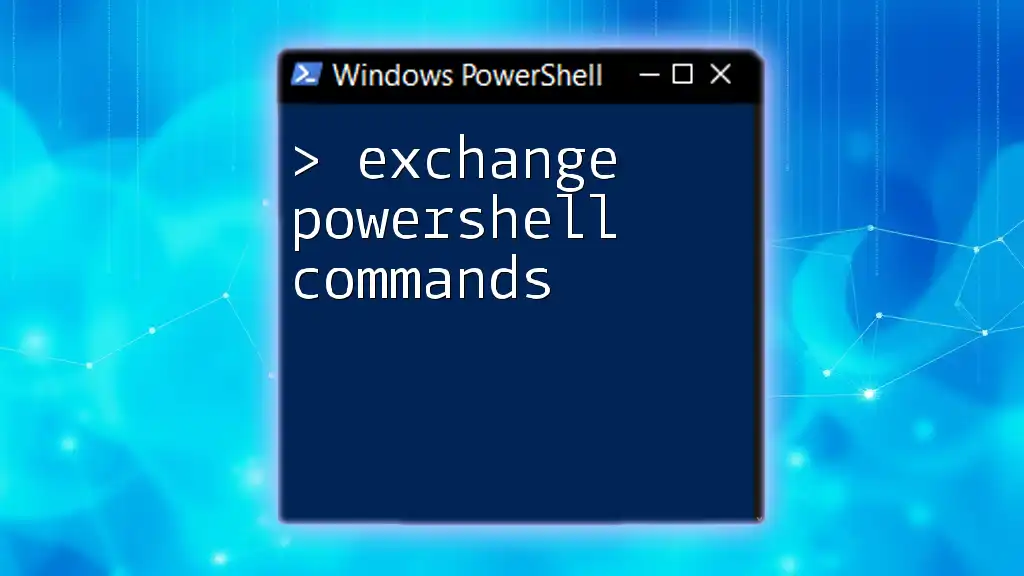
Advanced Citrix PowerShell Commands
Automating Routine Tasks
Automation is one of PowerShell’s strongest suits. By automating routine tasks, you not only save valuable time but also reduce the chances of human errors.
For instance, consider automating a user session report. A sample script could look like this:
$sessions = Get-BrokerSession
$sessions | Export-Csv "C:\sessions_report.csv"
This command extracts information about active sessions and outputs it to a CSV file, providing a simple yet powerful reporting tool.
Scripting with Citrix PowerShell
PowerShell scripting can further enhance your ability to manage Citrix efficiently:
- Bulk Management of Sessions: Below is an example that resets multiple sessions at once:
$sessions = Get-BrokerSession | Where-Object { $_.State -eq 'Disconnected' }
foreach ($session in $sessions) {
Stop-BrokerSession -SessionId $session.SessionId
}
This snippet captures all disconnected sessions and logs them off in one go, illustrating the power of automation in Citrix management.
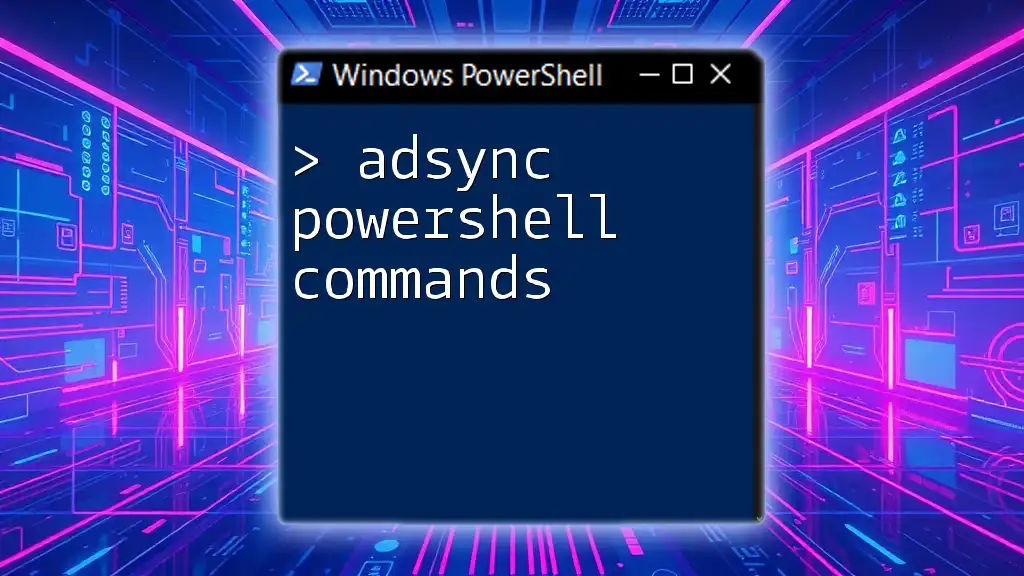
Troubleshooting Common Issues
While using Citrix PowerShell commands, you may encounter common errors. Some issues might include permissions problems or connection issues. To troubleshoot efficiently:
- Check Permissions: Ensure your account has sufficient rights to manage Citrix resources.
- Review Error Messages: PowerShell often provides descriptive error messages, making it easier to diagnose issues.
- Use Verbose Mode: Adding `-Verbose` to your commands can provide additional context, which is helpful for debugging.
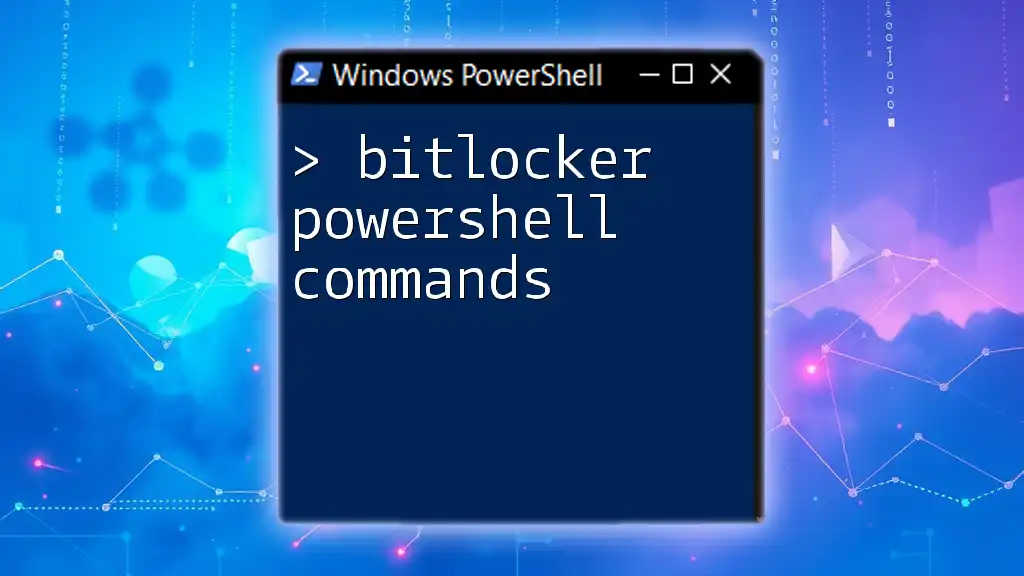
Best Practices for Using Citrix PowerShell Commands
To maximize your effectiveness when using Citrix PowerShell commands, consider these best practices:
-
Documentation and Commenting: Always include comments in your scripts to enhance readability and maintainability. This helps others (and yourself) understand the purpose of various commands when revisiting the script later.
-
Regular Updates: Keep your SDKs and PowerShell versions up to date. Updates can bring improved functionalities and security patches.
-
Performance Optimization: Optimize your scripts by minimizing the number of calls to the Citrix infrastructure. Aim to retrieve data all at once rather than making multiple calls—for example, leverage filtering capabilities in commands.
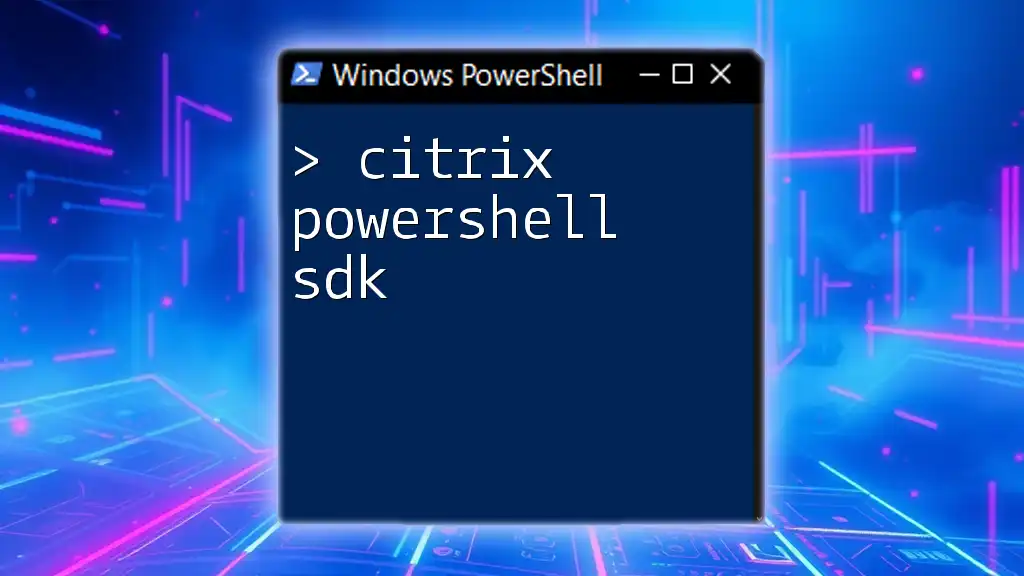
Conclusion
Mastering Citrix PowerShell commands is essential for any IT professional managing a Citrix environment. Through understanding initial setups, common commands, user session management, and advanced scripting techniques, administrators can significantly streamline operational efficiency and reliability.
To continue your journey in mastering Citrix PowerShell, practice using these commands in a test environment, and explore additional resources such as Citrix documentation and community forums. Consider joining a community for ongoing learning and collaboration in navigating this powerful tool.