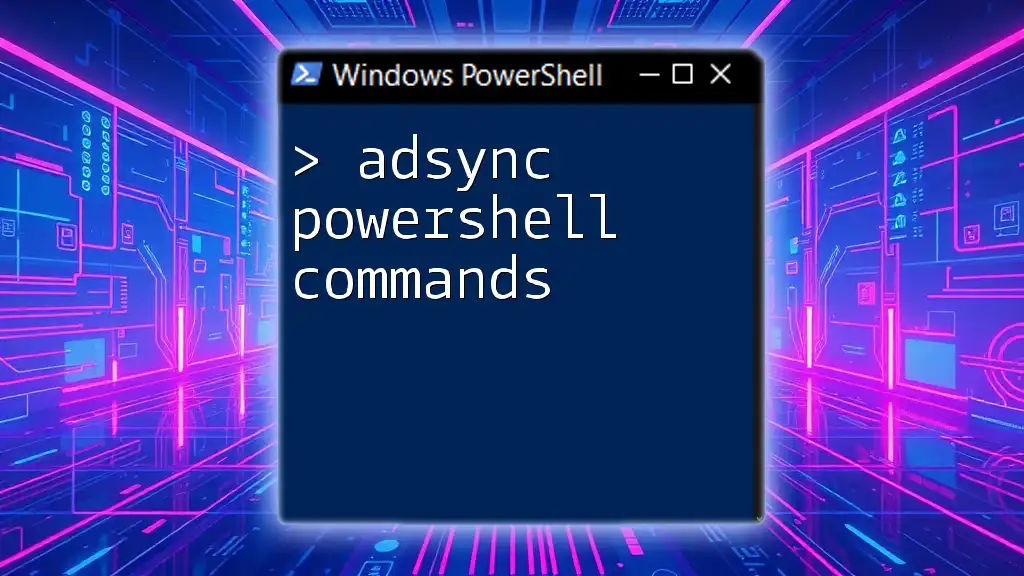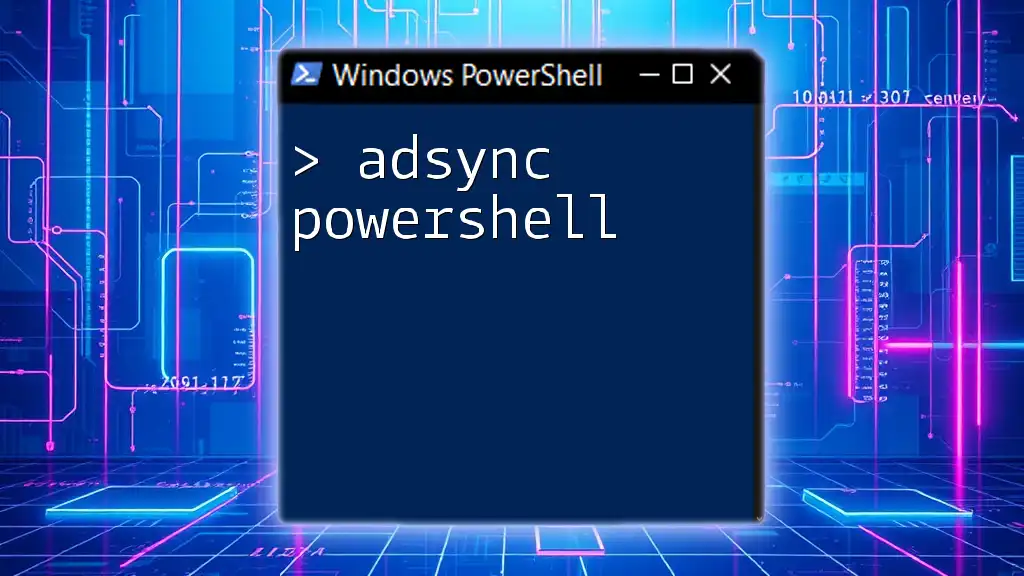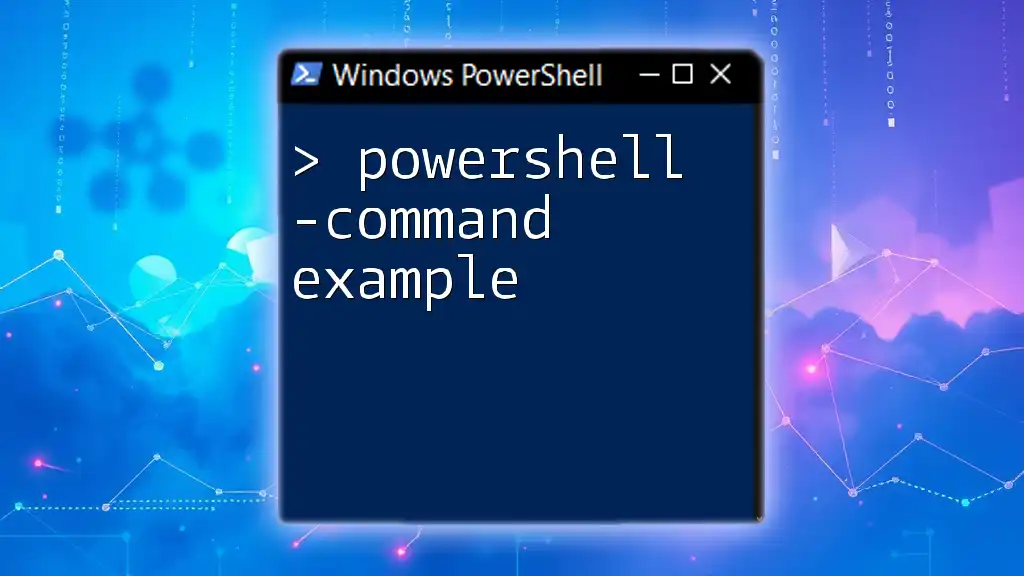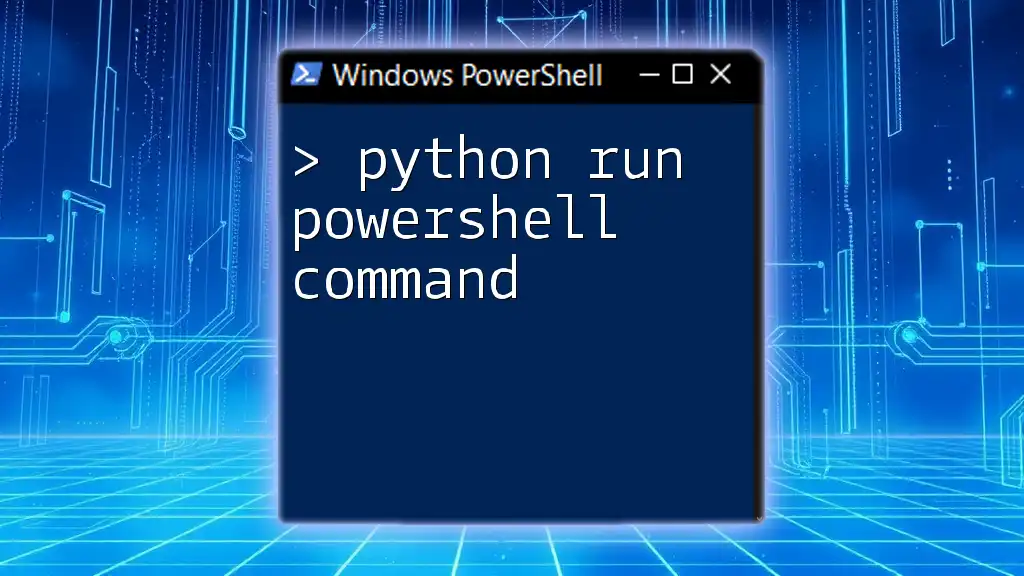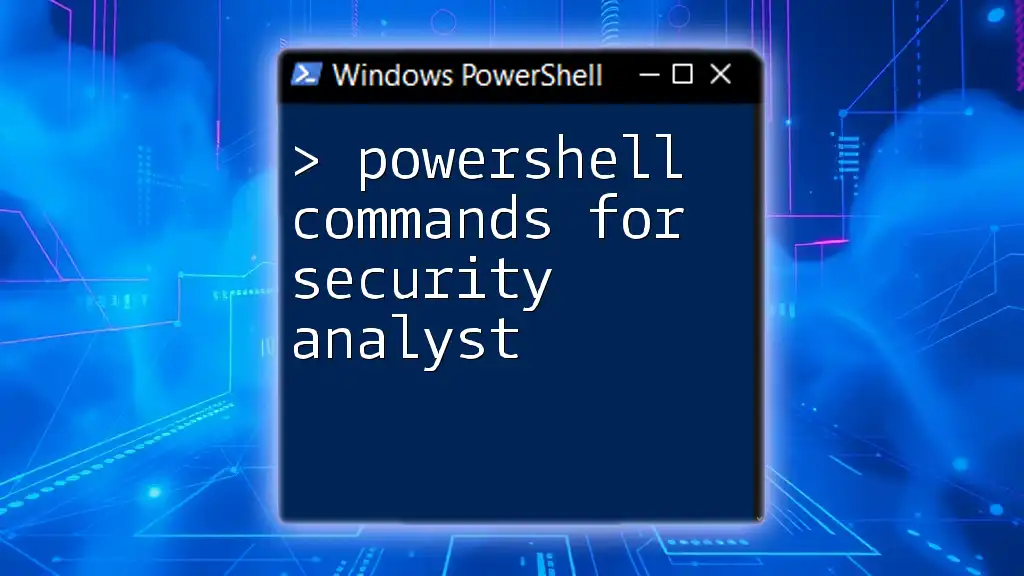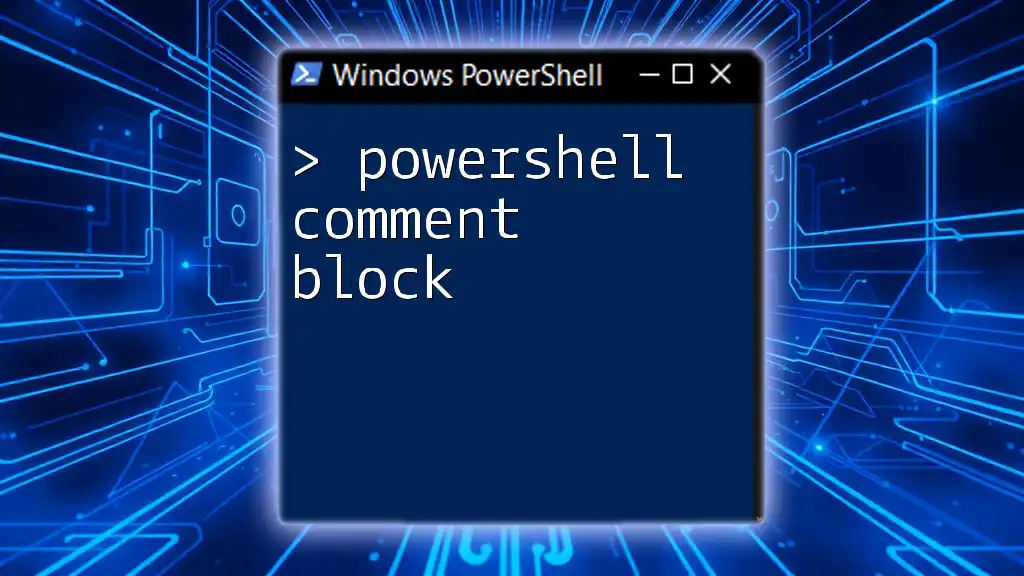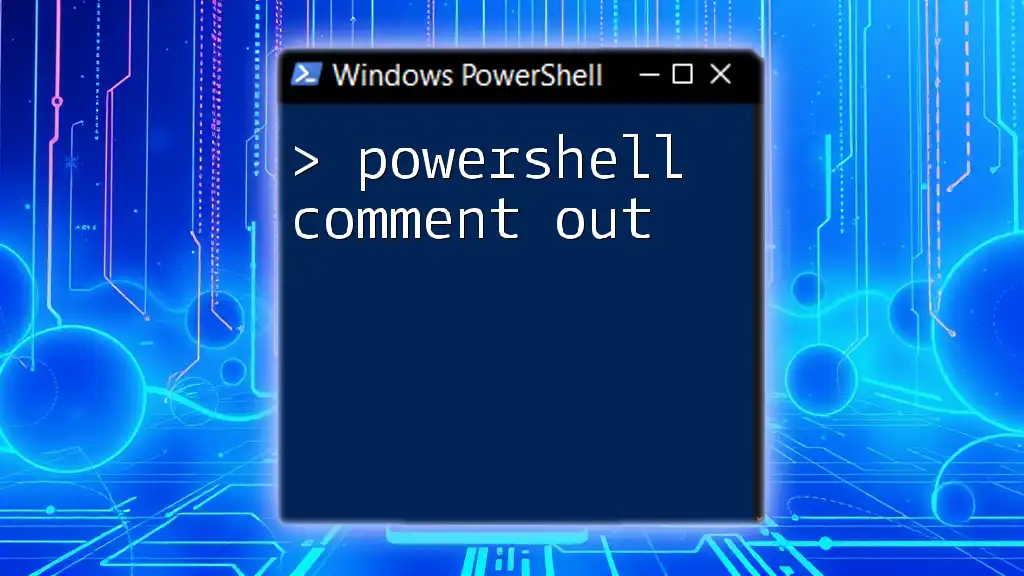The "adsync PowerShell commands" refer to a set of PowerShell commands used to manage and synchronize Azure Active Directory (AAD) with on-premises Active Directory, enabling seamless user provisioning and updating.
Here's a basic code snippet for checking the status of Azure AD Connect synchronization:
Get-ADSyncConnectorRunStatus
Understanding AdsSync
What is AdsSync?
Active Directory Synchronization (AdsSync) is the process of synchronizing on-premises Active Directory (AD) users, groups, and other directory objects with Azure Active Directory (Azure AD). This synchronization ensures that users have a consistent identity across both environments, which is essential for managing access to resources and applications in a cloud-first environment.
Benefits of AdsSync include:
- Simplified user management
- Enhanced security through controlled access
- Improved productivity by allowing users to access resources with a single identity
Key Components of AdsSync
To implement AdsSync effectively, it is crucial to understand the following components:
-
Azure AD Connect: This tool facilitates the synchronization process between on-premises AD and Azure AD. It is responsible for configuring synchronization rules and managing the synchronization cycle.
-
Synchronization Process: This includes various processes that handle data mapping, transformations, and conflict resolution during data sync. Maintaining a healthy sync process is vital to preventing access issues and ensuring accurate user representation.
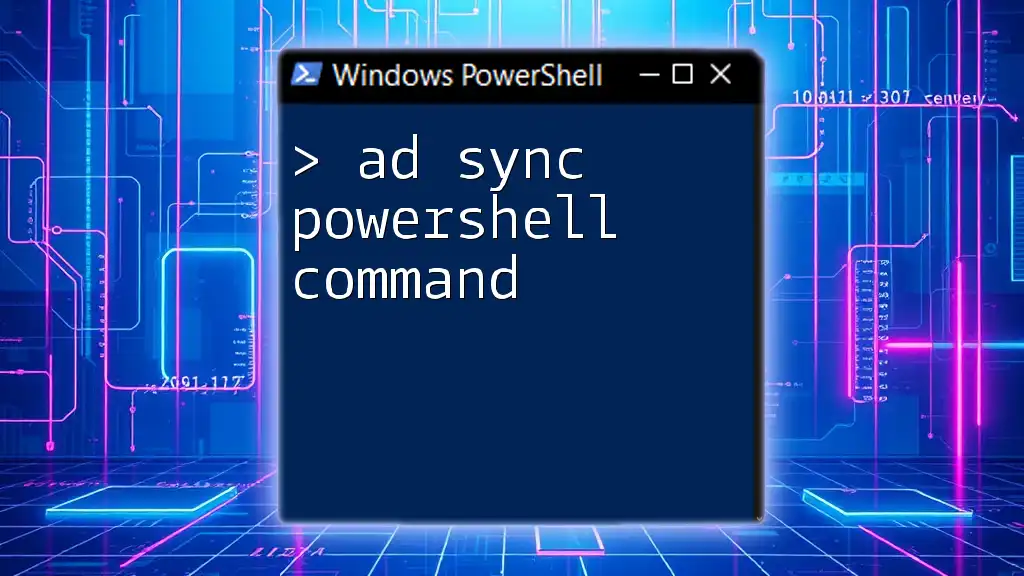
Introduction to AdsSync PowerShell Commands
What are AdsSync PowerShell Commands?
AdsSync PowerShell commands are specific cmdlets designed to manage and automate various aspects of the AdsSync process within a PowerShell environment. Utilizing these commands provides system administrators with the tools to streamline their tasks, automate regular updates, and troubleshoot synchronization issues efficiently.
Benefits of Using PowerShell for AdsSync Management
-
Streamlining Repetitive Tasks: Automating common sync management tasks allows administrators to focus on strategic aspects rather than manual processes.
-
Enabling Bulk Operations: PowerShell allows for bulk creation, modification, and deletion of users or groups, greatly improving efficiency.
-
Simplifying Complex Configurations: Many settings and configurations can be configured more easily through PowerShell than through the graphical user interface.

Common AdsSync PowerShell Commands
Install-Module Command
To get started with AdsSync management, you need to install the Azure AD PowerShell Module, which provides the necessary cmdlets for managing AdsSync.
Example:
Install-Module -Name AzureAD
With this command, the necessary tools will be at your disposal, enabling you to work with Azure AD and AdsSync effectively.
Connect-AzAccount Command
Before executing any commands, connecting your PowerShell session to Azure is crucial.
Example:
Connect-AzAccount
This command prompts for your Azure credentials, authenticating your session, which is essential for managing AdsSync.
Get-ADSyncConnector
To retrieve information about currently configured connectors, the Get-ADSyncConnector cmdlet is invaluable.
Example:
Get-ADSyncConnector
This command returns a list of all configured connectors, providing insights into your sync setup, which is crucial for troubleshooting and management.
Start-ADSyncSyncCycle
Manual initiation of synchronization cycles may be required, especially after making significant changes.
Example:
Start-ADSyncSyncCycle -PolicyType Delta
Using the Delta policy ensures that only changes since the last sync are processed, making it quick and efficient. Understanding the difference between Full and Delta sync cycles is important for maintaining an effective sync process.
Get-ADSyncRunHistory
Monitoring sync activities is essential for ensuring everything operates smoothly.
Example:
Get-ADSyncRunHistory
This command retrieves the run history of synchronization cycles, serving as a log of previous operations to assist with tracking and troubleshooting.

Advanced AdsSync PowerShell Commands
Get-ADSyncAADUser
To gather information on specific users synchronized to Azure AD, you can use this command.
Example:
Get-ADSyncAADUser -ObjectId "user@example.com"
This command returns properties and status for the specified user, allowing for effective management of user identities.
Set-ADSyncUser
When user attributes change, updating them in Azure AD can be achieved using the Set-ADSyncUser cmdlet.
Example:
Set-ADSyncUser -Identity "user@example.com" -Attribute "displayname" -Value "New Display Name"
This capability ensures that user information remains accurate and up-to-date, which is pivotal in maintaining user access and security.
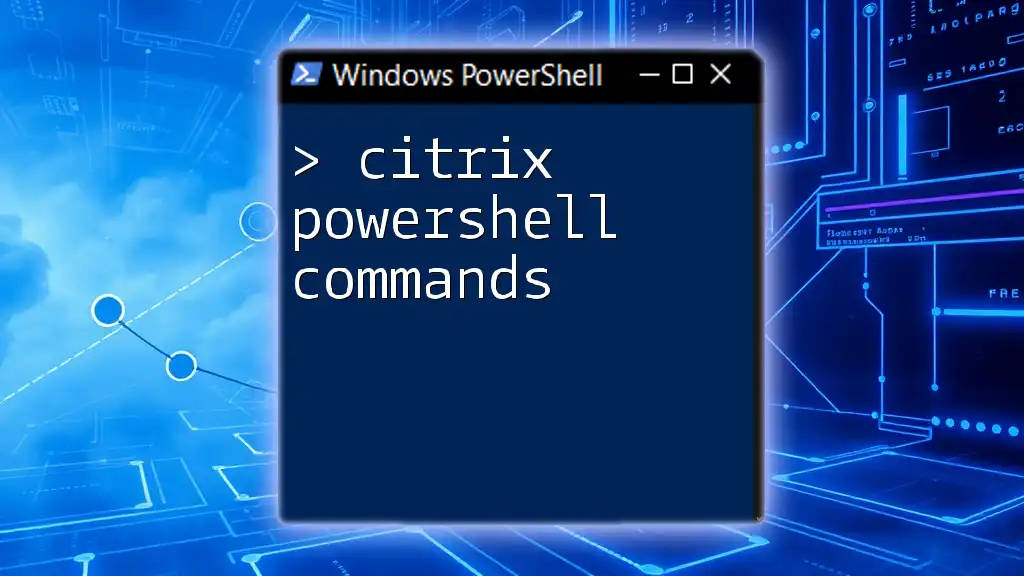
Troubleshooting AdsSync with PowerShell
Common Issues and Their Solutions
During synchronization, issues may arise that disrupt the process. Common problems include conflicts during data transformation, connectivity issues, or configuration errors. Utilizing Get-ADSyncError can aid in identifying current problems.
Using PowerShell for Monitoring
Regular health checks ensure that your synchronization remains healthy.
Example:
Get-ADSyncConnector | Select-Object -Property DisplayName, LastRefreshTime, Status
This command displays the status of each configured connector, assisting in quickly identifying any connectors that may need attention.
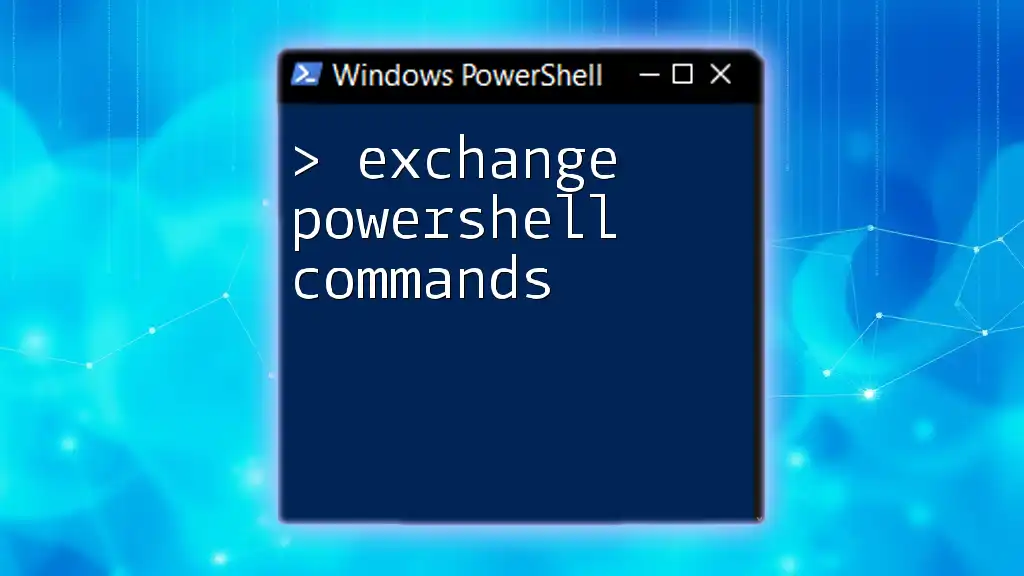
Conclusion
Utilizing adsync powershell commands empowers administrators to manage synchronization tasks efficiently. From retrieving connector information to troubleshooting sync issues, these commands provide valuable tools that enhance productivity and streamline the synchronization process.
By incorporating these commands into your management practices, you ensure a seamless flow of information between on-premises and cloud environments, ultimately fostering a more effective and collaborative organizational landscape.
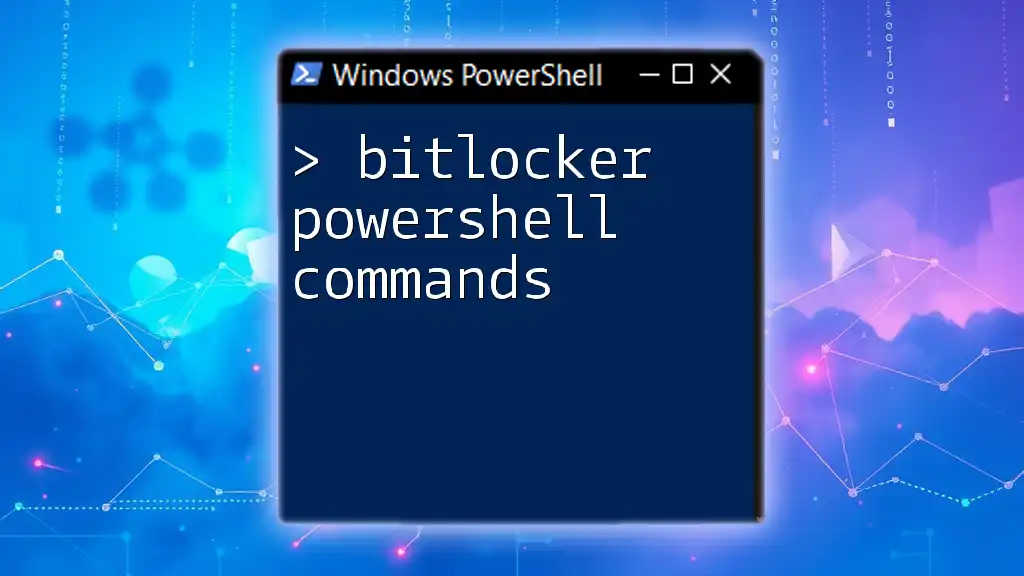
Additional Resources
For further exploration of PowerShell commands and AdsSync, consider consulting the official PowerShell documentation and Microsoft Azure resources, as they provide comprehensive guides and emphasizes best practices for effective directory synchronization management. Dive deeper into training materials or courses to enhance your skills in managing AdsSync and PowerShell effectively.