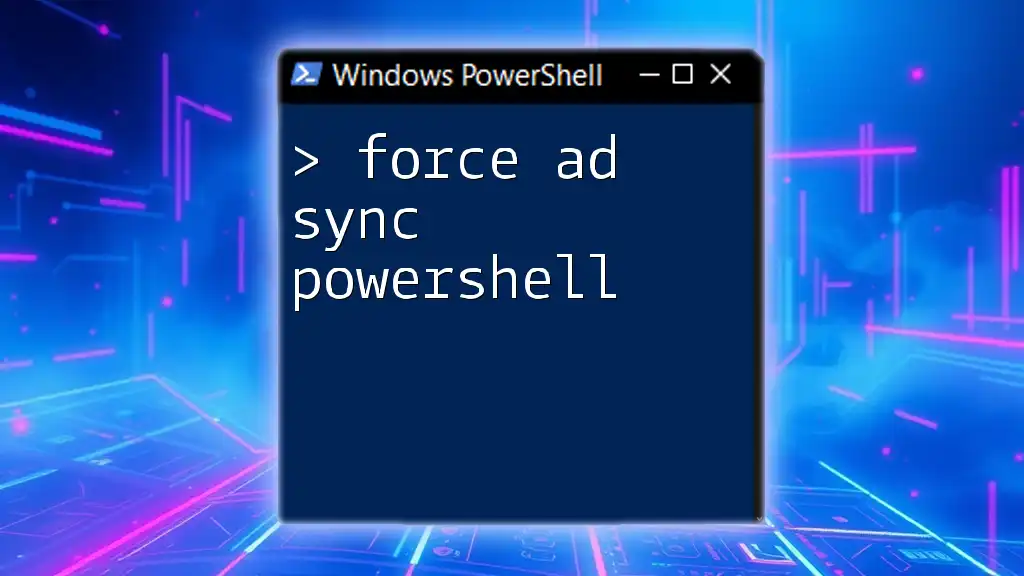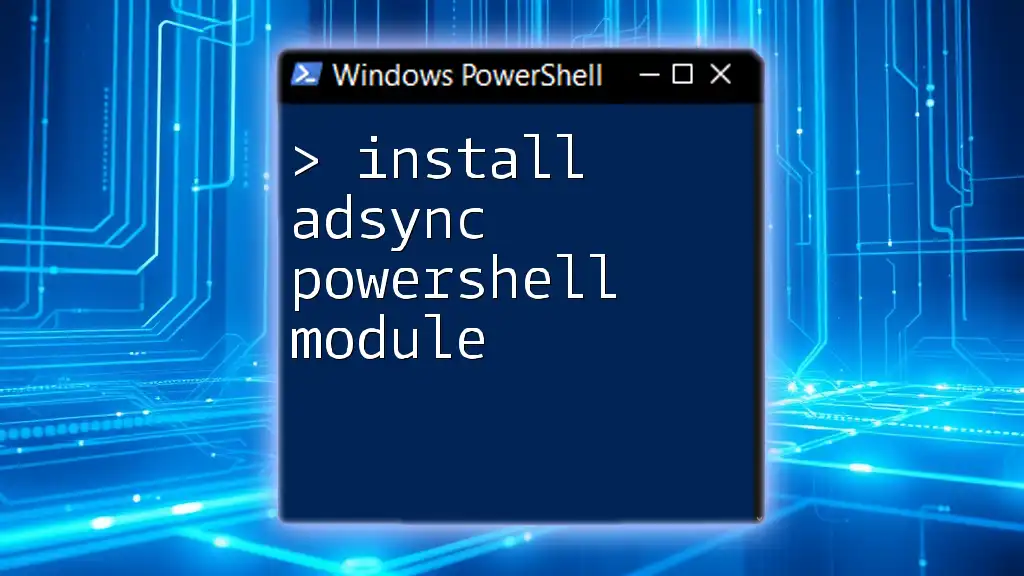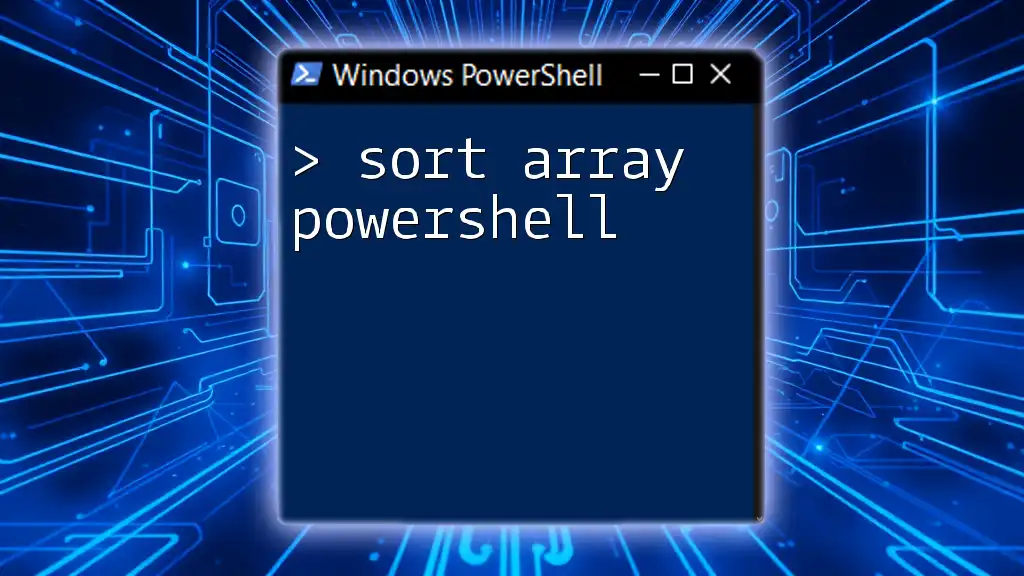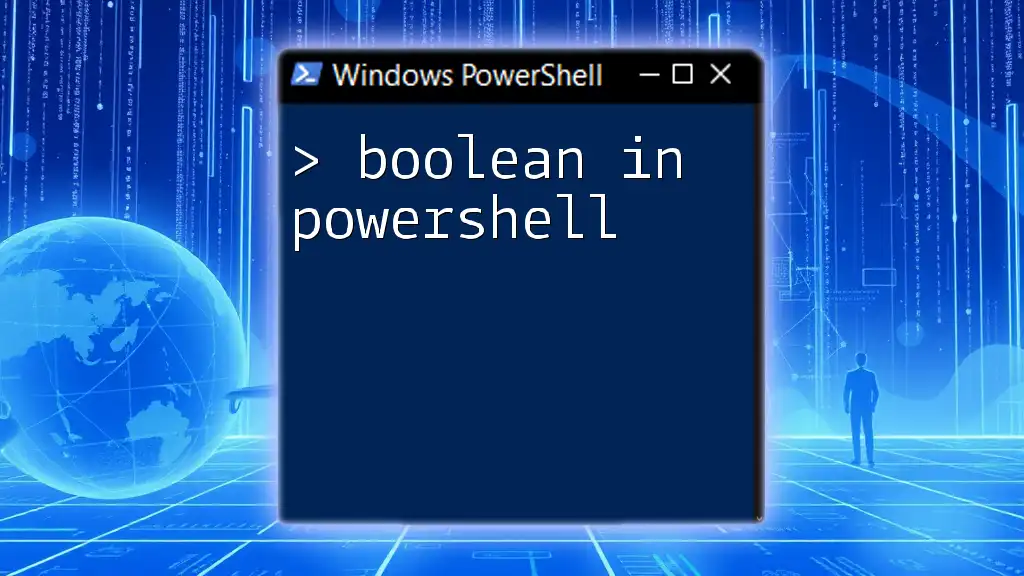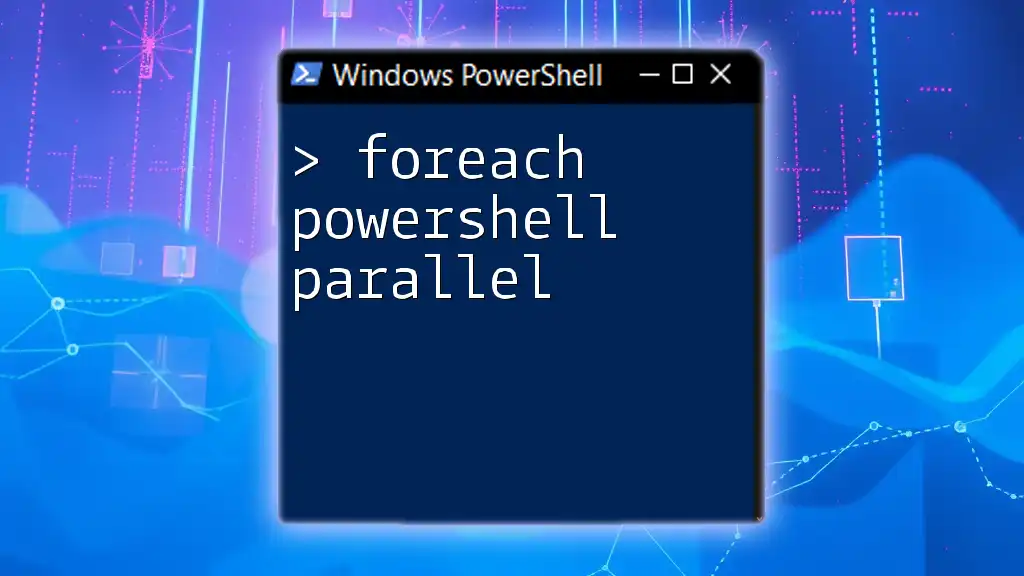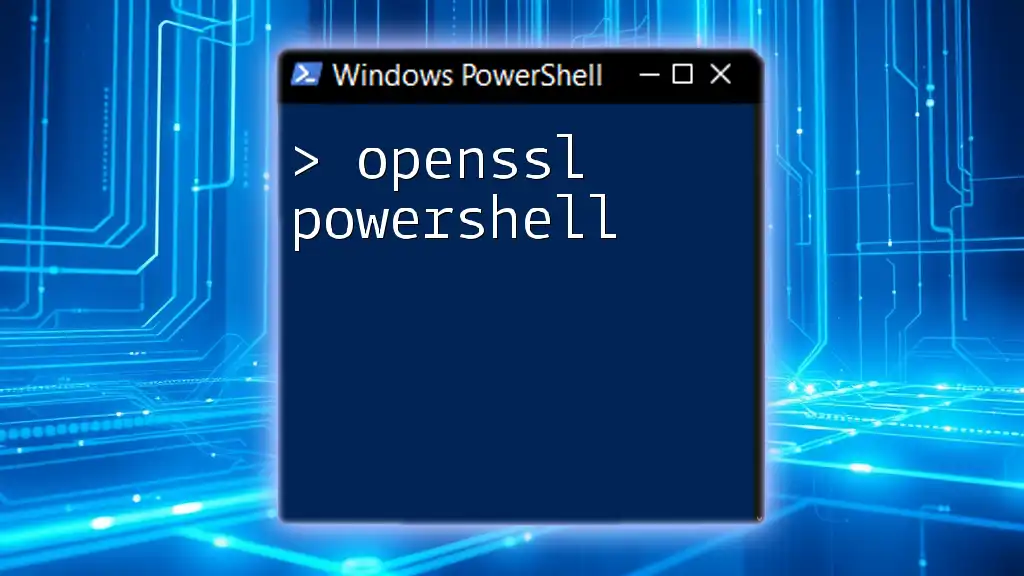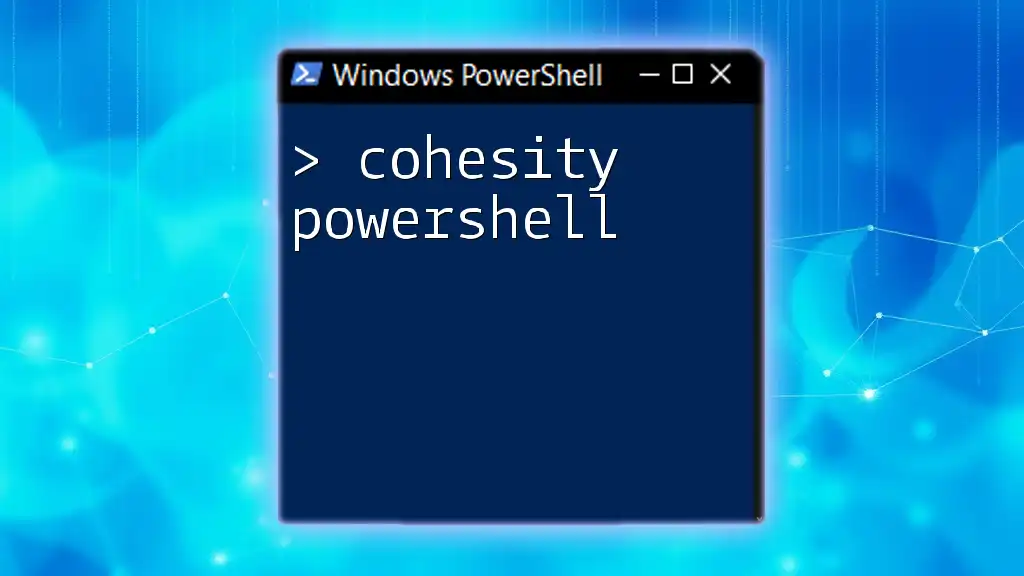To force Active Directory synchronization using PowerShell, you can utilize the following command:
Start-ADSyncSyncCycle -PolicyType Delta
Understanding Active Directory Synchronization
Active Directory (AD) synchronization is a crucial process for organizations that often work with multiple identities across on-premises and cloud environments. It ensures that user accounts, attributes, and group memberships are consistently updated between various directories. This synchronization increases operational efficiency and enhances security by minimizing the chance of discrepancies across platforms.
Purpose and Benefits of Syncing AD
The primary purpose of syncing Active Directory is to maintain an accurate directory of user information, which is pivotal for permissions management, access control, and security compliance. Key benefits include:
- Increased Efficiency: Automated synchronization reduces manual updates, saving time and resources.
- Enhanced Security: By ensuring that user information is centralized, organizations can better manage permissions and monitor access.
- Streamlined User Management: Admins can manage identities in one location, simplifying onboarding and offboarding processes.
Common Scenarios for Forcing AD Sync
There are several instances when you might need to force an AD sync:
- After significant changes have been made to user accounts or group memberships.
- If you encounter synchronization issues and need to troubleshoot connectivity.
- To finalize changes after installing or configuring Azure AD Connect.
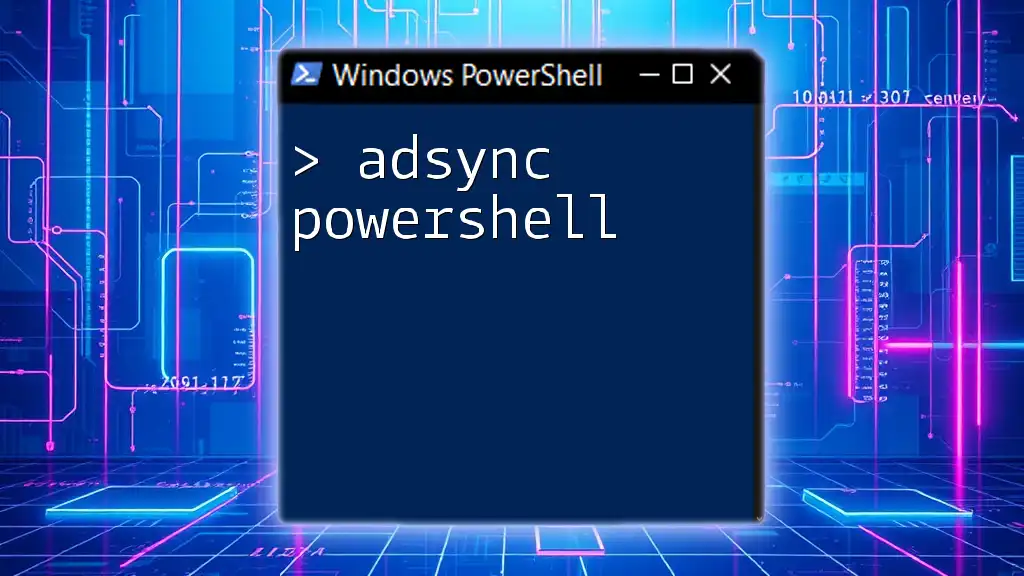
The Role of PowerShell in AD Sync
PowerShell is a powerful scripting language and command-line shell that simplifies the management of AD synchronization processes. Using PowerShell for AD management allows you to execute commands quickly and automate repetitive tasks.
Advantages of Using PowerShell for AD Management
- Efficiency: Execute batch commands rather than clicking through multiple GUI menus.
- Automation: Schedule scripts to run at specific intervals, reducing manual workload.
- Remote Management: Manage AD environments from anywhere using PowerShell remoting features.
Overview of Common PowerShell Cmdlets Used in Syncing AD
Some of the primary cmdlets you will use for managing AD sync include:
- Start-ADSyncSyncCycle: Initiates the synchronization process.
- Get-ADSyncRunStatus: Provides the current status of the previous sync cycle.
- Get-ADSyncConnector: Returns detailed information about sync connectors.
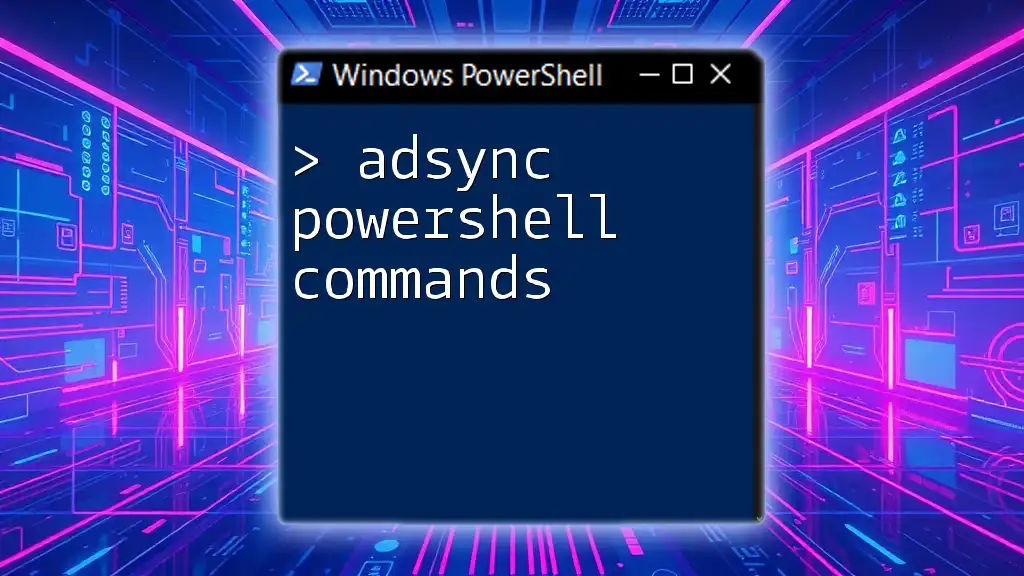
Setting Up the Environment for PowerShell AD Sync
Requirements
Before you can force an AD sync using PowerShell, two critical components must be installed:
- Active Directory Module for Windows PowerShell: This module allows you to perform various AD-related tasks.
- Microsoft Azure AD Connect: Essential for syncing on-premises AD with Azure AD, ensuring that your infrastructure is cloud-ready.
Installation Steps
-
Installing the Active Directory Module: You can add this module via Windows Server Manager or by using PowerShell Installs.
Install-WindowsFeature -Name RSAT-AD-PowerShell -
Checking if Azure AD Connect is Installed: Open the Azure AD Connect tool and confirm its presence in the Settings. If it's not, you will need to install it from the Microsoft website.

How to Force AD Sync Using PowerShell
Forcing a Sync with Azure AD Connect
The most common method to force Active Directory synchronization is to use the Start-ADSyncSyncCycle cmdlet.
Overview of the Cmdlet
This cmdlet allows you to initiate a sync cycle immediately. It's essential for triggering synchronization without waiting for the scheduled time.
Syntax of the Cmdlet
The syntax for the cmdlet is simple, and it supports two policy types: Delta (changes since the last sync) and Full (full sync of all objects).
Start-ADSyncSyncCycle -PolicyType Delta
This command triggers a Delta Sync, which syncs only the changes made since the last synchronization. If you need to perform a comprehensive sync for any reason, the command would look like this:
Start-ADSyncSyncCycle -PolicyType Initial
This command will carry out a Full Sync, which can be time-consuming and may impact performance during extensive directories.
Monitoring Sync Status
To check the status of your sync cycle, use the Get-ADSyncRunStatus cmdlet. This will give you insights into the synchronization operation, helping you confirm whether it ran successfully or encountered issues.
Example Code Snippet
# Check the status of the last sync
Get-ADSyncRunStatus
When executed, this command will return the recent status of synchronization processes, including whether they were successful or if there were errors to address.
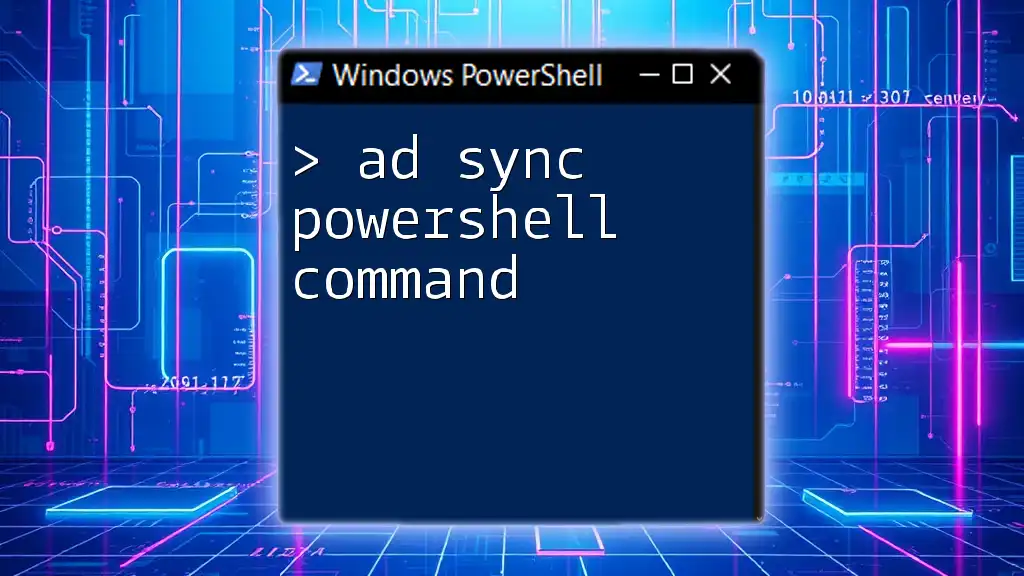
Advanced PowerShell Commands for AD Sync
Scheduling AD Sync with PowerShell
Automating the sync process through Task Scheduler can lessen manual intervention and ensure reliability in your synchronization efforts.
- Create a PowerShell script to run the sync command at your desired frequency.
- Use Task Scheduler to set up a new task with the PowerShell script, choosing the frequency and conditions that fit your needs.
Troubleshooting Common Issues
During AD sync processes, errors can occur. A few common error messages include replication issues, permission errors, or connector issues. You can utilize these cmdlets to diagnose problems:
-
Get-ADSyncConnector: Provides details about configured connectors.
Get-ADSyncConnector -
Get-ADSyncConnectorRunStatus: Fetches the run status of connectors, helping to pinpoint issues.

Alternatives to Forcing AD Sync in PowerShell
While PowerShell provides a robust way to manage AD sync, alternative methods exist. You can use:
- Azure Portal Method: Initiate sync from the Azure portal, suitable for users preferring GUI interactions.
- Azure AD Connect GUI: Use the Sync Status feature in the Azure AD Connect Tool, which displays the last sync status and allows manual syncing without command-line usage.
Comparisons
Using PowerShell is generally preferred for automated tasks or when running commands in bulk, while GUI methods may be more user-friendly for less frequent tasks.

Best Practices for Using PowerShell with AD Sync
To make the most of PowerShell while managing AD sync, consider these best practices:
- Regularly Review Logs: This helps to identify patterns in failed sync operations and potential areas for improvement.
- Security Considerations: Ensure that only authorized personnel have permissions to execute sync commands, as improper use could lead to security breaches.
- Documentation: Keep records of your scripts and commands, along with their purposes, so that others can easily understand the system.
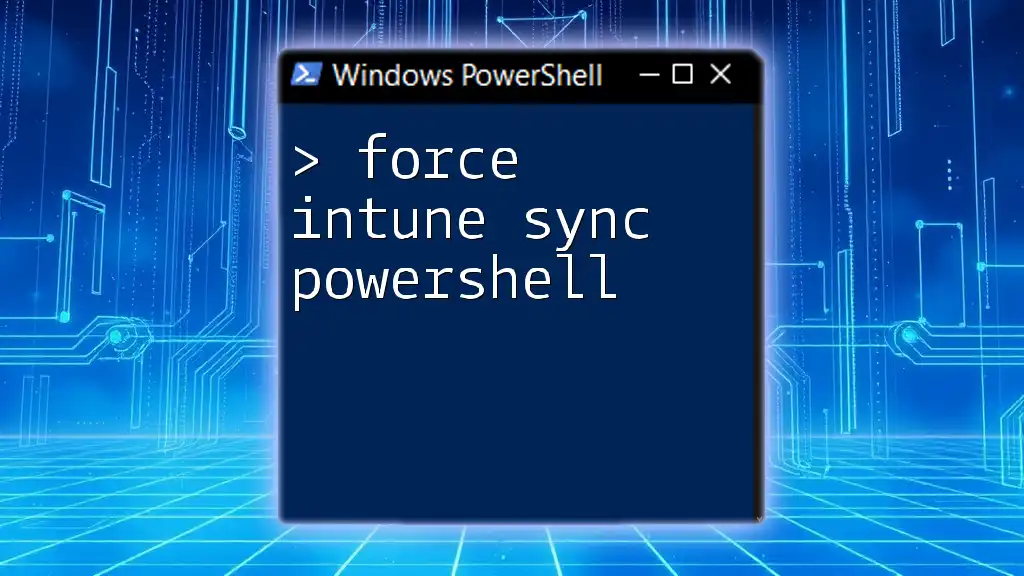
Conclusion
Understanding how to effectively force AD sync with PowerShell not only enhances your operational capabilities but also enforces a consistent user identity management strategy. By mastering the cmdlets associated with AD synchronization, you position yourself to handle various administrative tasks more efficiently.
Feel free to explore deeper into PowerShell's vast functionalities to further streamline your Active Directory management workflows.