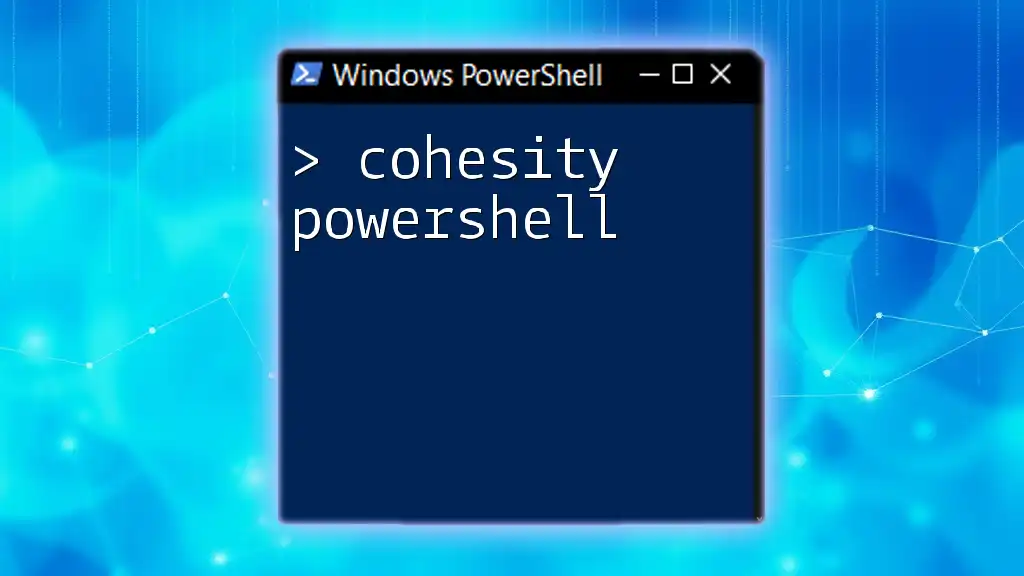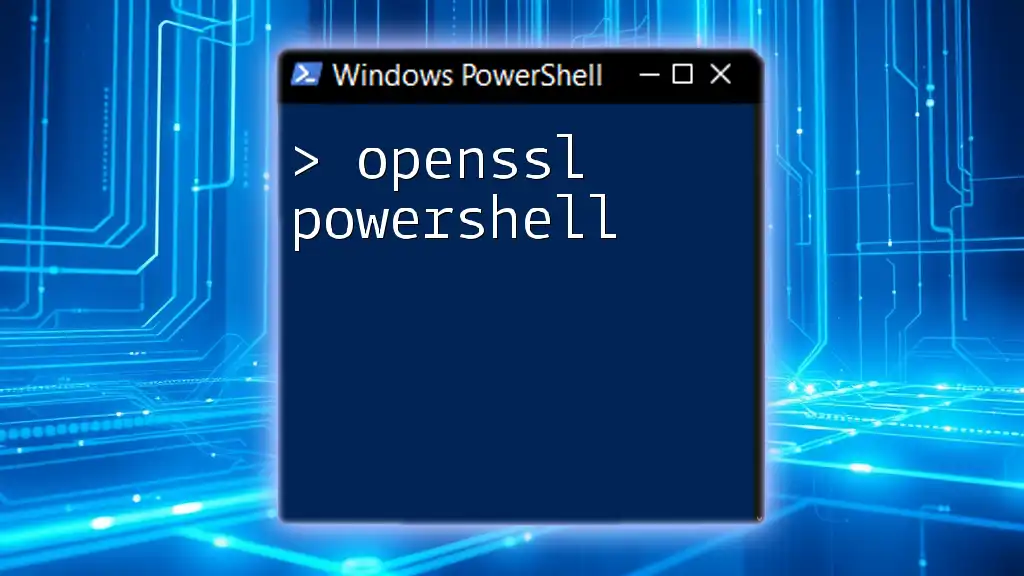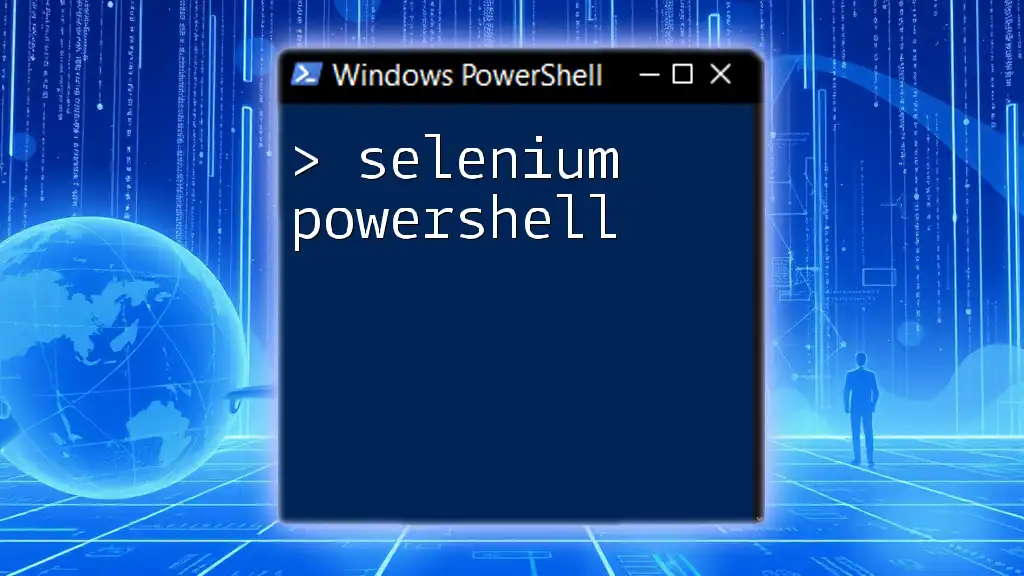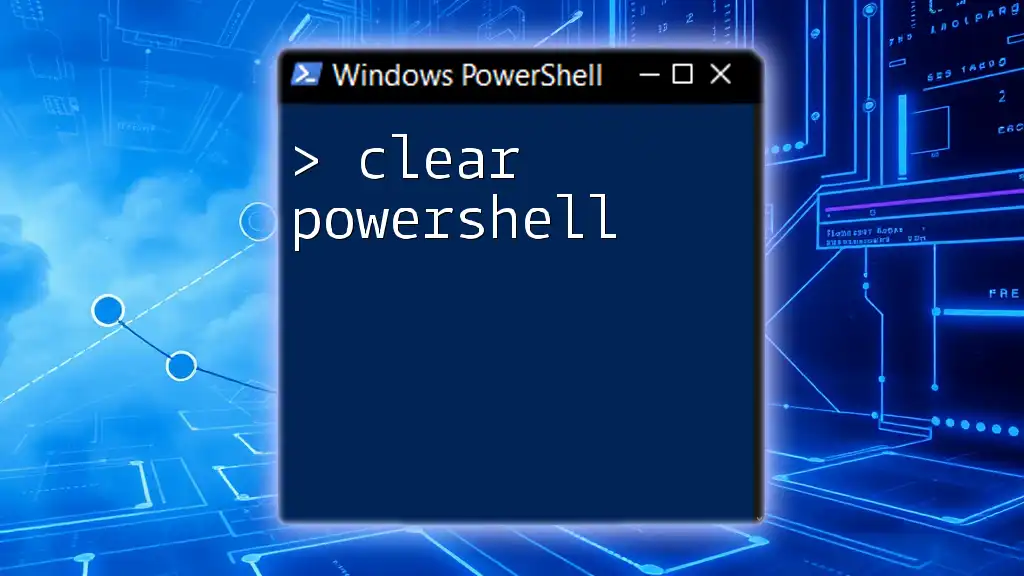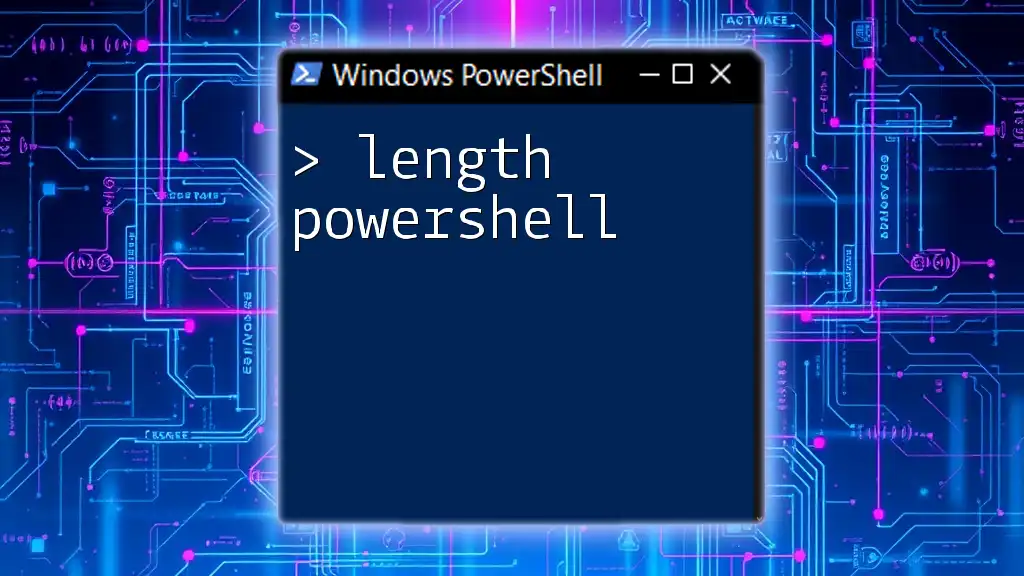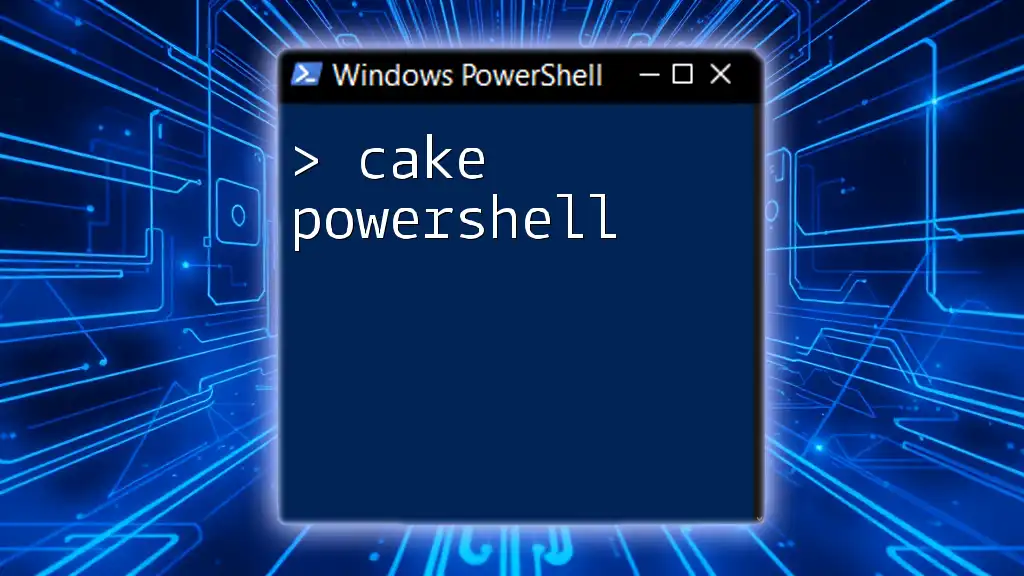Cohesity PowerShell is a powerful command-line tool that enables users to automate tasks and manage their Cohesity data management platform efficiently.
Here's a simple code snippet that demonstrates how to connect to a Cohesity cluster using PowerShell:
$ClusterInfo = @{
ClusterHostname = "your-cluster-hostname"
UserName = "your-username"
Password = "your-password"
}
Connect-CohesityCluster @ClusterInfo
Getting Started with Cohesity PowerShell
Installing the Cohesity PowerShell Module
Before diving into the specifics of Cohesity PowerShell, users must ensure that they have the appropriate Cohesity PowerShell module installed.
System Requirements
To successfully install the module, verify that your system meets the necessary prerequisites. Typically, this includes having Windows PowerShell version 5.1 or later.
Installation Steps
The installation process is straightforward. Simply open your PowerShell terminal with administrative privileges and run the following command:
Install-Module -Name Cohesity
This command will download and install the Cohesity PowerShell module from the PowerShell Gallery, allowing you to leverage a comprehensive set of commands designed specifically for managing your Cohesity environment.
Connecting to the Cohesity Cluster
Connecting via PowerShell
Once the module is installed, the next step is to establish a connection to your Cohesity cluster. This connection is crucial for executing further commands.
To connect, use the `Connect-CohesityCluster` command, where you need to provide the IP address of your cluster, your username, and your password:
Connect-CohesityCluster -ClusterIPAddress "192.168.1.1" -Username "admin" -Password "password"
Verifying the Connection
To confirm that your connection was successful and that you can interact with the cluster, run:
Get-CohesityCluster
This command will display information about your connected cluster, helping you validate the connection.

PowerShell Commands for Managing Cohesity
Basic Commands Overview
The Cohesity PowerShell module offers an array of commands categorized into various sections such as Users, Jobs, and Policies. These commands facilitate the management of your Cohesity instance, making it easier to perform operations efficiently.
User Management
Viewing User Information
To get started with user management, you can list all users within your Cohesity environment by using:
Get-CohesityUser
This command provides an overview of the users currently set up in your Cohesity system.
Creating and Managing Users
If you need to create new users, the `New-CohesityUser` command can be used. Here’s how you can create a new user with admin privileges:
New-CohesityUser -Name "newuser" -Role "Admin"
This command not only adds the user but assigns them the Admin role, allowing them to perform various administrative functions in the Cohesity environment.
Job Management
Viewing Existing Jobs
Managing backup jobs is crucial in ensuring data integrity. To view the jobs that are currently configured in your Cohesity environment, use:
Get-CohesityJob
This command retrieves a list of all configured jobs, providing insights into their current status.
Creating a New Job
To set up a new backup job, you can utilize the `New-CohesityJob` command. Setting up a typical backup job can be executed simply with:
New-CohesityJob -JobName "BackupJob" -JobType "Backup" -Source "MySource"
This command specifies the name of the job, its type, and the source from which the backups will be taken, facilitating streamlined backup management.
Policy Management
Retrieving Policies
In the realm of data management, policies play an essential role in governing retention and other important settings. You can retrieve the existing policies using:
Get-CohesityPolicy
This command lists all policies, allowing you to see which are currently in place.
Creating and Modifying Policies
For users looking to define backup retention policies, the process is similarly straightforward. Use the `New-CohesityPolicy` command as follows:
New-CohesityPolicy -Name "RetentionPolicy" -RetentionDays 30
In this example, a new retention policy is created with a retention period of 30 days, effectively managing how long backups are retained within the Cohesity system.

Advanced PowerShell Techniques with Cohesity
Automating Common Tasks
PowerShell excels at automating repetitive tasks, minimizing human error, and increasing efficiency. For Cohesity, you can create scripts that automate daily tasks such as running backups or checking the status of jobs. By utilizing loops and conditions, you can schedule tasks that align with your operational needs without manual intervention.
Error Handling and Logging
Cohesity Logging Features
As with any scripting language, error handling is vital in PowerShell. Incorporating error-handling mechanisms helps in diagnosing issues promptly. For instance, if you want to execute a command that might fail, you can structure your script as follows:
Try {
# Command that might fail
} Catch {
Write-Host "Error: $_"
}
This approach allows you to capture and display errors without stopping the entire script, enabling better logging and troubleshooting.

Best Practices for Using Cohesity PowerShell
Security Practices
When using Cohesity PowerShell, it's vital to implement security best practices. Always utilize secure credentials and avoid hardcoding sensitive information directly into your scripts. Utilizing the `Get-Credential` cmdlet helps manage credentials securely.
Efficiency Tips
Efficiency is key in PowerShell scripting. Use functions to modularize your code, enabling reusability and cleaner scripts. Also, take advantage of the `-Filter` parameter where possible. This will reduce the amount of data being returned and processed, leading to faster execution times.
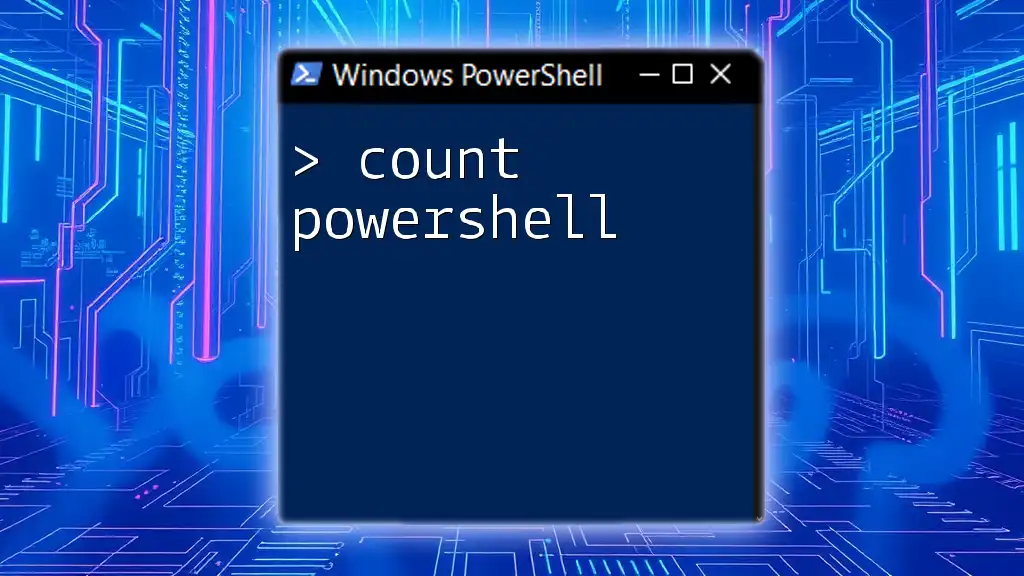
Troubleshooting Common Issues
Connection Issues
If you encounter connection problems, first ensure that your credentials are correct and that the cluster IP is reachable. Ping the IP address to determine connectivity issues. If the problem persists, review firewall settings or consult your network team.
Command-Specific Errors
Errors related to specific commands often originate from missing parameters or incorrect values. PowerShell will generally provide error messages that indicate what might be wrong. Familiarize yourself with common errors to resolve issues quickly and effectively.

Conclusion
Mastering Cohesity PowerShell empowers users to streamline data management effectively. By understanding commands and developing scripts, you can perform tasks efficiently while significantly reducing manual intervention. Practice these commands and explore the vast capabilities of the Cohesity PowerShell module to harness its full potential for your data management needs.
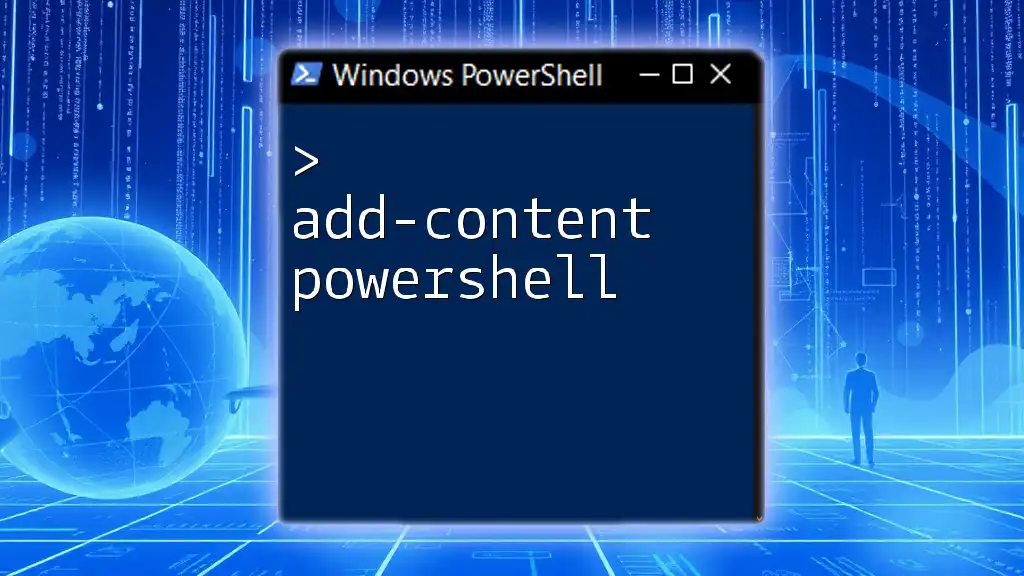
Additional Resources
To further enhance your understanding, consider reviewing the official Cohesity documentation and PowerShell resources. These materials can provide in-depth knowledge and additional command examples to improve your efficiency.