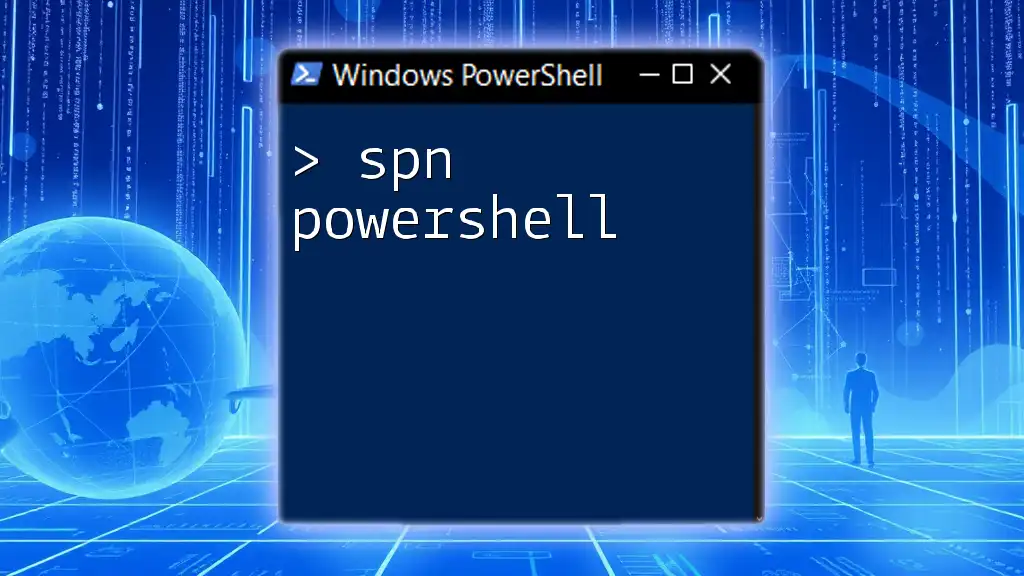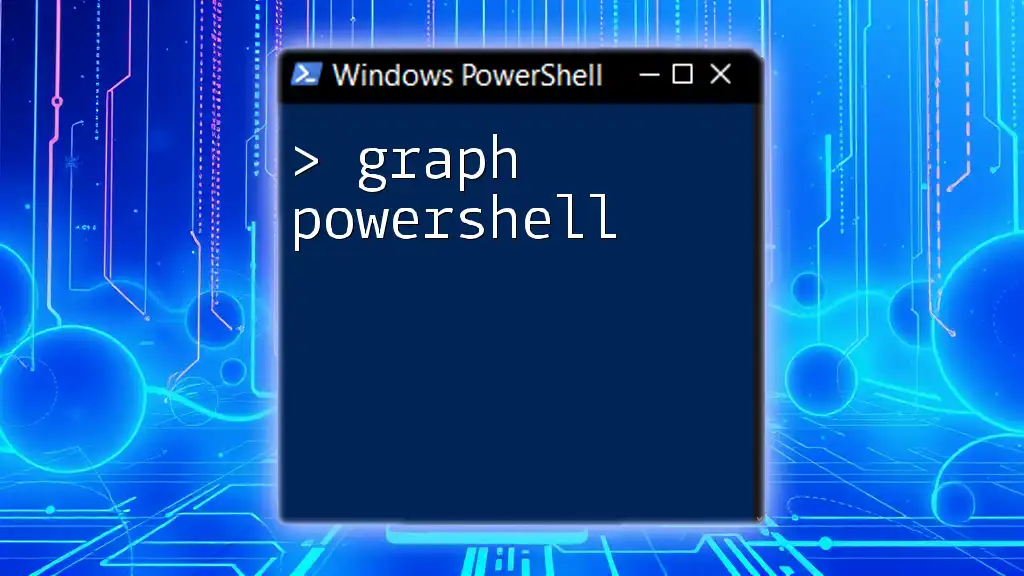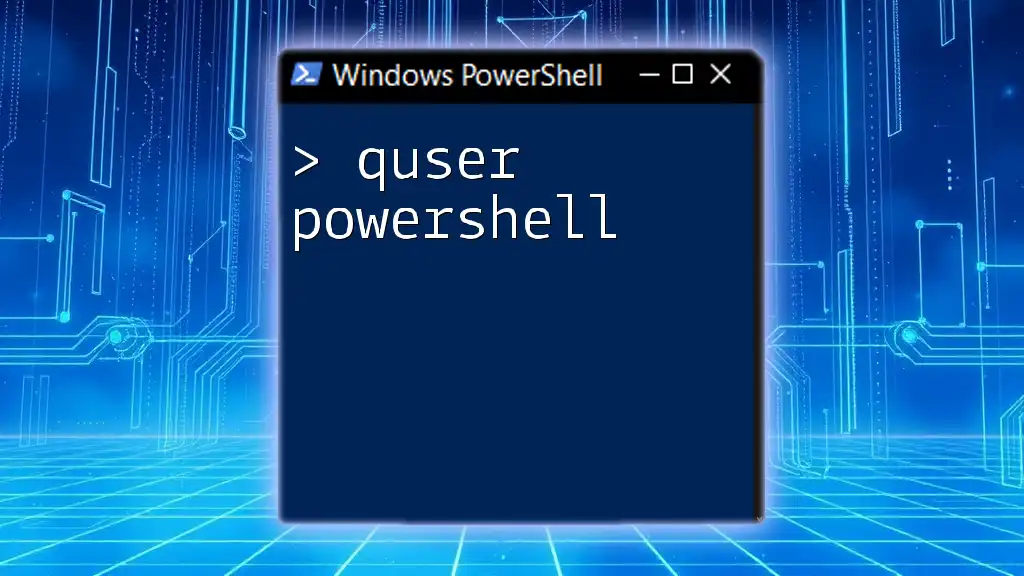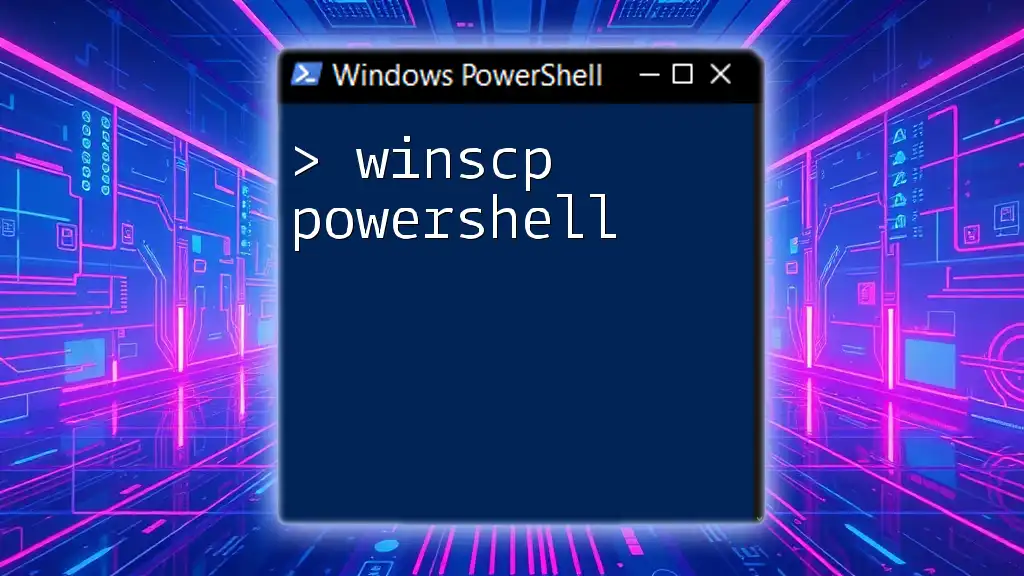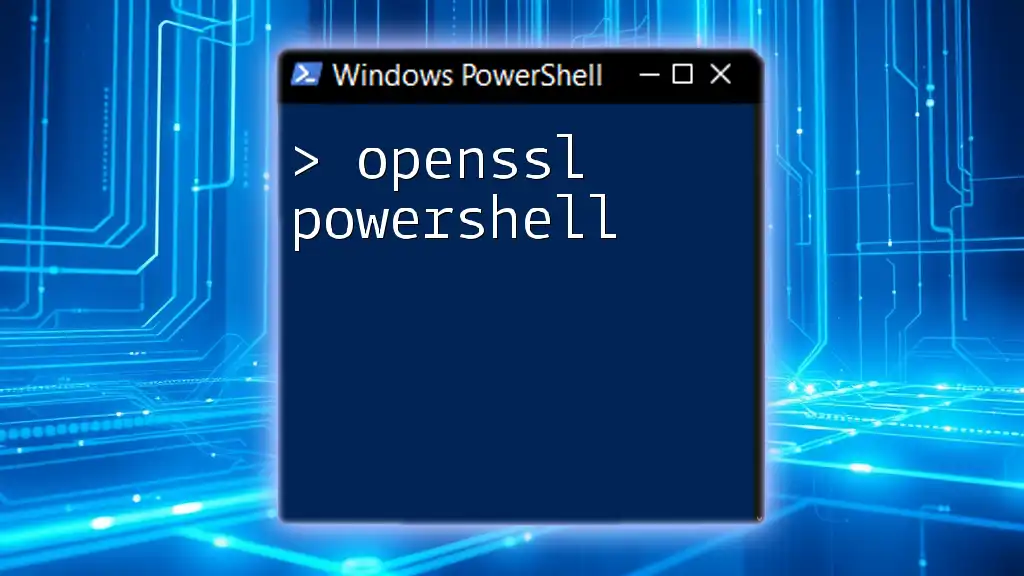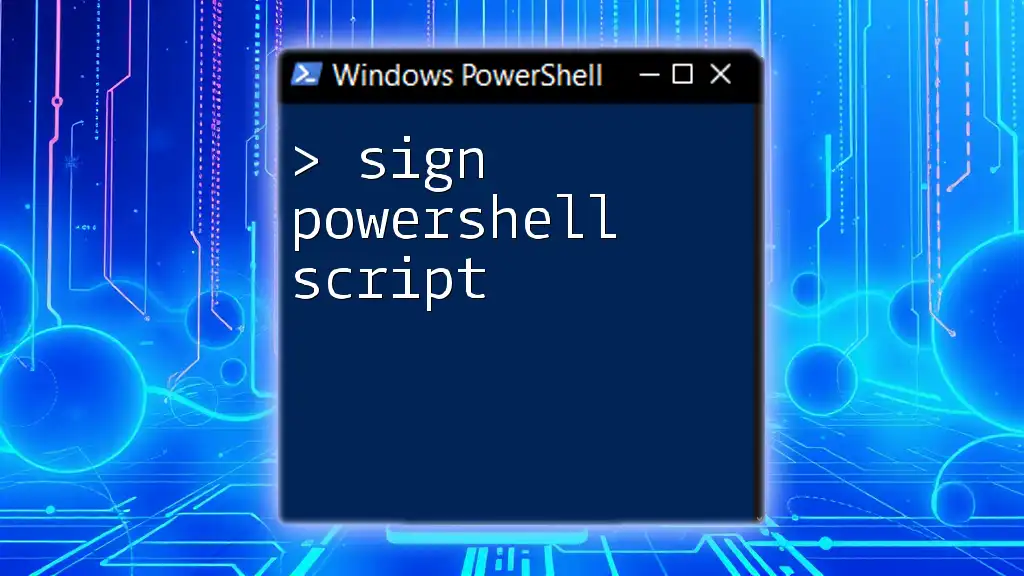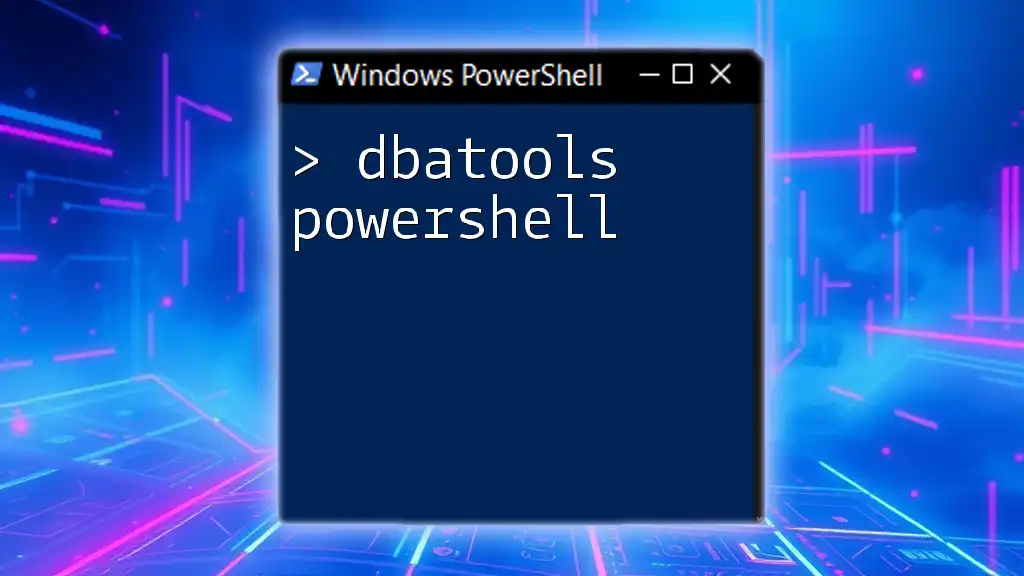SPN (Service Principal Name) in PowerShell is a unique identifier for a service instance that allows for Kerberos authentication, and it can be managed using the `setspn` command.
Here’s a code snippet to register an SPN:
setspn -A HTTP/myservice.example.com DOMAIN\MyServiceAccount
Understanding Service Principal Names (SPNs)
What is an SPN?
A Service Principal Name (SPN) is a unique identifier for a service within a network, allowing clients to authenticate services without compromising security. SPNs play a crucial role in situations where Kerberos authentication is deployed, helping ensure that the right identity is validated across a domain. They are particularly important in Active Directory (AD) environments, where multiple services may be hosted on the same account.
How SPNs Work
SPNs are utilized in the Kerberos authentication protocol, which underpins the security framework for numerous Microsoft products. When a service requests access, it includes its SPN, which the network uses to determine its identity. This process simplifies credential management and improves security by allowing service accounts to be authenticated for various services without needing to share credentials.
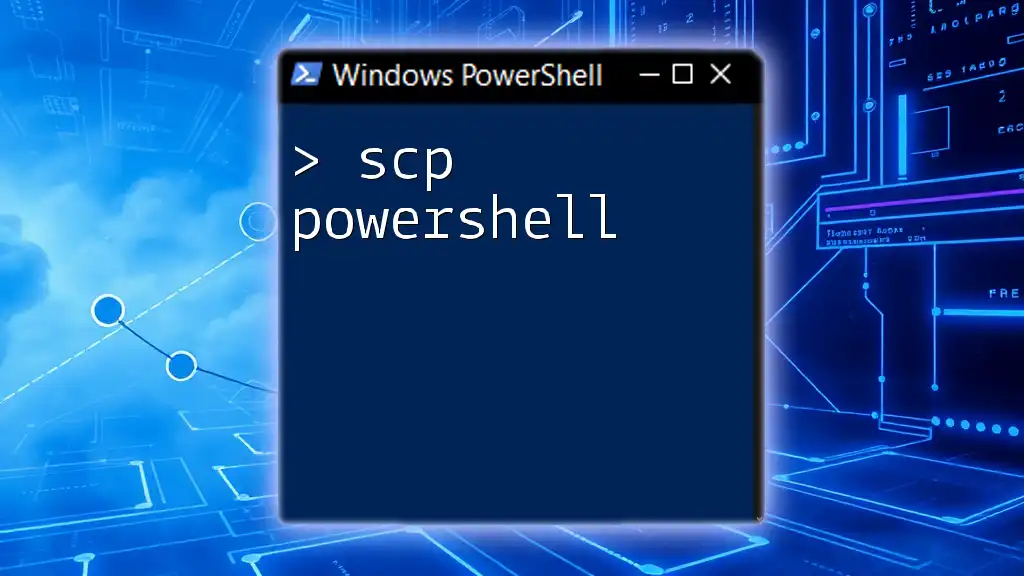
PowerShell Basics for SPN Management
Introduction to PowerShell
PowerShell is a versatile command-line shell and scripting language designed for system administration and automation. Its capabilities extend to managing Windows services, making it the perfect tool for handling Service Principal Names. Understanding how to leverage PowerShell for SPN management can significantly simplify the process and improve efficiency.
PowerShell Cmdlets Related to SPN
Several PowerShell cmdlets are essential for managing SPNs effectively:
- SetSPN: This cmdlet allows users to create, remove, and manage SPNs.
- Get-ADServiceAccount: This cmdlet retrieves information about service accounts in Active Directory, including their associated SPNs.
- Get-SPN: Focuses on listing the SPNs associated with a specific account or all accounts.
Understanding and utilizing these cmdlets is essential for effective SPN management.
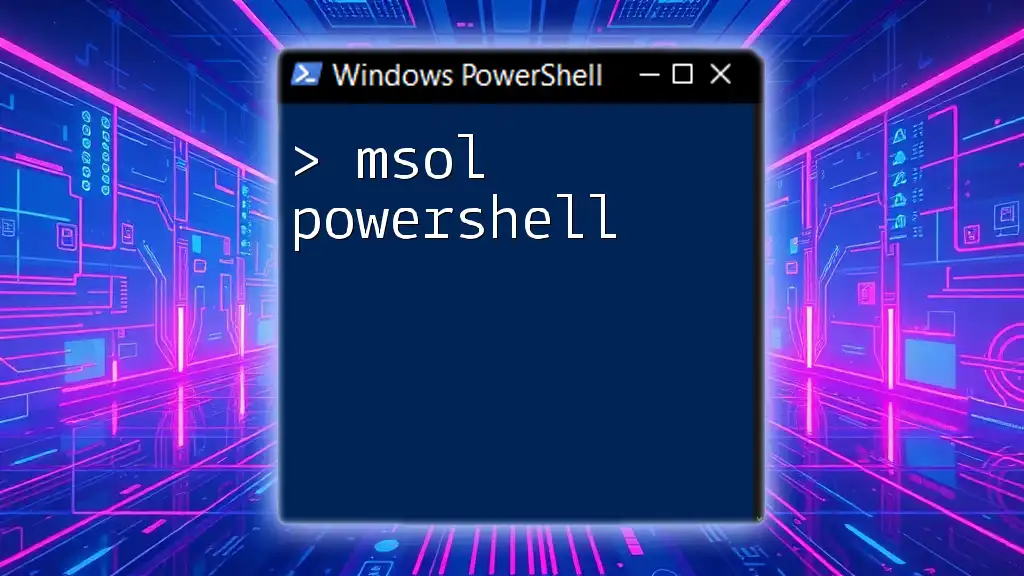
Managing SPNs Using PowerShell
Viewing SPNs
How to List SPNs for a Specific Service Account
To view the SPNs for a specified service account, use the following command:
Get-ADUser -Identity "serviceAccountName" -Properties ServicePrincipalNames | Select-Object -ExpandProperty ServicePrincipalNames
This command retrieves the user object associated with the specified service account, then extracts the ServicePrincipalNames property, revealing the SPNs associated with that account. Understanding how to interpret the output is vital as it indicates the exact SPNs currently in use.
Checking SPNs in Bulk
To check SPNs for multiple service accounts simultaneously, you can employ this command:
Get-ADUser -Filter * -Properties ServicePrincipalNames | Select-Object Name, ServicePrincipalNames
This command fetches all user accounts from Active Directory, listing their corresponding SPNs. It's an efficient method to verify that each service account has the correct SPNs set up.
Adding SPNs
Guidelines for Adding SPNs Correctly
When adding SPNs, it's essential to ensure uniqueness; duplicate SPNs can lead to authentication failures. Familiarity with the proper syntax and structure of an SPN is crucial. An SPN typically follows a format like `service/type/hostname`, ensuring that it correctly identifies the service.
Command to Add a New SPN
To add a new SPN to a service account, the command is as follows:
SetSPN -S "http/myservice.domain.com" "serviceAccountName"
This command uses the `-S` switch to specify that it sets a new SPN. Breaking down the components: `"http/myservice.domain.com"` is the SPN you want to add, while `"serviceAccountName"` signifies which account the SPN should be associated with. After running this command, it's crucial to verify that the SPN has been added successfully.
Removing SPNs
When to Remove an SPN
Removing an SPN may be necessary in several scenarios, such as when a service has been decommissioned or moved to a different service account. Maintaining an organized list of active SPNs is key to preventing authentication issues.
Command to Remove an SPN
To remove an existing SPN, you can run the following command:
SetSPN -D "http/myservice.domain.com" "serviceAccountName"
Here, the `-D` switch indicates that you wish to delete the specified SPN. Understanding the consequences of removing an SPN is vital, as wrongful removal can lead to significant service disruptions.
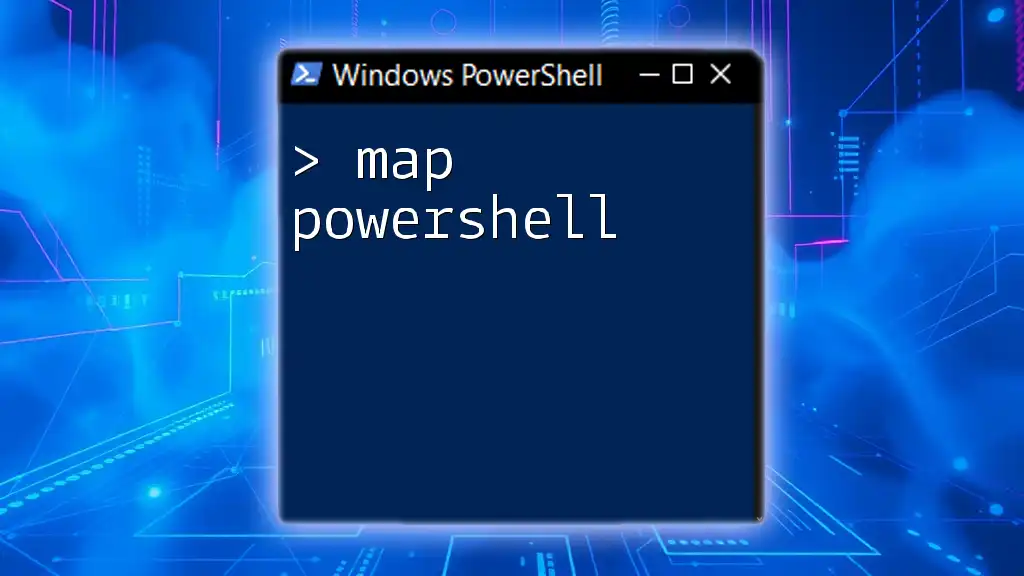
Troubleshooting SPN Issues
Common SPN-Related Errors
Errors related to SPNs often manifest during the Kerberos authentication process, impacting service accessibility. Typical error messages include inability to locate SPNs or conflicts involving duplicate SPNs. Identifying the root cause of these errors is essential for maintaining seamless service operations.
Tools and Techniques for Troubleshooting
Using PowerShell to Identify Issues
To identify duplicate SPNs within your Active Directory, use the following command:
Get-ADObject -Filter {servicePrincipalName -like "*"} -Properties servicePrincipalName | Group-Object -Property servicePrincipalName | Where-Object {$_.Count -gt 1}
This command retrieves all objects with an SPN, groups them, and filters out duplicates. Understanding how to interpret these results is crucial for taking the appropriate next steps, whether correcting or removing duplicate SPNs.
Logging and Auditing SPN Changes
Implementing logging and auditing processes for SPN changes is a best practice. Keeping thorough records of any modifications helps ensure proper tracking and accountability, which is especially important in shared environments.
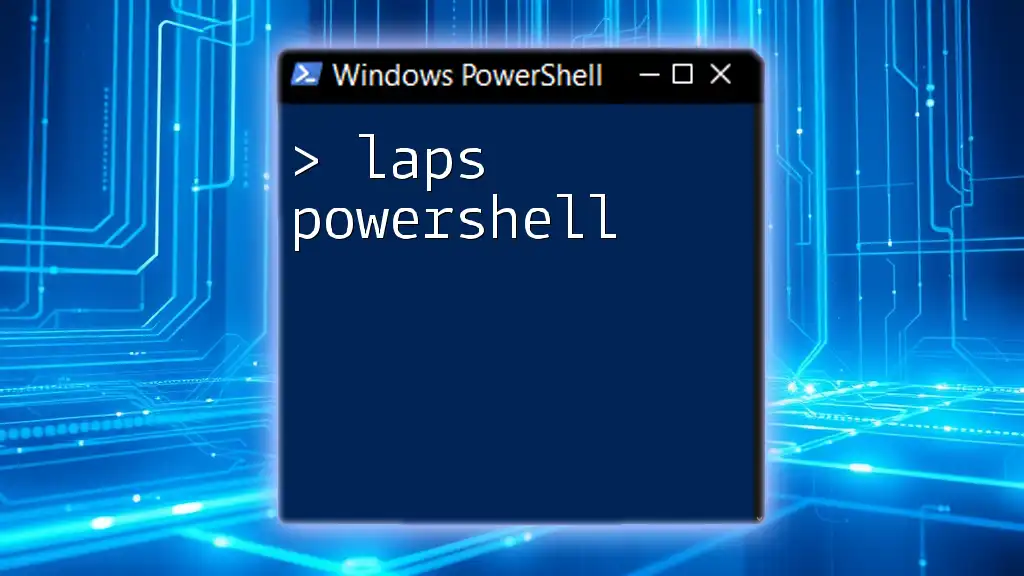
Best Practices for SPN Management
Regular Audits of SPN Configuration
Conducting periodic audits of SPN configurations is essential for maintaining an organized network environment. Routine checks help you catch any misconfigurations or outdated entries, contributing to improved security and performance.
Using Service Accounts Securely
Selecting the appropriate type of service account for your applications is critical. Be mindful of the rights and permissions you grant, aligning them with the principle of least privilege to enhance security.
Documentation and Change Management
Maintaining accurate documentation of changes made to your SPNs ensures that all stakeholders are informed. Clear communication and change management processes can assist in avoiding service disruptions and facilitate smoother operations.

Conclusion
Managing SPNs effectively using PowerShell is fundamental to maintaining secure and efficient service operations within your network. By following the best practices and techniques outlined in this article, you can ensure that your SPNs are configured correctly and maintained over time, preventing potential issues that could affect your services.
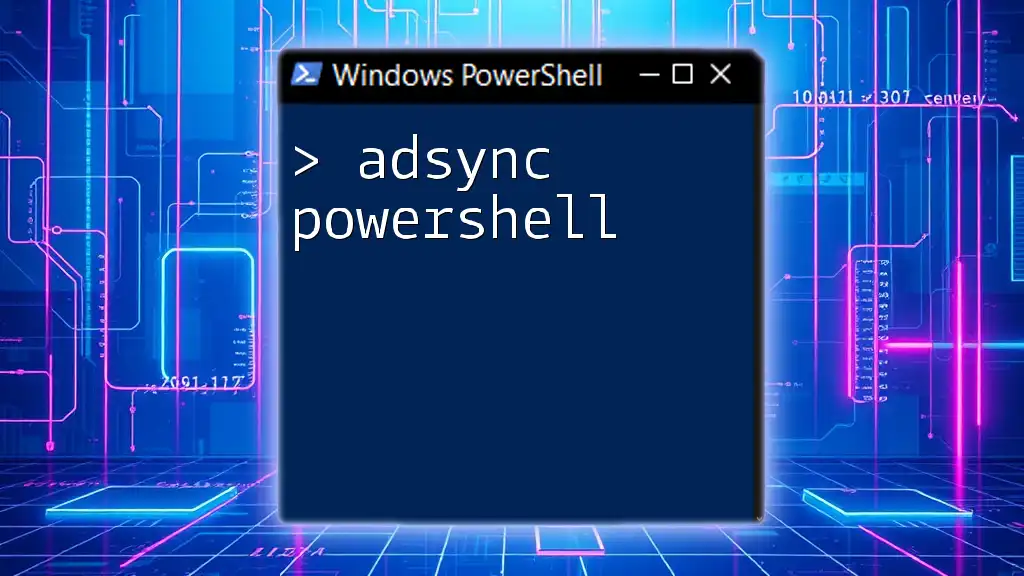
Additional Resources
Further Reading
For official Microsoft documentation on SPNs and PowerShell commands, referring to the Microsoft Docs website can provide you with the most current and comprehensive information available. Additionally, books and online courses focused on PowerShell can deepen your knowledge of this powerful tool.
Community and Support
Engaging in forums and online communities dedicated to PowerShell users can provide you with ongoing support, tips, and shared experiences that enhance your learning. Making use of these resources is beneficial for continuous improvement in your PowerShell skills.