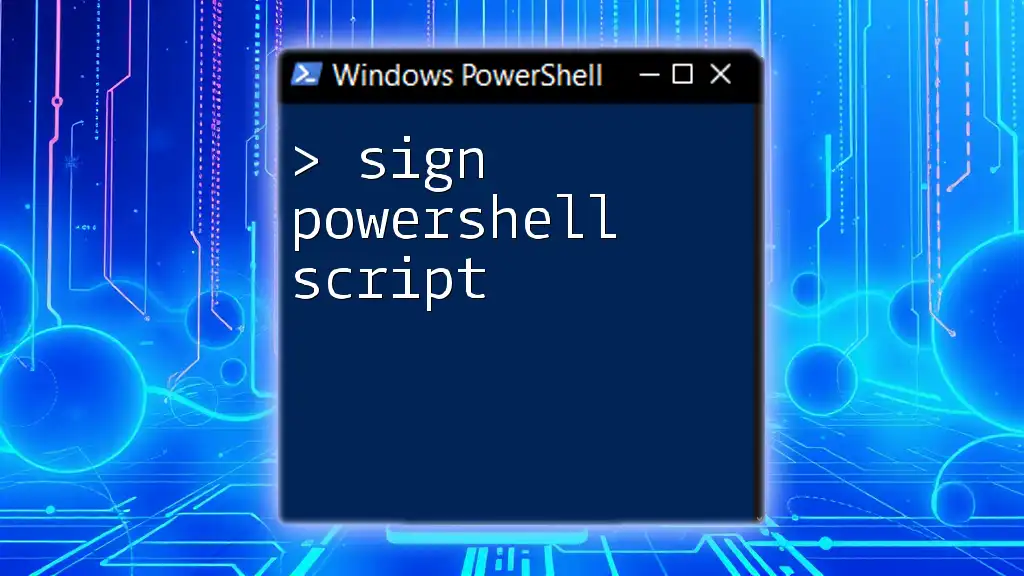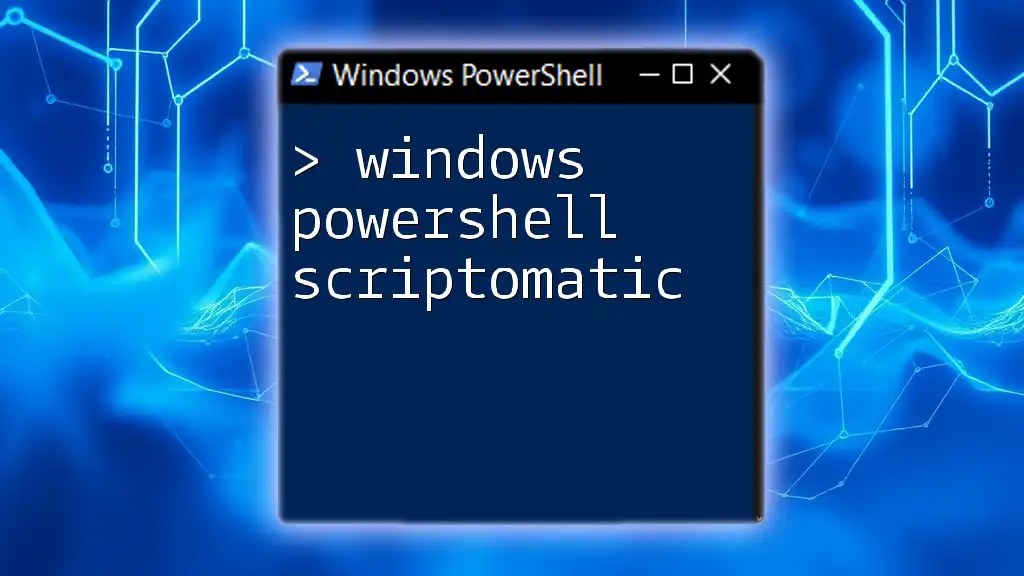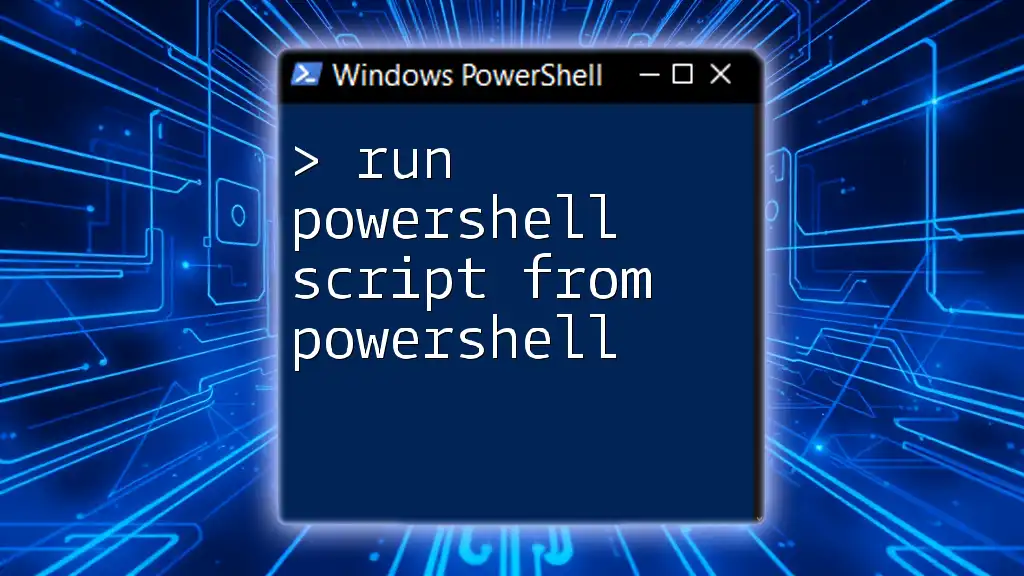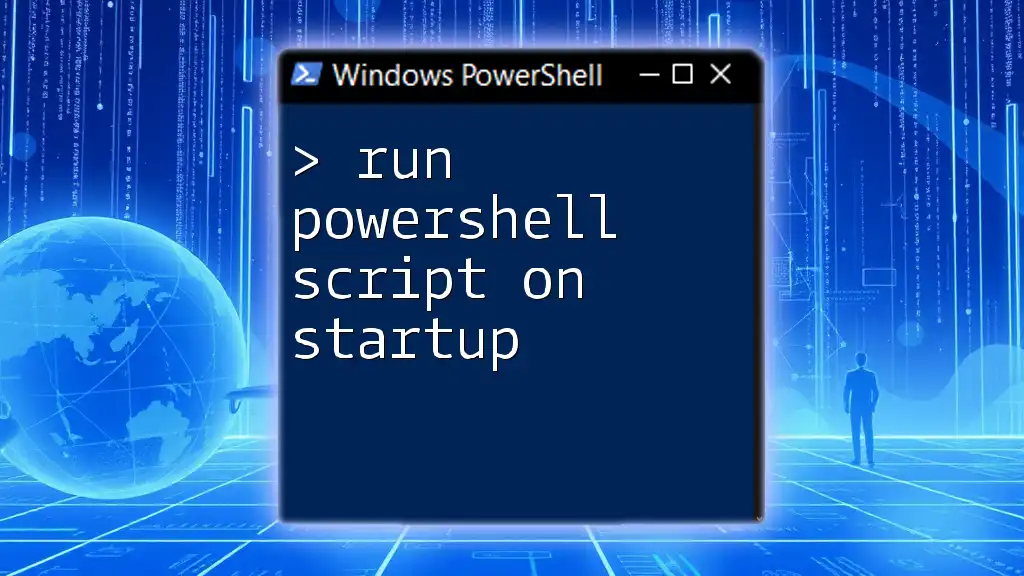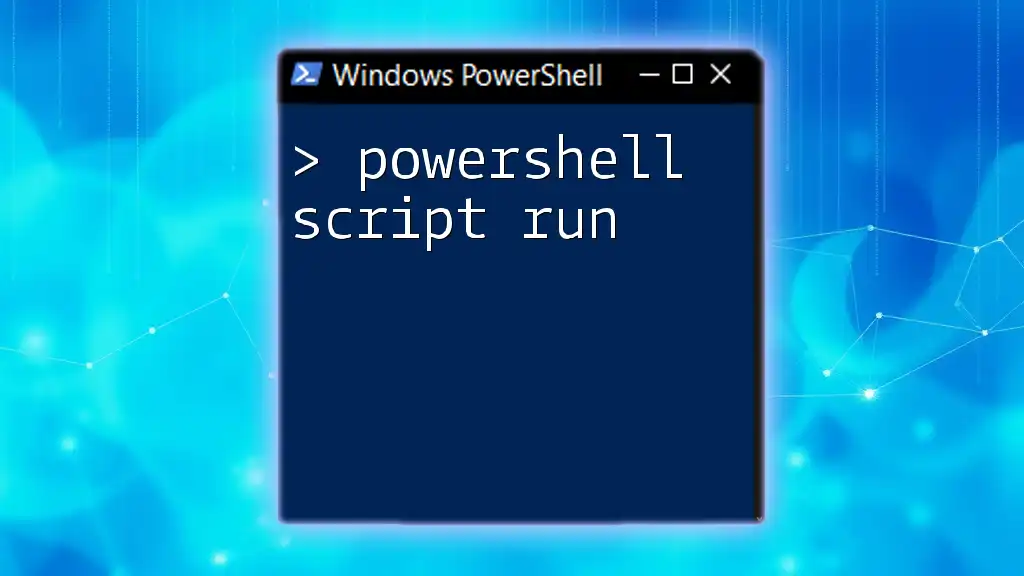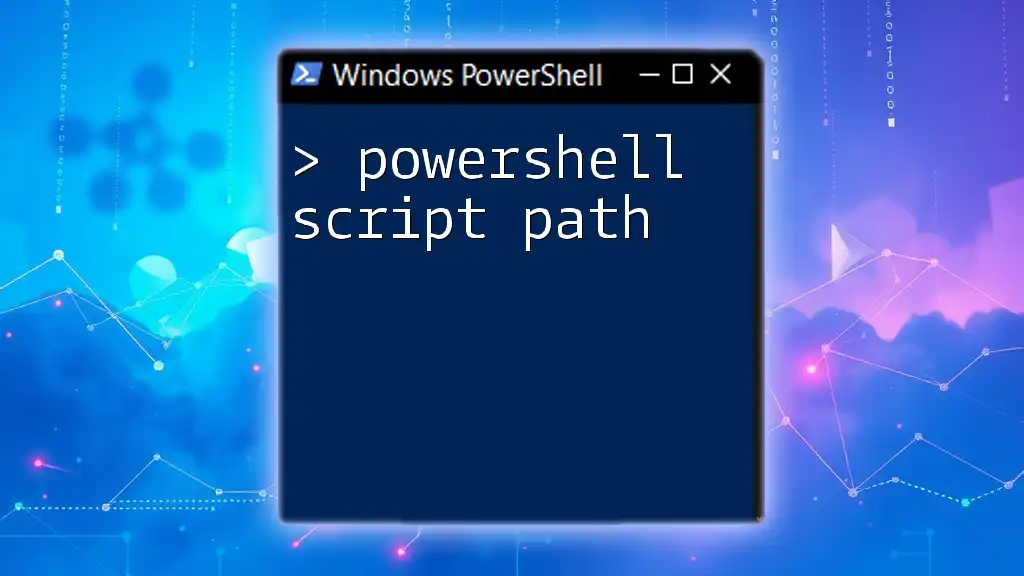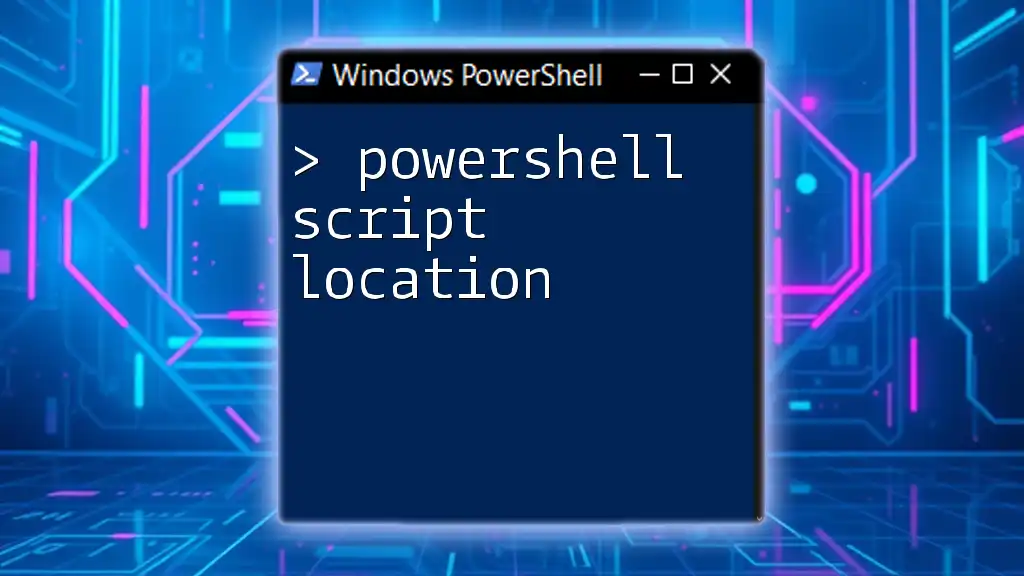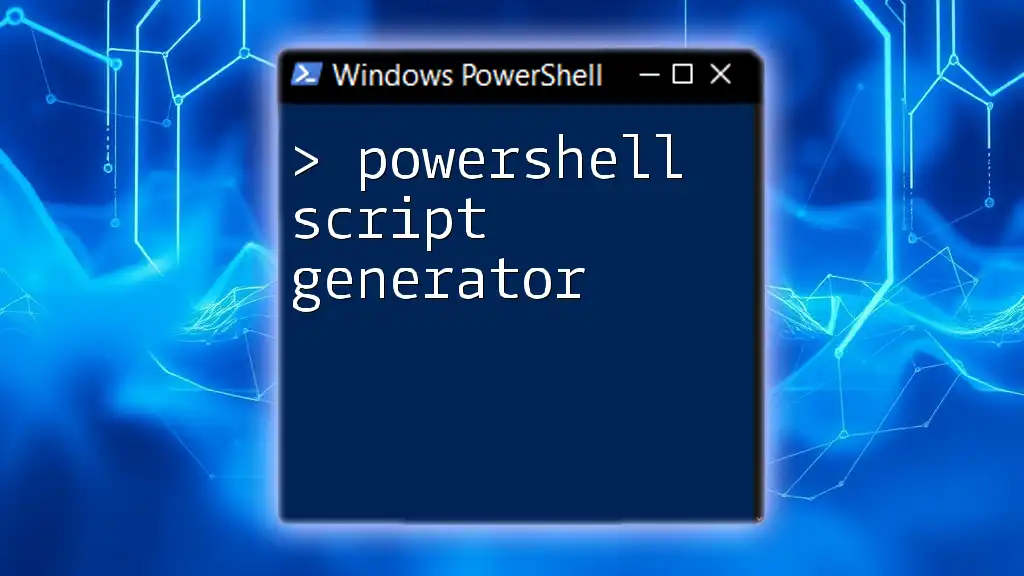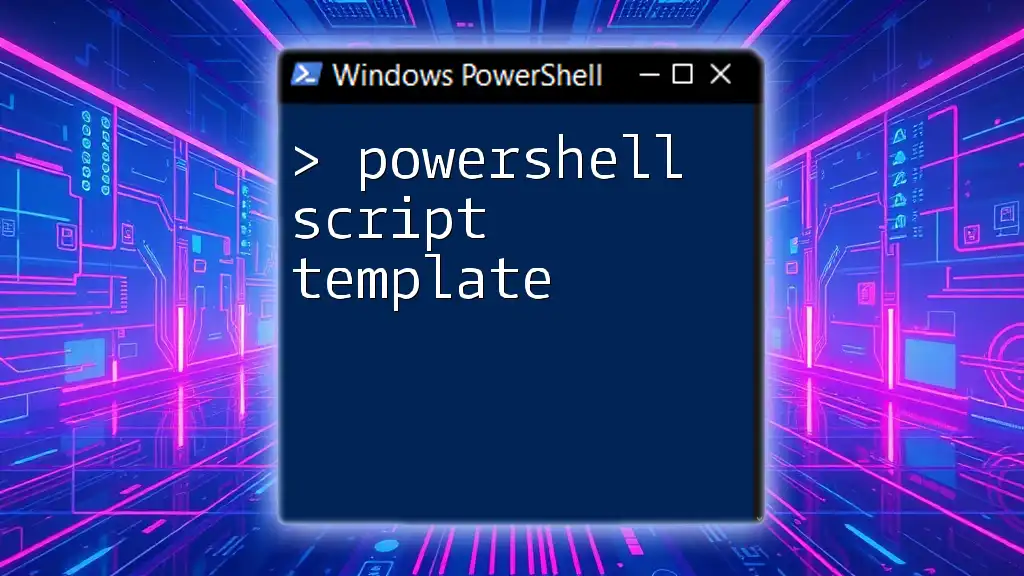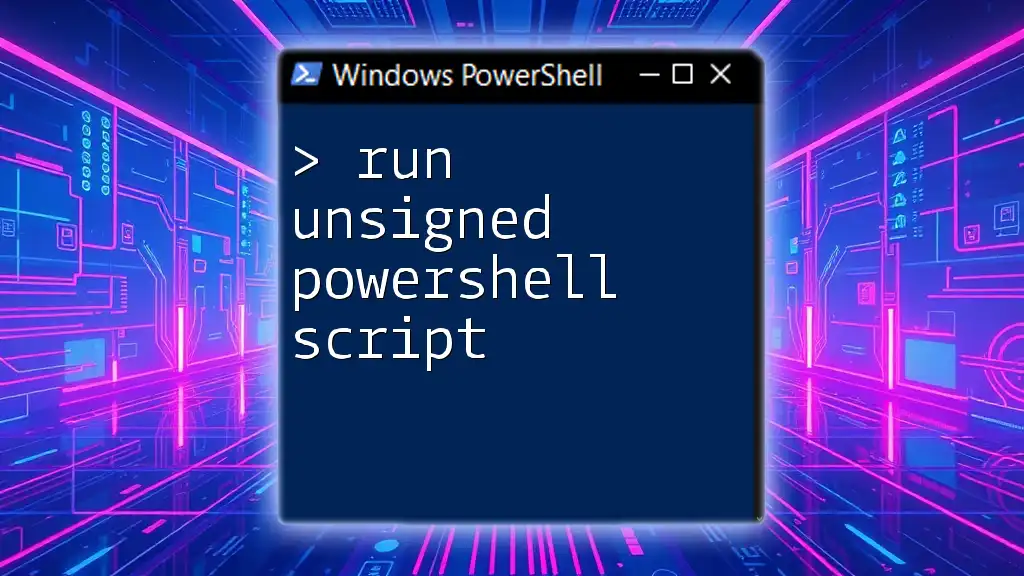To sign a PowerShell script, you need a code signing certificate to ensure the script's integrity and authenticity, which can be accomplished using the `Set-AuthenticodeSignature` cmdlet.
Set-AuthenticodeSignature -FilePath "C:\Path\To\YourScript.ps1" -Certificate (Get-ChildItem Cert:\CurrentUser\My | Where-Object { $_.Subject -match "YourCertSubject" })
Understanding PowerShell Script Signing
What is PowerShell Script Signing?
PowerShell script signing is the process of applying a digital signature to your scripts to ensure their authenticity and integrity. When you sign a PowerShell script, you attach an electronic signature generated by a code-signing certificate, which allows users to verify that the script has not been altered since it was signed and confirms the identity of the script's author. This is particularly critical in environments where security is a priority, as it prevents unauthorized or malicious modifications.
Why Sign Your PowerShell Scripts?
Signing your PowerShell scripts offers multiple advantages:
-
Ensures Integrity: Signing acts as a safeguard against tampering. If any changes are made to the script after it has been signed, the signature will no longer be valid, alerting users to potential malicious activity.
-
Facilitates Trust: When you share your scripts with others, a valid signature gives them confidence that the script is safe to execute. This trust is especially important in organizations that prioritize secure administrative practices.
-
Compliance with Organizational Policies: Many organizations have policies in place requiring scripts to be signed. Failing to comply can lead to compliance issues or higher exposure to security risks.
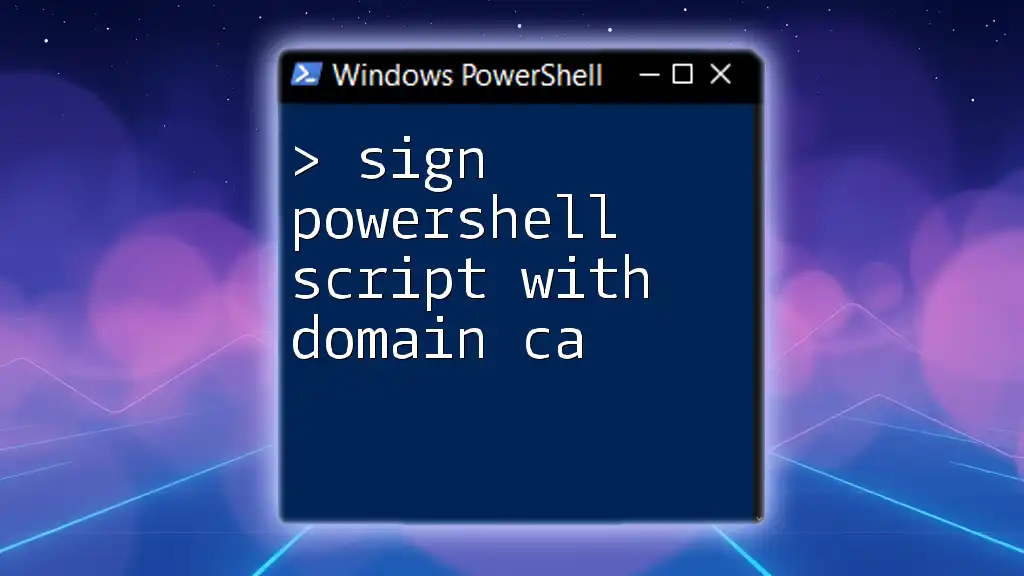
Preparing to Sign PowerShell Scripts
Requirements for Signing PowerShell Scripts
To sign PowerShell scripts, you need the following:
-
PowerShell: Ensure you have a working version of PowerShell installed on your machine.
-
Code-Signing Certificate: You will need a code-signing certificate, which can be obtained either from a commercial Certificate Authority (CA) or created as a self-signed certificate for internal use.
Obtaining a Code-Signing Certificate
-
Commercial Certificate Authorities (CAs): If you're looking for a widely trusted certificate, consider purchasing a code-signing certificate from a reputable CA, such as DigiCert or Comodo.
-
Self-Signed Certificates: For testing or internal scripts, you can create a self-signed certificate directly in PowerShell. Below is a command to generate a self-signed code-signing certificate:
New-SelfSignedCertificate -Type CodeSigning -Subject "CN=YourName" -KeyLength 2048 -CertStoreLocation Cert:\CurrentUser\My
This command creates a self-signed certificate and stores it in the current user’s certificate store, which you can then use to sign your scripts.
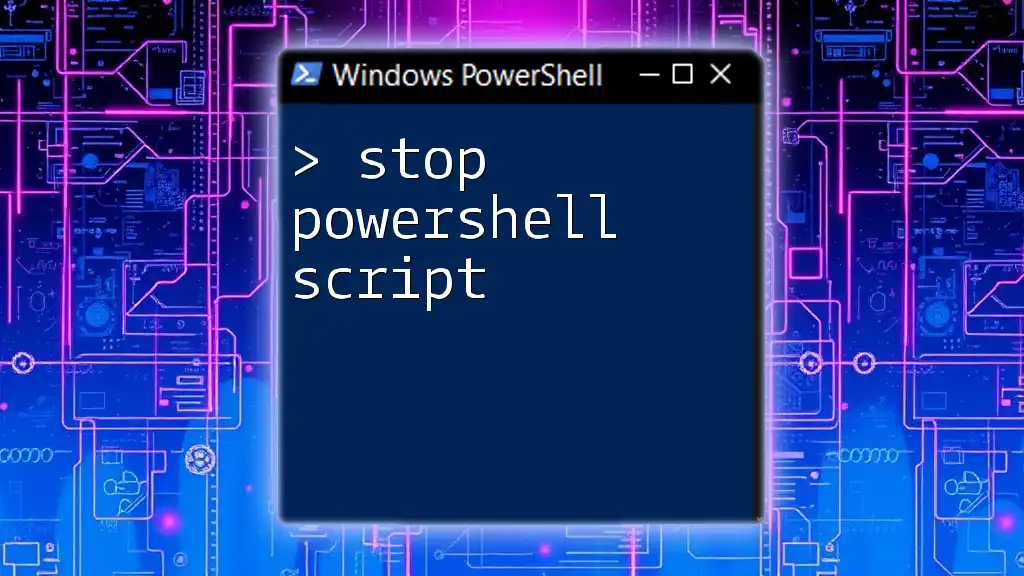
How to Sign PowerShell Script
Steps to Digitally Sign a PowerShell Script
To sign a PowerShell script, you will primarily use the `Set-AuthenticodeSignature` cmdlet. Below is a step-by-step guide:
- Retrieve the Certificate: First, you need to retrieve the certificate you plan to use for signing. This can be done with:
$cert = Get-ChildItem Cert:\CurrentUser\My | Where-Object {$_.Subject -like "*YourName*"}
Make sure you replace "YourName" with your actual name used in the certificate.
- Sign the Script: Once you have the certificate, use the `Set-AuthenticodeSignature` cmdlet to sign your PowerShell script:
Set-AuthenticodeSignature -FilePath "C:\Path\To\YourScript.ps1" -Certificate $cert
By executing this command, you digitally sign the specified script, and it is now ready for use.
Verifying the Signature
After signing your script, you should verify that the signature is valid. You can do this using the `Get-AuthenticodeSignature` cmdlet:
Get-AuthenticodeSignature -FilePath "C:\Path\To\YourScript.ps1"
This command will return the signature status, indicating whether the script is signed and if the signature is valid.
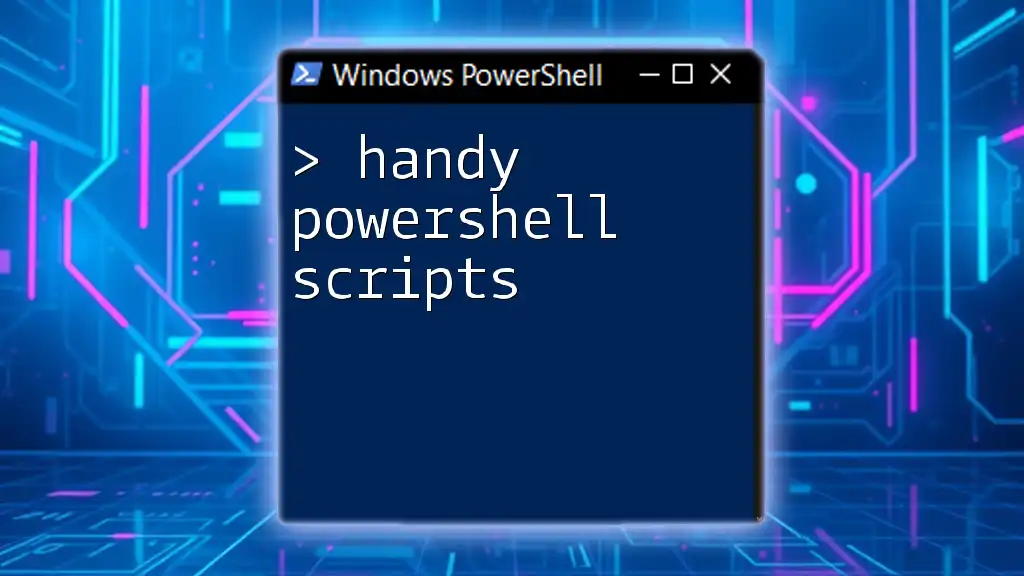
Managing PowerShell Signed Scripts
Understanding Signatures and Trust
When you sign a PowerShell script, Windows uses a combination of your code-signing certificate and the established trust hierarchy to validate the signature. If any part of that trust chain is broken—such as an expired or revoked certificate—Windows will flag the script as untrusted. Hence, it’s essential to ensure that your code-signing certificates remain valid and secure.
Revoking a Signing Certificate
There may be situations where you need to revoke a signing certificate, such as when it has been compromised or when it is no longer in use. Revocation ensures that any scripts signed with the invalidated certificate will not be trusted. Follow your CA's instructions or PowerShell's guidelines to revoke certificates properly and ensure that your scripts remain secure.
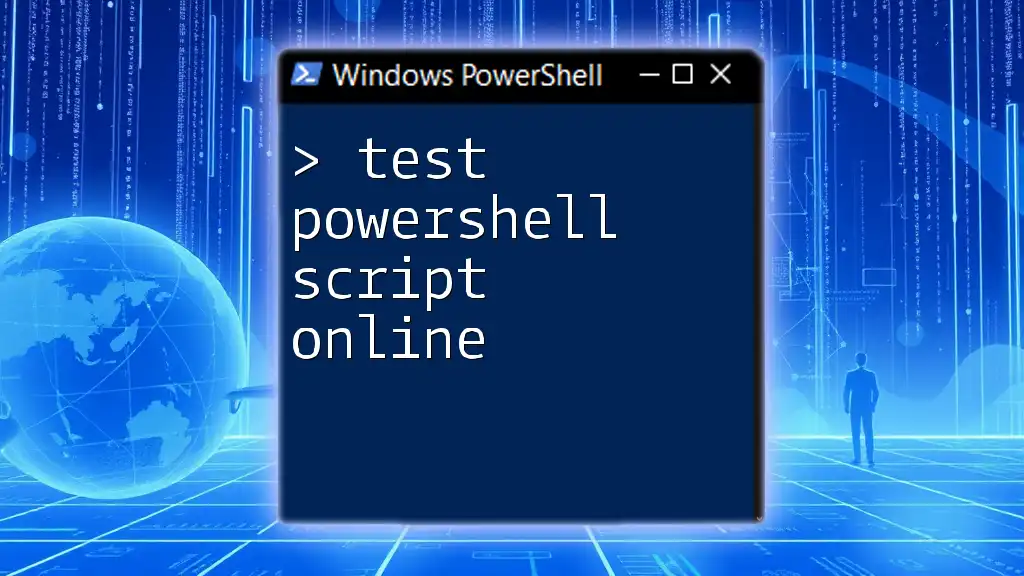
Best Practices for PowerShell Script Signing
Avoid Common Pitfalls
When signing PowerShell scripts, it's essential to avoid common issues:
-
Ensure that your scripts are thoroughly tested before signing them; this can help prevent errors arising after they've been deployed.
-
Be cautious with self-signed certificates. These can be flagged as untrusted in many environments, making them unsafe for public distribution.
Regularly Update Scripts and Certificates
Always keep your PowerShell scripts up to date. Regular updates will ensure efficient functionality and security. Equally important is monitoring the expiration of your code-signing certificates, ensuring that they are renewed before they lapse.
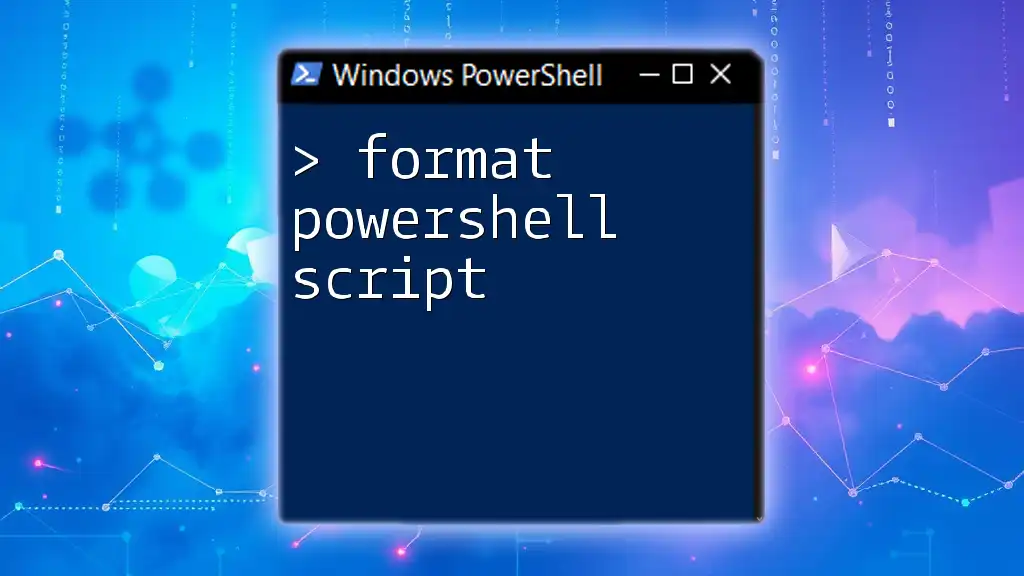
Conclusion
Signing PowerShell scripts is an integral component in the realm of secure scripting. It helps maintain the integrity of your scripts, fosters trust among users, and complies with security policies within organizations. Make it a standard practice to sign your PowerShell scripts for enhanced security, confidence, and compliance.
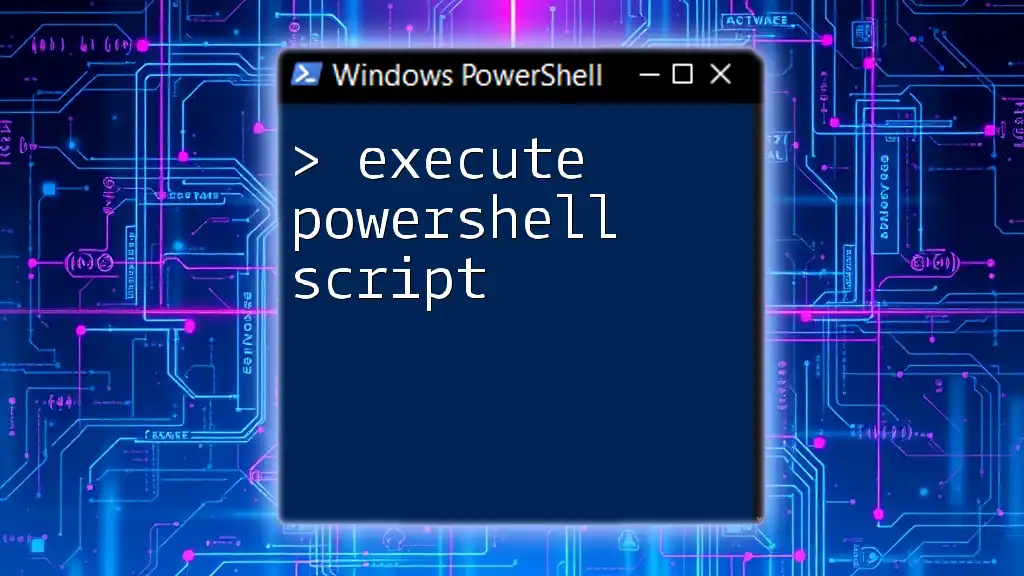
Additional Resources
Further Reading
For more comprehensive information, consider exploring:
- The official Microsoft documentation on PowerShell script signing.
- Online courses or materials that focus on mastering PowerShell scripting techniques.
Community and Support
Engage with the PowerShell community through forums, user groups, and online support platforms for more insights and assistance as you navigate the world of PowerShell script signing.