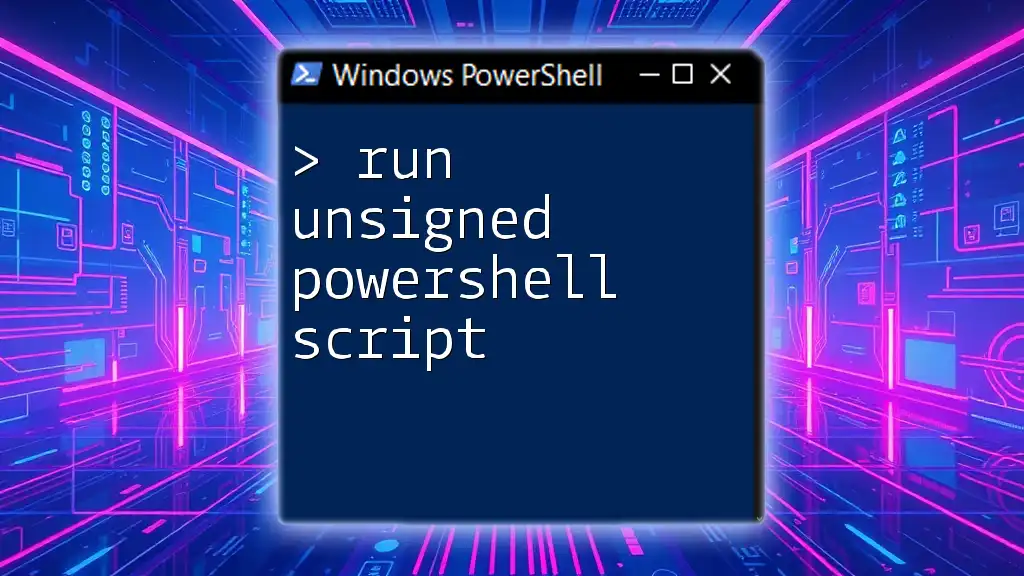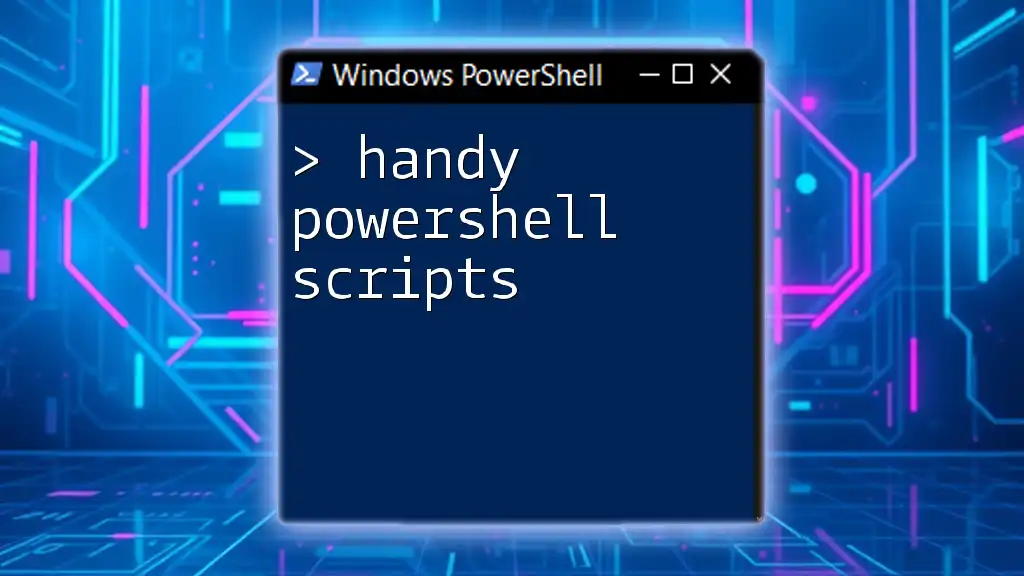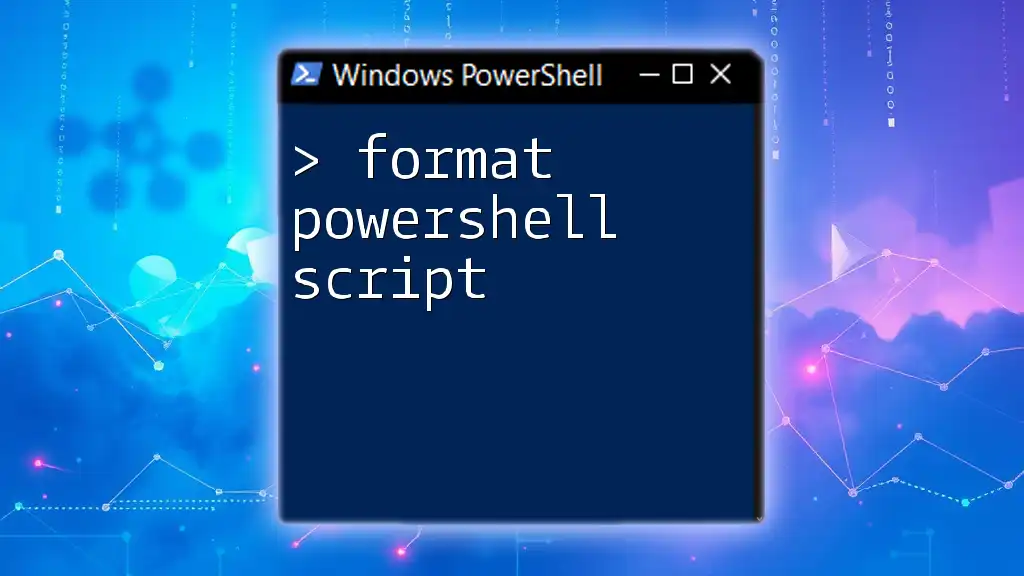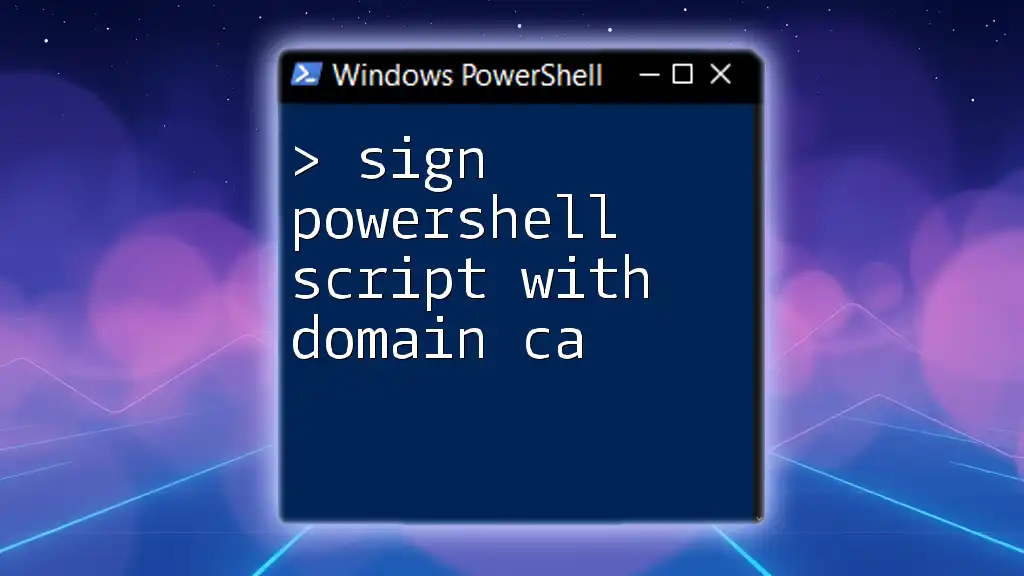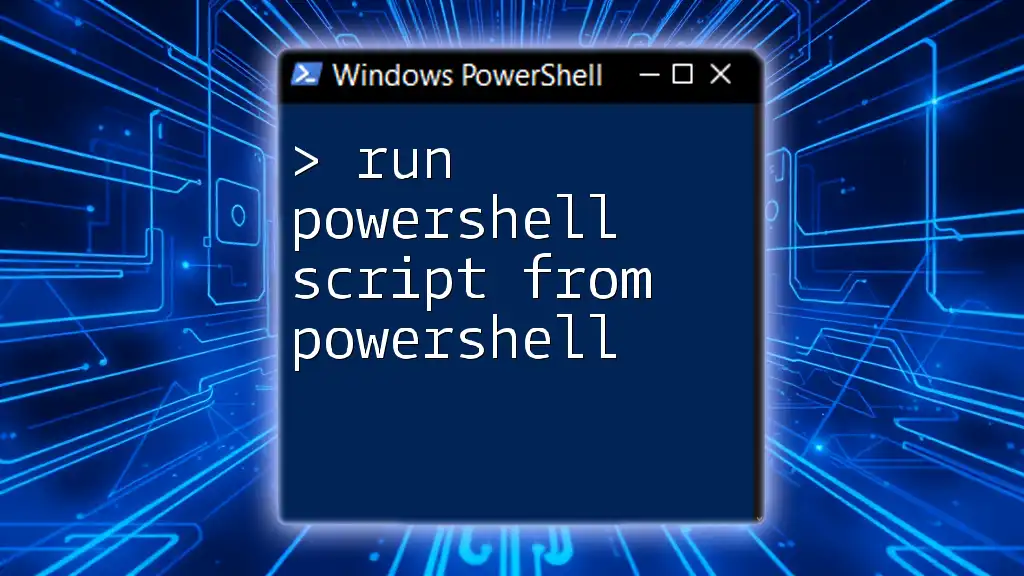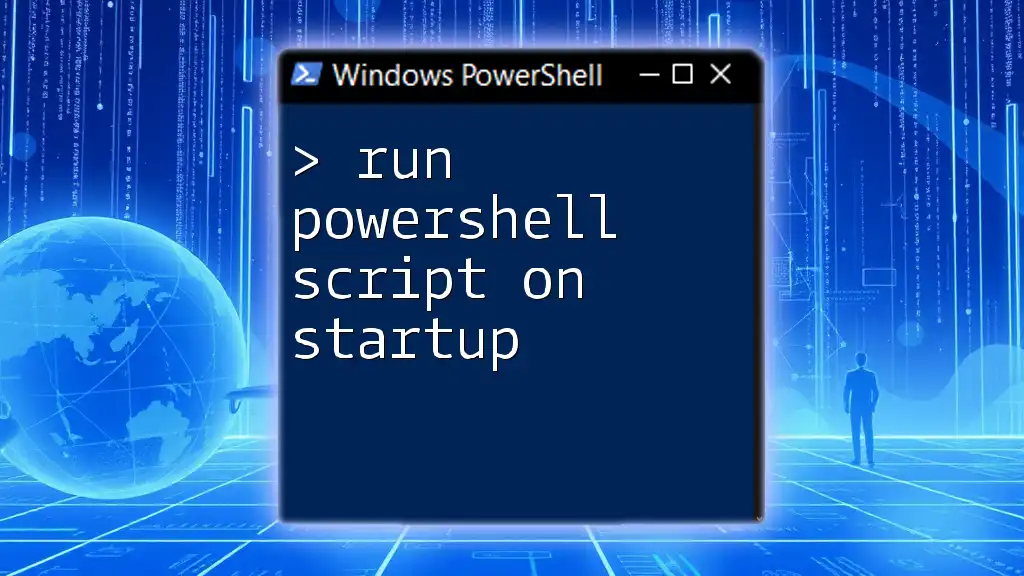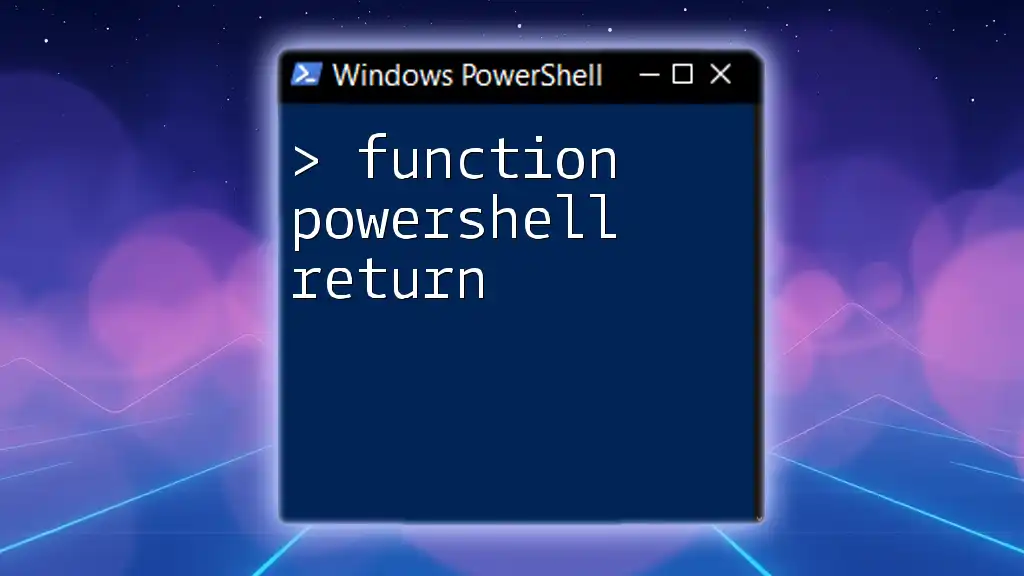To run an unsigned PowerShell script, you can temporarily change the execution policy to allow local scripts by using the following command in an elevated PowerShell prompt:
Set-ExecutionPolicy -Scope Process -ExecutionPolicy Bypass
After running the command above, you can execute your unsigned script with:
.\YourScript.ps1
Understanding Unsigned Scripts
What are Unsigned PowerShell Scripts?
Unsigned PowerShell scripts are scripts that do not have a digital signature. In PowerShell, a script is considered signed when it has been verified by a digital certificate which ensures the script’s integrity and authenticity. Unsigned scripts, on the other hand, may pose security risks because they can execute any code and don’t guarantee a known safe source.
Why Use Unsigned Scripts?
Unsigned scripts are commonly utilized during development and testing phases, giving developers the flexibility to quickly iterate on their code without the overhead of signing each modification. Scenarios include:
- Initial script testing: When trying out new functionality, developers often start with unsigned scripts for speed.
- Internal team sharing: For temporary solutions that are shared within trusted teams or units, which may not require formal signing.
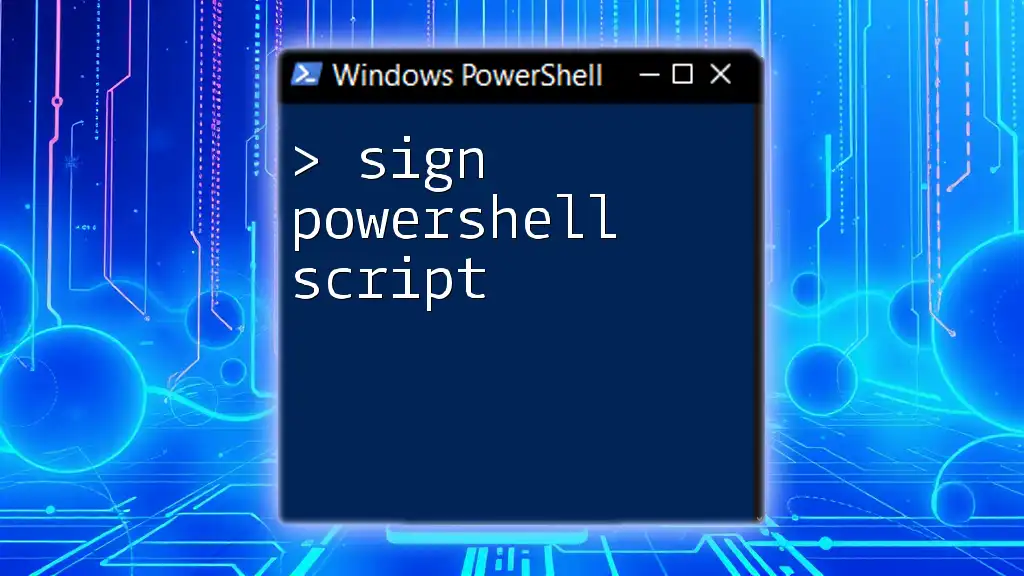
PowerShell Execution Policies
Overview of Execution Policies
Execution policies in PowerShell dictate the conditions under which scripts can run. Understanding these policies is essential for running unsigned PowerShell scripts. Here are the main types:
- Restricted: No scripts can run.
- AllSigned: Only scripts signed by a trusted publisher can run.
- RemoteSigned: Scripts downloaded from the internet must be signed by a trusted publisher.
- Unrestricted: All scripts can run, but warnings will appear for downloaded scripts.
Setting the Execution Policy
To check your current PowerShell execution policy, you can run:
Get-ExecutionPolicy
If you need to temporarily change the execution policy to allow unsigned scripts, use this command:
Set-ExecutionPolicy -Scope Process -ExecutionPolicy Bypass
This command will change the execution policy only for the current session, making it a safe option for testing without permanently altering your system’s script running permissions.
Recommended Execution Policy Settings
If you're running scripts in a production environment, it’s wise to use restrictive policies to minimize risks. Avoid setting the execution policy to Unrestricted globally as this opens up your system to running potentially harmful scripts from unknown sources.
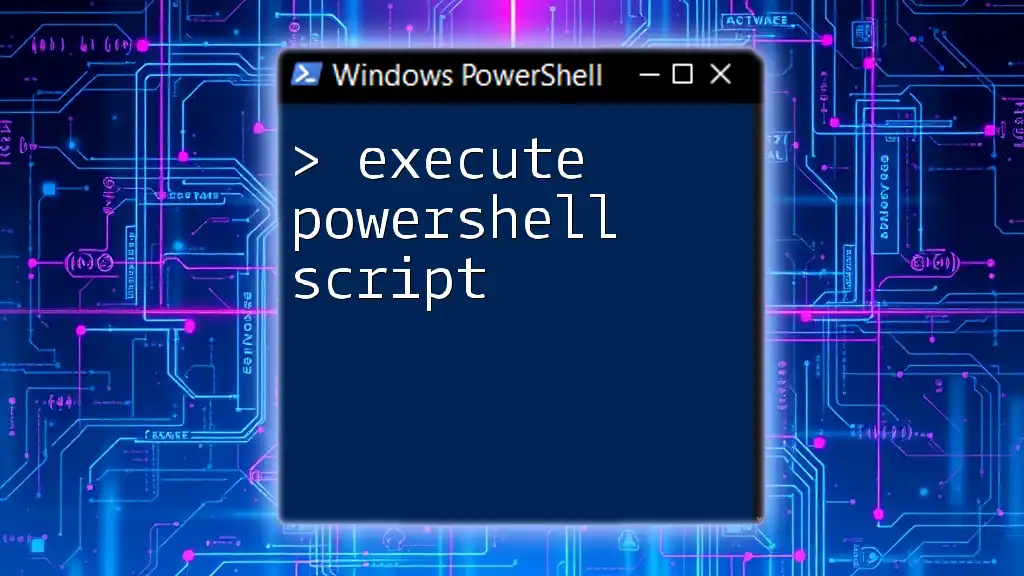
Steps to Run an Unsigned PowerShell Script
Preparing Your Script
To run an unsigned PowerShell script, you first need to create a simple script file. Here’s a basic example—save this text as `HelloWorld.ps1`:
Write-Host 'Hello, World!'
Running the Unsigned Script
After saving the script, navigate to the folder where it’s saved in PowerShell. To execute it, ensure that you have set the appropriate execution policy as explained above, and then run:
.\HelloWorld.ps1
This command tells PowerShell to execute the script located in your current directory.
Troubleshooting Execution Errors
You may encounter errors when trying to execute your script. Common issues include:
- File not found: Make sure you are in the correct directory.
- Permission denied: This might happen if the execution policy is too restrictive.
By confirming the execution policy settings and the path to the script, you can resolve most issues effectively.
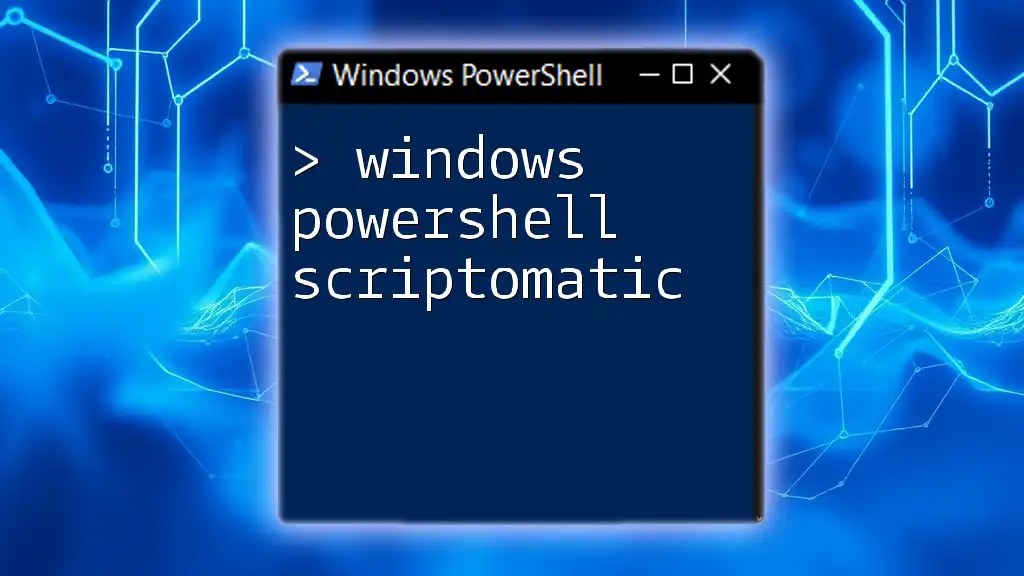
Security Considerations
Risks of Running Unsigned Scripts
While unsigned scripts offer ease of use, they are inherently risky. Running unsigned scripts can lead to malicious code execution or data breaches. Unsigned scripts do not guarantee safety, and vulnerabilities can be exploited if scripts from untrusted sources are run.
Best Practices for Running Unsigned Scripts Safely
To minimize risks when executing unsigned scripts, consider these best practices:
- Run only from trusted sources: Always verify where your script originates.
- Use a secure environment: Test scripts in a protected environment to avoid compromising your main system.
- Regularly review scripts: Keep an eye on and audit any scripts regularly for unsanctioned changes or malicious code.
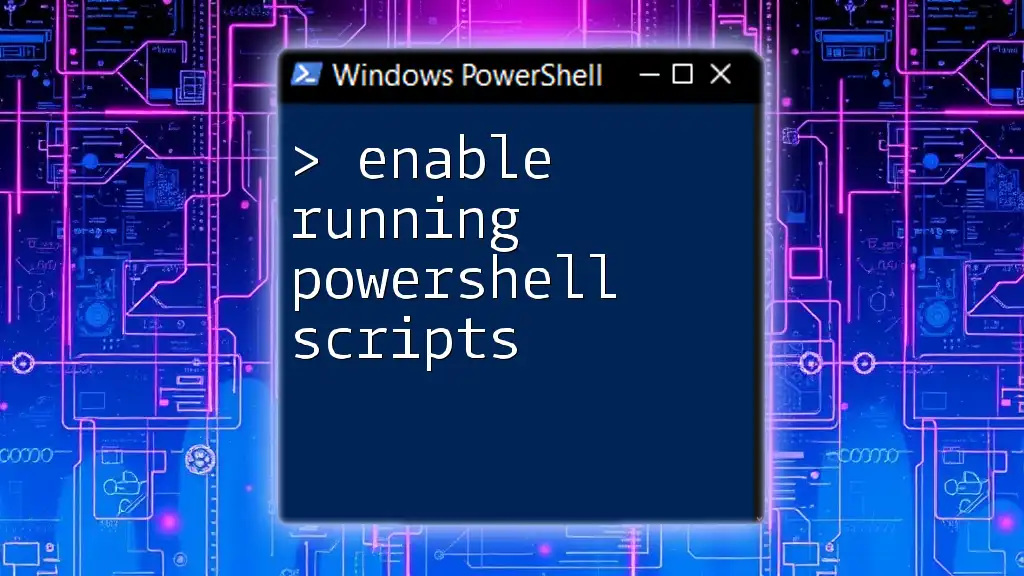
Alternative Solutions to Unsigned Scripts
Using Signed Scripts Instead
Opting to use signed scripts can enhance security significantly. When you sign a PowerShell script, you're validating its origin and integrity. To sign a PowerShell script, use:
Set-AuthenticodeSignature -FilePath .\YourScript.ps1 -Certificate $cert
This requires a digital certificate obtained from a trusted Certificate Authority.
PowerShell Functions and Modules
Instead of relying solely on scripts, you can create functions or modules that can be reused across different scripts. This reusability enhances code maintainability and reduces the frequency of modifications in a production environment.
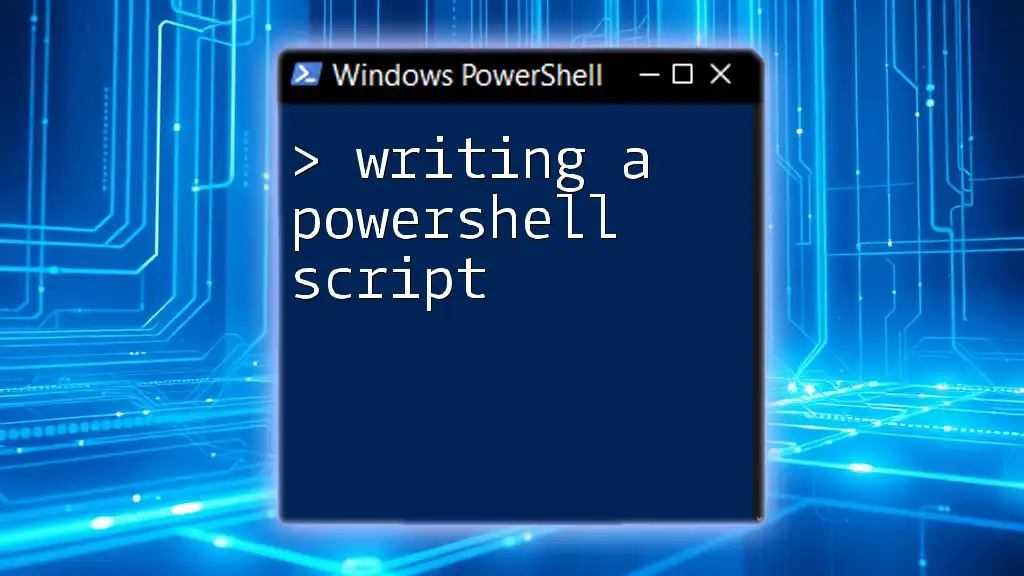
Conclusion
Running unsigned PowerShell scripts can be a powerful tool in your scripting arsenal, especially during development stages. However, it is essential to understand both the operational risks and security implications associated with executing such scripts. By following best practices and exercising caution, you can leverage the full power of PowerShell while maintaining safe programming habits.
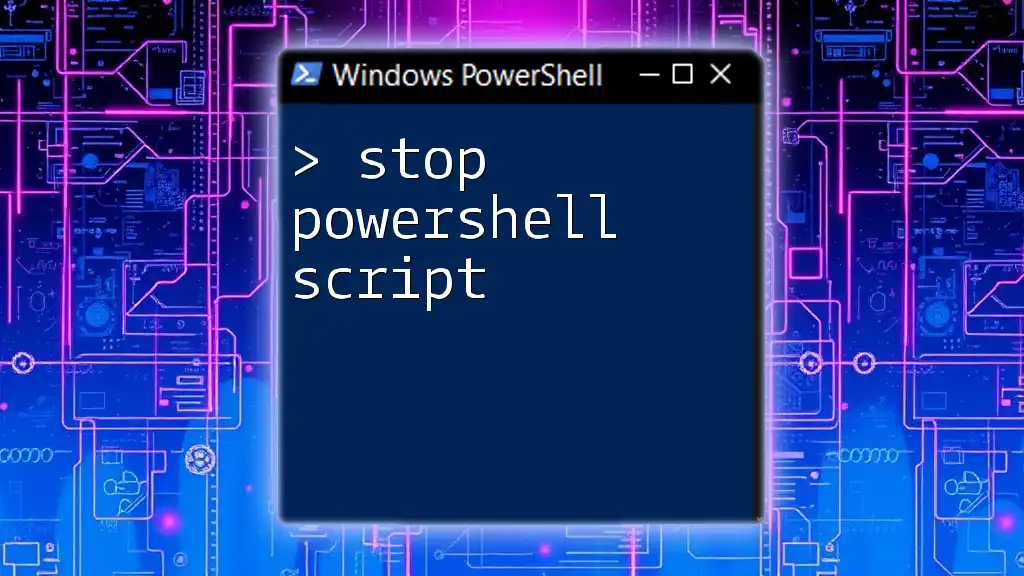
FAQs about Running Unsigned PowerShell Scripts
What do I do if my script won't run even after changing the execution policy?
If your script does not execute after changing the execution policy, check the following:
- Ensure that the script is in the correct directory.
- Validate that the execution policy change was applied correctly. You can do this by running `Get-ExecutionPolicy` again.
- Look for specific error messages and troubleshoot them accordingly.
Can I permanently set the execution policy to allow unsigned scripts?
While you can permanently set the execution policy using:
Set-ExecutionPolicy -ExecutionPolicy Unrestricted -Scope CurrentUser
it's not advisable due to increased security risks. Instead, consider using more restrictive policies that allow script execution only in specific scenarios.
Are there any alternatives to using PowerShell for scripting?
Although PowerShell is a robust and versatile scripting language for Windows, other languages such as Python, Bash (for Unix-like systems), and Batch scripting are also widely used. Each has its strengths depending on the task, so evaluating alternatives can sometimes yield more efficient solutions.