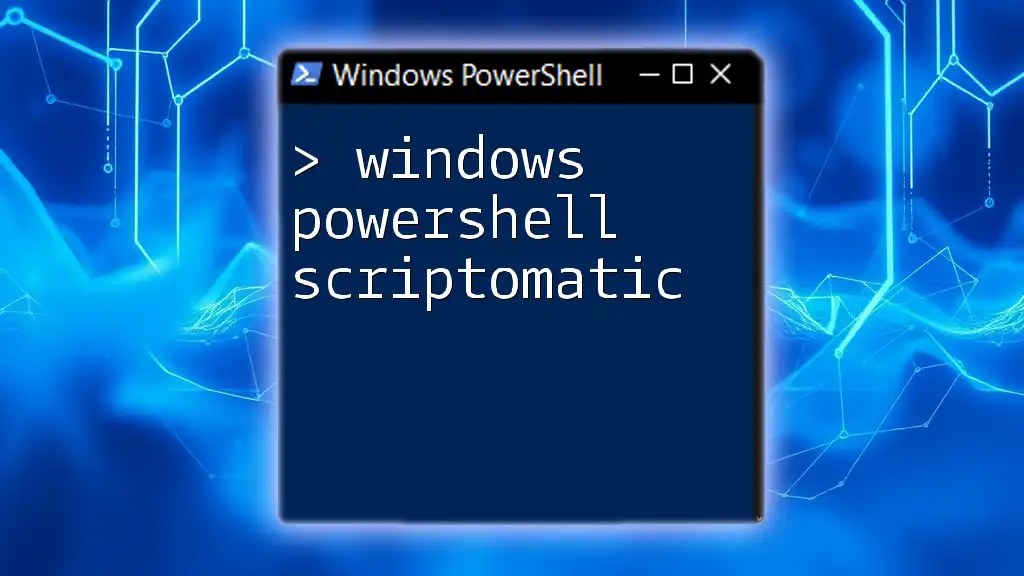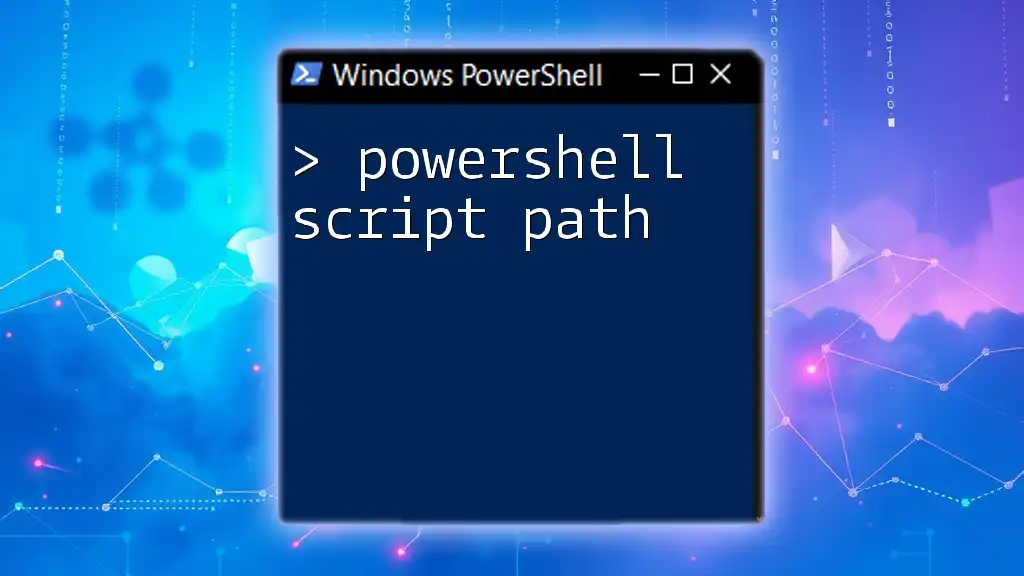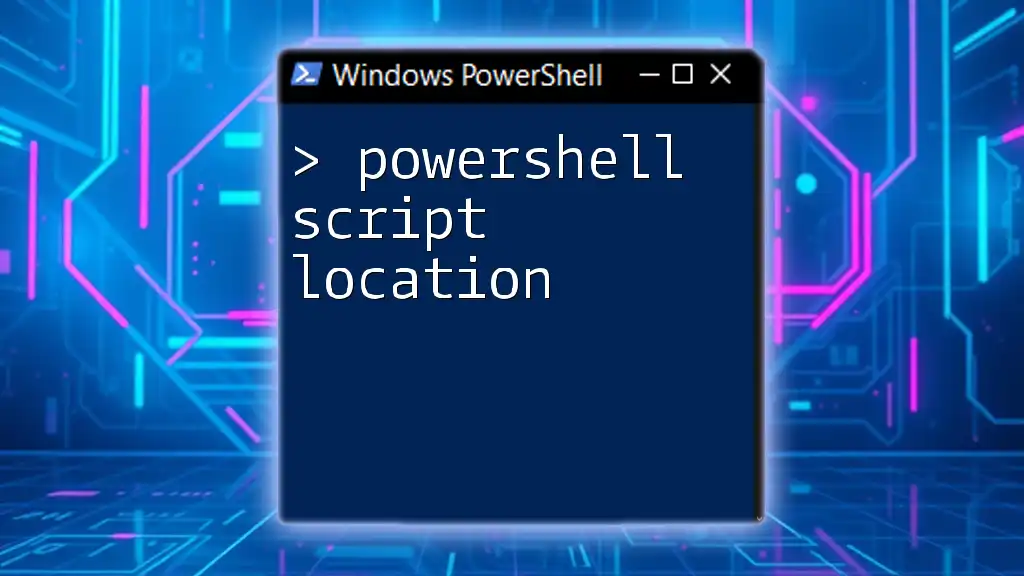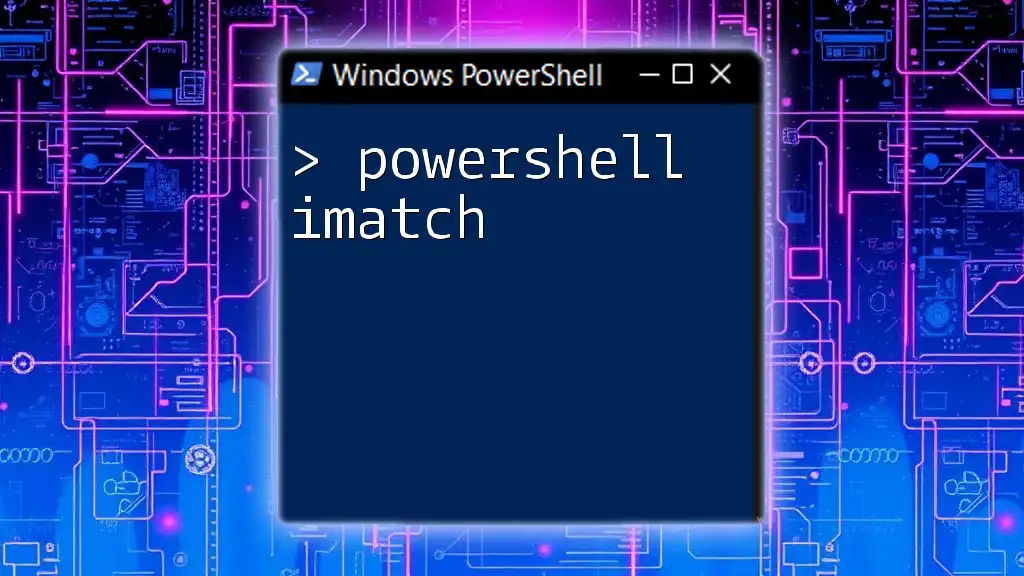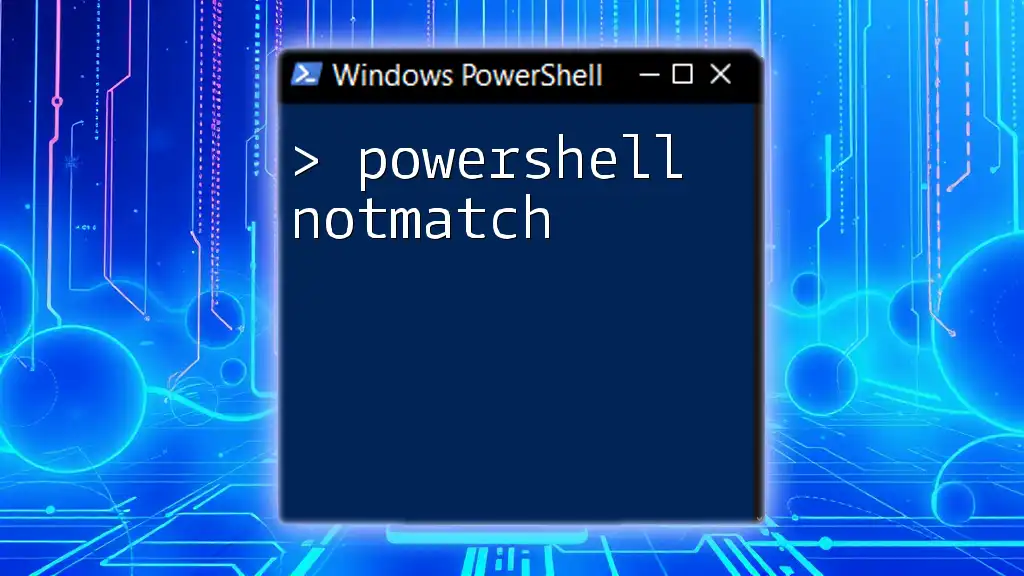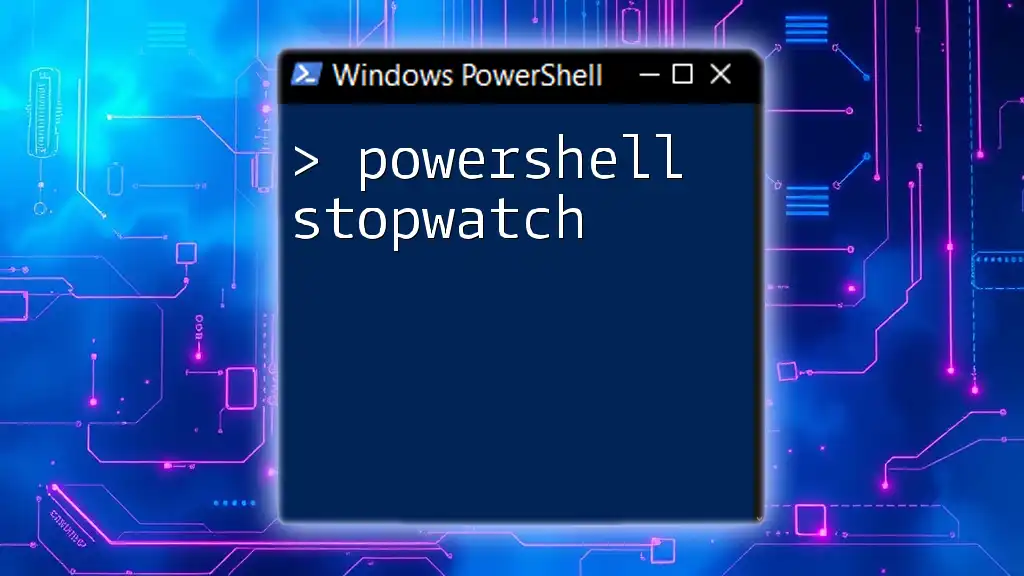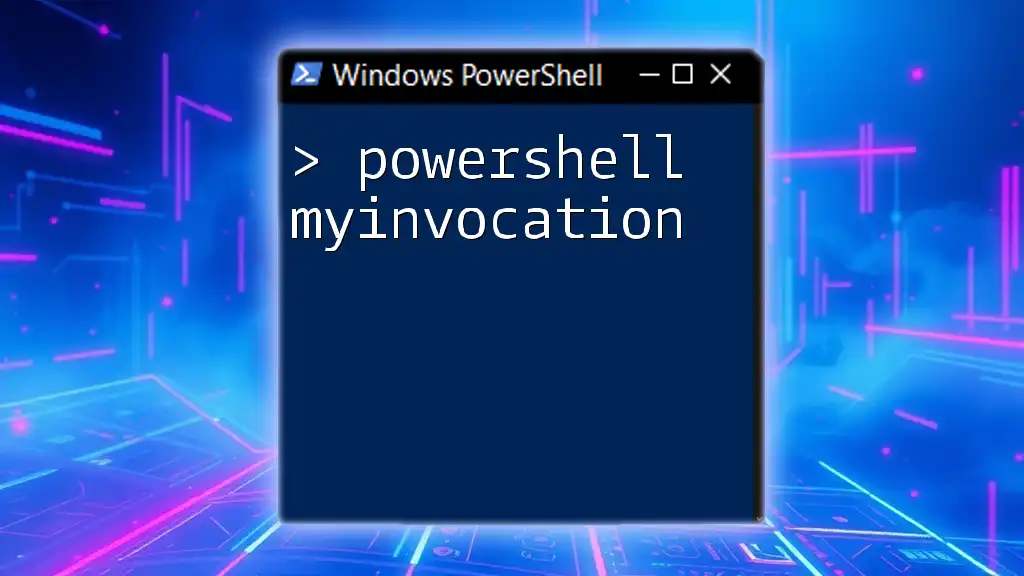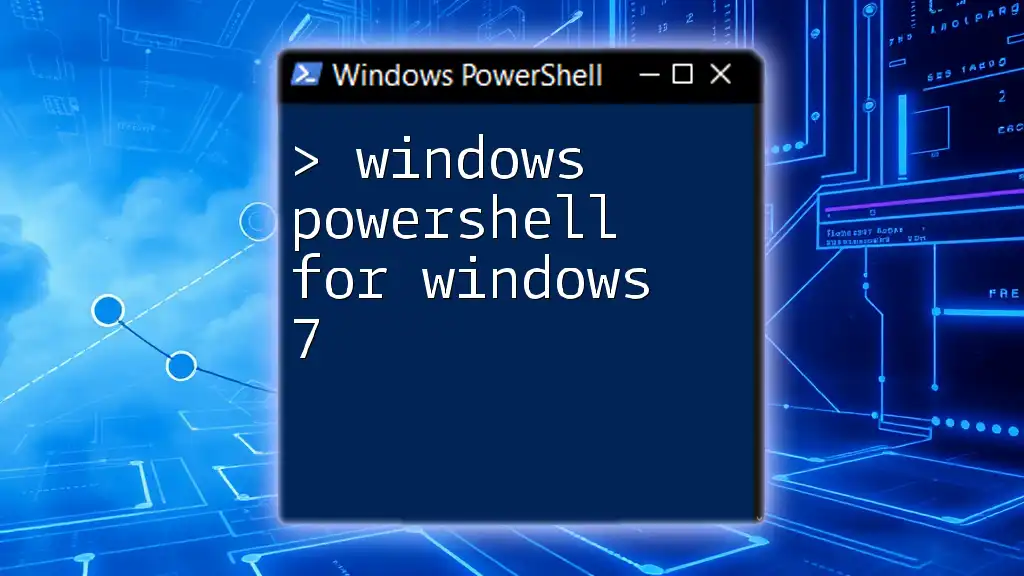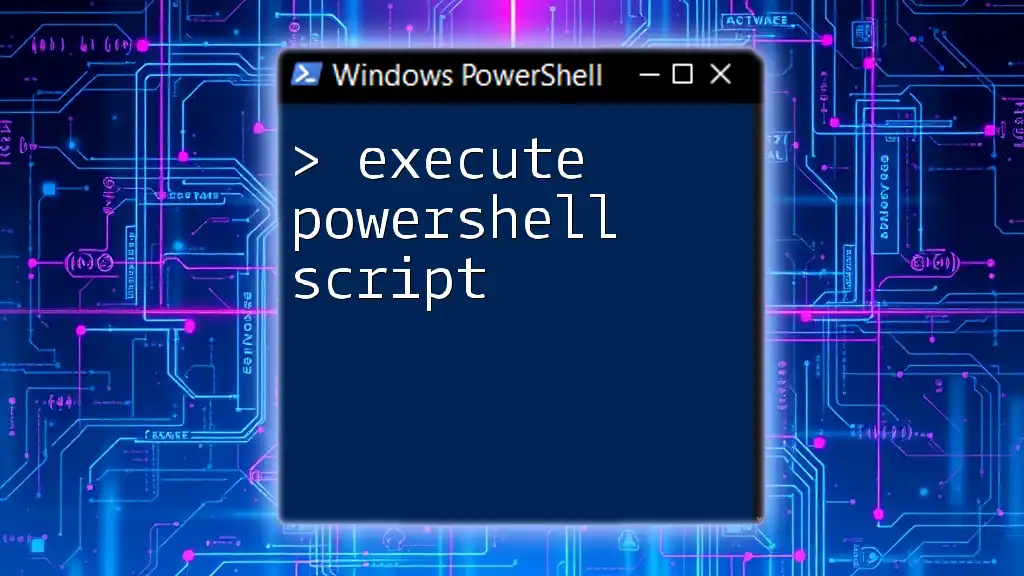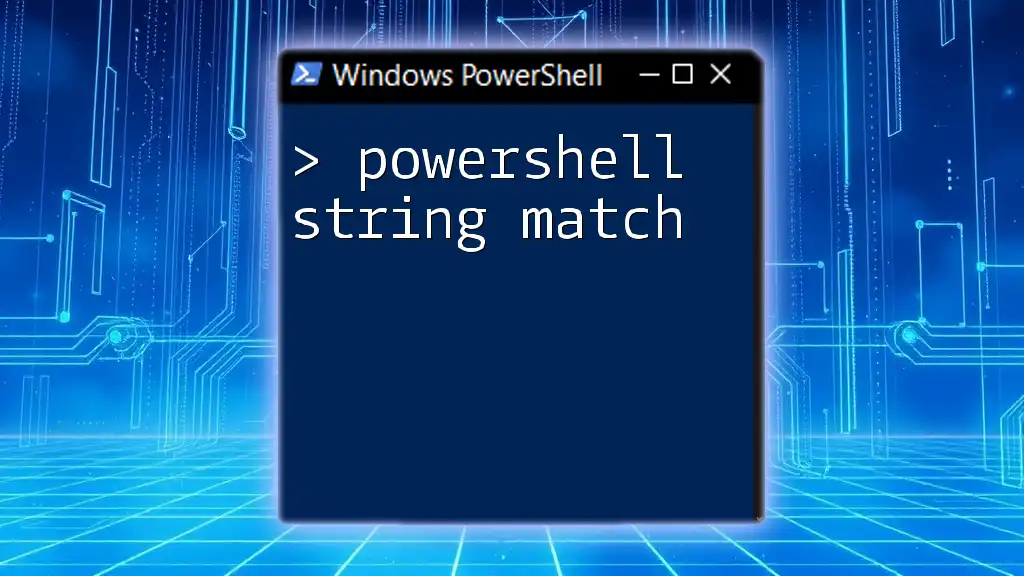Windows PowerShell Scriptomatic is a tool that simplifies the process of generating PowerShell scripts by providing a user-friendly interface for creating and customizing commands quickly.
Write-Host 'Hello, World!'
Understanding PowerShell and Scriptomatic
What is PowerShell?
Windows PowerShell is a powerful command-line shell and scripting language designed specifically for system administration and automation tasks. Built on the .NET framework, PowerShell allows users to perform complex management and configuration tasks with relative ease.
Key features of PowerShell include:
- Object-oriented scripting: Unlike traditional shells that work primarily with text, PowerShell manipulates and outputs .NET objects. This makes parsing and handling output far more effective.
- Integration with .NET: PowerShell scripts can utilize the rich libraries provided by the .NET framework, allowing deeper interactions with Windows systems.
- Cmdlets: These are simple, single-function commands, designed to perform specific actions. For instance, `Get-Process` retrieves information about running processes.
What is Scriptomatic?
Scriptomatic is an innovative tool designed to simplify the process of script creation within PowerShell. Specifically crafted for those who might not be comfortable writing scripts from scratch, Scriptomatic serves as a script generator, leading users through the steps to produce robust PowerShell scripts with minimal effort.
The functionality of Scriptomatic primarily includes:
- User-friendly interface: Users can pick and customize scripts without deep programming knowledge.
- Task-focused output generation: By inputting relevant parameters, Scriptomatic generates appropriate scripts instantly.
History of Scriptomatic
Scriptomatic originated from a need within the IT community to ease the learning curve for new PowerShell users. Over the years, it has evolved, adapting to newer versions of PowerShell and enhancing its capabilities to match modern development standards.
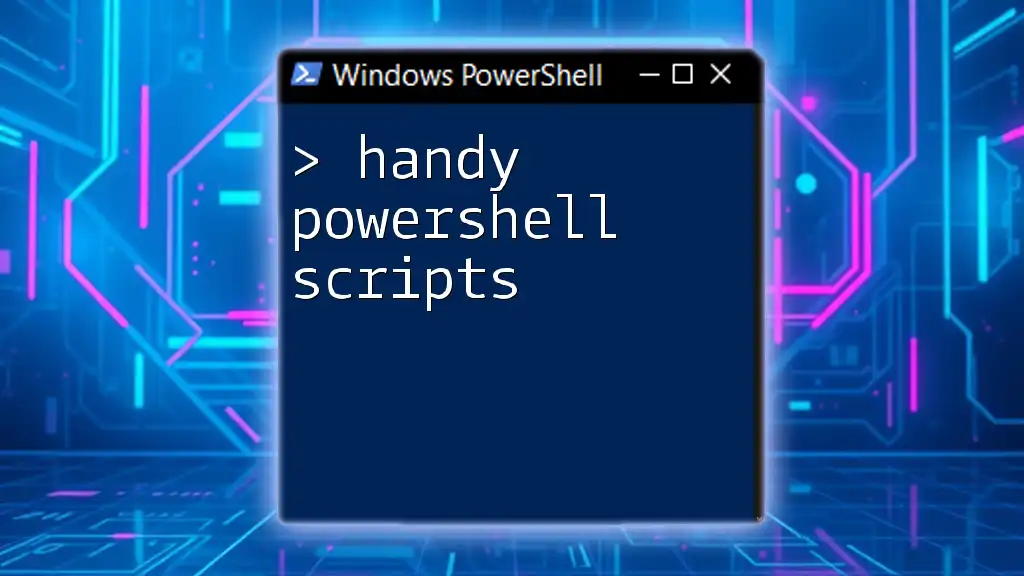
How to Get Started with Scriptomatic
Downloading and Installing Scriptomatic
To begin using Windows PowerShell Scriptomatic, you need to install it first. Here's how to do that:
- Visit the official website to download Scriptomatic.
- Follow the installation instructions provided on the site, ensuring you meet any necessary prerequisites.
Setting Up Your Environment
Once you have installed Scriptomatic, it's essential to configure your PowerShell environment correctly.
Start by ensuring you have the correct version of PowerShell installed. To check this, run the following command in your PowerShell window:
$PSVersionTable.PSVersion
Furthermore, you may need to adjust your execution policies to allow scripts to run:
Set-ExecutionPolicy RemoteSigned
This command allows scripts downloaded from the internet to run, provided they are signed. Be cautious and adjust policies according to your security requirements.
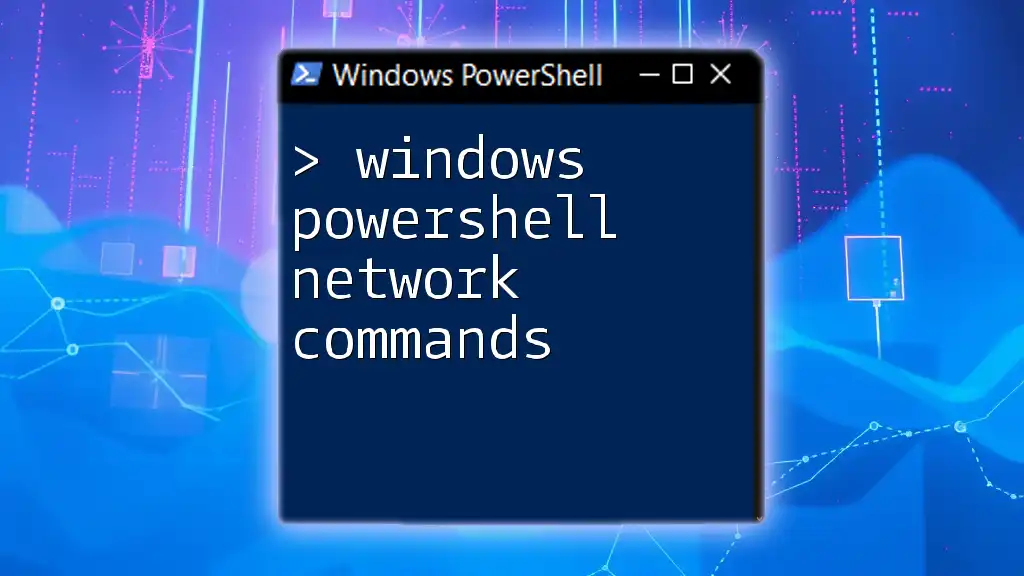
Using Scriptomatic Effectively
Navigating the Interface
The user interface of Windows PowerShell Scriptomatic is designed to be intuitive. Upon opening the application, you'll find various sections for inputting your parameters, selecting commands, and viewing output generation.
Generating Scripts with Scriptomatic
To leverage the power of Scriptomatic, you'll go through a step-by-step process to generate scripts tailored to your needs.
Example: Creating a Simple File Backup Script
-
Input Parameters: You will be prompted to enter the source and destination directories.
-
Generated Code Example:
Copy-Item -Path "C:\Source\*" -Destination "D:\Backup\" -Recurse -
Explanation of the Code:
- `Copy-Item` is the cmdlet used to copy files.
- `-Path` specifies the source folder, while `-Destination` indicates where to copy files.
- The `-Recurse` option ensures that all files and subfolders are included in the backup.
Customizing Scripts
Once Scriptomatic generates the code, there’s often room for enhancement. Editing the generated scripts allows you to tailor them more closely to your requirements.
Editing involves adding comments and improving readability for yourself and other users:
# This script backs up files from the source to the backup location
Copy-Item -Path "C:\Source\*" -Destination "D:\Backup\" -Recurse
Advanced Modifications can make scripts significantly more dynamic. For instance, if you want to back up all files and log the process:
foreach ($file in Get-ChildItem "C:\Source\*") {
Copy-Item -Path $file.FullName -Destination "D:\Backup\" -Recurse
}
This script retrieves all items in the source directory and copies them one by one, which can be useful for logging or additional processing.

Use Cases for Scriptomatic
Common Scenarios for Scriptomatic Use
Being instrumental in automating various tasks, Scriptomatic shines in multiple use cases:
-
Automating File Management: Frequent operations like moving, copying, and deleting files can be expedited with auto-generated scripts.
-
User Management in Active Directory: If you manage users in a network, generating scripts for creating, modifying, and deleting user accounts can minimize manual errors.
Real-World Applications
Many small businesses utilize Scriptomatic for vital tasks like file backups, eliminating the need for manual copying every time. IT departments benefit immensely by creating system scripts for user management tasks, accelerating onboarding processes and account management.

Troubleshooting Common Issues
Common Errors and Solutions
Users may face various obstacles while using scripts generated by Scriptomatic. One common issue is execution policy errors. If you encounter error messages explicitly mentioning execution policies, revisit the command:
Set-ExecutionPolicy RemoteSigned
This adjustment is essential for allowing script execution without compromising system security.
Best Practices for Successful Script Execution
- Testing Scripts: Always test your scripts in a controlled environment before deploying them in production. This prevents unintended consequences that may arise from incorrect scripting.
- Commenting and Documenting Scripts: Maintain clarity by documenting what your scripts do. It not only aids your understanding but helps others who might use or review your scripts in the future.
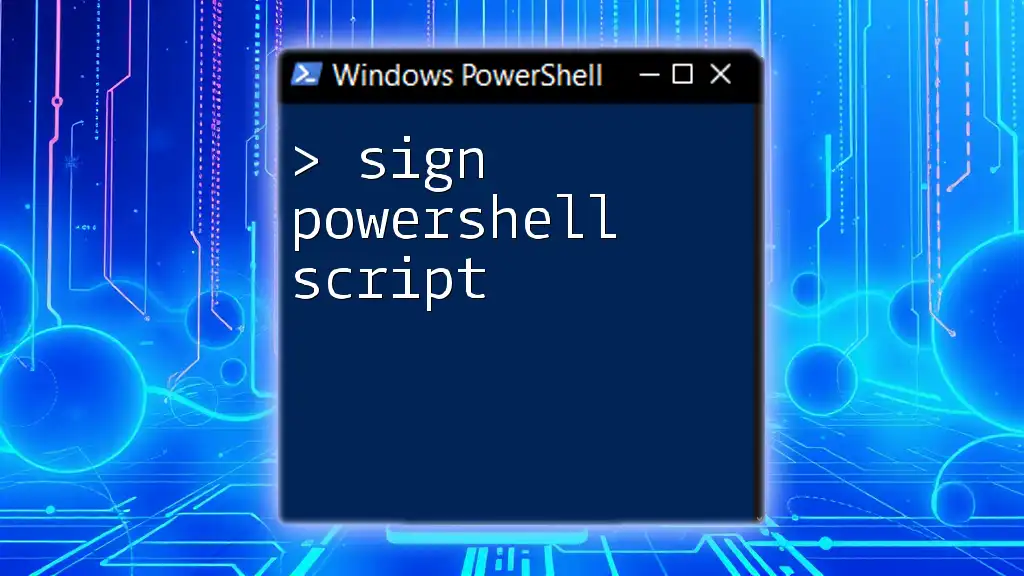
Conclusion
The potential of Windows PowerShell Scriptomatic is extensive, delivering numerous benefits for both novice and experienced users. By taking advantage of its user-friendly interface and robust capabilities, script generation becomes a powerful ally in automating tasks and improving efficiency. Experiment with diverse scenarios and recognize the endless possibilities at your fingertips. Harnessing the power of Scriptomatic can significantly enhance your PowerShell experience, leading to more effective system management and automation.
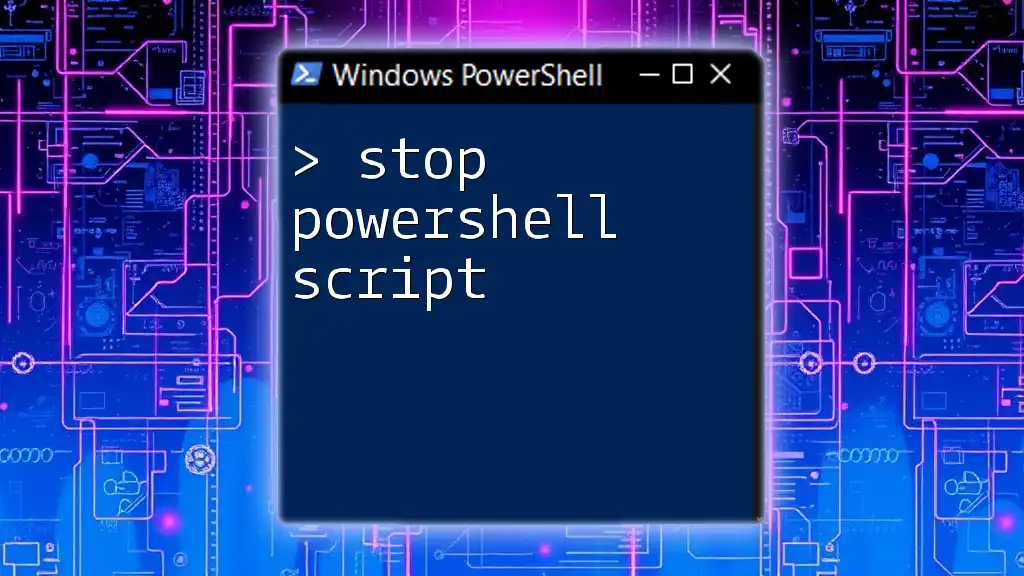
Additional Resources
To further expand your knowledge, consider exploring additional resources related to PowerShell and Scriptomatic. The official documentation and community forums can provide invaluable insights. Additionally, several books and online courses focus on PowerShell scripting techniques and best practices. Engage with online communities through forums and social media platforms to stay updated and network with fellow PowerShell enthusiasts. The more you practice and learn, the more adept you will become at leveraging the incredible capabilities of Windows PowerShell Scriptomatic.