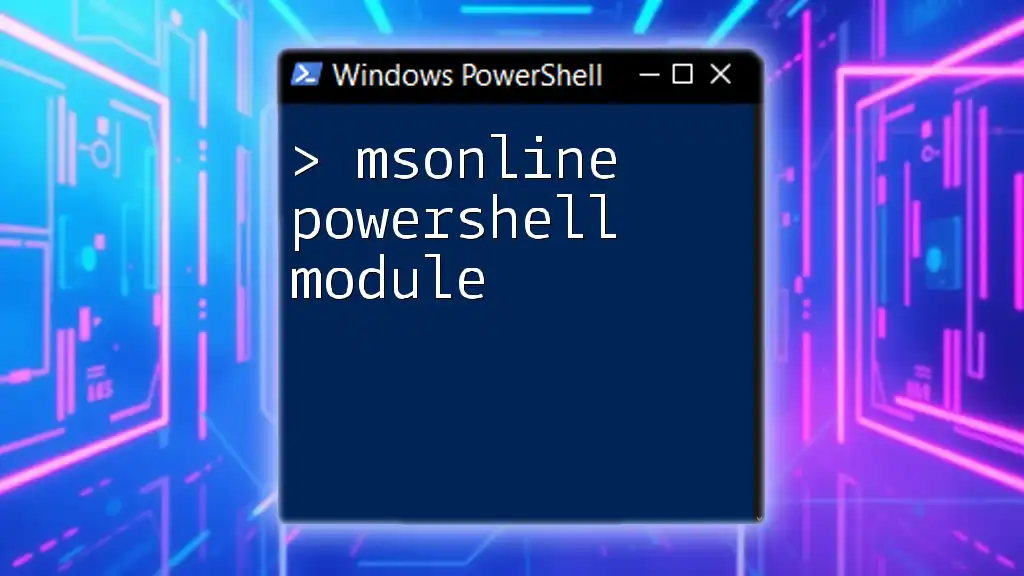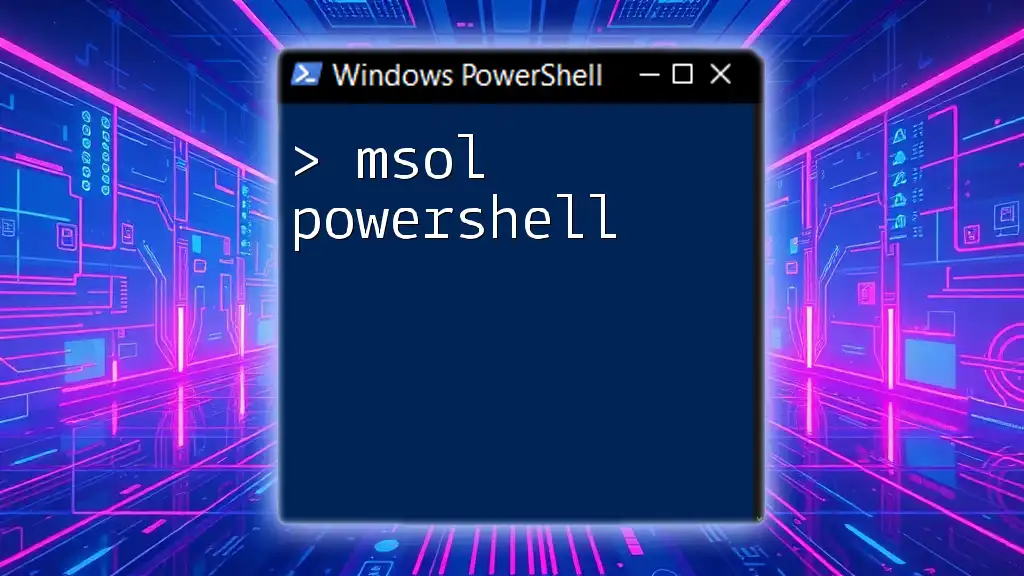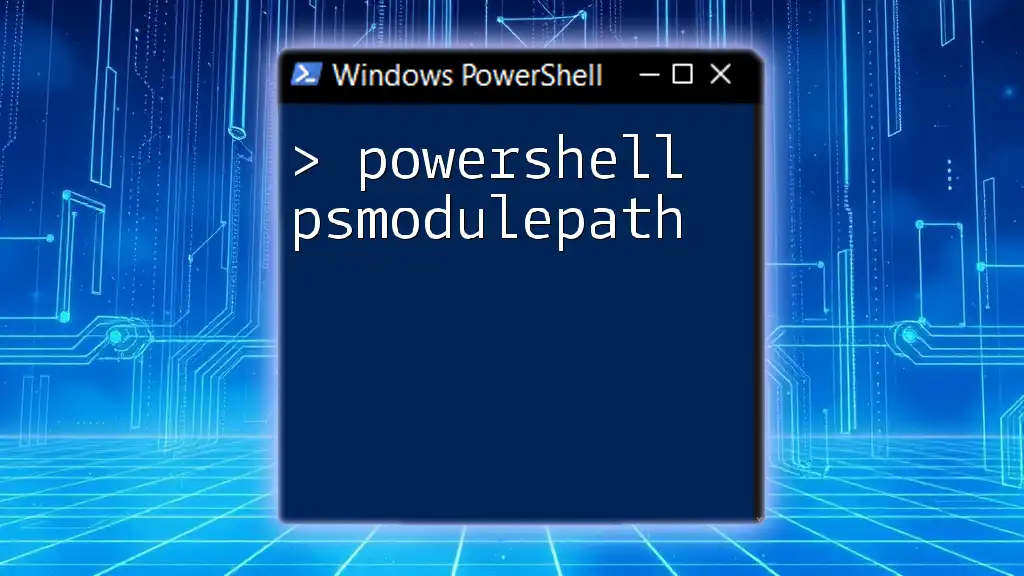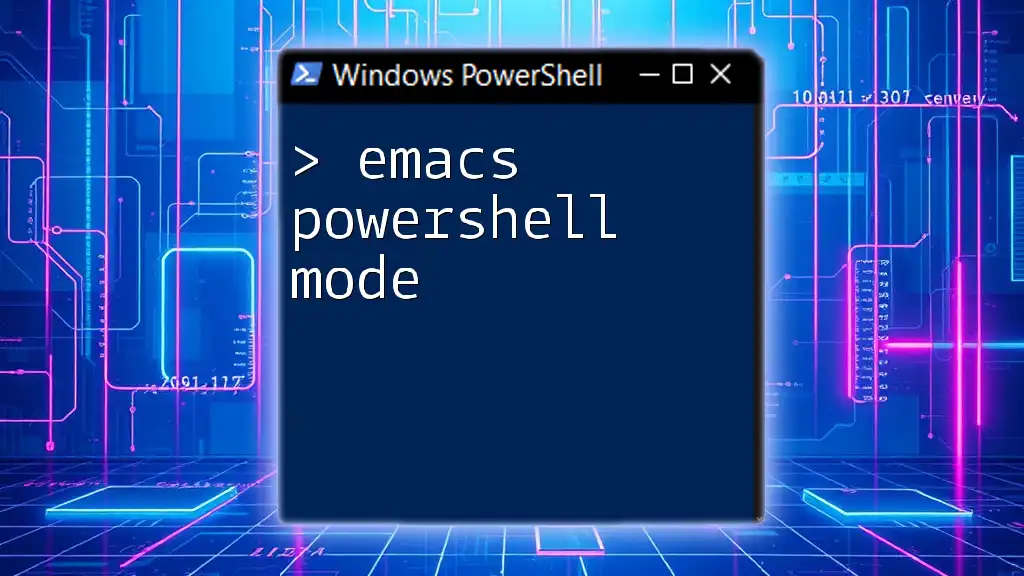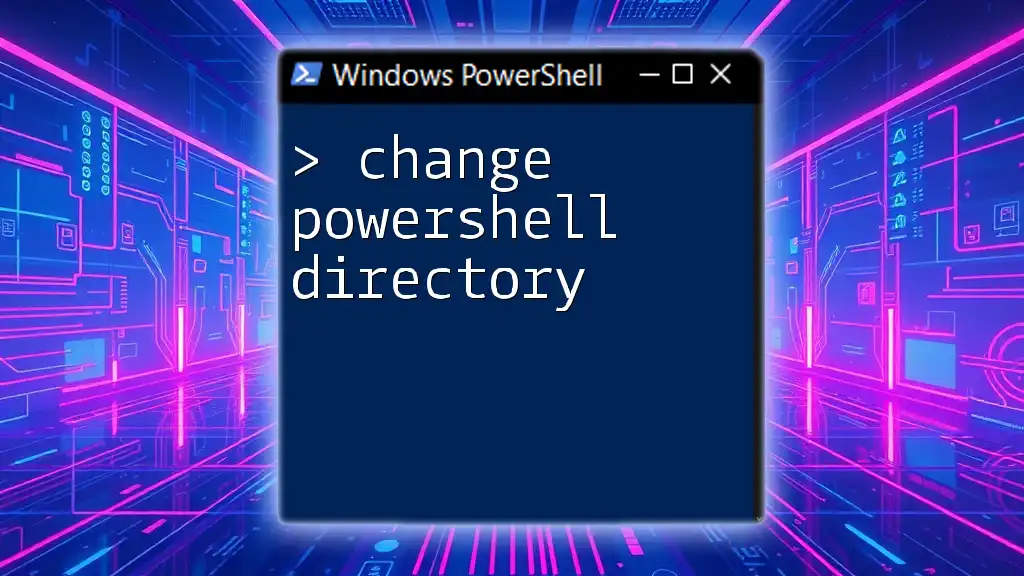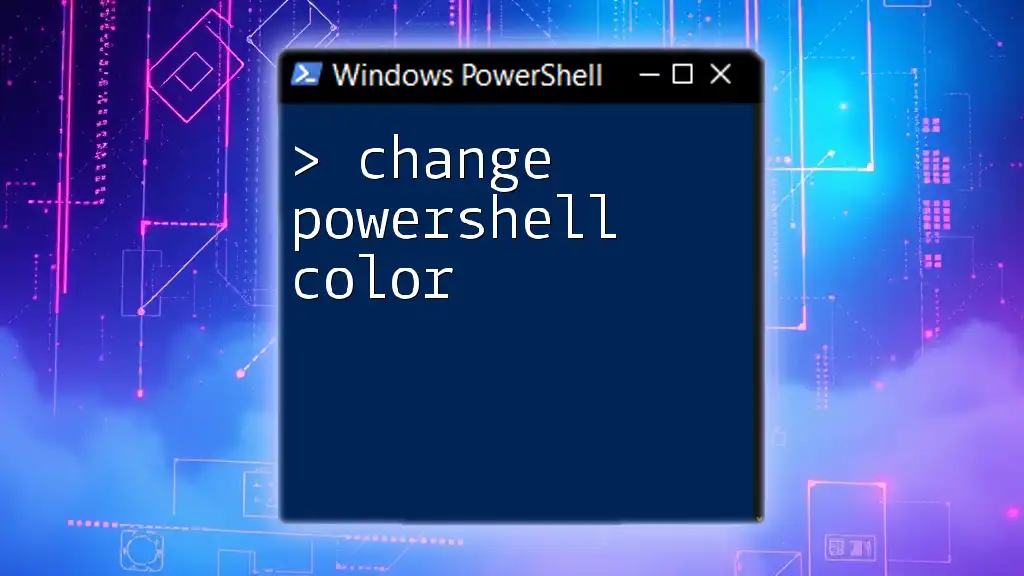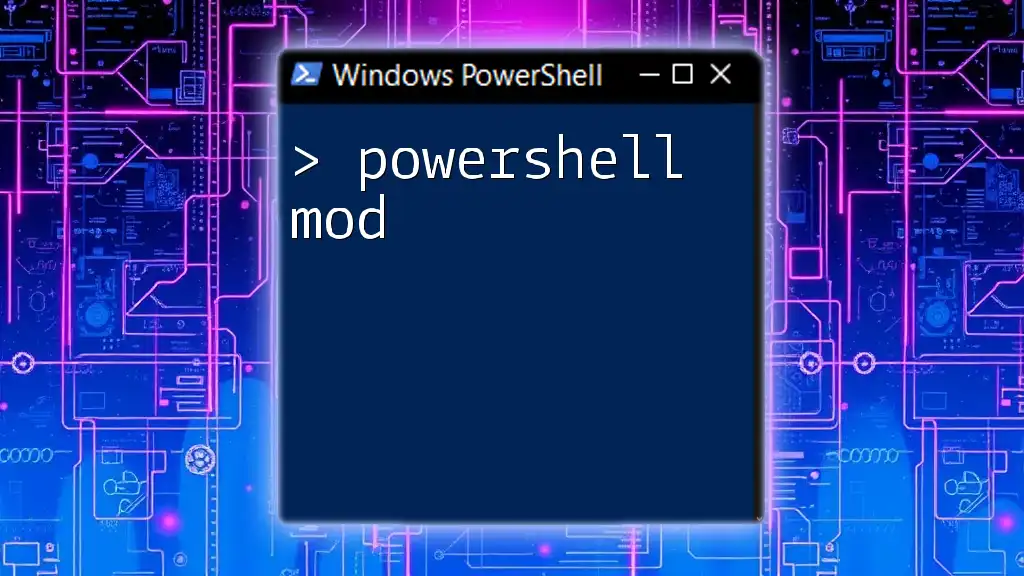The MSOnline PowerShell module allows users to manage Microsoft Online services, such as Office 365, by providing a set of cmdlets for user and license management.
# Connect to the MSOnline service
Connect-MsolService
What is the MSOnline PowerShell Module?
The MSOnline PowerShell module is a powerful set of commands designed for managing and interacting with Microsoft Online Services like Azure Active Directory and Office 365. It allows IT administrators to automate many of the administrative tasks associated with user, group, and license management.
Compared to other PowerShell modules, the MSOnline module provides specialized commands tailored for the specific needs of Microsoft Online services. Choosing the MSOnline PowerShell module is ideal for those looking to efficiently manage their cloud infrastructure, especially in relation to user identity and directory management.
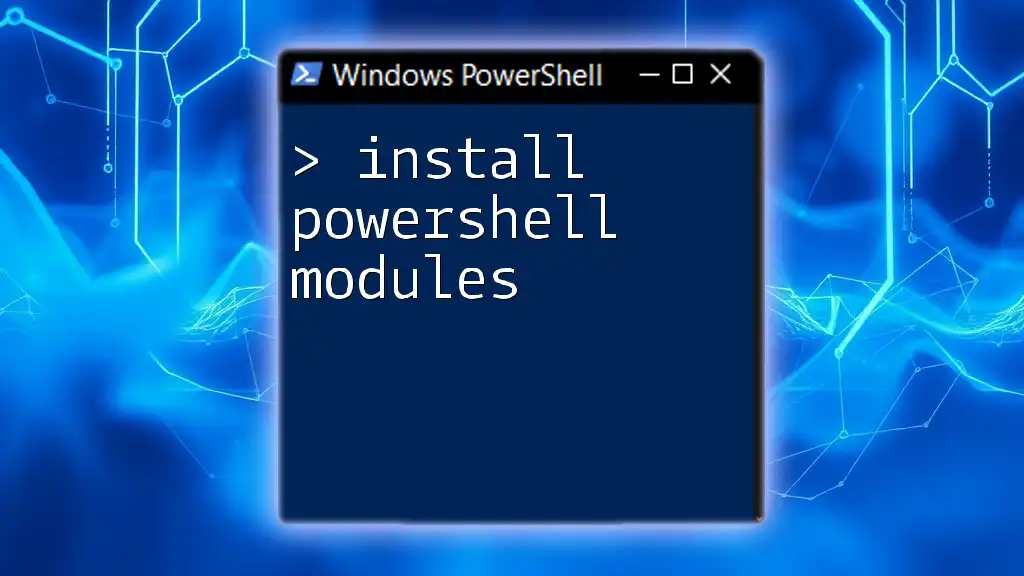
Getting Started with the MSOnline PowerShell Module
Prerequisites
Before diving into the practical aspects of the MSOnline module, it's essential to ensure you have the following prerequisites in place:
- Windows version: Ensure you are using a supported version of Windows, such as Windows 10 or Windows Server 2016 and later.
- PowerShell version: The module requires at least PowerShell 5.1 to take advantage of its full capabilities.
- Permissions: You will need administrator-level credentials in your Microsoft Online Services account to perform the majority of actions.
Installation of the MSOnline PowerShell Module
To start using the MSOnline PowerShell module, you'll need to install it. Follow these simple steps to get it set up:
-
Open PowerShell as an administrator.
-
Install the module from the PowerShell Gallery using the following command:
Install-Module -Name MSOnline -
After installation, verify it was successful by listing the available modules:
Get-Module -ListAvailable
Confirm that MSOnline appears in the list, indicating that the module is ready for use.
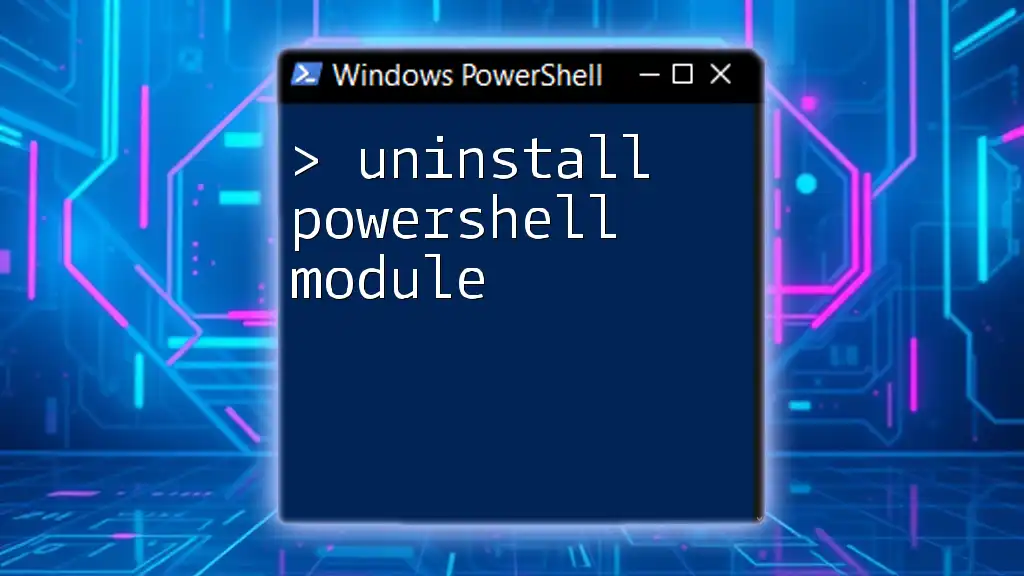
Connecting to MSOnline Services
Authentication Methods
Upon installation, the next step is connecting to MSOnline services. The Connect-MsolService command establishes the connection and requires your admin credentials. Using it is simple, as shown below:
Connect-MsolService
Handling Multi-Factor Authentication (MFA)
If your organization employs multi-factor authentication, you might face additional prompts when logging in. To successfully connect when MFA is enabled, follow the prompted steps during the connection process.
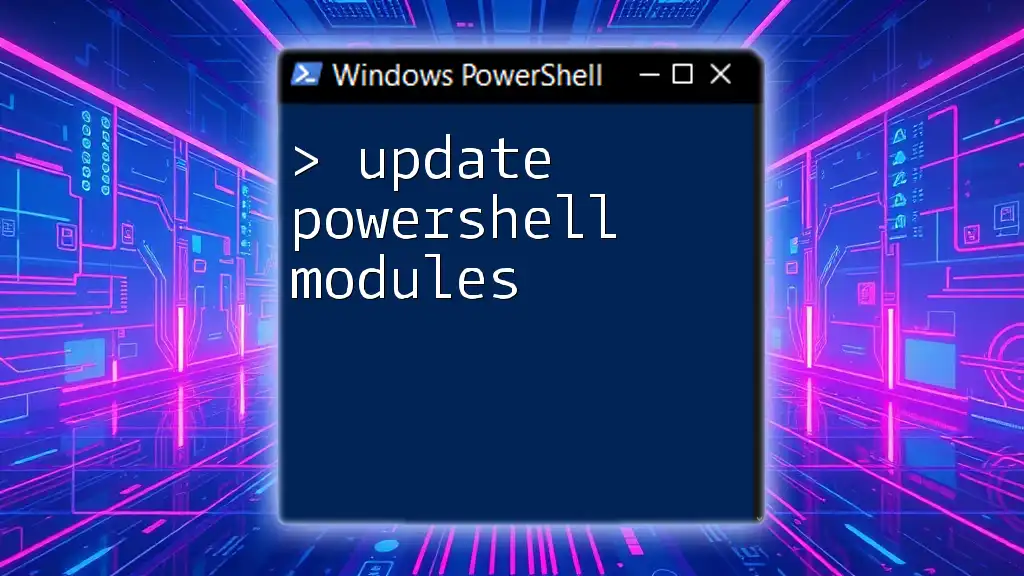
Core Commands of the MSOnline PowerShell Module
User Management Commands
Managing users is one of the primary functions of the MSOnline module. Below are some core commands that will simplify this process.
Creating a New User
Creating new users in your Microsoft Online tenant is straightforward. Use the following command to create a new user:
New-MsolUser -UserPrincipalName user@domain.com -DisplayName "User Name" -FirstName "First" -LastName "Last"
This command will initiate the user creation process and assign the specified details.
Retrieving User Information
To obtain user details, you can use the `Get-MsolUser` command, which can retrieve information for a specific user or all users:
Get-MsolUser -UserPrincipalName user@domain.com
To list all users, omit the `-UserPrincipalName` parameter.
Modifying User Properties
To update existing user properties, utilize the `Set-MsolUser` command. For example, if you want to change a user’s department, you can do so as follows:
Set-MsolUser -UserPrincipalName user@domain.com -Department "HR"
Group Management Commands
Managing groups effectively is crucial for controlling access and resources within Microsoft Online Services.
Creating and Managing Groups
To create a new group, use the following command:
New-MsolGroup -DisplayName "Group Name" -MailEnabled $false
This command establishes a new security group within your tenant.
Adding and Removing Members from Groups
When managing group memberships, you can easily add and remove users. To add a user to a group, use:
Add-MsolGroupMember -GroupObjectId <GroupObjectId> -GroupMemberObjectId <UserObjectId>
Conversely, to remove a user from a group, execute:
Remove-MsolGroupMember -GroupObjectId <GroupObjectId> -GroupMemberObjectId <UserObjectId>
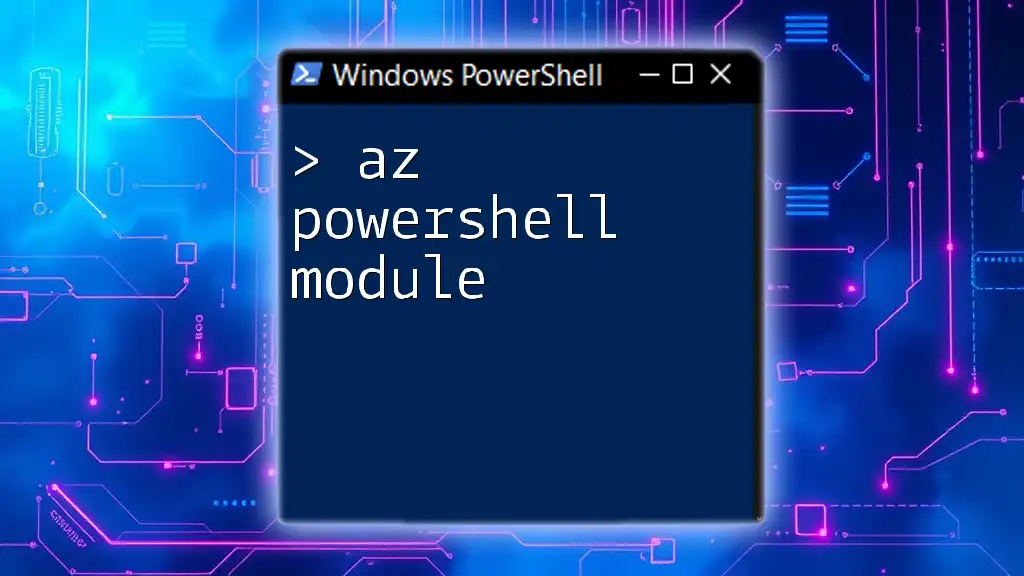
Reporting and Monitoring with MSOnline
Generating Reports
With the MSOnline module, you can generate insightful reports about your user base. For instance, to list user details, apply the command:
Get-MsolUser | Select-Object -Property DisplayName, UserPrincipalName
This will provide a clear view of all users along with their primary identifiers.
Monitoring License Usage
Checking license assignments helps ensure your organization remains compliant and maximizes resource use. To view current license assignments, use:
Get-MsolUser -All | Select-Object -Property DisplayName, Licenses
This command will display users alongside their assigned licenses.
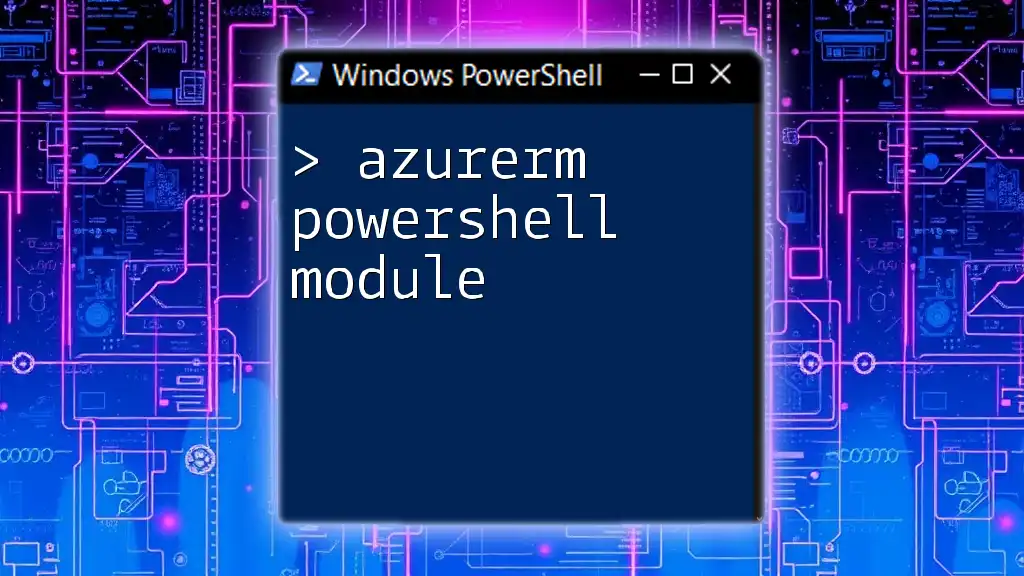
Troubleshooting Common Issues
Common Errors and Solutions
As with any technical endeavor, you may encounter errors while using the MSOnline PowerShell module. Some frequent issues include connection failures and permission errors. Always ensure that your user account has the necessary permissions and is not blocked by any conditional access policies.
When to Seek Help
If you remain stuck or unable to resolve issues, leverage community resources such as Microsoft’s official forums or relevant tech community sites where users share solutions and workarounds.
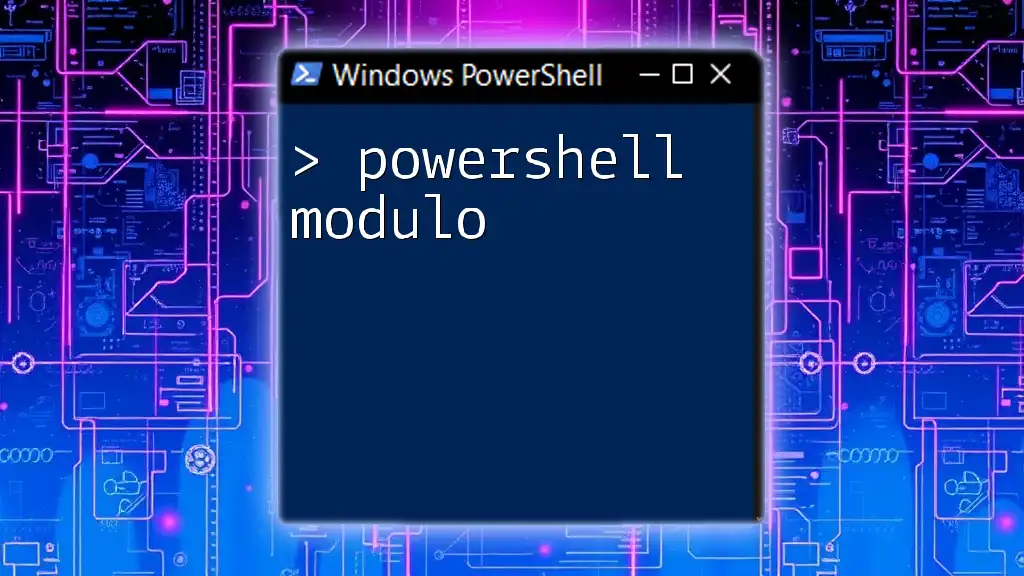
Best Practices for Using the MSOnline PowerShell Module
When using the MSOnline PowerShell module, adopting certain best practices can significantly enhance your experience:
- Efficient command usage: Familiarize yourself with the most-used commands to streamline your processes.
- Documentation: Always document your scripts. These comments will help others (or you) understand the purpose and functionality of your code in the future.
- Regular maintenance: Keep your module and PowerShell version updated to take advantage of the latest features and security updates.

Conclusion
The MSOnline PowerShell Module is an indispensable tool for managing Microsoft Online services, providing a wealth of commands and functionalities that facilitate IT administration. By leveraging this module, you can automate various tasks, ensure compliance, and effectively manage your organization's online resources. Dive deeper into its capabilities and watch your productivity soar!
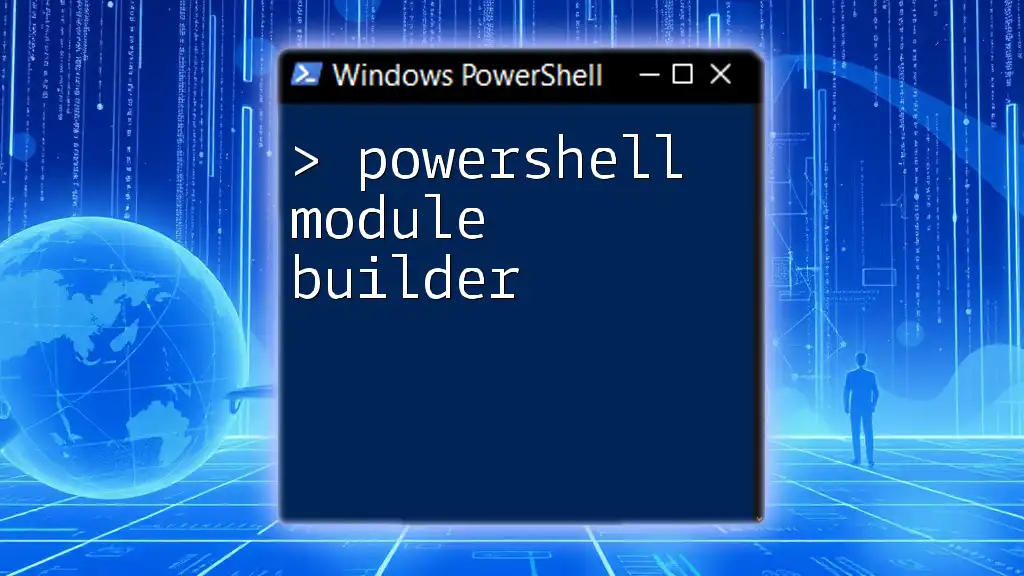
Additional Resources
For further learning, refer to Microsoft’s official documentation and explore community forums that can offer additional insights.